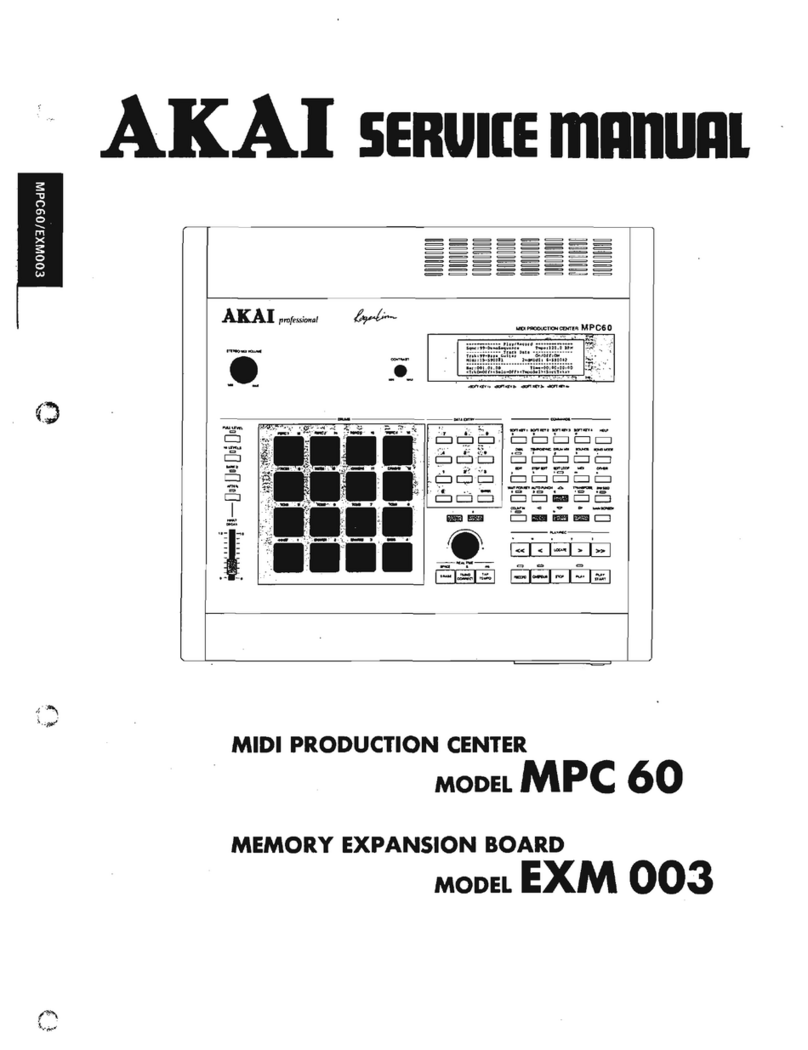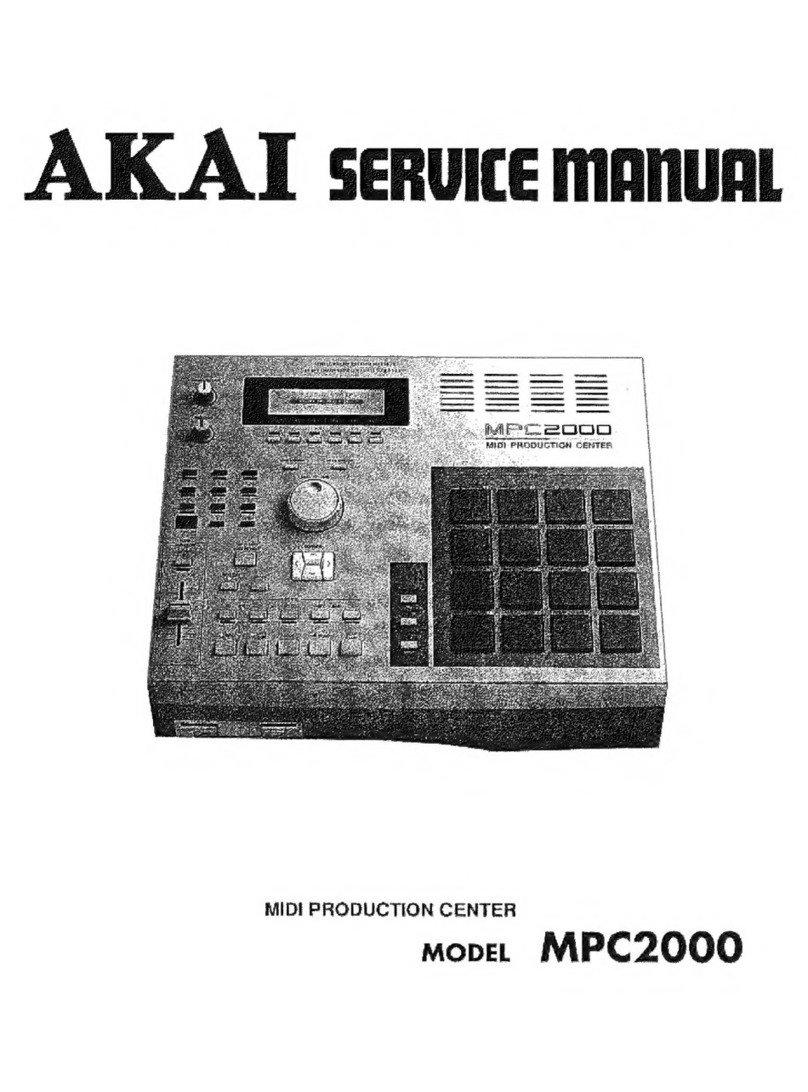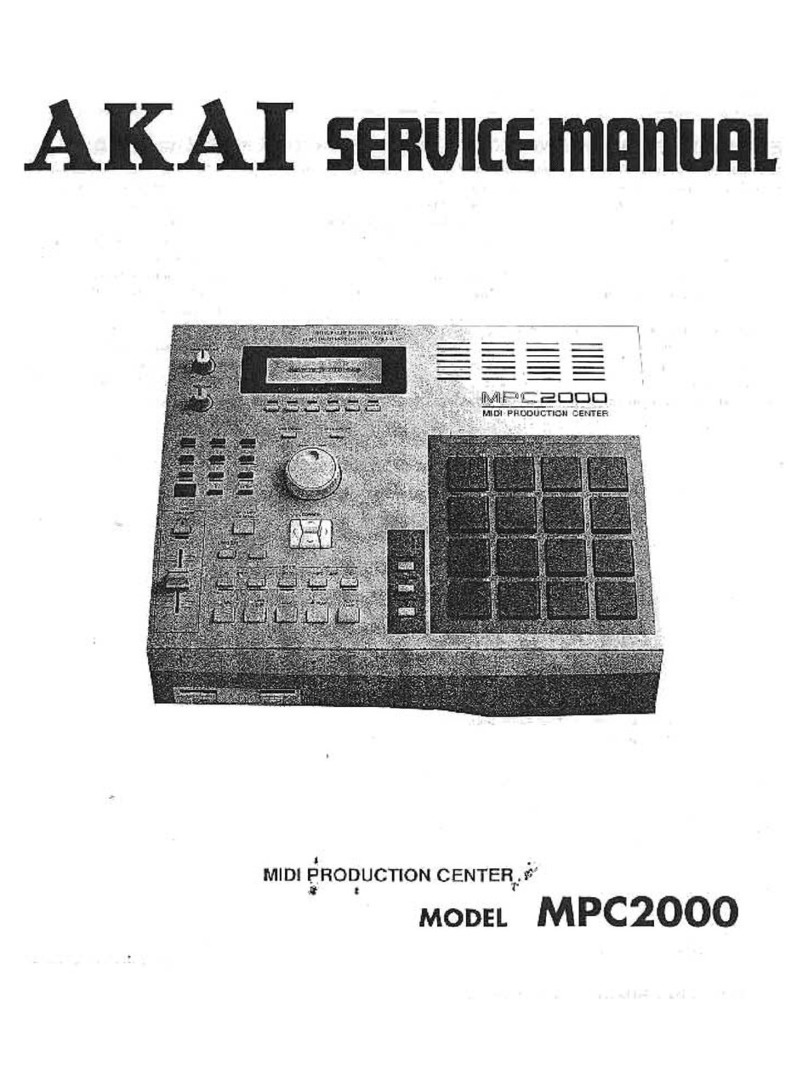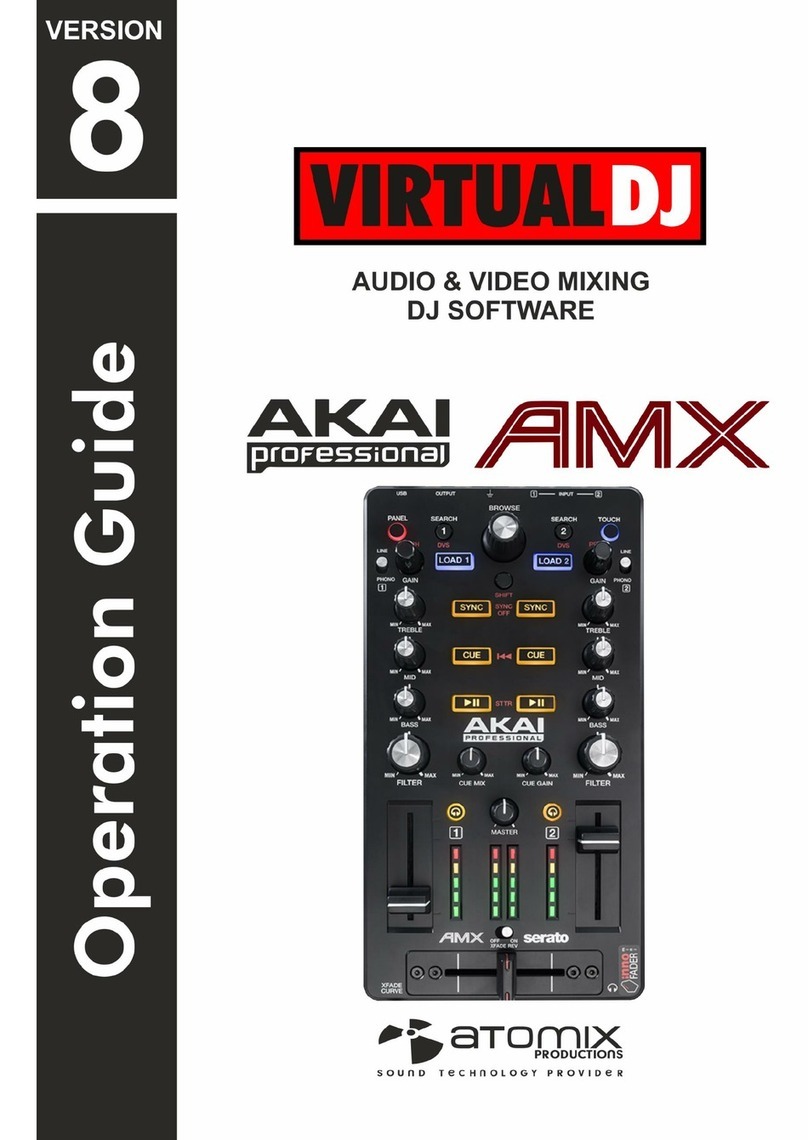VERSION 1.30 S5/6000 O/S UPDATE
Page 1
Version 1.30 introduces new features and improvements and also includes many bug fixes.
NEW FEATURES
• Emu EIII sound library compatibility.
• Software activated disk eject function for removable media such as Jaz, Zip, CD-ROM, etc..
• DISK backup facility
• New RAMP START/END function in EDIT SAMPLE
• New looping options
• New MEMORY COMPACT function
• New PLAYSHEET function
IMPROVEMENTS/BUG FIXES
Apple Macintosh filename problem
The long standing problem with filenames when an S5/6000 disk is taken to an Apple Mac has
been resolved. Previously, filenames that shared the first 8 characters in their name (e.g. NEW
SAMPLE 1, NEW SAMPLE 2, NEW SAMPLE 3 or NEW PROGRAM 1, NEW PROGRAM 2,
etc.) would all be renamed to the same name when taken to a Mac and as the Mac cannot have
files of the same name in one folder, they would all ‘dissappear’ leaving just the one filename
displayed. The files themselves were intact but not displayed. This has now been fixed.
Faster screen redraws.
In previous versions, when the sampler was busy (e,g. during heavy sequencing), screen
redraws could be very slow. This is now fixed.
Improved MULTI, PROGRAM and SAMPLE selection.
In previous versions, when selecting a program (for example) whilst playing another, the
previous sound would be cutoff and nothing would be heard until you play a new note (at
which point you’d hear the new program you selected). Similarly, if a sound was playing
through its release phase (i.e. you weren’t holding the note but it was fading out through a
long release), selecting a new program would cut the release dead. This has been improved.
Now, when playing and holding a note (or if the sound is going through its release phase), if
you select another program, the previous program will continue to sound until you release that
note (or the release reaches its ‘natural’ end). The same is true of multis and samples.
Improved compatibility with older sound library (in particular, loops).
The S5/6000 requires there to be at least 15 samples between the loop end and the end of
the actual sample. This is to allow for the high quality interpolation process that takes place
when transposing samples up in pitch.
However, many samples from older sound library (especially those created using the CUT
S>LP function in TRIM on the S3000 series samplers) and samples made in PC/Mac wave
editors have the sample end
exactly
on the loop end. If such samples are used in the
S5000/6000, this can give rise to incorrect and buzzy or clicky loops particularly when
transposing samples up in pitch. This has now been fixed and the S5/6000 will now import
looped S1000, S1100, S3000 series samples and samples from wave editors more
successfully now.
Improved SYSEX functionality.
The SysEx is extended to allow editing of MULTIS and PROGRAMS and some front panel
operations. Please see the document on our website for the implementation details.