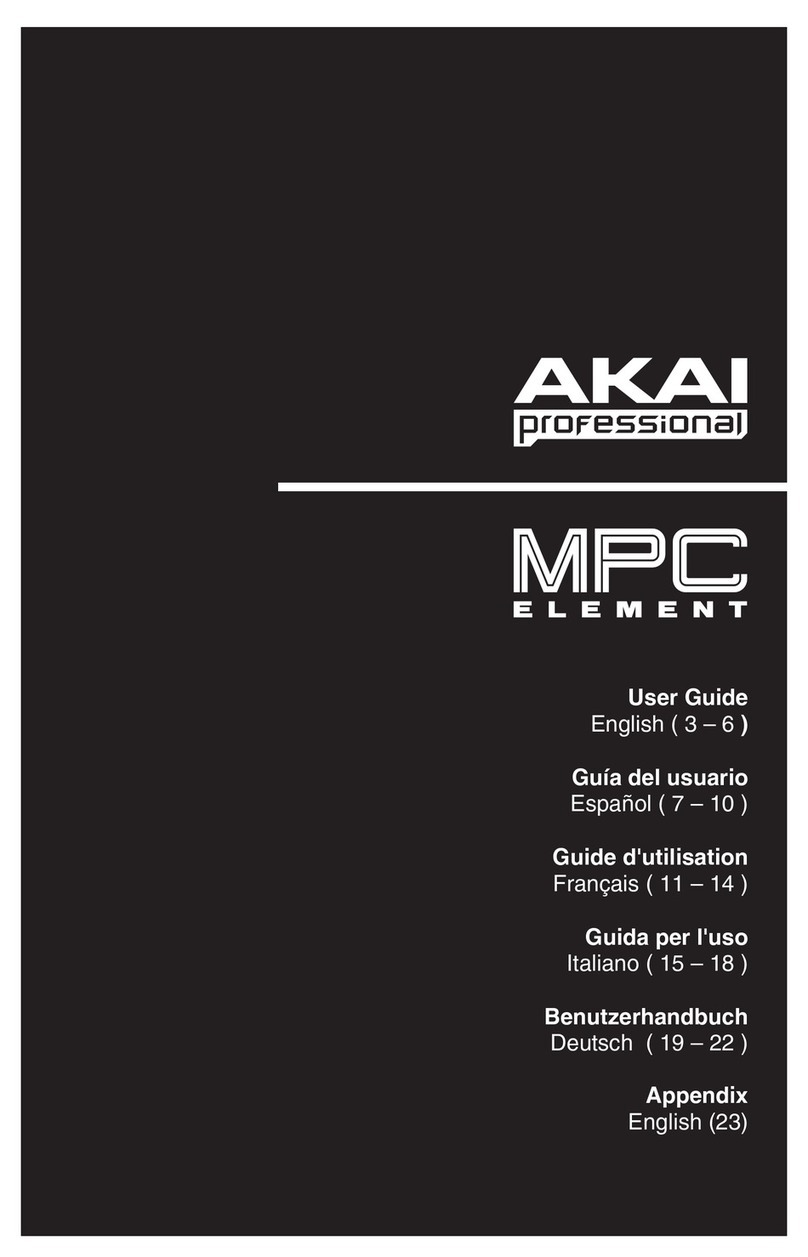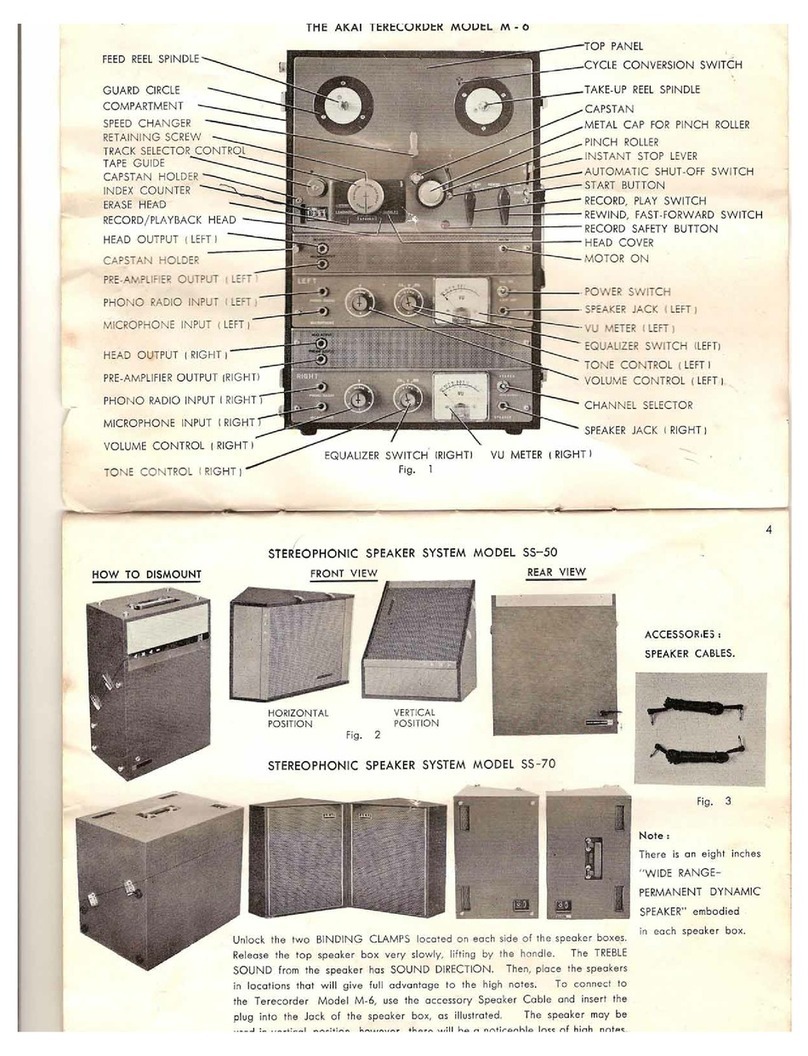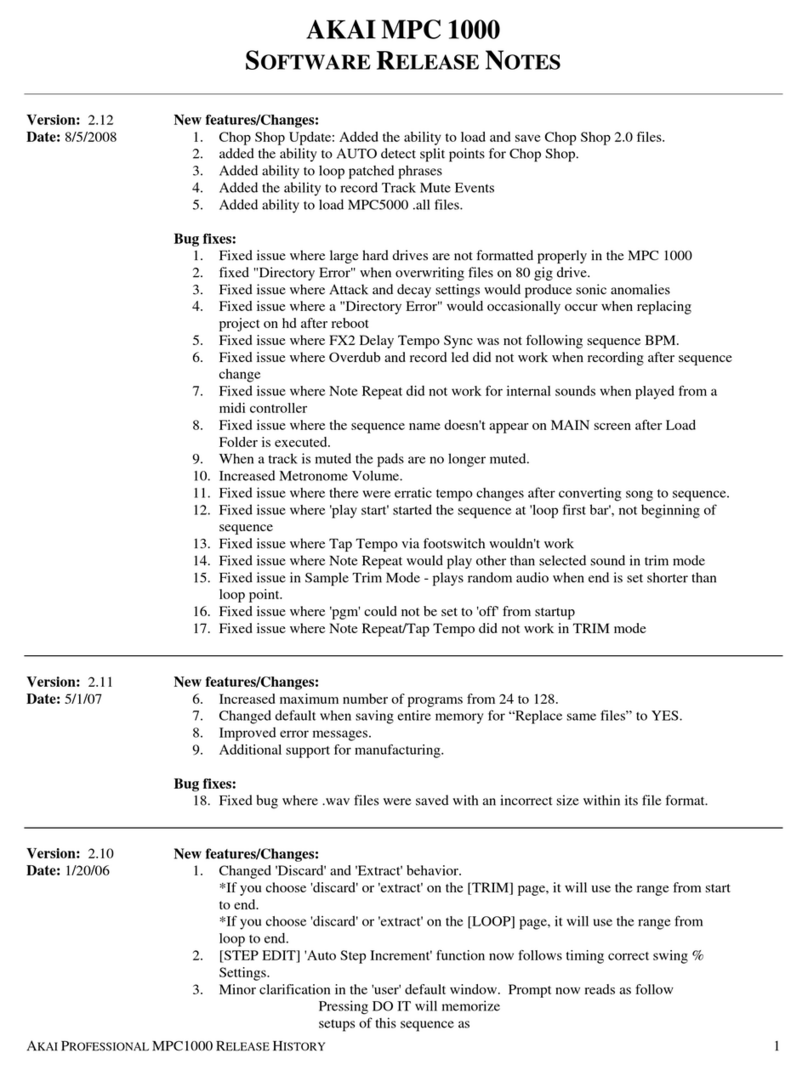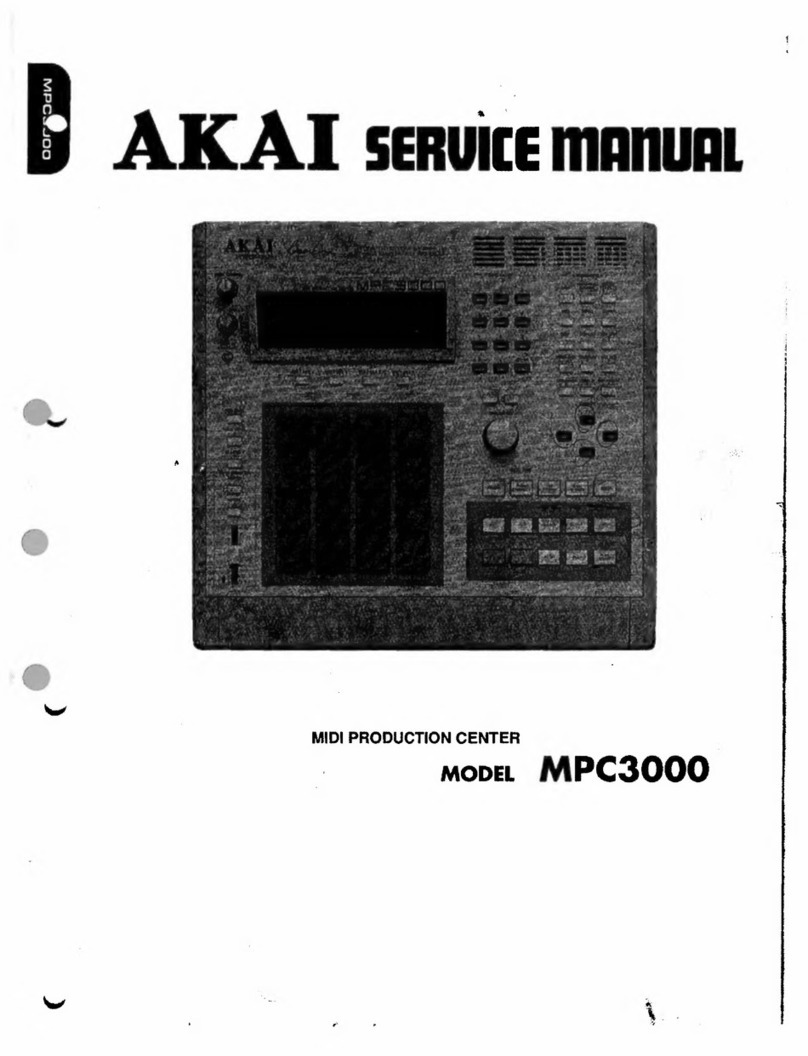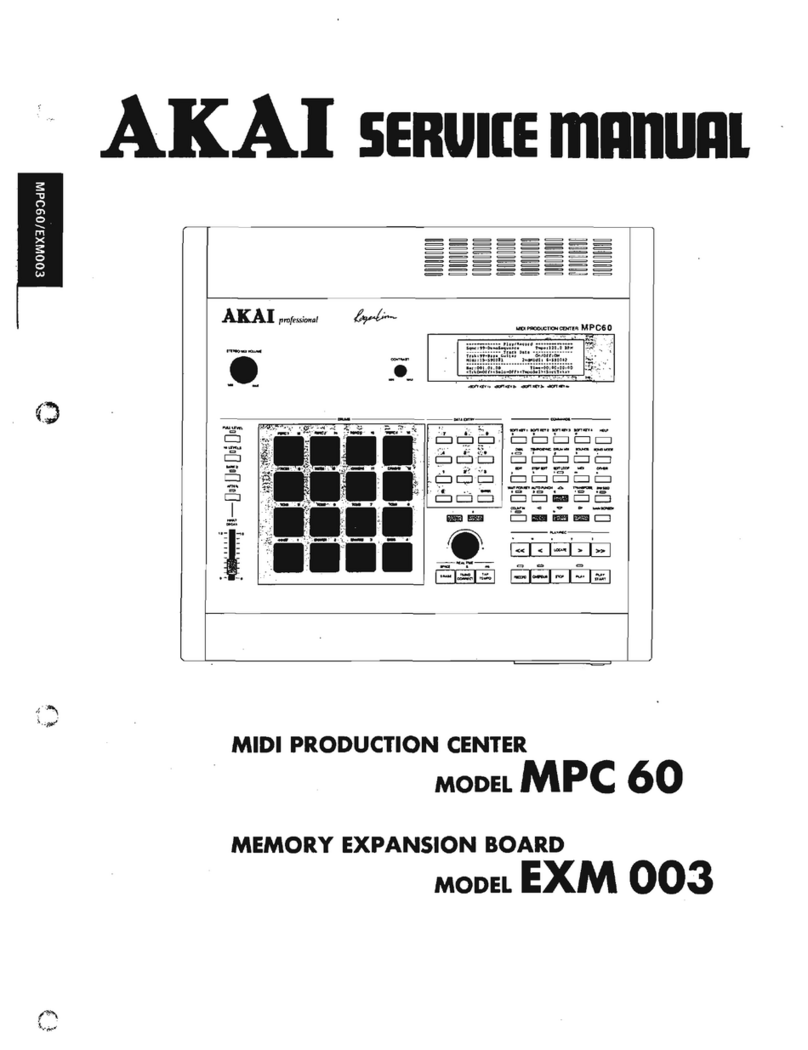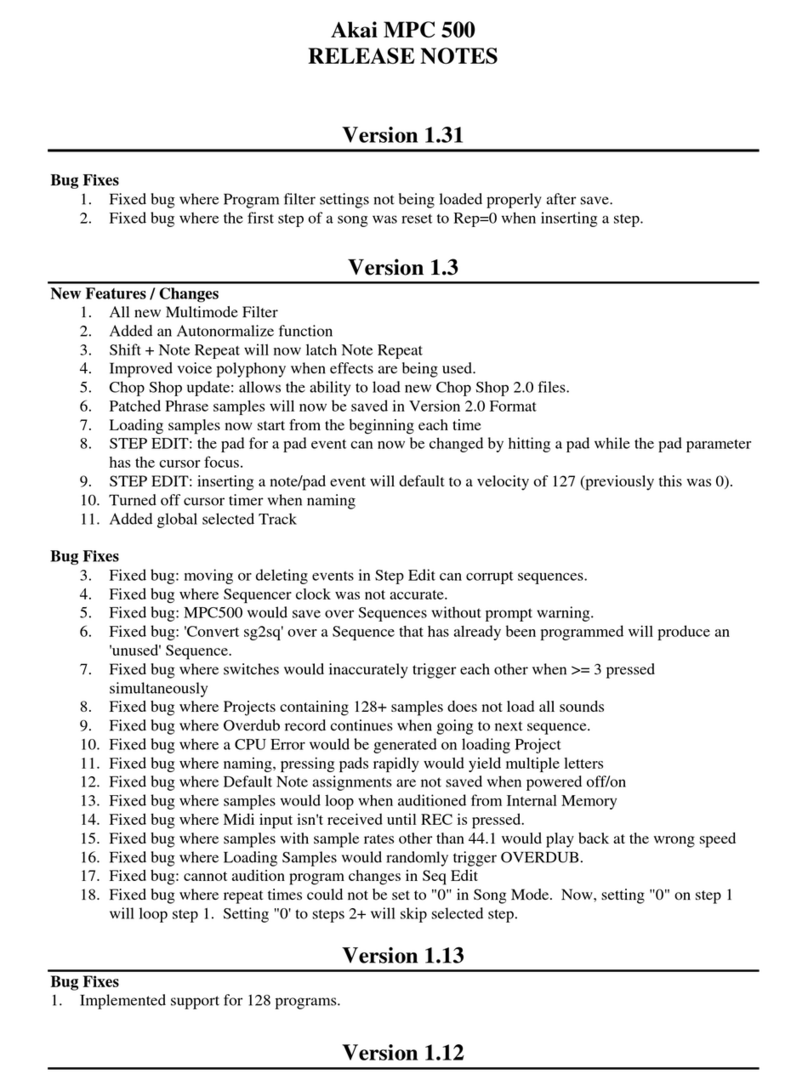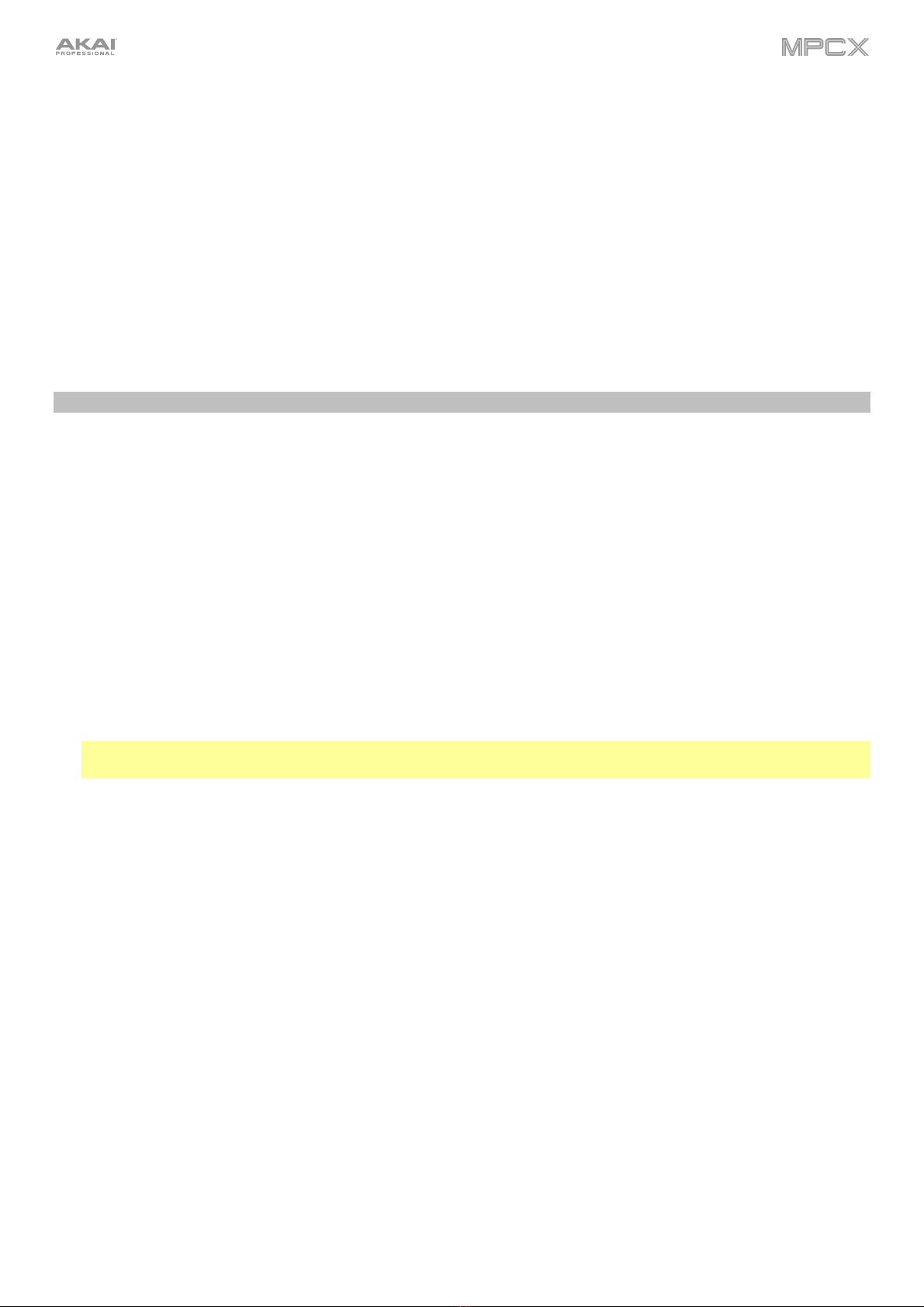9
5. Numeric Keypad: If the selected field in the display is a number, press these numbered buttons as you would on
a standard numeric keypad to enter a value. Press the keypad’s Enter to enter it. (A numeric keypad with
additional operations will appear on the touchscreen, as well.)
6. Undo/Redo: Press this button to undo your last action.
Press and hold Shift and press this button to redo the last action you undid.
7. Shift: Press and hold this button to access some buttons’ secondary functions (indicated by red writing).
Double-press this button to see which buttons have secondary functions—the buttons will flash for a few
seconds.
8. F-Key: Press this button to activate or deactivate the F-Key feature. When active, the six buttons under the
display correspond to the options shown at the bottom edge of the touchscreen. The F-Key button and those six
buttons will be lit red when active. When inactive, the six buttons under the display will access their normal
modes instead (Menu, Browser, Step Seq, Sampler, XYFX, and Looper).
Pad & Q-Link Controls
9. Q-Link Knobs: Turn these touch-sensitive knobs to adjust various parameters and settings. The display strip
above each knob indicates the parameter it is controlling. If the display strip shows a meter to indicate its value,
you can touch or turn its Q-Link knob to temporarily show its precise numerical value.
10. Pads: Press these pads to trigger drum hits or other samples in your software. The pads are velocity-sensitive
and pressure-sensitive, which makes them very responsive and intuitive to play. The pads will light up different
colors, depending on how hard you play them (ranging from yellow at a low velocity to red at the highest
velocity). You can also customize their colors.
11. Pad Bank: Press these buttons to access Pad Banks A–D.
Press and hold Shift while pressing these buttons to access Pad Banks E–H. Alternatively, double-press one of
these buttons.
12. Copy/Delete: Press this button to copy one pad to another. When the From Pad field is selected, press the
“source” pad (the pad you want to copy). When the To Pad graphic (of all pads) is selected, press the
“destination” pad. You can select multiple destination pads, and you can select pads in different pad banks. Tap
Do It to continue or Close to return to the previous screen.
Tip: To quickly copy a pad, press and hold Copy, press the source pad, press the destination pad, and then
release Copy.
Press and hold Shift and press this button to delete a pad’s sample assignment. When the Delete Pad window
is shown, press any pad/pads whose sample assignments you want to clear. Tap Delete to continue or Cancel
to return to the previous screen.
13. Full Level/Half Level: Press this button to activate or deactivate the Full Level feature. When activated, the pads
will always trigger their samples at the maximum velocity (127), regardless of how much force you use.
Press and hold Shift and then press this button to activate or deactivate the Half Level feature. When activated,
the pads will always trigger their samples at half-velocity (64).
14. 16 Level:Press this button to activate/deactivate 16 Level. When activated, the last pad that was hit will be
temporarily copied to all 16 pads. The pads will now output the same note number as the initial pad, but a
selectable parameter will be fixed at values that increase as the pad numbers increase (e.g., Pad 1 is the minimum,
Pad 16 is the maximum), regardless of how hard you press them. In the screen that appears, use the Type selector
to choose the parameter: Velocity, Tune, Filter, Layer, Attack, or Decay. See Operation > General Features >
16 Level to learn more.
15. Note Repeat/Latch: Press and hold this button, and then press a pad to trigger that pad’s sample repeatedly.
The rate is based on the current tempo and Time Correct settings.
Press and hold Shift and then press this button to “latch” the Note Repeat feature. When latched, you do not
have to hold the Note Repeat button for it to be activated. Press Note Repeat once more to unlatch it.