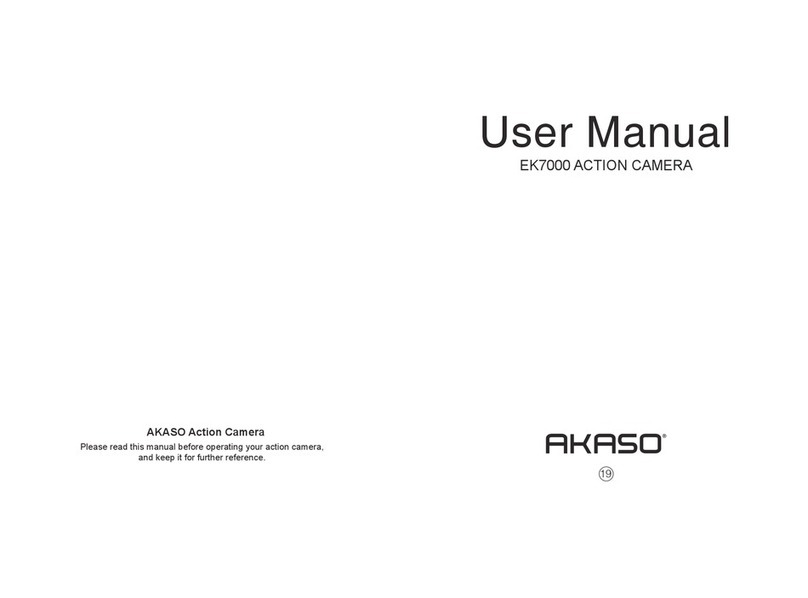10. Audio Record: ON/OFF
Default setting is ON.
Turn off Audio Record, the camera does not record sound when you record video.
11. Exposure Value: -2, -1.7, -1.5, -1.3, -1, -0.5, -0.3, 0, +0.3, +0.5, +1, +1.3, +1.5, +1.7, +2
Default setting is 0.
By default, your camera uses the entire image to determine the appropriate exposure level.
However, Exposure lets you select an area that you want the camera to prioritize when
determining exposure. This setting is particularly useful in shots where an important region
might otherwise be over- or underexposed.
When you change this setting, the LCD display immediately shows you the effect on your
image. If you change modes, the camera returns to using the entire scene to determine
the correct level of exposure.
12. ISO: Auto, 100, 200, 400, 800
Default setting is Auto.
ISO determines the camera’s sensitivity to light, and creates a trade-off between brightness
and resulting image noise. Image noise refers to the degree of graininess in the image.
In low light, higher ISO values result in brighter images, but with greater image noise.
Lower values result in lower image noise, but darker images. When you change this
setting, the LCD display immediately shows you the effect on your image.
13. White Balance: Auto, Tungsten, Fluorescent, Daylight, Cloudy, Dawn
Default setting is Auto.
White Balance lets you adjust the color temperature of videos and photos to optimize for
cool or warm lighting conditions. When you change this setting, the LCD display
immediately shows you the effect on your image.
14. Meter: Center, Average, Spot
Default setting is Average.
In photography, the metering mode refers to the way in which a camera determines
exposure. Cameras generally allow the user to select between center, average or spot
metering modes. The different metering modes allow the user to select the most
appropriate one for use in a variety of lighting conditions.
15. Color: Natural, Black & White, Sepia
Default setting is Natural.
PHOTO SETTING
Resolution
Delay Timer
Burst Photo
1. Resolution: 12M, 8M, 5M, 3M
Default setting is 12M.
2. Self-Timer: 1 Sec, 3 Sec, 5 Sec, 10 Sec, 30 Sec
Default setting is 3 Sec.
A Self Timer gives a delay between pressing the shutter release and the shutter's firing. It is
most commonly used to let photographers to take a photo of themselves (often with
family).
3. Burst Photo: 3shots / 1s, 5shots / 1s, 10shots / 1s
Default setting is 3shots / 1s.
Burst captures up to 30 photos in 8 seconds, so it is perfect for capturing fast-moving
activities.
4. Time Lapse Photo: 3 Sec, 5 Sec, 10 Sec, 30 Sec, 1 Min
Default setting is 3 Sec.
Time Lapse Photo captures a series of photos at specified intervals. Use this mode to
capture photos of any activity, then choose the best ones later.
11 12