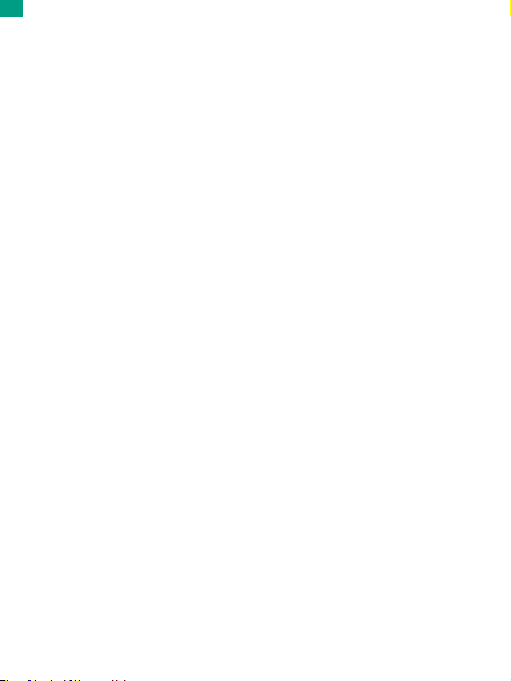Loop recording allows your camera to overwrite old files with new files. Once the
memory card becomes full, the camera will delete the first video file to make room
for the latest file. For example, if the setting for loop recording is“1 Minute”, then the
camera will create video clips of 1 minute in length, and a 1-minute clip will be
deleted when the camera needs more memory.
8. Audio Record: On/Off
Default setting is On.
9. Exposure Value: -2/-1/0/+1/+2
Default setting is 0.
By default, your camera uses the entire image to determine the appropriate
exposure level. However, exposure lets you select an area that you want the camera
to prioritize when determining exposure. This setting is particularly useful in shots
where an important region might otherwise be over or underexposed.
10. White Balance: Auto/Tungsten/Fluorescent/Daylight/Cloudy/Dawn
Default setting is Auto.
White Balance lets you adjust the color temperature of videos and photos to
optimize for cool or warm lighting conditions.
11. Meter: Center/Average/Spot
Default setting is Average.
In photography, the metering mode refers to the way in which a camera determines
exposure. Cameras generally allow the user to select between center, average or
spot metering modes. The different metering modes allow the user to select the
most appropriate one for use in a variety of lighting conditions.
12. Scene: Auto/Riding/Snow View
Default setting is Auto.
13. Filter: Natural/Black&White/Sepia/Retro/Gorgeous/Warm/Cold/Red/Green/Blue
Default setting is Natural.
01 02 03 04
05 06 07 08 09
10 11 12 13 14
15 16 17 18 19
20 21
EN