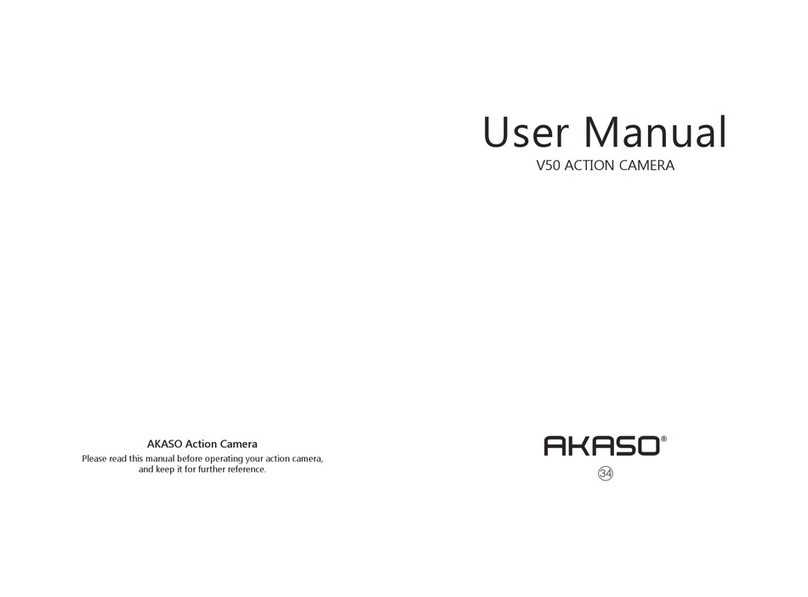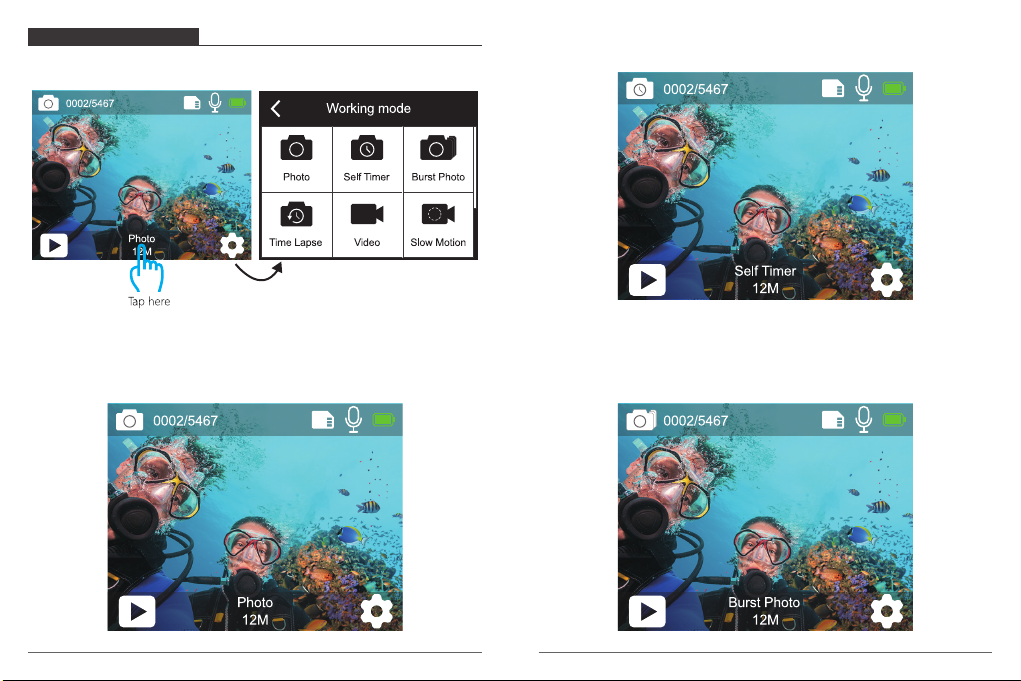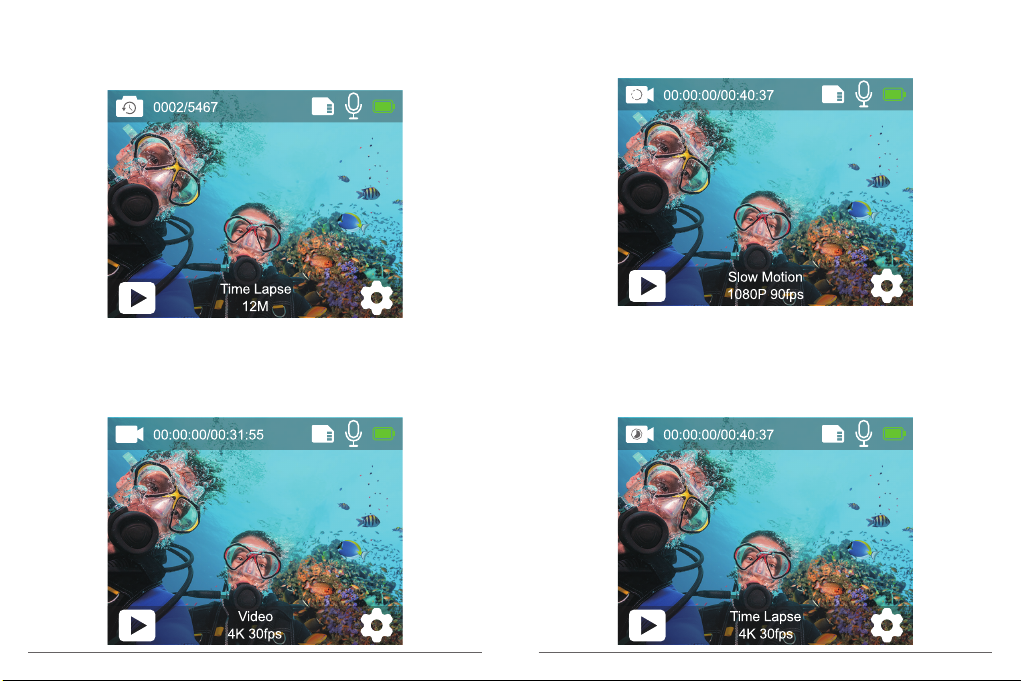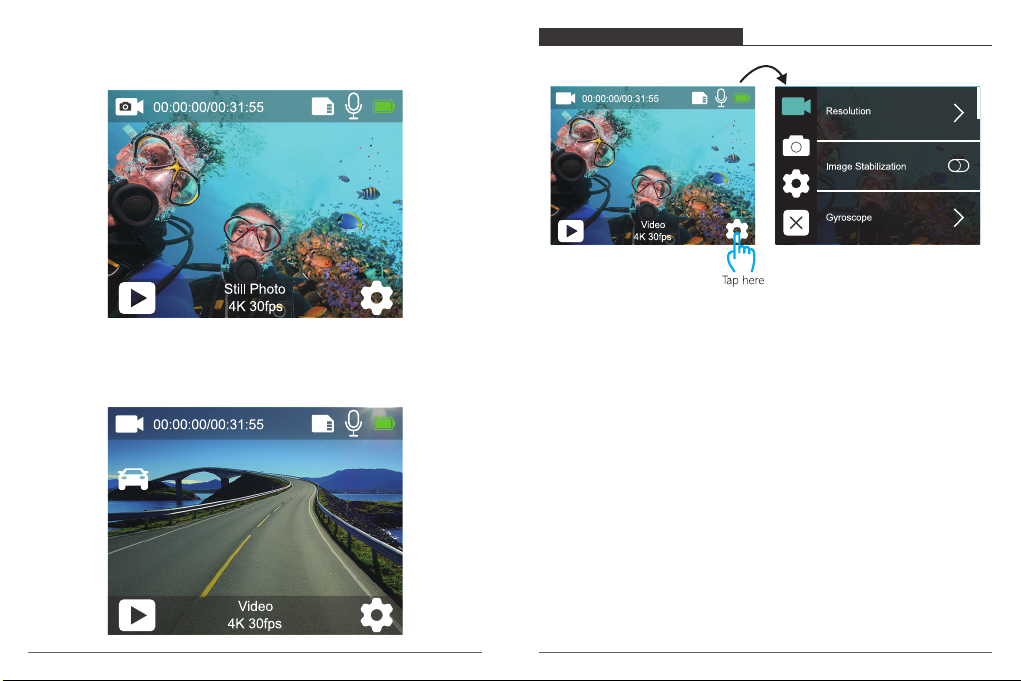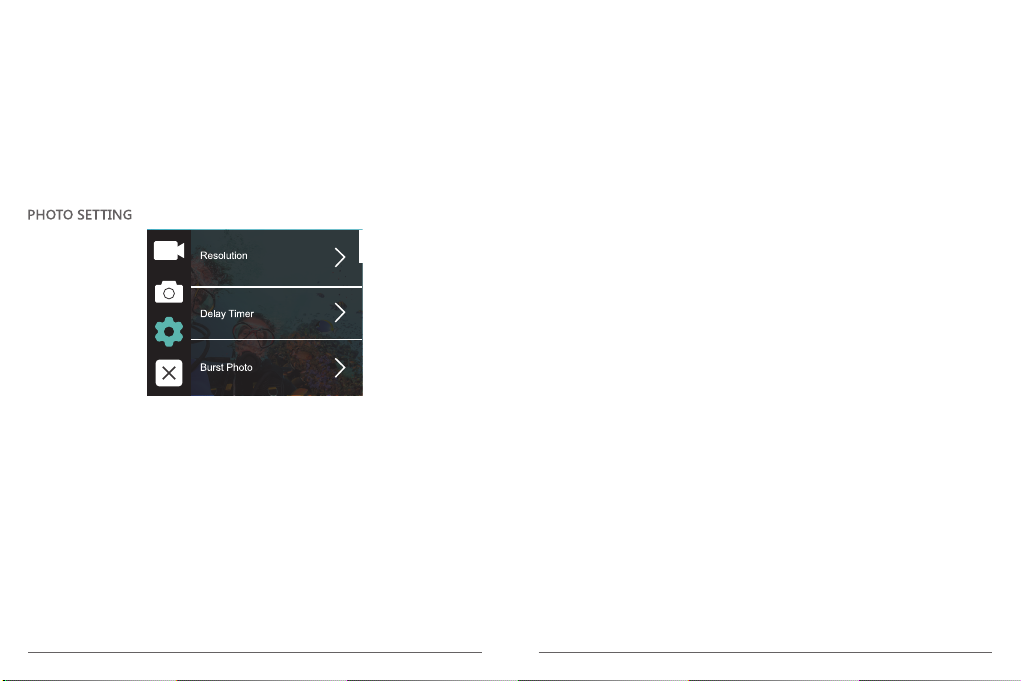12 13
better quality at half the bit rate. In live encoding, which obviously has to be performed in
real time, the initial expectations are a 35% bandwidth reduction at similar quality levels.
Alternatively, HEVC can also enable larger resolution movies, whether 2K or 4K.
In addition, encoding existing SD and HD content with HEVC rather than H.264 will add to
cost savings and/or the ability to stream higher quality video to lower bit rate connections.
5. Slow Motion: 1080P 90fps, 720P 120fps
Default setting is 1080P 90fps.
Slow motion is an effect in film-making whereby time appears to be slowed down.
Note: If you want to record slow motion video, please turn off Image Stabilization first.
6. Still Photo: 4K 30fps
Default setting is 4KP 30fps.
7. Still Photo Time: 3 Sec, 5 Sec, 10 Sec, 30 Sec
Default setting is 3 Sec.
In still photo mode, the camera takes a photo every 3 Sec/ 5 Sec/ 10 Sec/ 30 Sec
automatically during video recording.
8. Time Lapse Interval: 0.2 Sec, 0.3 Sec, 0.5 Sec, 1 Sec, 2 Sec, 5 Sec, 10 Sec, 30 Sec, 1 Min
Default setting is 0.5 Sec.
Time Lapse Video creates video from frames captured at specific intervals. This option lets
you capture a time lapse event and immediately view or share it as a video. Time Lapse
Video is captured without audio.
Select 2 seconds means recording 2 seconds to get one frame per second.
For example: If you select 4K/30FPS and 2 seconds, you need to record 60 seconds, then
you can get 1 second video for 4K/30FPS.
9. Loop Recording Time: Off, 3 Min., 5 Min, 7 Min
Default setting is off.
Using Loop Recording, you can continuously record video, but save only the moments
that you want. For example, if you select a 5-minute interval, only the previous 5 minutes
are saved when you press the Shutter button to stop recording. If you record for 5 minutes
and do not press the Shutter button to stop recording and save, the camera records a
new 5-minute interval by recording over your previous 5 minutes of footage. When the
microSD card is full, the new files will cover the old one if loop recording is on.
10. External Microphone: ON/OFF
Default setting is off.
11. Audio Record: ON/OFF
Default setting is ON.
Turn off Audio Record, the camera does not record sound when you record video.
12. Exposure Value: -2,-1.7,-1.5,-1.3, -1, -0.5, -0.3, 0, +0.3, +0.5, +1, +1.3, +1.5, +1.7, +2
Default setting is 0.
By default, your camera uses the entire image to determine the appropriate exposure level.
However, Exposure lets you select an area that you want the camera to prioritize when
determining exposure. This setting is particularly useful in shots where an important region
might otherwise be over- or underexposed.
When you change this setting, the LCD display immediately shows you the effect on your
image. If you change modes, the camera returns to using the entire scene to determine
the correct level of exposure.
13. ISO: Auto, 100, 200, 400, 800
Default setting is Auto.
ISO determines the camera’s sensitivity to light, and creates a trade-off between brightness
and resulting image noise. Image noise refers to the degree of graininess in the image.
In low light, higher ISO values result in brighter images, but with greater image noise.
Lower values result in lower image noise, but darker images. When you change this
setting, the LCD display immediately shows you the effect on your image.
14. White Balance: Auto, Tungsten, Fluorescent, Daylight, Cloudy, Dawn
Default setting is Auto.
White Balance lets you adjust the color temperature of videos and photos to optimize for
cool or warm lighting conditions. When you change this setting, the LCD display
immediately shows you the effect on your image.