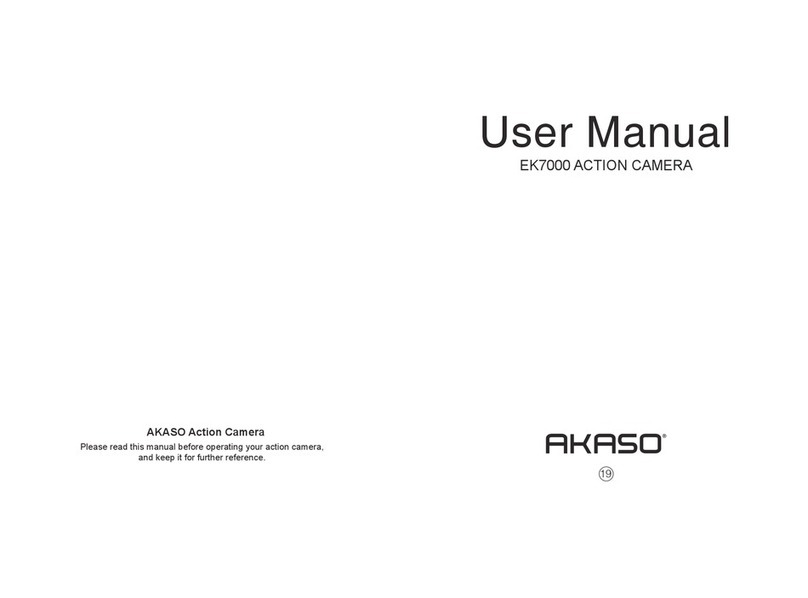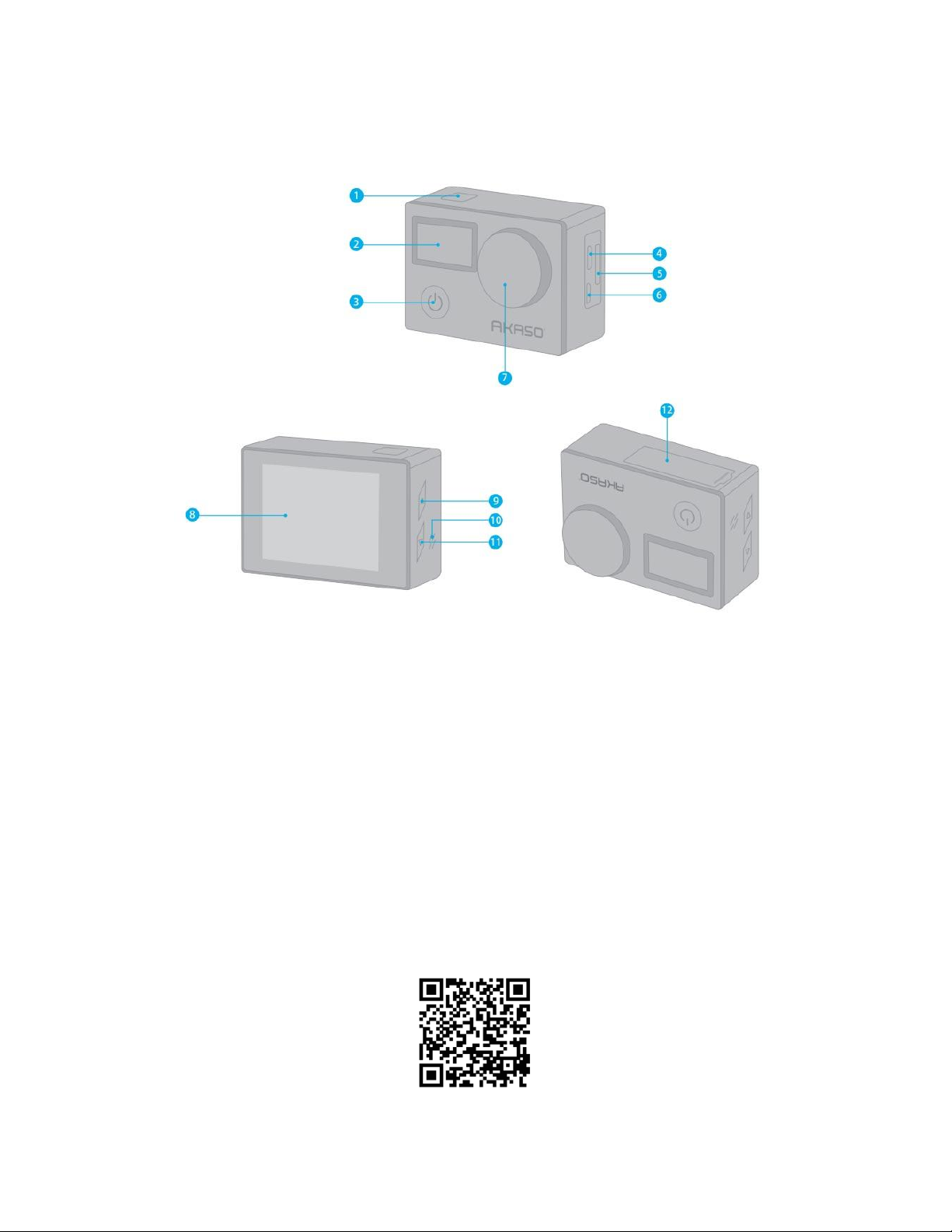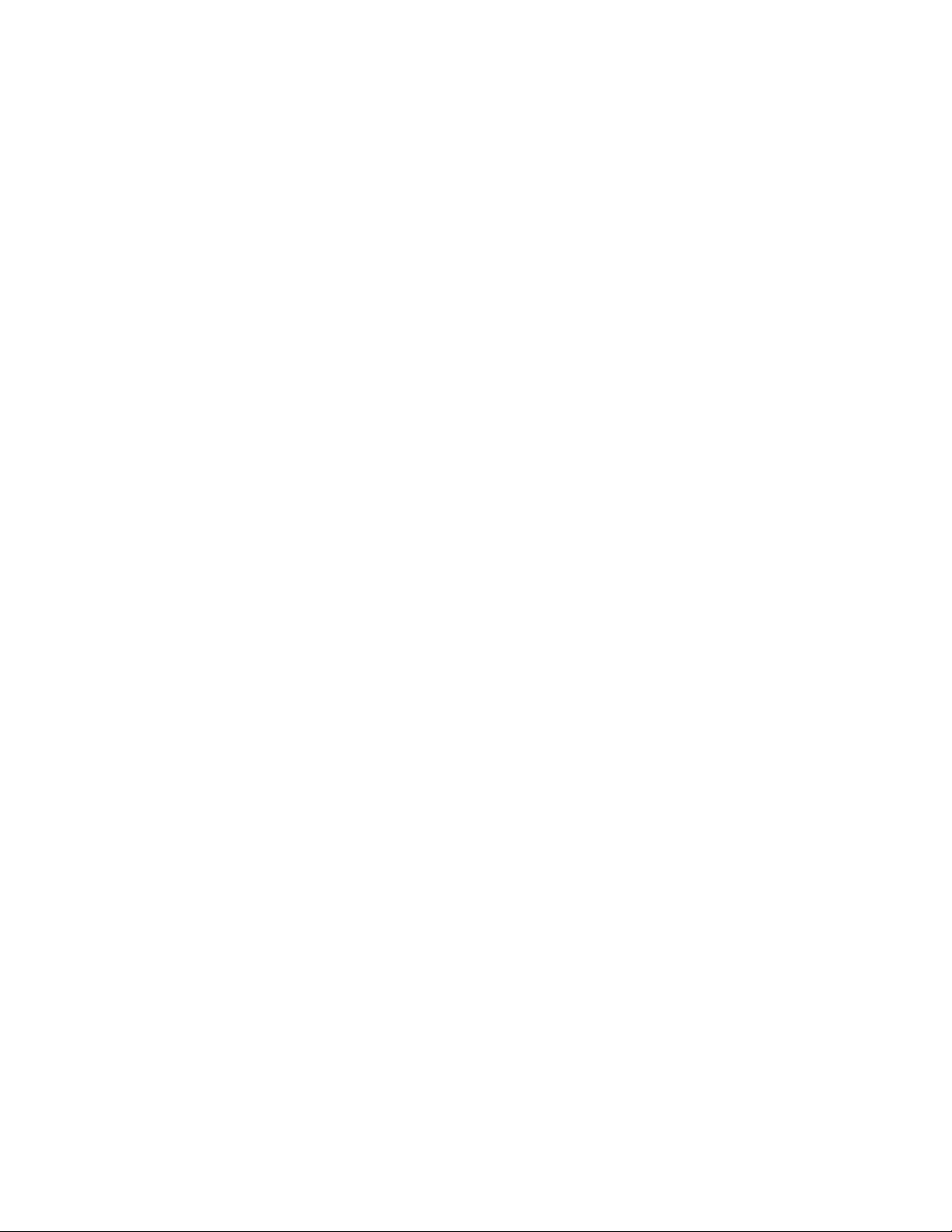19. ISO: Auto/100/200/400
- Default setting is Auto. ISO determines the camera’s sensitivity to light and creates a
trade-off between brightness and resulting image noise. Image noise refers to the
degree of graininess in the image. In low light, higher ISO values result in brighter
images but with greater image noise. Lower values result in lower image noise but
darker images. When you change this setting, the display immediately shows you the
effect on your image.
20. Exposure Value: +2.0, +1.7, +1.3, +0.7, +0.3, 0, -0.3, -0.7, -1.0, -1.3, -1.7, -2.0
- Default setting is 0. By default, your camera uses the entire image to determine the
appropriate exposure level. However, Exposure lets you select an area that you want
the camera to prioritize when determining exposure. This setting is particularly useful in
shots where an important region might otherwise be over- or underexposed. When you
change this setting, the display immediately shows you the effect on your image. If you
change modes, the camera returns to using the entire scene to determine the correct
level of exposure.
21. Anti-Shaking: Off/ On
- Default setting is On. This setting adjusts the footage to offset motion during capture.
The result is smoother footage, especially in activities with relatively small but fast
motion, including cycling, motorcycling, and handheld uses.
22. Protect: Lock Current, Unlock Current, Lock All, Unlock All
- Default setting is Lock Current.
23. WiFi: Off / On
- Default setting is Off. You can also press the Up button to turn on WiFi in Video mode.
24. Date / Time: YY / MM / DD
- The date and time are automatically updated when you connect your camera to the
AKASO DV app. However, you can manually change these settings if needed. If the
battery is removed from the camera for an extended period of time, the date and time
will be reset automatically.
25. Auto Power Off: Off / 1Minute / 3Minutes / 5Minutes / 10Minutes
- Default setting is 3 minutes. Powers off your Brave 4 after a period of inactivity to save
battery life.
26. Beep Sound: Off / On
- Default setting is On. Set the volume of your Brave 4's alerts.
27. Voice Prompt: Off / On
- Default setting is on. Turn on Voice Prompt, the camera will say ‘Video Start’ when you
start recording the video. The camera will say ‘Video Stop’ when you stop recording the
video. The camera will say ‘Photograph’ when you take a photo.
28. OSD: Off/ On
- Default setting is On. OSD (On Screen Display) is a feature of action cameras that
displays video or photo resolution, date, time, and setting data on the camera screen.