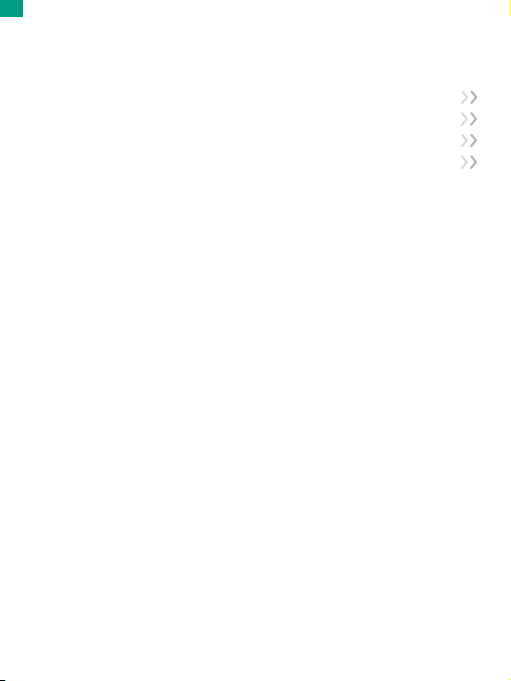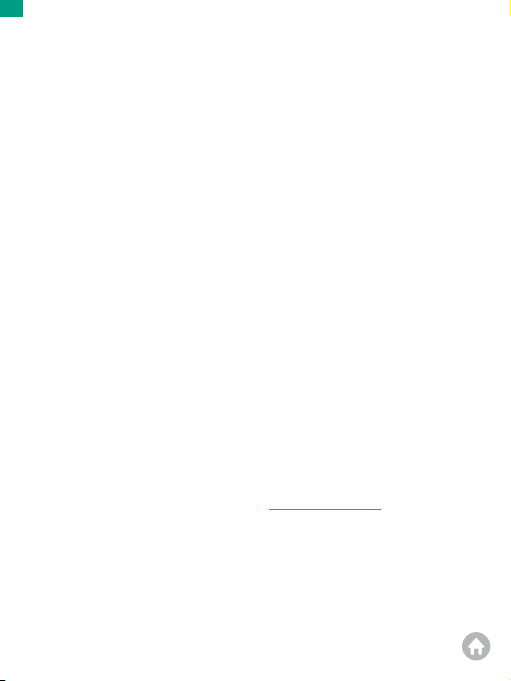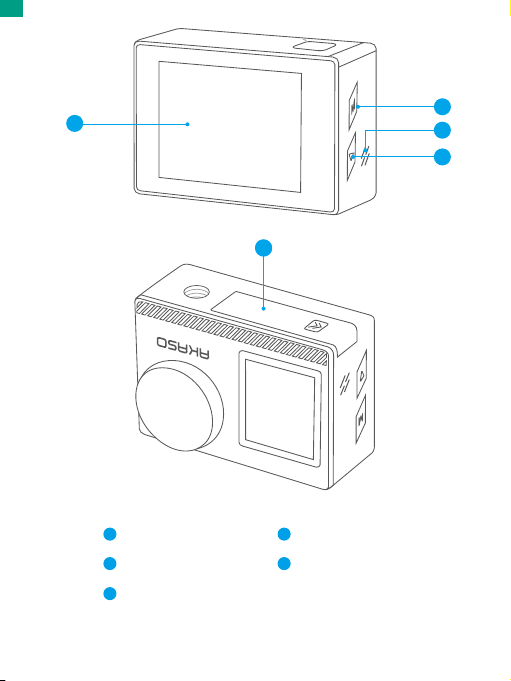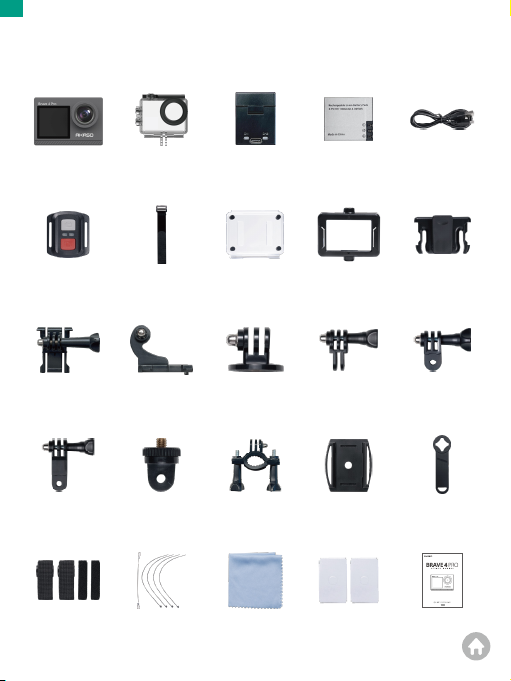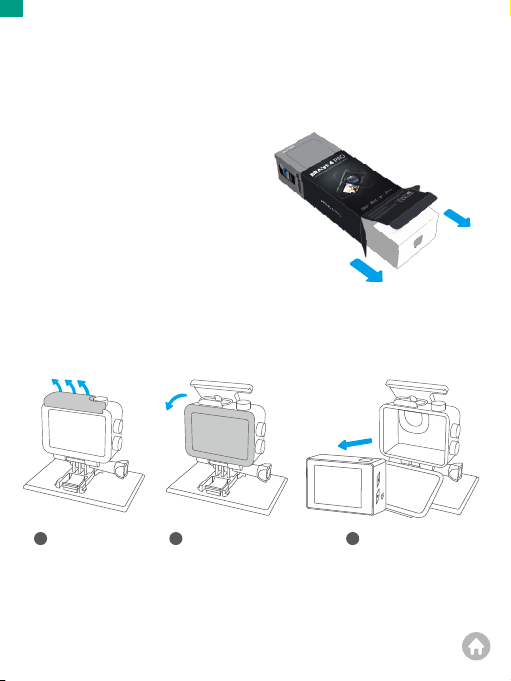Important Messages------------------------------------------------------------------------- 01
Your Brave 4 Pro ------------------------------------------------------------------------------ 02
What’s in the Box------------------------------------------------------------------------------ 04
Camera Specifications ---------------------------------------------------------------------- 05
Getting Started--------------------------------------------------------------------------------- 06
1. First Use ---------------------------------------------------------------------------------------- 06
2. Operation Instructions--------------------------------------------------------------------- 10
3. Indicators -------------------------------------------------------------------------------------- 12
4. Memory card use---------------------------------------------------------------------------- 13
Video Menu-------------------------------------------------------------------------------------- 14
1. Video Modes ---------------------------------------------------------------------------------- 14
2. Video Settings -------------------------------------------------------------------------------- 16
Photo Menu ------------------------------------------------------------------------------------- 20
1. Photo Modes---------------------------------------------------------------------------------- 20
2. Photo Settings -------------------------------------------------------------------------------- 22
System Settings-------------------------------------------------------------------------------- 25
Connecting to the AKASO GO APP------------------------------------------------------ 29
Playing Back Your Content ---------------------------------------------------------------- 31
1. Playing Back Files on Your Brave 4 Pro ----------------------------------------------- 31
2. Playing Back Files on the AKASO GO APP -------------------------------------------- 31
Downloading Your Content --------------------------------------------------------------- 32
1. Offloading Your Content to A Computer --------------------------------------------- 32
2. Downloading Your Content to A Smartphone -------------------------------------- 32
Adjusting Zoom Levels---------------------------------------------------------------------- 33
Reformatting Your Memory Card------------------------------------------------------- 33
Remote ------------------------------------------------------------------------------------------- 34
Contents
01 02 03
04 05 06 07 08 09
10 11 12 13 14 15
16 17 18 19 20 21
22 23 24 25 26 27
28 29 30 31 32 33
34 35 36 37 38 39
40
EN