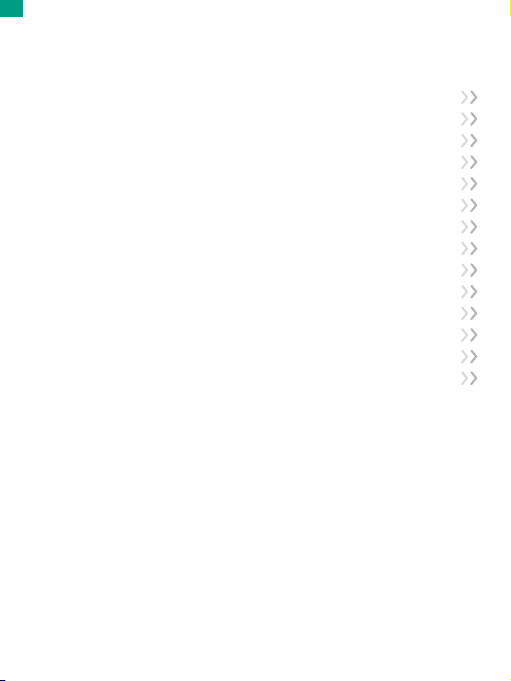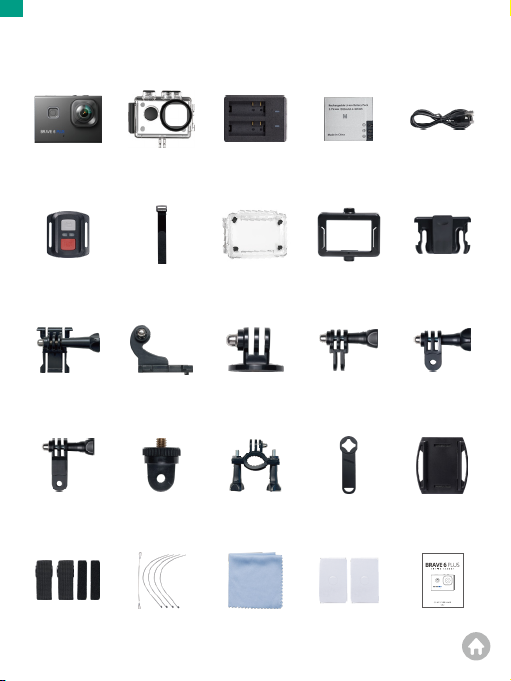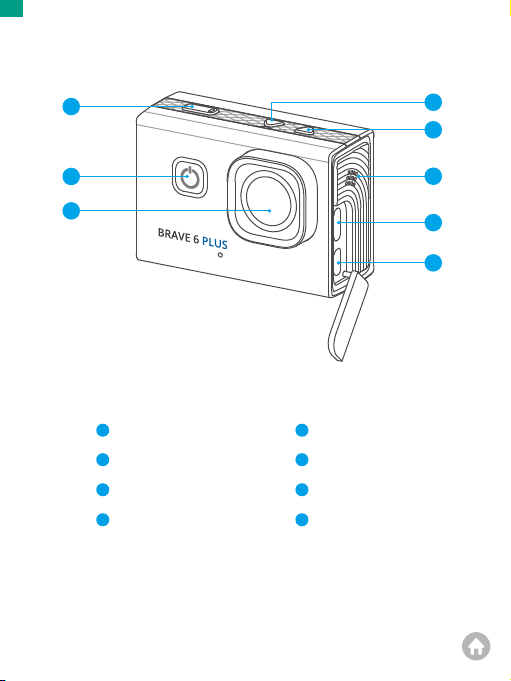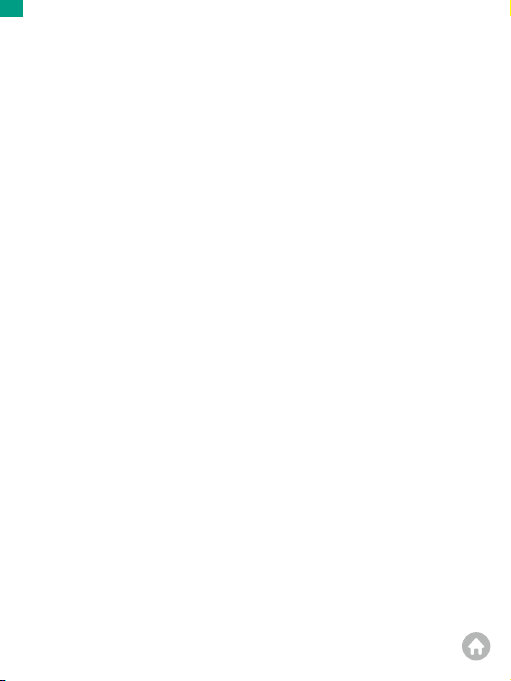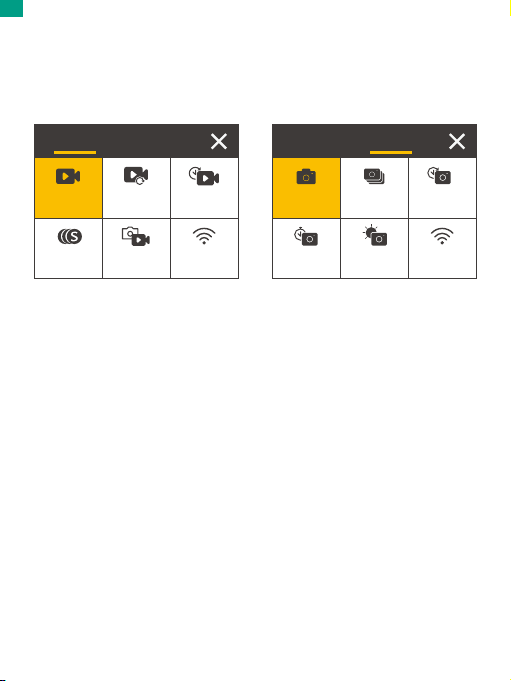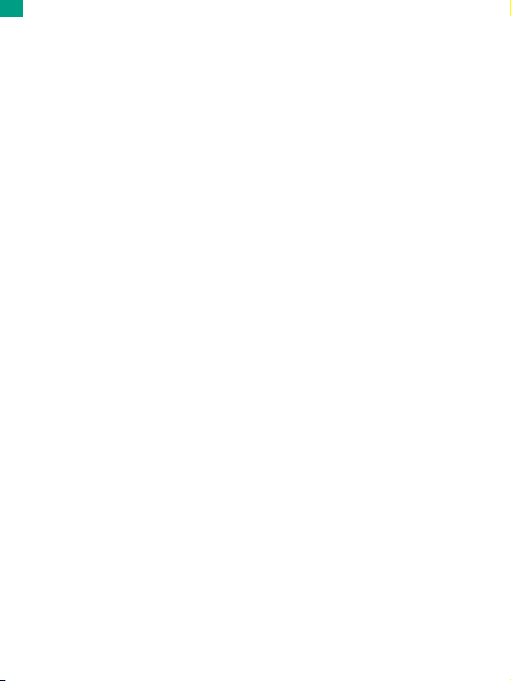Akaso Brave 6 Plus User manual
Other Akaso Action Camera manuals

Akaso
Akaso V50X User manual

Akaso
Akaso EK7000 Pro User manual

Akaso
Akaso EK7000 User manual

Akaso
Akaso Brave 7 LE User manual

Akaso
Akaso EK7000 User manual

Akaso
Akaso V50 Pro SE User manual

Akaso
Akaso Brave 8 User manual

Akaso
Akaso Brave 7 User manual

Akaso
Akaso V50 Elite User manual

Akaso
Akaso Brave 6 Plus User manual

Akaso
Akaso Keychain User manual

Akaso
Akaso EK5000 User manual
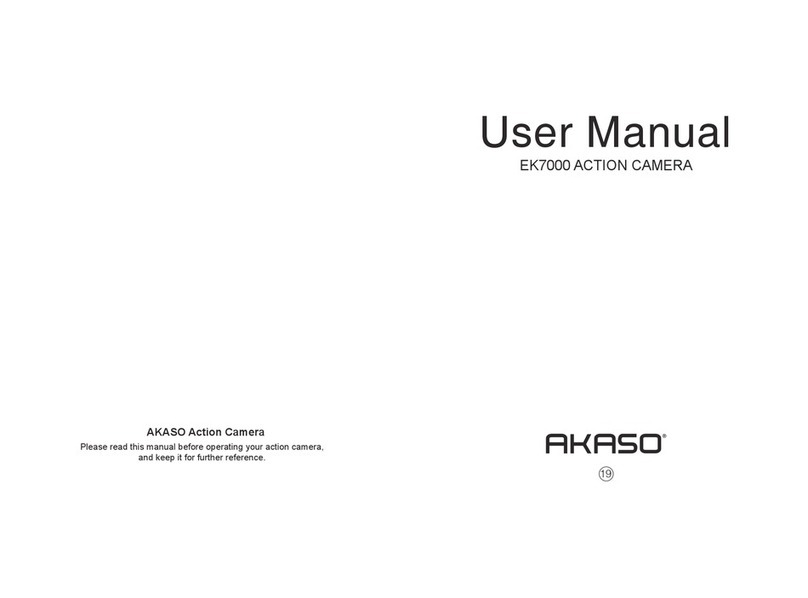
Akaso
Akaso EK7000 User manual

Akaso
Akaso V50 Pro SE User manual

Akaso
Akaso Brave 7 User manual

Akaso
Akaso EK7000 User manual

Akaso
Akaso Brave 7 LE User manual

Akaso
Akaso EK7000 User manual
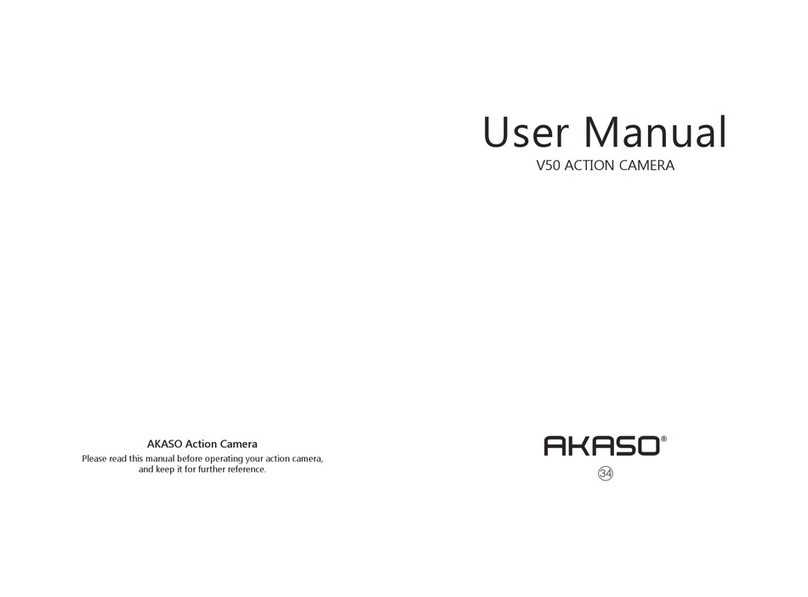
Akaso
Akaso V50 Elite User manual

Akaso
Akaso V50 Elite User manual