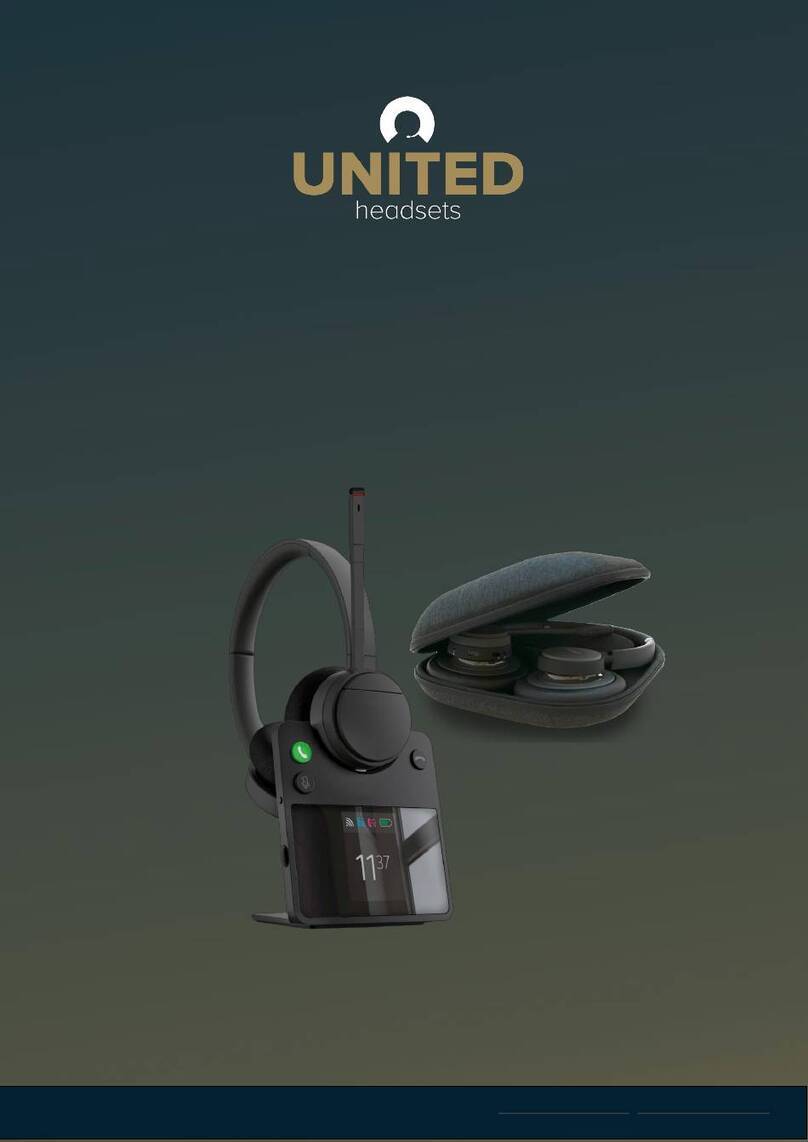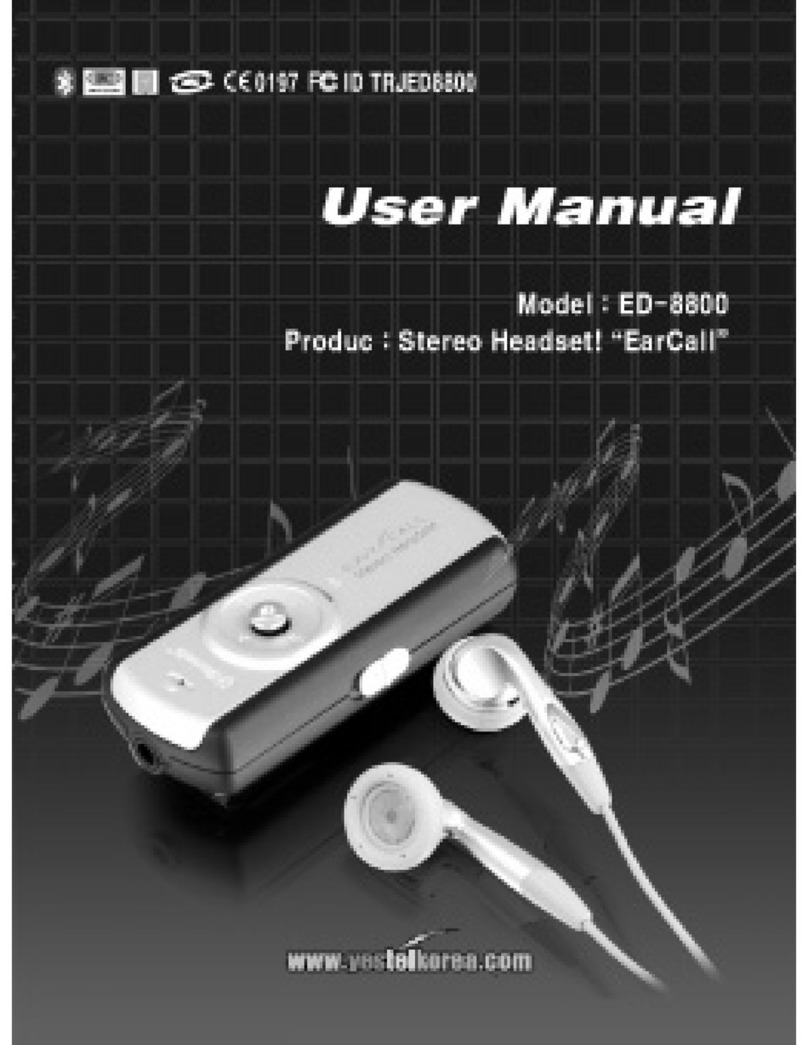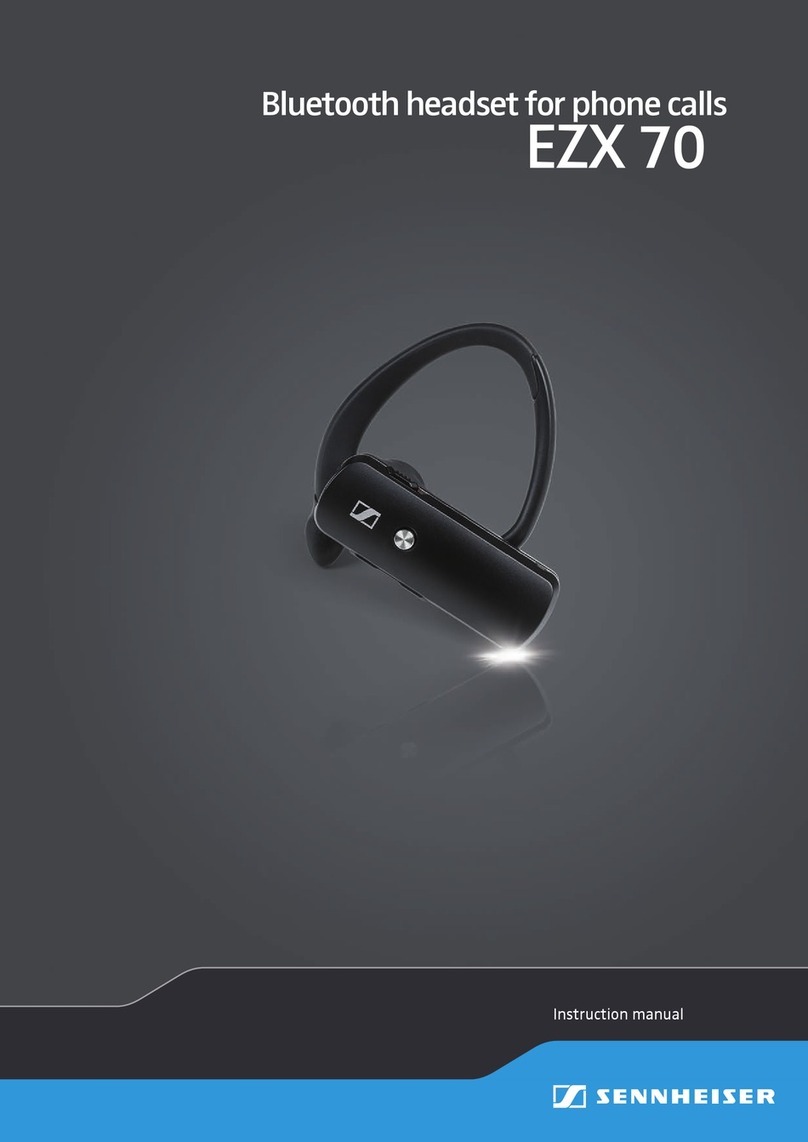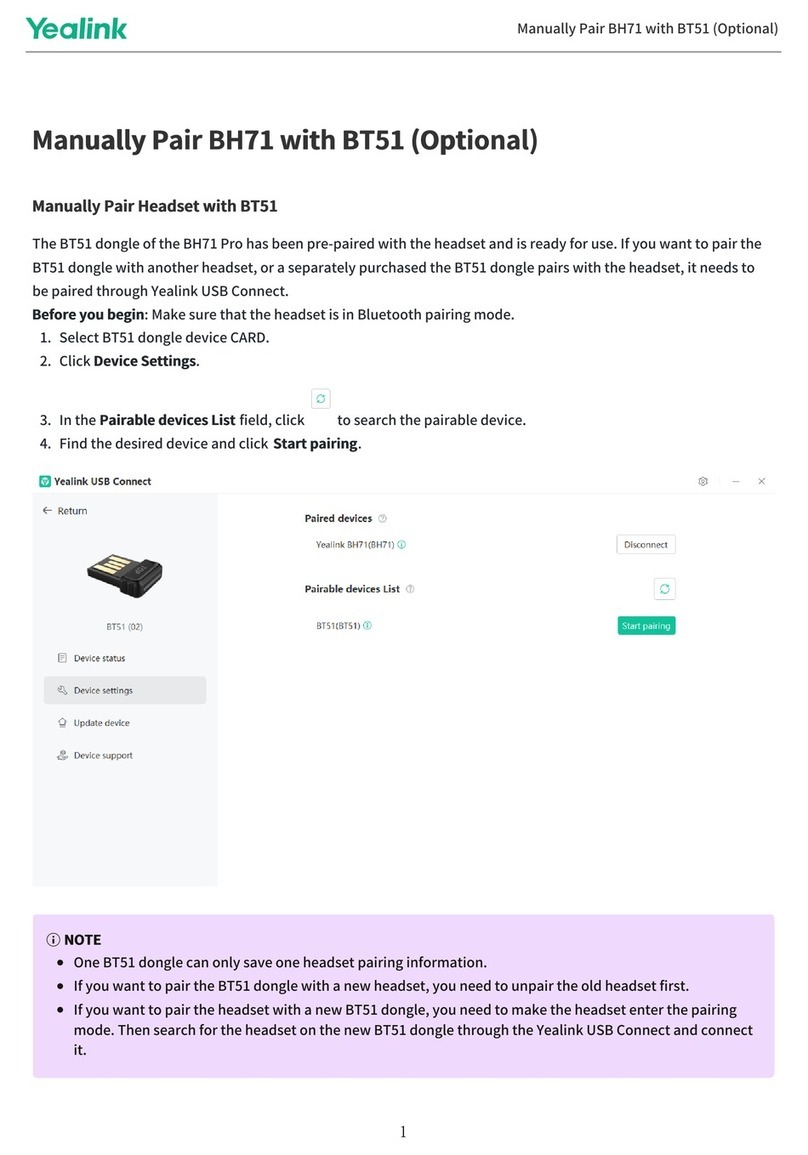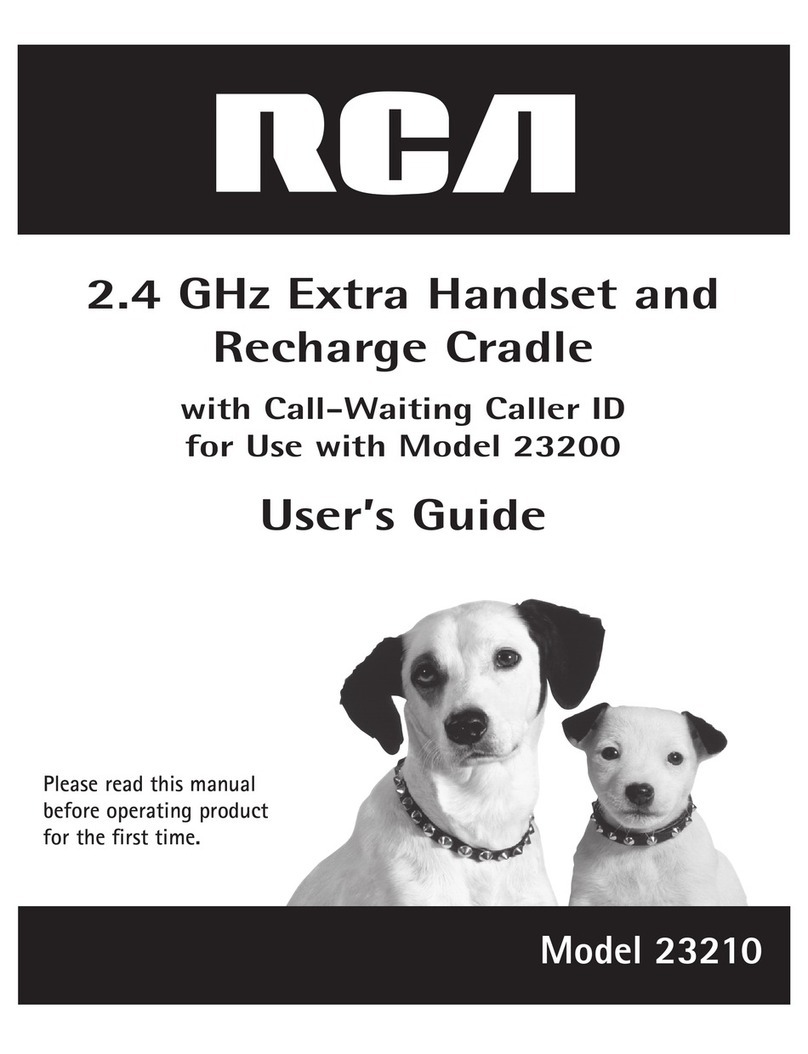UNITED Max 75 User manual

United Headsets
Max 75 wireless headset

1. Max 75 Overview
Left Right
Mute/unmute microphone
Volume down
(short or long press)
Volume up
(short or long press)
LED status indicator
(4 bars in total)
On/Off/Bluetooth pairing
USB-C charging
(full charge takes about 3 hours)
Call answer/end
(Microsoft Teams call answer/end)

1.1 Accessories included
Bluetooth adapter
United Headsets BTD75(Optional)
USB-A to USB-C charging cable Carrying bag

2. How to wear the headset
2.1 Recommended way of wearing
LeftRight
2.2 Adjusting the headset
1. According to the usage habits, adjust the headset to make the
headset fit comfortably on the head.

2.3 Flattened storage
The earmuffs of the earphones can be rotated and flattened for easy storage.
2. When using the microphone, the microphone boom can be adjusted.
Maintain a distance of two fingers to the mouth.

3.2 Use a compatible power adapter
The headset can be charged using a compatible 5V output charger. It is
recommended to use the included charging cable to charge the headset.
3. How to charge the headset
3.1 Charge with USB charging cable
Plug the charging cable into the headset and plug it directly into the USB port
powered by the computer for charging.
It takes about 3 hours to fully charge the headset. The battery lasts about 24
hours when fully charged.

3.3 Use as a USB headset
Plug the charging cable into the headset and plug it directly into the USB port
powered by the computer.The headset will automatically switch from wireless
mode to wired mode. Now the UH Max 75 can be used as a USB headset.
4. The meaning of the LED indicator
●●●● When the power is turned
on, the 4-bar indicator lights turn blue
in sequence (the battery is fully
charged)
○●●● When the power is turned
on, the 3-bar indicator lights turn blue
in sequence (indicating that the
battery has consumed one bar of
power, and so on)
LED status
indicator
(4 bars in total)
LED status
indicator
(4 bars in total)
¤ ○ ○ ¤In pairing mode, the 1 and 4
indicators flash blue alternately
○ ¤ ¤ ○ When an incoming call
comes in, the 2 and 3 lights
alternately flash blue
LED status
indicator
(4 bars in total)
LED status
indicator
(4 bars in total)

○●●○ During a call, the indicator
lights 2 and 3 are solid blue
●○○○ 1 The indicator light is solid
red, indicating that the battery power
is lower than 20%
LED status
indicator
(4 bars in total)
LED status
indicator
(4 bars in total)
¤ ○ ○ ¤Do not disturb mode, 1 and
4 lights alternately flash red
○●●○ The microphone is muted,
and the 2 and 3 indicators are solid
red
LED status
indicator
(4 bars in total)
LED status
indicator
(4 bars in total)
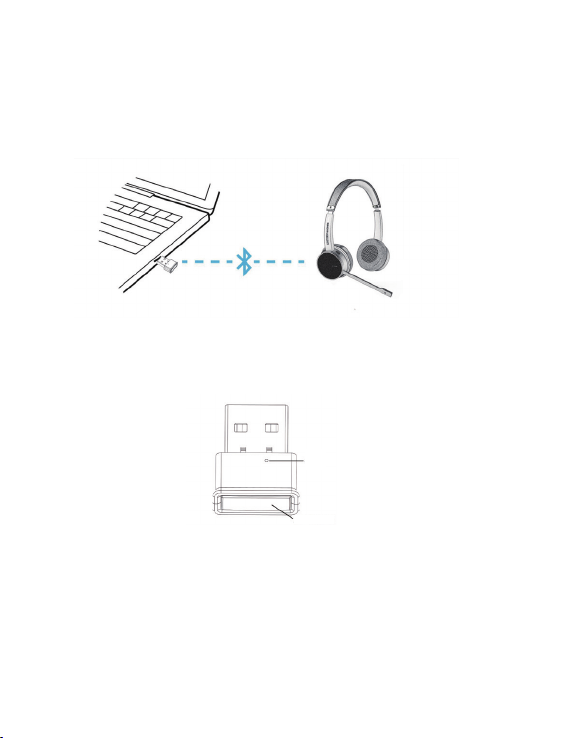
5. Connection method
5.1 Connect via dongle
Plug the included UH BTD75 into a USB port on your PC/laptop. The UH
Max 75 and UH BTD75 are pre-paired, and are ready to use right out of the
box. The maximum Bluetooth range is about 30 meters.
To listen to music with the headset, you may need to set the UH BTD75 as
the playback device in the audio settings of your PC/laptop’s operating
system.
1. If you need to re-pair the UH Max 75 and UH BTD75, please press
and hold the reset button on the UH BTD75 USB dongle.
2. Press and hold the reset button until the LED indicator flashes red
and blue alternately.
3. Turn the headset switch to the Bluetooth position and keep it in this
position until the blue LED indicators 1 and 4 of the headset flash
alternately. (Please refer to 5.2)
4. Wait for the UH Max 75 and UH BTD75 to pair again. After the
pairing is completed, the LED indicator stops flashing.
indicator light
reset/pairing button

5.2 Direct connection via Bluetooth
1. Slide the on/off switch to the Bluetooth position and hold it there
until the 1 and 4 indicators flash blue alternately.
1. Go to the smartphone Bluetooth menu and select UH Max 75
from the list of available devices.

6. How to use the headset
6.1 Power on/off
Slide the on/off switch to the ON or OFF position to turn the headset on or off.
Power on/off (button)
Left Right
Volume up (button)
Volume down (button)
Microphone mute (button)
Play/pause (button)
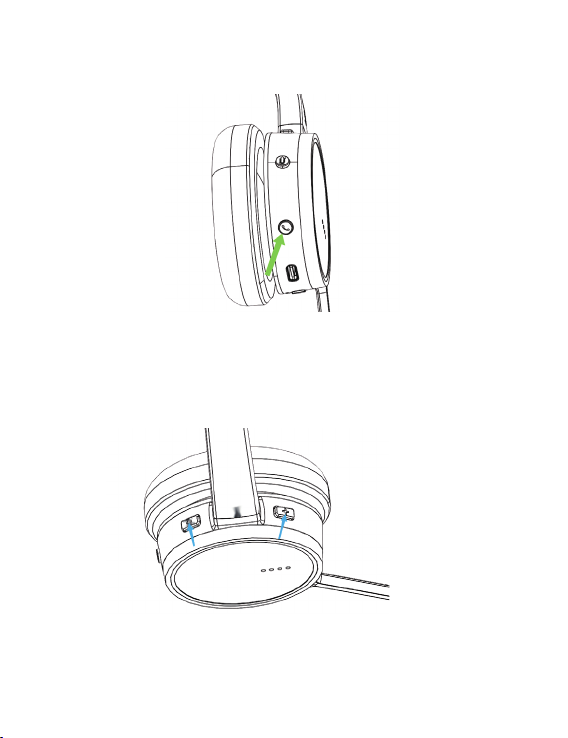
6.2 Calls and music
1. To answer the call, press the Call/Answer button
2. Hang up the phone and press the Call/Answer button
3. To reject the call, press the Call/Answer button twice
4. When playing music, press the Call/Answer button to play/pause
5. When you are not on a call, press and hold the Call/Answer
button to activate the voice assistant (need to be used when not
on a call)
1. When listening to music or on a call, press the volume down or volume up
button, or keep pressing the volume button to adjust the volume.
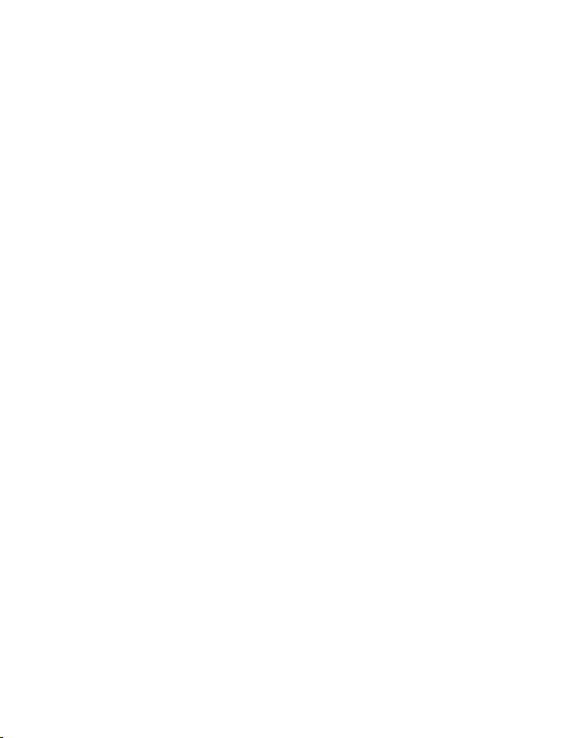
6.3 Voice prompt
1. The voice prompt is to guide you to set or prompt the various states of
the headset (such as power on and off, volume adjustment, battery
lighting state)
2. Voice prompts are enabled by default
6.4 System Support
1. Windows XP, 7, 8, 10 support Skype for Business to answer and hang
up; support MS Teams to answer and hang up; support USB drive-free.
2. Mac support Skype for Business to answer and hang up; support MS
Teams to answer and hang up; support MS Teams button function;
support USB drive-free.
3. Android support phone answering and hanging up, music playback
and other functions.
4. iOS support phone answering and hanging up, music playback and
other functions.
6.5 Multipoint Connection
1. The headset can be paired with up to 8 different Bluetooth devices, but
can only be connected with two Bluetooth devices at a time (such as
UH BTD75 and a smartphone, or between two smartphones).
2. To pair two smartphones, use the normal pairing process for each
smartphone separately (refer to section 5.2).
3. The USB-A connector can be connected to the USB port of the laptop/
PC and the USB-C connector to the headset, to charge the lithium
battery. At the same time, it can be used as a USB-headset.
4. Note: The voice assistant will be activated on the last connected mobile
phone.
6.6 How to reset
1. Resetting the headset will clear the list of paired devices. (Please refer to 5.2)
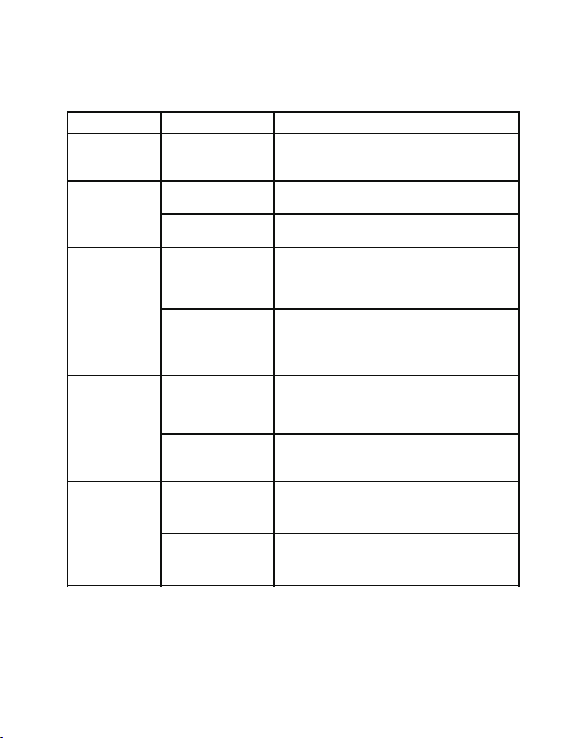
7. Support
7.1 Simple troubleshooting method
Issue Inspection Method Solution
Not working
Check whether the USB
interface is powered
normally
The USB interface is powered normally
Can not boot
Bluetooth headset
battery is low
The keystroke is not long
enough
Connect to
c
omputer and speak
silently
Check the bluetooth
headset option
In the lower right corner of the computer desktop,
right-click the speaker, click the playback device
option, and check whether the device UH Max75is
set as the default device
Check the USB Dongle
option
In the lower right corner of the computer desktop,
right-click the speaker, click the playback device
option, and check whether the device UH BTD75 is set
as the default device
Is the Bluetooth
function of the mobile
phone turned on?
The bluetooth headset is
not properly connected
to the phone
Use the Bluetooth headset charging cable to charge the
headset and then try to turn it on
The boot time of the Bluetooth headset is to press and
hold the mute button for 3 seconds
Bluetooth
headset and mobile
phone cannot be
paired
The bluetooth headset is
not paired
Check whether the bluetooth headset is in
a state of alternating red and green lights; whether the
flashing frequency of the lights is normal
Check if the Bluetooth Pisces logo appears on the
phone screen
B
luetooth headset is
connected but no
sound
Re-pair the bluetooth headset with the phone
The bluetooth headset is
out of range
Keep the Bluetooth headset within the surrounding
range of the mobile phone (within 30m),and there
should be no obstacles within the range.
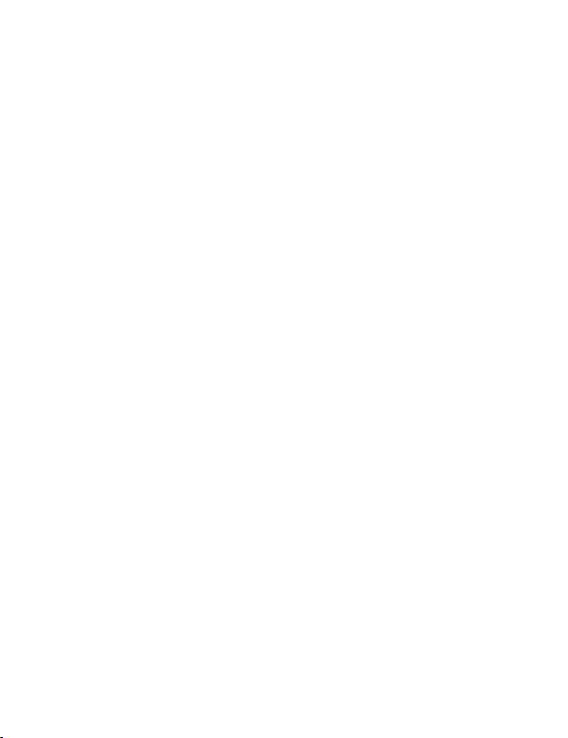
7.2 How to maintain the headset
1. When using a Bluetooth headset, please strictly observe the following
precautions to prevent fire, electric shock and other injuries:
2. The Bluetooth headset is not waterproof! Do not put the Bluetooth
headset in a damp place.
3. Do not put the headset on while it is raining.
4. Do not use the Bluetooth headset in an environment near water
sources. For example: do not use it near bathtubs, washbasins, sinks,
laundry bathtubs, swimming pools, etc., or in wet basements.
5. Do not use the Bluetooth headset in a place where gas leaks.
6. The USB-C power cable should only be used as specified in the manual
to connect to the Bluetooth headset.
7. Non-professionals should not disassemble the headset by themselves.
Table of contents
Other UNITED Headset manuals