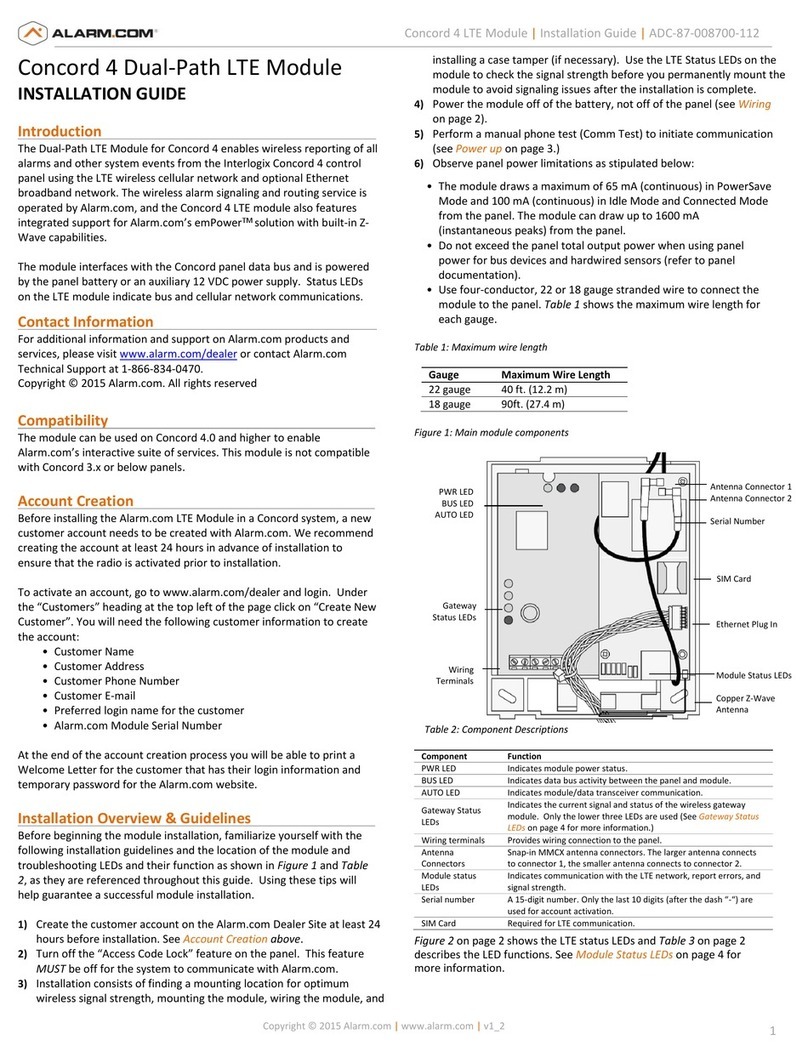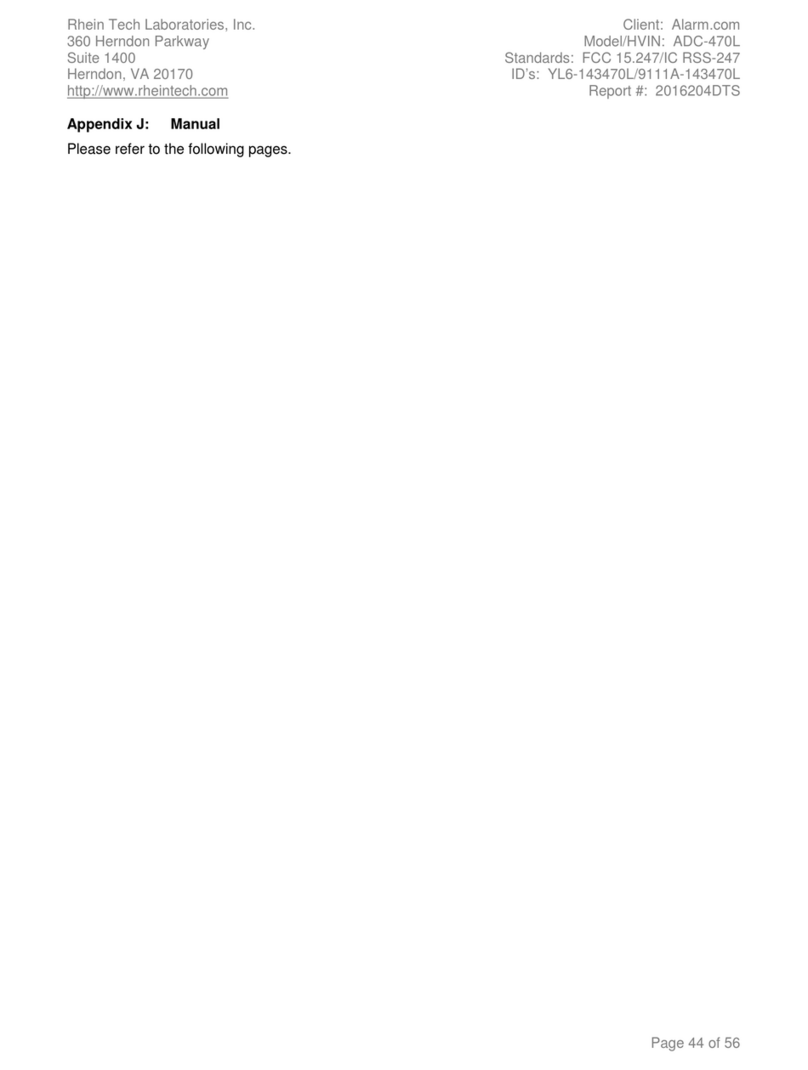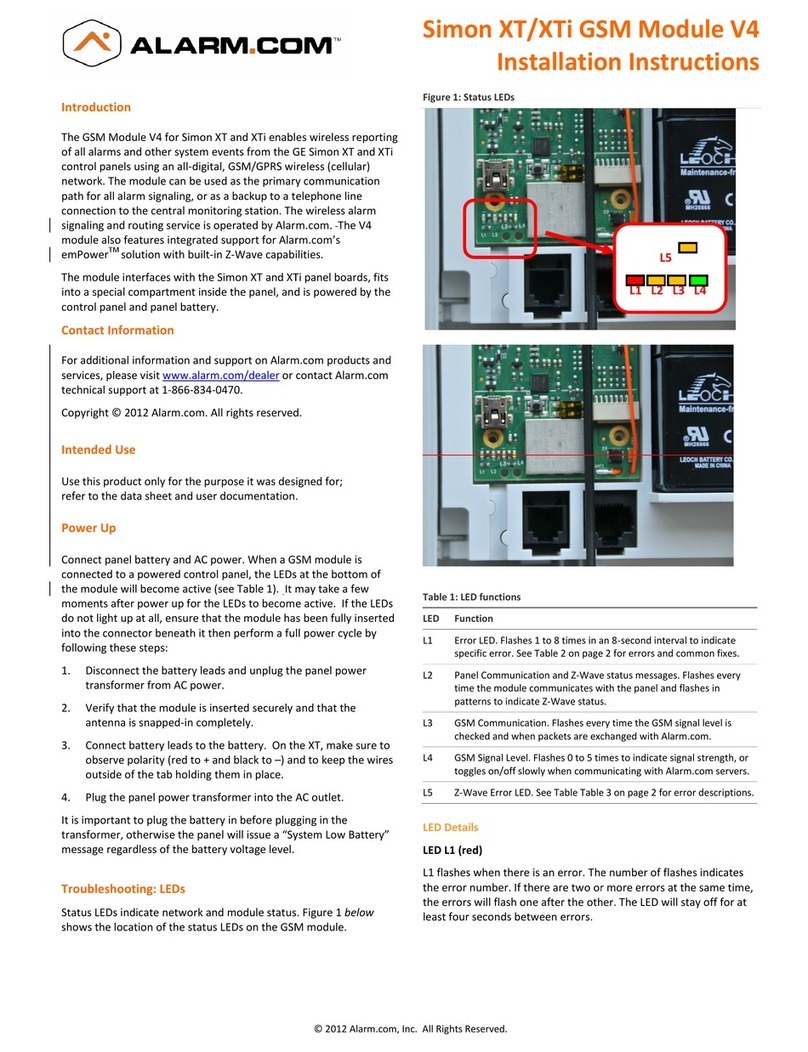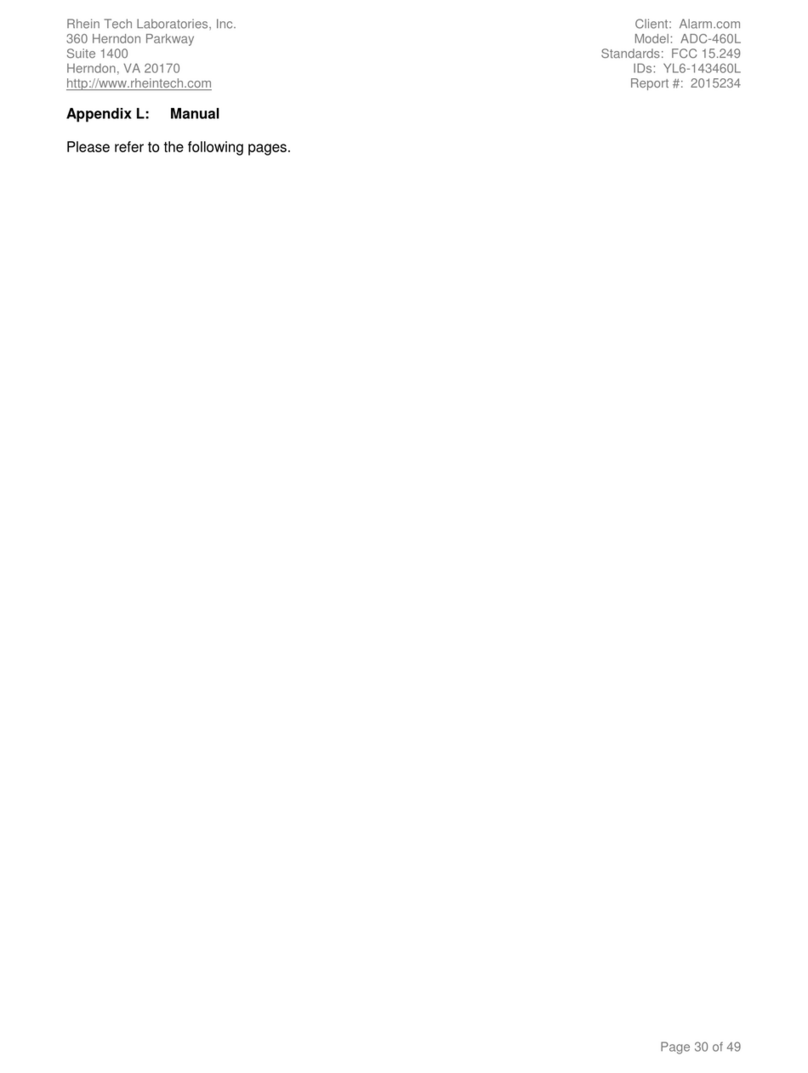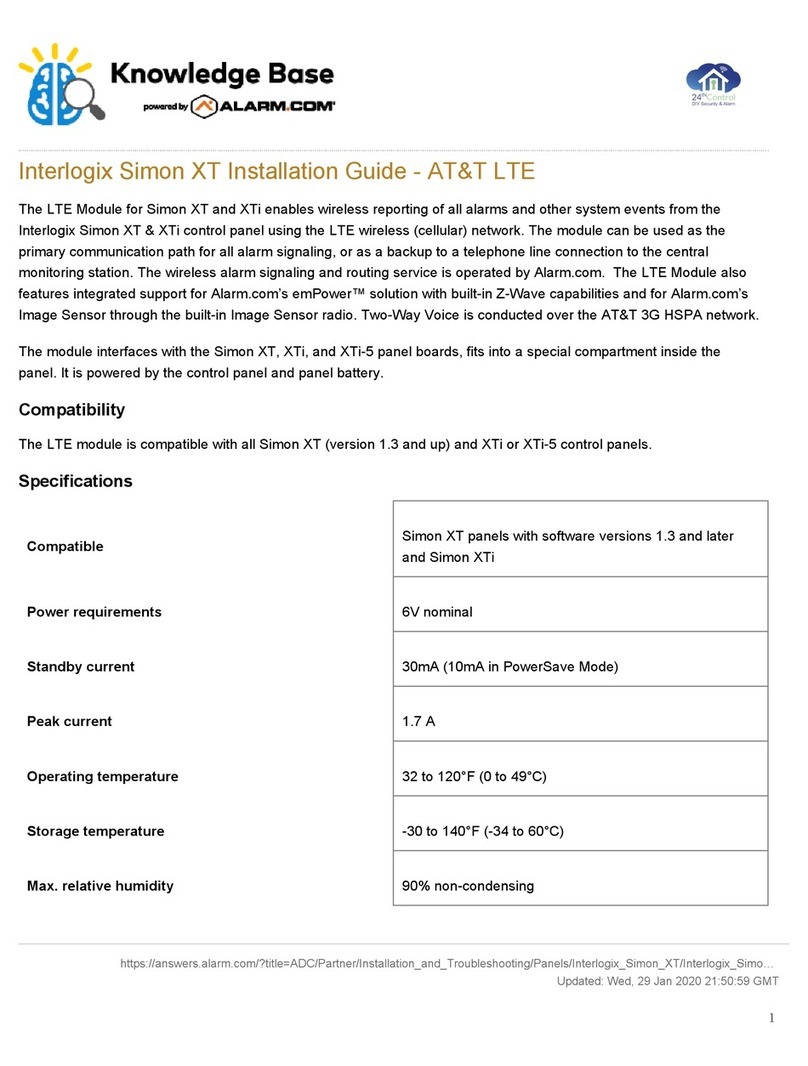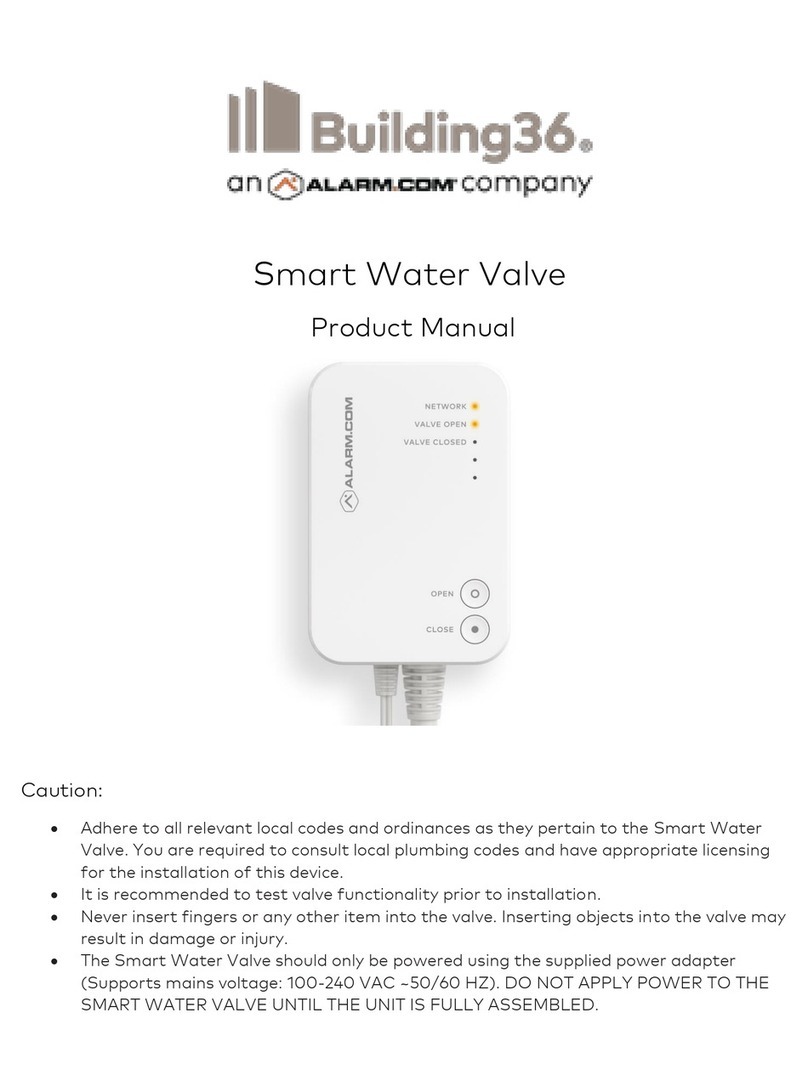Account creation
Before installing the Alarm.com LTE Module in a Concord system, a new customer account needs to be created with
Alarm.com. It is recommended to creating the account at least 24 hours in advance of installation to ensure that the
radio is activated prior to installation.
To activate an account go to www.alarm.com/dealer and login. In Customers, click Create New Customer. The
following customer information is required to create the account:
• Customer Name
• Customer Address
• Customer Phone Number
• Customer E-mail
• Preferred login name for the customer
• Alarm.com Module Serial Number
At the end of the account creation process, there is the option to print a Welcome Letter for the customer that has their
login information and temporary password for the Alarm.com website.
Installation overview and guidelines
Before beginning the module installation, get familiar with the following installation guidelines and the location of the
module. The troubleshooting LEDs and their function are shown in Main module components and are referenced
throughout this guide. Using these tips will help guarantee a successful module installation.
1. Create the customer account on the Partner Portal at least 24 hours before installation. For more information, see
Account Creation.
2. Turn off the Access Code Lock feature on the panel. This feature must be off for the system to communicate with
Alarm.com.
3. Installation includes finding a mounting location for optimal wireless signal strength, mounting the module, wiring
the module, and installing a case tamper (if necessary). Use the LTE Status LEDs on the module to check the
signal strength before permanently mounting the module to avoid signaling issues after the installation is complete.
4. Power the module off of the battery, not off of the panel. For more information, see Wiring.
5. Perform a manual phone test (Comm Test) to initiate communication. For more information, see Power up.
6. Observe panel power limitations as stipulated below:
◦ The module draws a maximum of 65 mA (continuous) in PowerSave Mode and 100 mA (continuous) in Idle
Mode and Connected Mode from the panel. The module can draw up to 1600 mA (instantaneous peaks) from
the panel.
◦ Do not exceed the panel total output power when using panel power for bus devices and hardwired sensors
(refer to panel documentation).
◦ Use four-conductor, 22 or 18 gauge stranded wire to connect the module to the panel. The following
table shows the maximum wire length for each gauge.
https://answers.alarm.com/ADC/Partner/Installation_and_Troubleshooting/Panels/Interlogix_Concord/Interlogix_Concord_Inst…
Updated: Wed, 04 Mar 2020 15:12:44 GMT
5