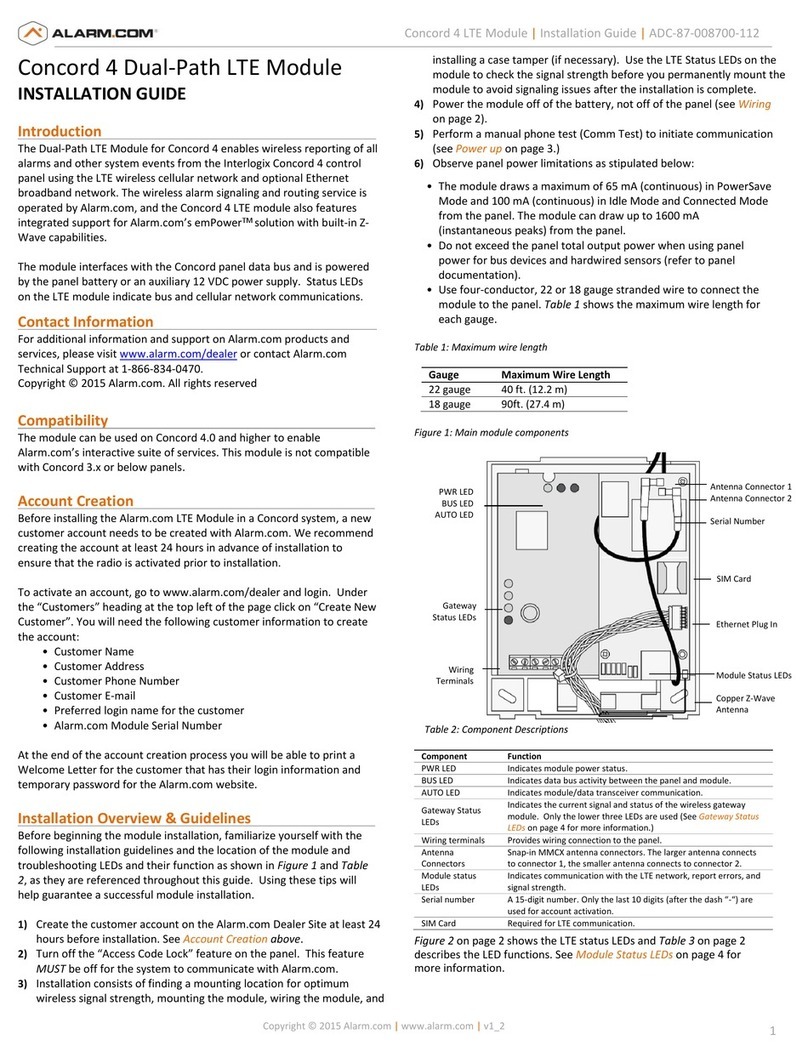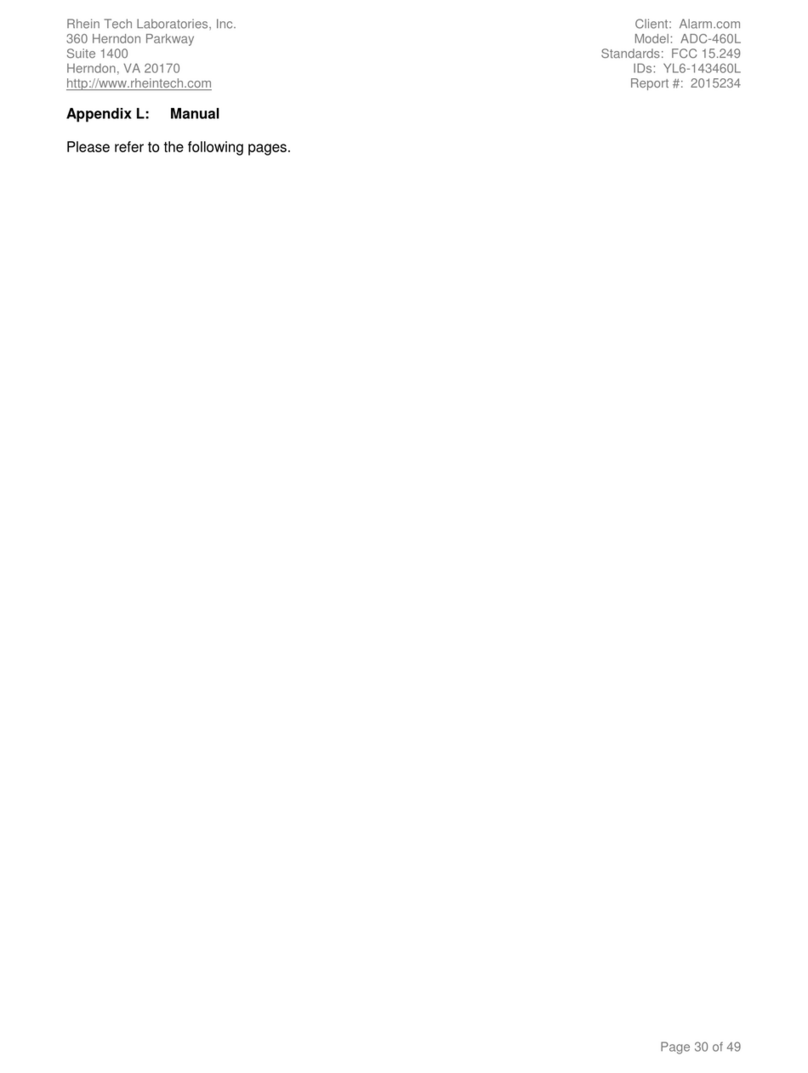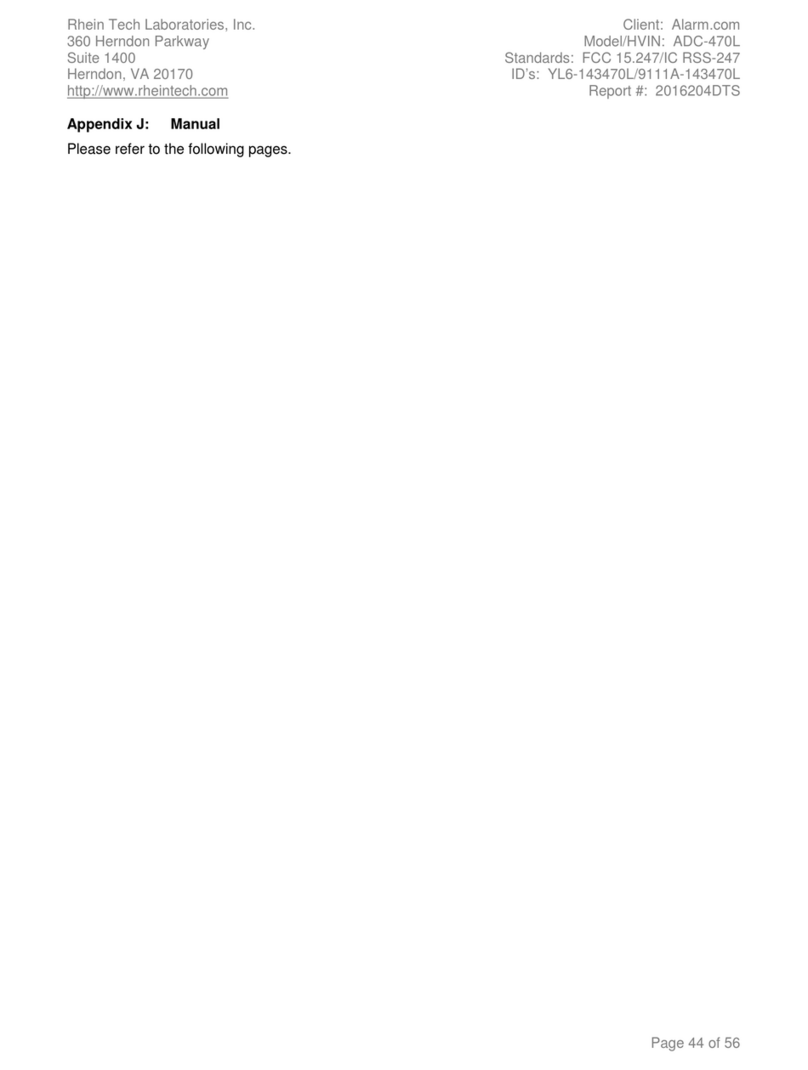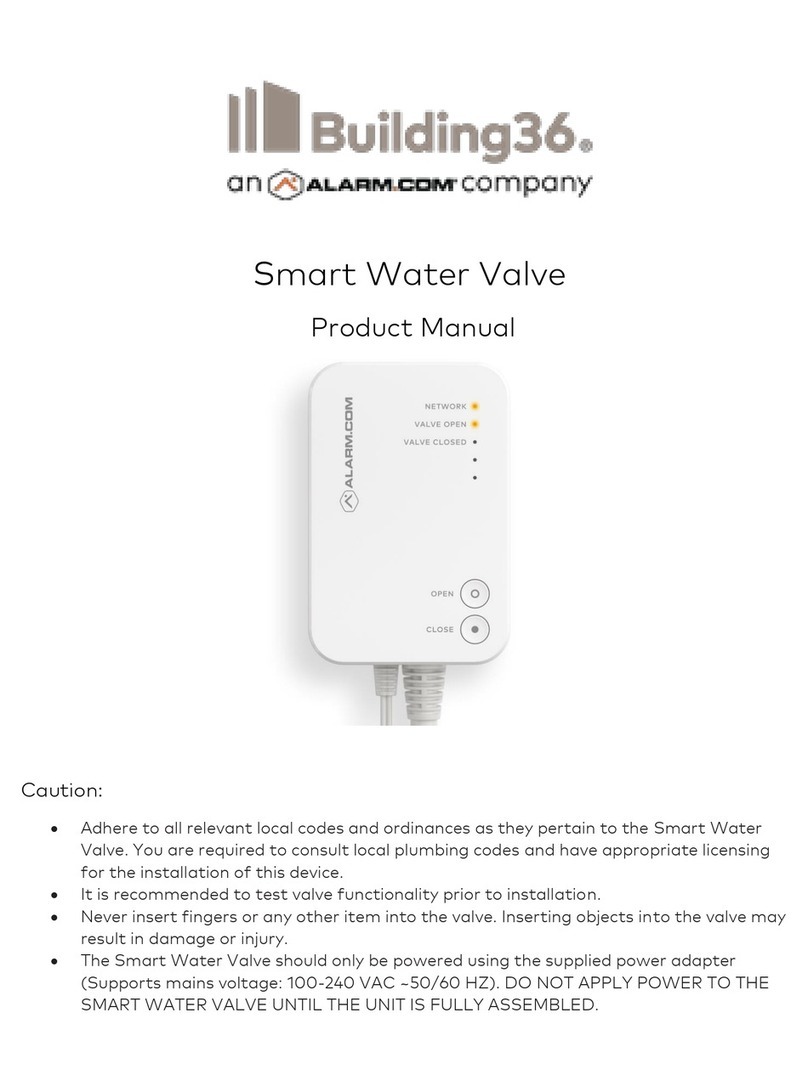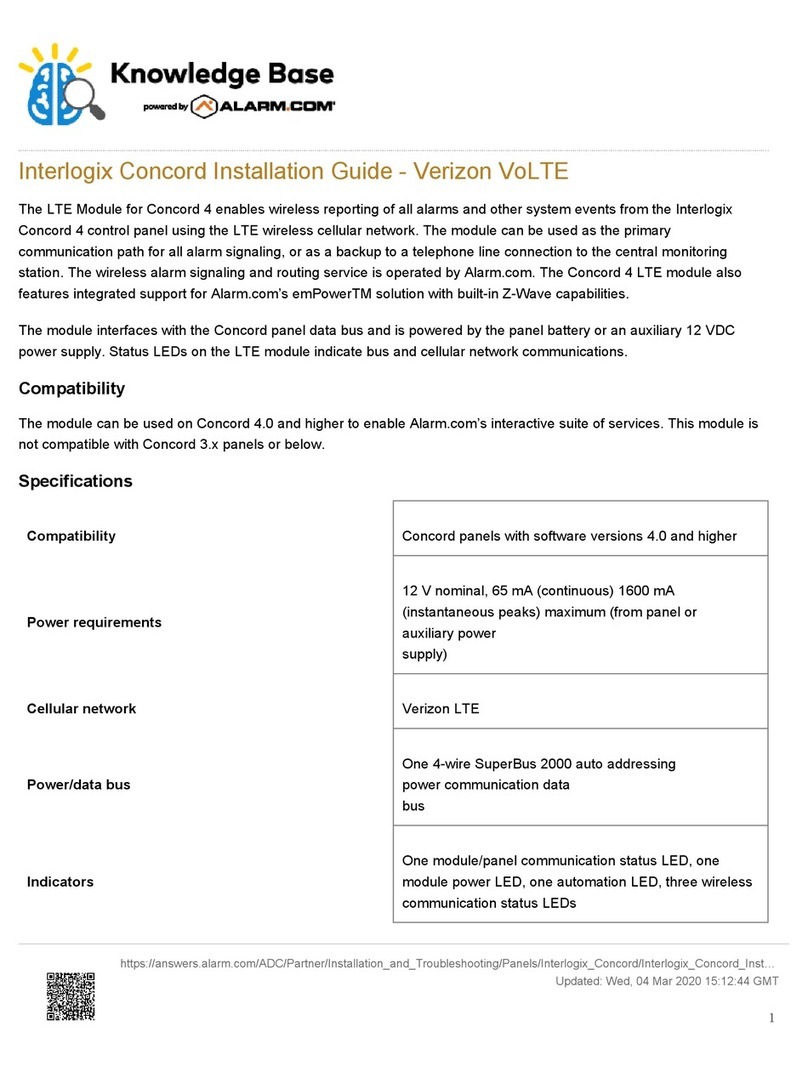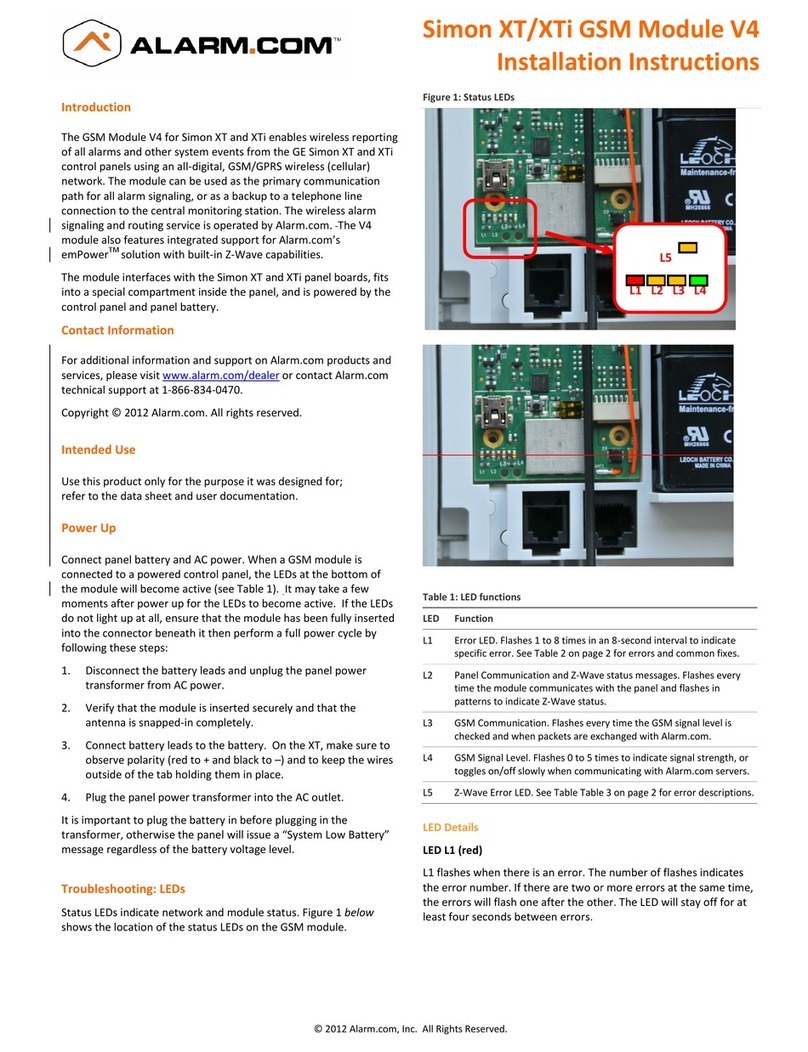Battery message regardless of the battery voltage level.
Reconnect panel battery and AC power. When an LTE Module is connected to a powered control panel, the LEDs at the
bottom of the module will become active. For more information about what the LEDs are, see Troubleshooting LEDs.
It may take a few moments after power up for the LEDs to become active. If the LEDs do not light up at all, ensure that
the module has been fully inserted into the connector beneath it then perform a full power cycle by following these steps:
1. Disconnect the battery leads and unplug the panel power transformer from AC power.
2. Verify that the module is inserted securely and that the antenna is snapped-in completely.
3. Connect battery leads to the battery. On the XT, make sure to observe polarity (red to + and black to –) and to
keep the wires outside of the tab holding them in place.
4. Plug the panel power transformer into the AC outlet.
LTE phone test (module registration)
To initiate module communication with Alarm.com and the LTE network the first time, perform a LTE phone test.
To perform a phone test on a Simon XT:
1. Scroll down through the control panel menu until it displays System Tests and press [OK]
◦ On XT version 1.2, press [8] for OK.
2. Enter the installer code (default 4321), then press [OK].
3. Scroll down until the panel displays Comm Test and press [OK]. The panel will display LTE Comm Test in
progress to indicate the test has been initiated.
Alternatively, on the main screen with the panel disarmed, hold down [3] for five seconds. The panel will display LTE
Comm Test in progress to indicate the test has been imitated.
To perform a phone test on a Simon XTi/XTi-5:
1. Tap .
2. Scroll down and tap Programming.
3. Enter the installer code (default 4321), then tap OK.
4. Tap System Tests.
5. Tap Comm Test. The panel will display LTE Comm Test in progress to indicate the test has been initiated.
The Simon XT/XTi panel notifies when the LTE Phone Test has completed by displaying LTE Test signal sent OK on the
panel screen. This indicates that Alarm.com has received and acknowledged the signal. This does not guarantee that
the signal went through to a monitoring station but does confirm that the Alarm.com Operations Center received the
signal.
The monitoring station should be contacted directly to verify that the signal was received on the correct account and that
the Monitoring Station routing settings have been set up correctly. The signal may not go through to the
https://answers.alarm.com/?title=ADC/Partner/Installation_and_Troubleshooting/Panels/Interlogix_Simon_XT/Interlogix_Simo…
Updated: Wed, 29 Jan 2020 21:50:59 MT
6