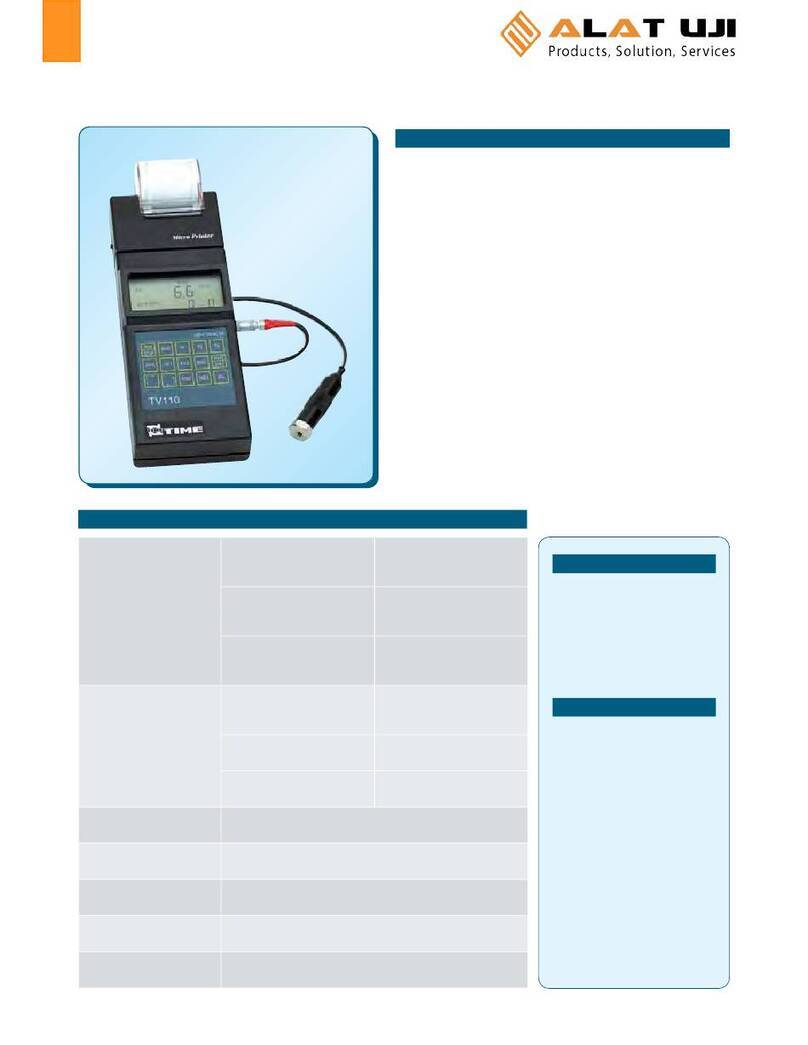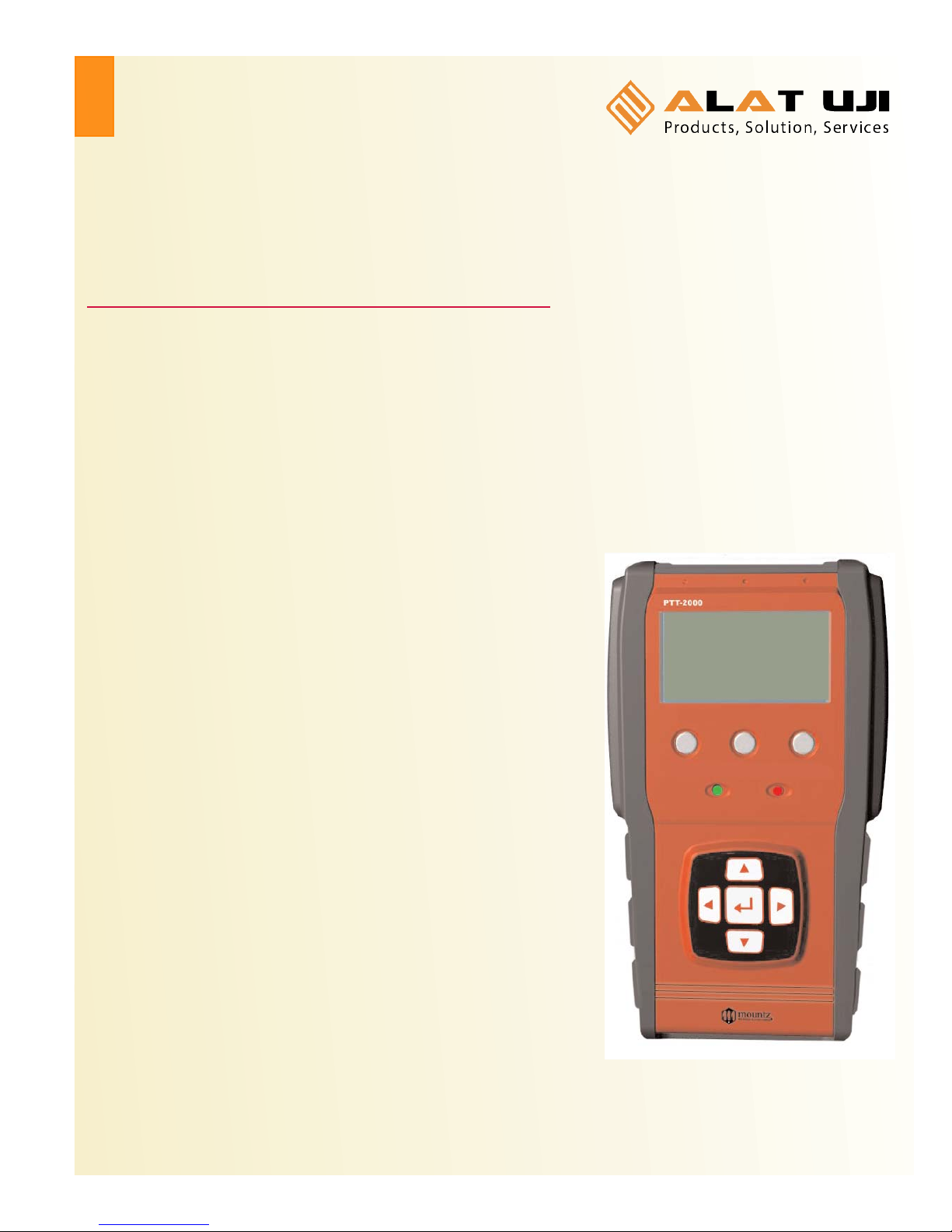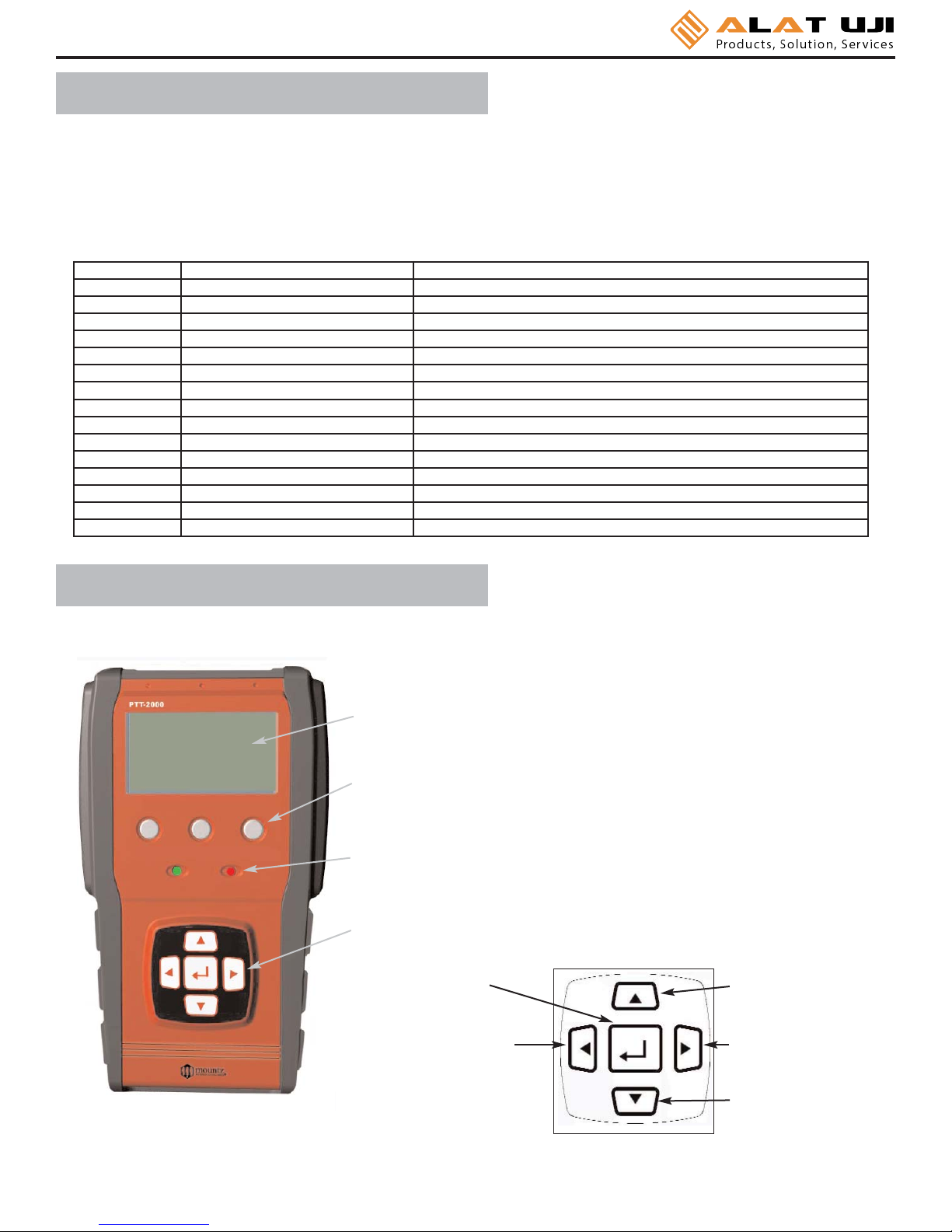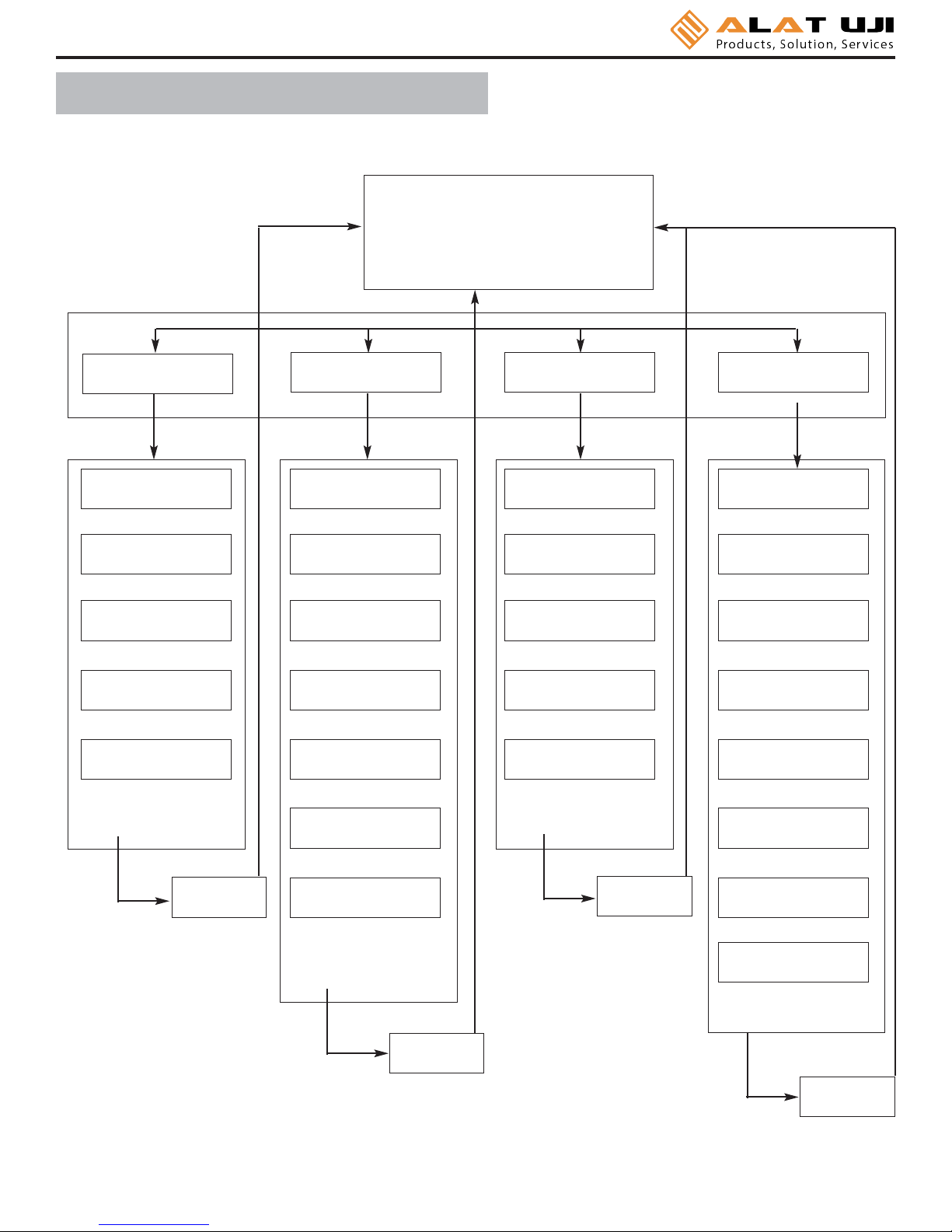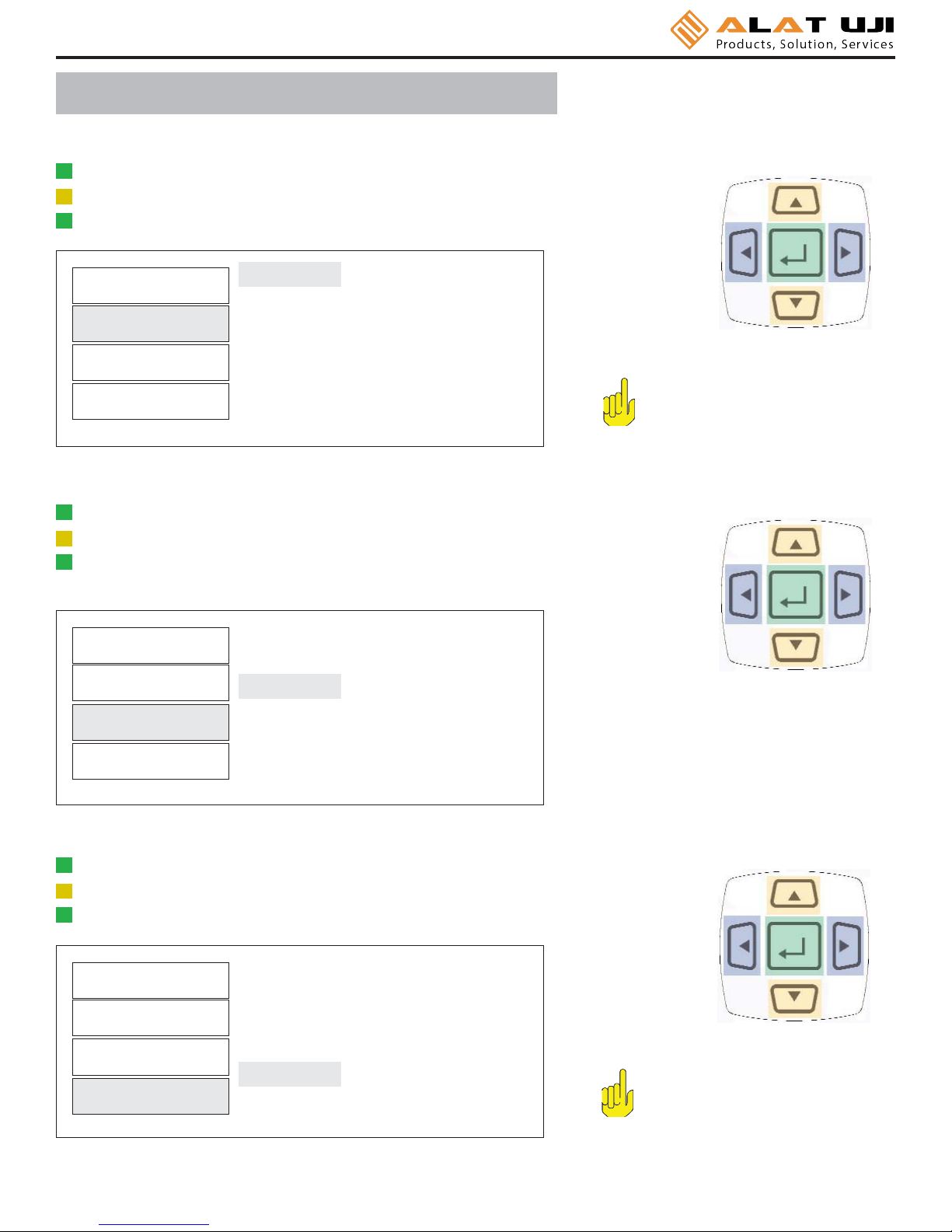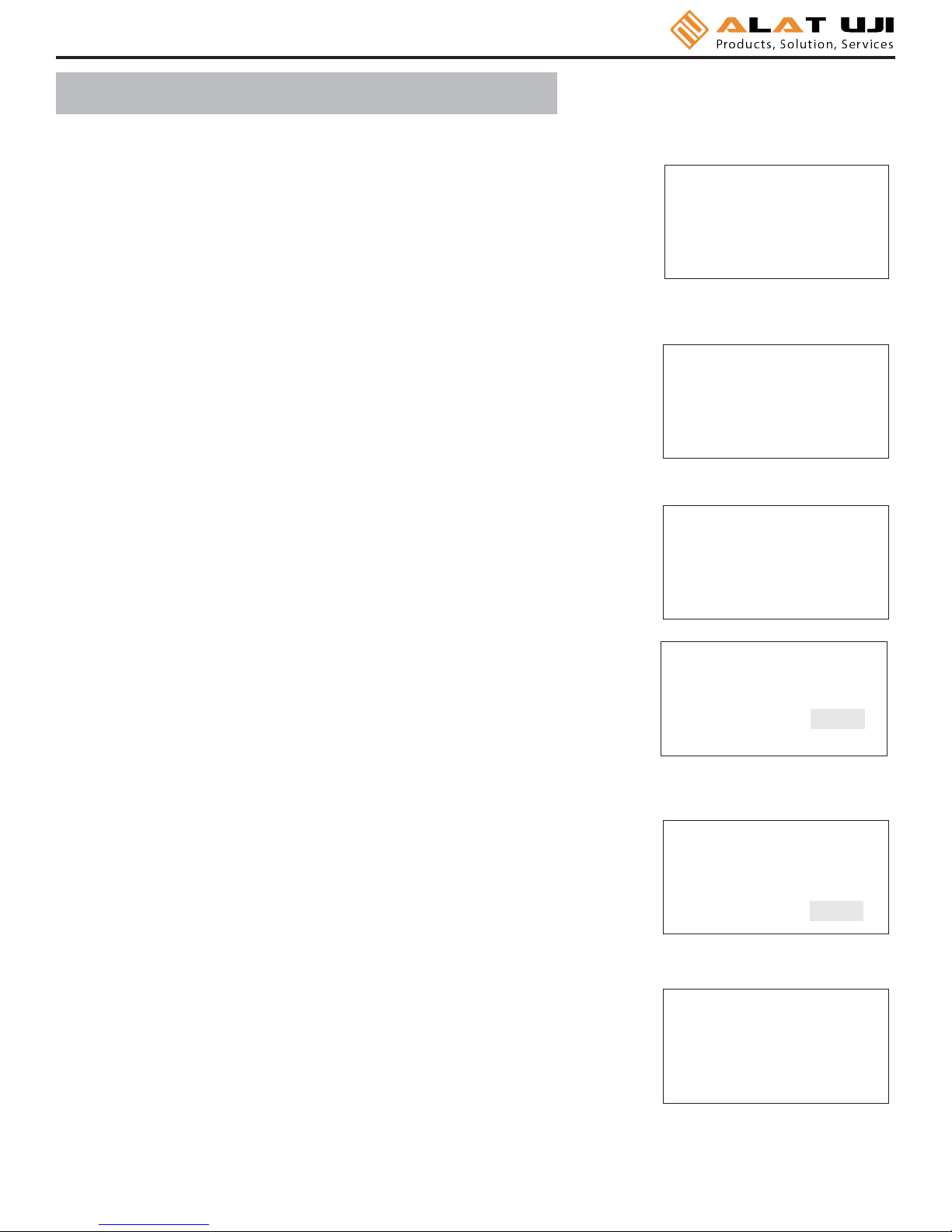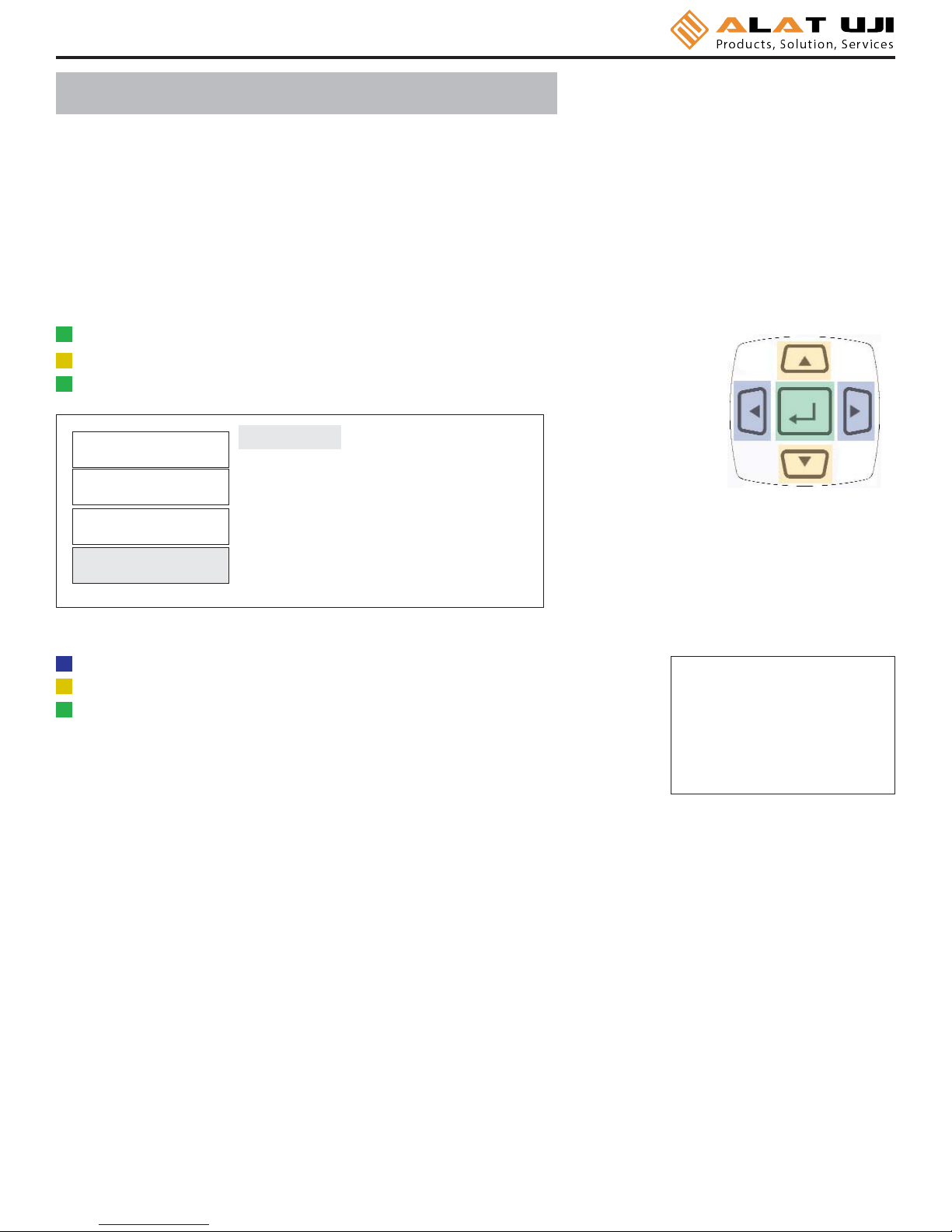Features
System Accuracy +/- 0.5% of reading from 20% to 100% of full scale.
System Accuracy +/- 1% of reading from 10% to 20% of full scale.
Recommended for all hand screwdrivers, wrenches or power tools.
Provides “EZ-Plug & Play” with Mountz Transducers. Features “ARCII” technology, an instant auto-recognition
system of the transducer connected to the PTT.
Selection of six operating modes: (Track, Peak, First Peak, Audit, Torque + Angle, and Tool Test).
Seven units of torque measurements: (ozf.in, lbf.in, lbf.ft, cN.m, N.m, kgf.m, kgf.cm).
Features built-in Tool Tests operation.
Includes two PC Windows based software programs:
PTT Interface Program- for sensor calibrations, meter calibration and tool tests,
PTT Bootloader - for updating the PTT operating systems.
Mountz Statics Calculator - for SPC, CP & CPK calculations.
“Flash" memory allows upgrades to be done by the user in the field & internet through the USB port.
Five low-pass filter selections (3000, 2000, 1500, 500 and 200 Hz).
Easy to use Menu Structure.
Real Time Clock for time stamping of readings.
Six-digit display.
USB interface to download readings to PC.
High Capacity Li-Ion Batteries for long life (30 hrs with standard transducers and 16 hrs with brushless rotary).
Can connect to most mv/v transducers and can store calibration data for up to 50 non smart torque sensors.
The 5VDC capability allows unit to be used with a Brushless Rotary Transducer for testing pulse tools and high
RPM tools.
Torque and Angle readings are displayed simultaneously and supports up to 8000 RPM.
Stores a total of 2500 data points.
Real time graph of torque vs. time using associated PC Windows software.
Features a Buzzer and Go / No Go LEDs that illuminate when high or low setting is achieved.
Display Accuracy is better than +/- 0.0625 of reading.
Page 1
Heading Page
External Connections 2
User Interface 2
Quick Menu Structure 3
Screen Display 4
Menu Selections 4
Mode Selections 7
Set-Up Selections 8
Power On & Batter Operation 14
Installation of PTT Interface Software 14
Tool Test Operation 17
Transducer Calibration 20
PTT Calibration 21
Data Logging (Graphing) 21
Bootloader 23