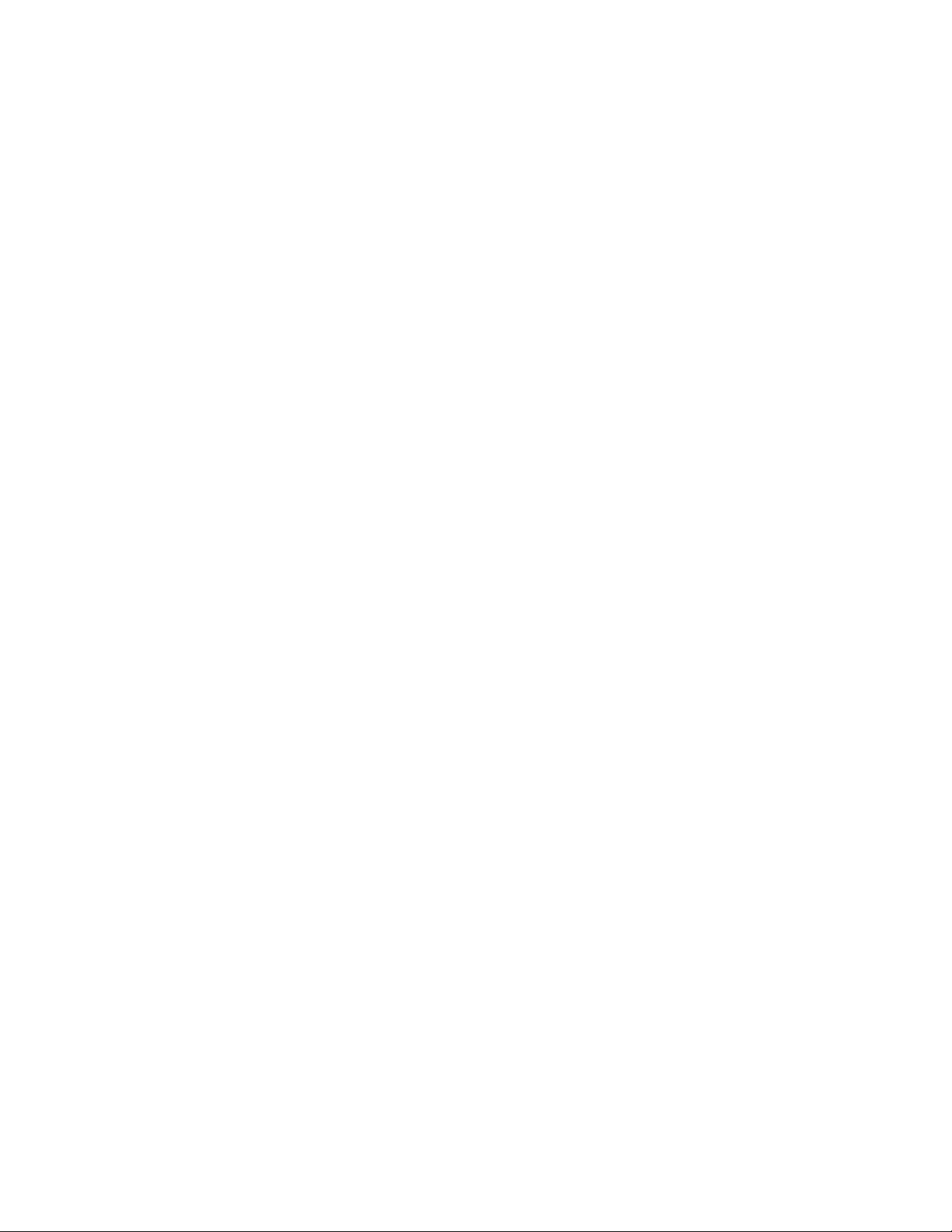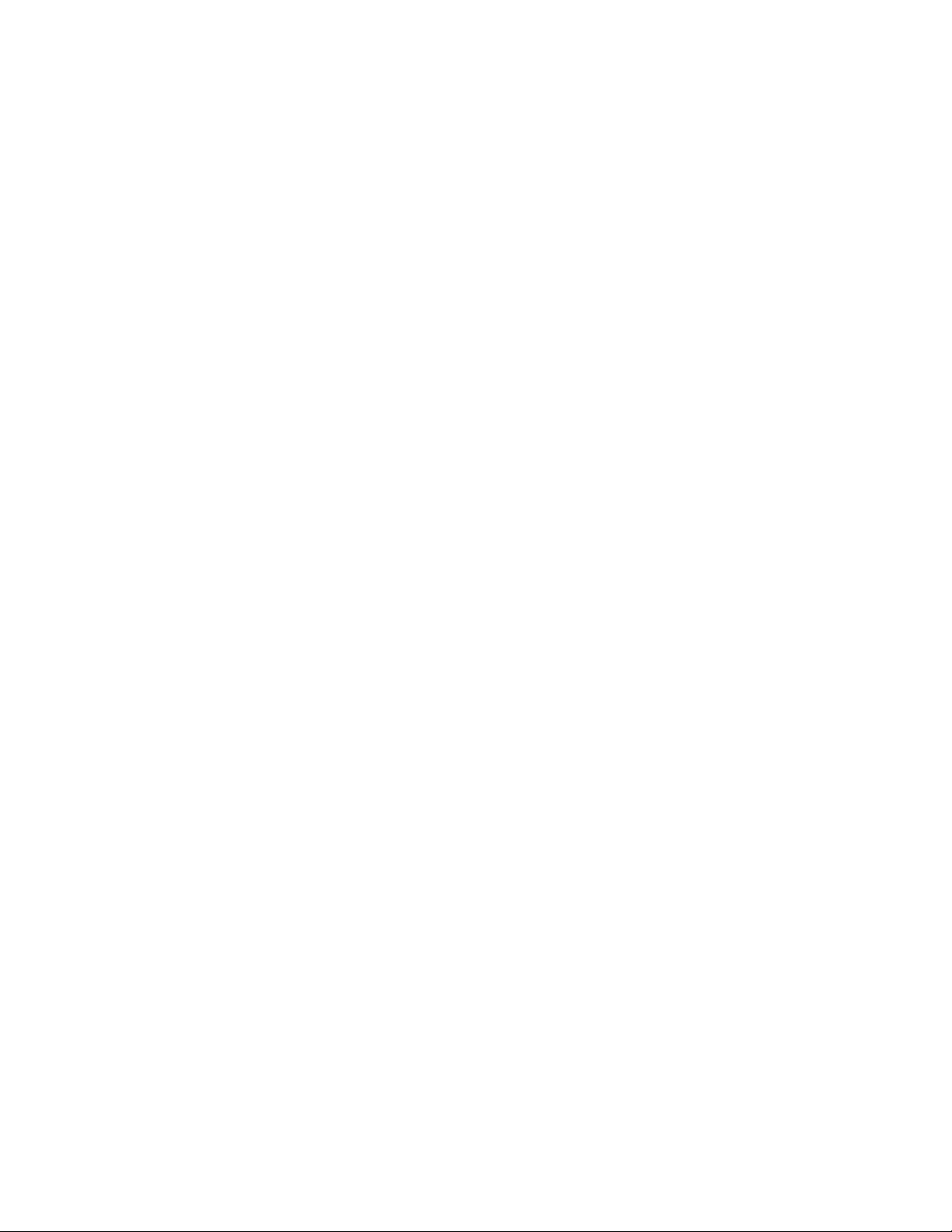Page 1
Contents
Memory ........................................................................................................................
View .......................................................................................................................
Off ..........................................................................................................................
On ..........................................................................................................................
Clear ......................................................................................................................
Statistics ......................................................................................................................
Statistics ................................................................................................................
Clear ......................................................................................................................
HiLo Alarm .............................................................................................................
Calibration Settings ......................................................................................................
Zero .......................................................................................................................
Tape Grade ............................................................................................................
Linearize ................................................................................................................
Setup ...........................................................................................................................
Set Clock ...............................................................................................................
Reset .....................................................................................................................
Units .......................................................................................................................
Battery Type ..........................................................................................................
Sound ....................................................................................................................
Touch .....................................................................................................................
Backlight ................................................................................................................
Flip Lock ................................................................................................................
Language ...............................................................................................................
Gage Info ...............................................................................................................
Analysis Setup .............................................................................................................
2D Parameters .......................................................................................................
Rpc Boundary C1 ............................................................................................
Rpc Peak count ...............................................................................................
Ra ....................................................................................................................
Rv ....................................................................................................................
Rt .....................................................................................................................
Rz ....................................................................................................................
Rq ....................................................................................................................
Rp ....................................................................................................................
3D Parameters .......................................................................................................
H ......................................................................................................................
Sa ....................................................................................................................
Sv .....................................................................................................................
Sz Root ............................................................................................................
Sp ....................................................................................................................
Sq ....................................................................................................................
3D Parameters .................................................................................................
3
3
3
3
3
4
4
4
4
5
5
6
6
8
8
8
9
9
9
9
9
9
10
10
11
11
11
11
11
11
12
12
12
12
12
13
13
13
13
13
14
14