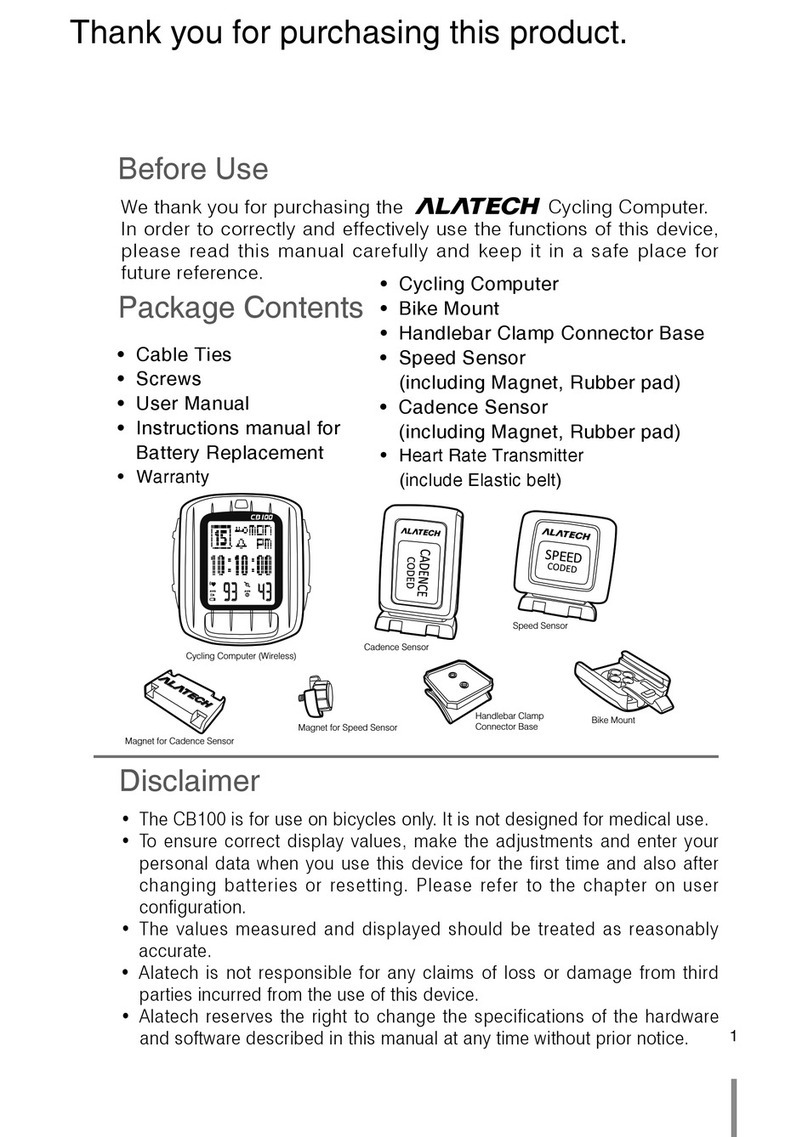PAIRING
SENSOR
----- ---
•Note 1: If you have already setup the Language Settings once, you
can change it by going to SYSTEM SET > LANGUAGE.
•Note 2: In standby mode, press to switch to bicycling mode (refer
to page 15 Hot Key setup) and the screen will start the
timer until the sensor and/or mobile connection is ready (the
or appears on the status bar).
•Note 3: Press to switch to individual setup window in standby
mode.
TRAINING
PROG.
--------
MEMORY
FILE
--------
HOT KEY
SET
-- ------
SENSOR
SET
--- -----
PHONE
SYNC
---- ----
USER
SET
------ --
SYSTEM
SET
------- -
EXERCISE
STAT.
--------
Standby mode
Bicycling Mode
Exercise Statistics Bike Settings User Settings Pair with Sensor
Synchronize with
Smartphone
Sensor SetupHot Key SetupLog FunctionWorkout Program
Selection
LANGUAGE
ENGLISH
When using your product for the first time, press to turn on
Cyclaid 10 and select to English, Deutsch, Français, Español, Italiano,
PortuguêsNote 1. After completing the language selected at the first
time, press to exit to standby mode, and then please refer to below
instructions for use this product.
1.In standby mode, press to enter the bicycling
modeNote 2.
2.In standby mode, press to switch the screen
to individual windowNote 3.
3.In the selected window, press to enter.
4.Press to switch flashing setup item or page,
press to change settings.
5.Press 2~3 times in any window to exit to
standby mode.
8 Cyclaid 10,Bluetooth Cycling Computer
Getting to Know Your Cyclaid 10
1-4 Switch the Function Mode
1