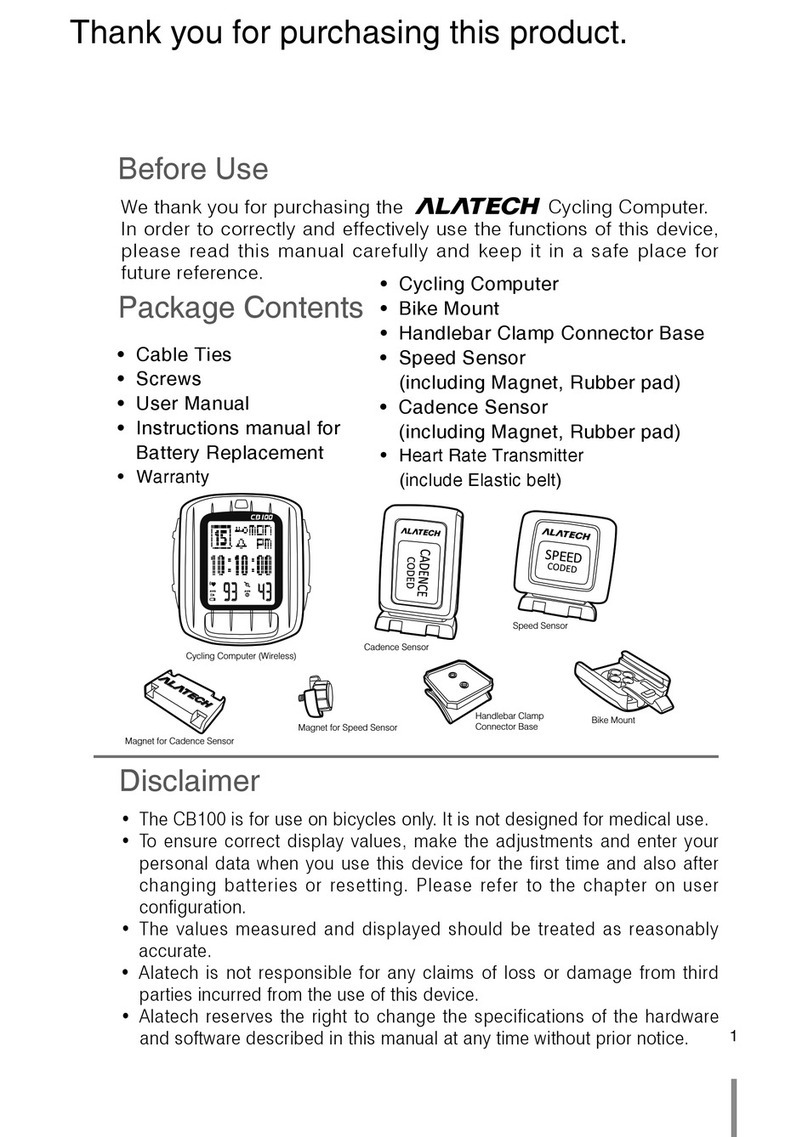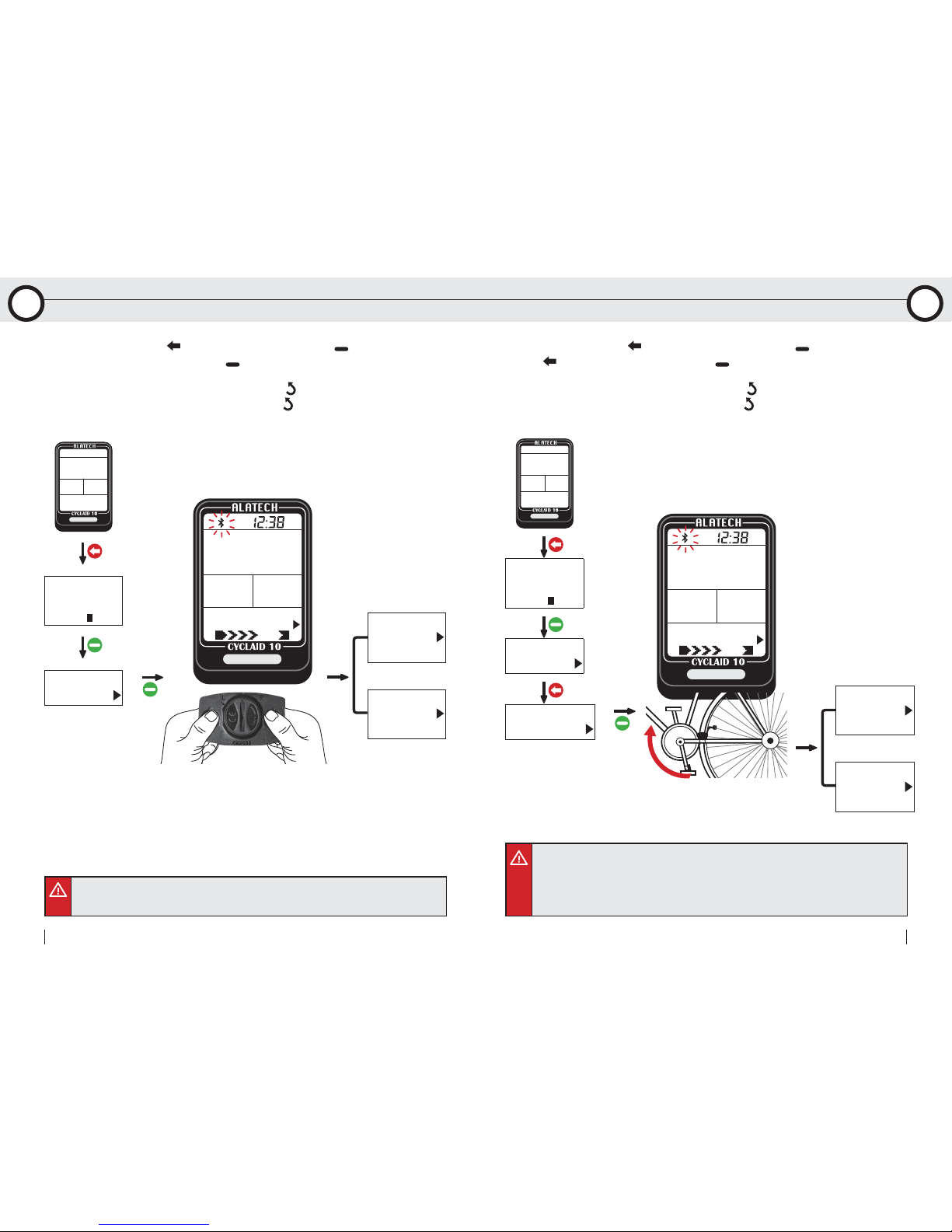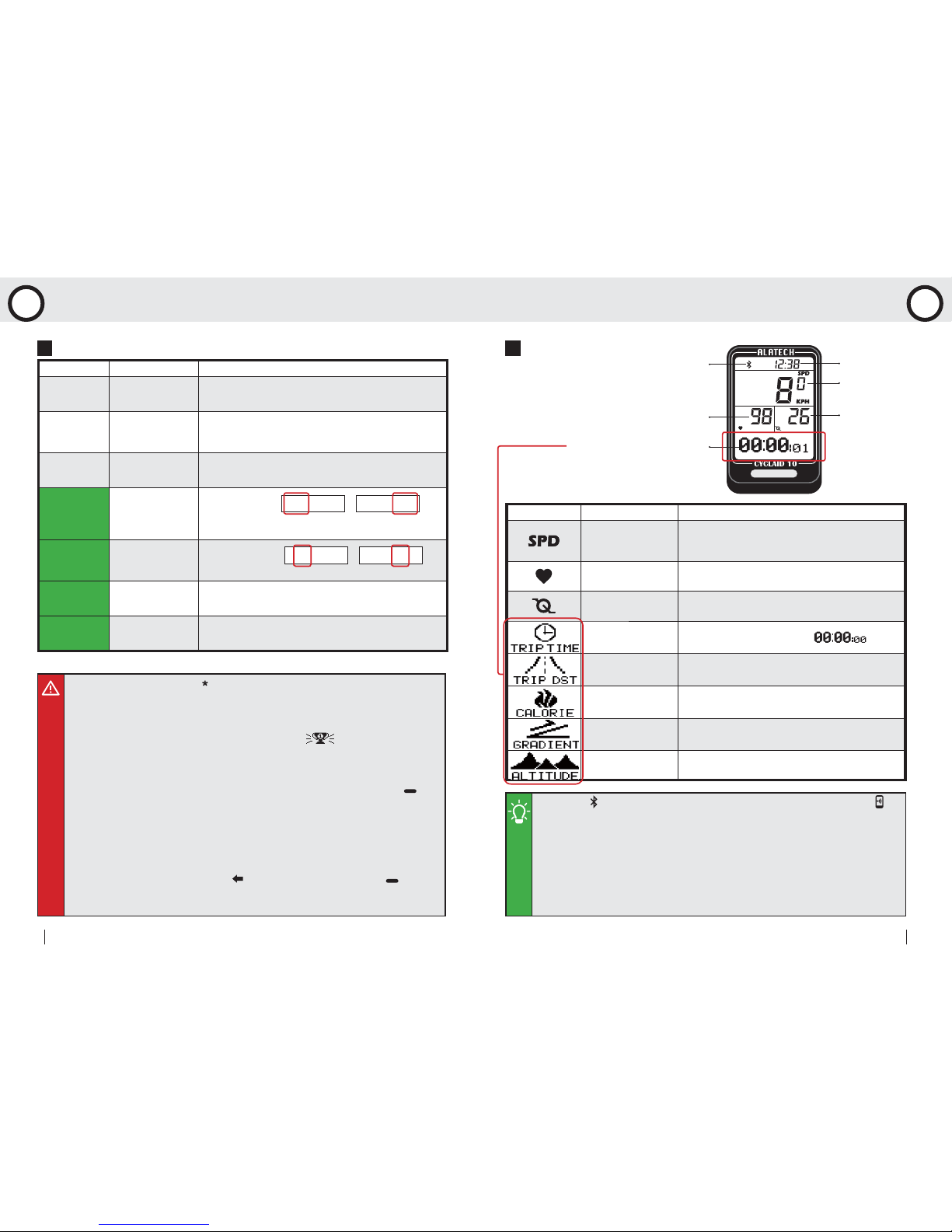Instant exercise screen:
•Training program marked with " " symbol is calculated by your Cycling Computer system
according to your age setup. You may customize the target heart rate range with the HR-SET
program.
•The upper and lower limit of heartbeat varies with your age. Please choose and set a proper
training target on the basis of your physical fitness before every exercise session.
•After a custom training target is achieved, a champion trophy displays on the screen.
•Precautions before exercising:
1.Make sure the optional sensor has been paired with your Cycling Computer. (Page 10-11)
2.Press the Cycling Computer Hot Key to CONNECT SENSOR. If you have set HOT KEY to
CONNECT SENSOR, you may skip the training program selection by pressing key in the
sleep mode to start exercise timing directly. (Page 15)
3.Please only connect sensors required by specific exercises to save time in search for Bluetooth
connections. (Page15)
4.Activate your Speed and Cadence Sensor before using by cranking to start the sensor and
establish connection. Your Speed and Cadence Sensor remains awake for one minute. It goes
back to sleep mode again if no Bluetooth connection is enabled.
5.In case your Cycling Computer lost connection with the sensor during bicycling, the message
"LINK HR or LINK SC" prompts, Press to select option YES or NO, Press to confirm
your choice. If you choose option YES, your Cycling Computer starts searching for the sensor
again, searched successfully, continue timing. If you choose option NO, your Cycling Computer
continues the timing without searching for the sensor.
Training program Name Description
LIGHT*
114~133 Light* •Intensity: 60~70% of the maximum heart rate.
•Application: health upkeep and weight control.
MOD.*
133~152 Medium*
•Intensity: 70~80% of the maximum heart rate.
•Application: aerobic exercise and advanced fitness
training.
HARD*
152~171 Strong* •Intensity: 80~90% of the maximum heart rate.
•Application: sports games and athletic training.
HR-SET
129~144
Target
Heart Rate Zone •Setup range:
TARGET
TIME
Target Training
Time •Setup range:
TARGET
DIST
Target
Distance
•Setup range in metric unit: 0.5-999.9 kilometer.
•Setup range in Imperial unit: 0.5-619.5 miles.
TARGET
CALORIE
Target Burning
Calorie •Setup range: 50-10,000 Cal (Kcal).
129~144 129~144
0 : 30 0 : 30
Training programs:
Indicator Name Description
SpeedNote 3 •Kilometers (Miles) per hour
•Display in metric unit: KPH (KM per Hour)
•Display in Imperial unit: MPH (Mile per Hour)
HeartbeatNote 2 •Heartbeat per minute
•Display unit: BPM (Heartbeat per Minute)
Pedal
FrequencyNote 3 •Pedaling frequency in minute
•Display unit: RPM (Rate per Minute)
Exercise Timing •Display format: HH:MM:SS
Trip Distance •The minimum metric display unit: 0.1 KM
•The minimum Imperial display unit: 0.1 ML
CaloriesNote 2 •Display in unit of Kcal (Cal)
SlopeNote 5 •In unit of percentage (%)
HeightNote 5 •The metric display unit: 1 meter (M)
•The Imperial display unit: 1 foot (FT)
SpeedNote 3
Current Time
Pedal
frequencyNote 3
Connection to the sensorNote 1
HeartbeatNote 2
•Note 1: The symbol display at top of screen once connected with the sensor and with
smartphone.
•Note 2: Value of heartbeat and calories display only when worked together with Heart Rate
Strap. The heartbeat reading flashes once the target area is exceeded.
•Note 3: Value of speed, pedal frequency and trip distance display only when worked together
with Speed and Cadence Sensor.
•Note 4: When viewing current other information, name of the reading displays 1 second before
its value does.
•Note 5: Slope and height readings derived from GPS of your phone display only when a
smartphone or mobile device is connected.
lower limit
70-144 bpm
0-99 hours
upper limit
144-220 bpm
5-55 minutes
Other information displayNote 4
18Bluetooth Cycling Computer 19
User Manual
55
Exercise Mode Exercise Mode