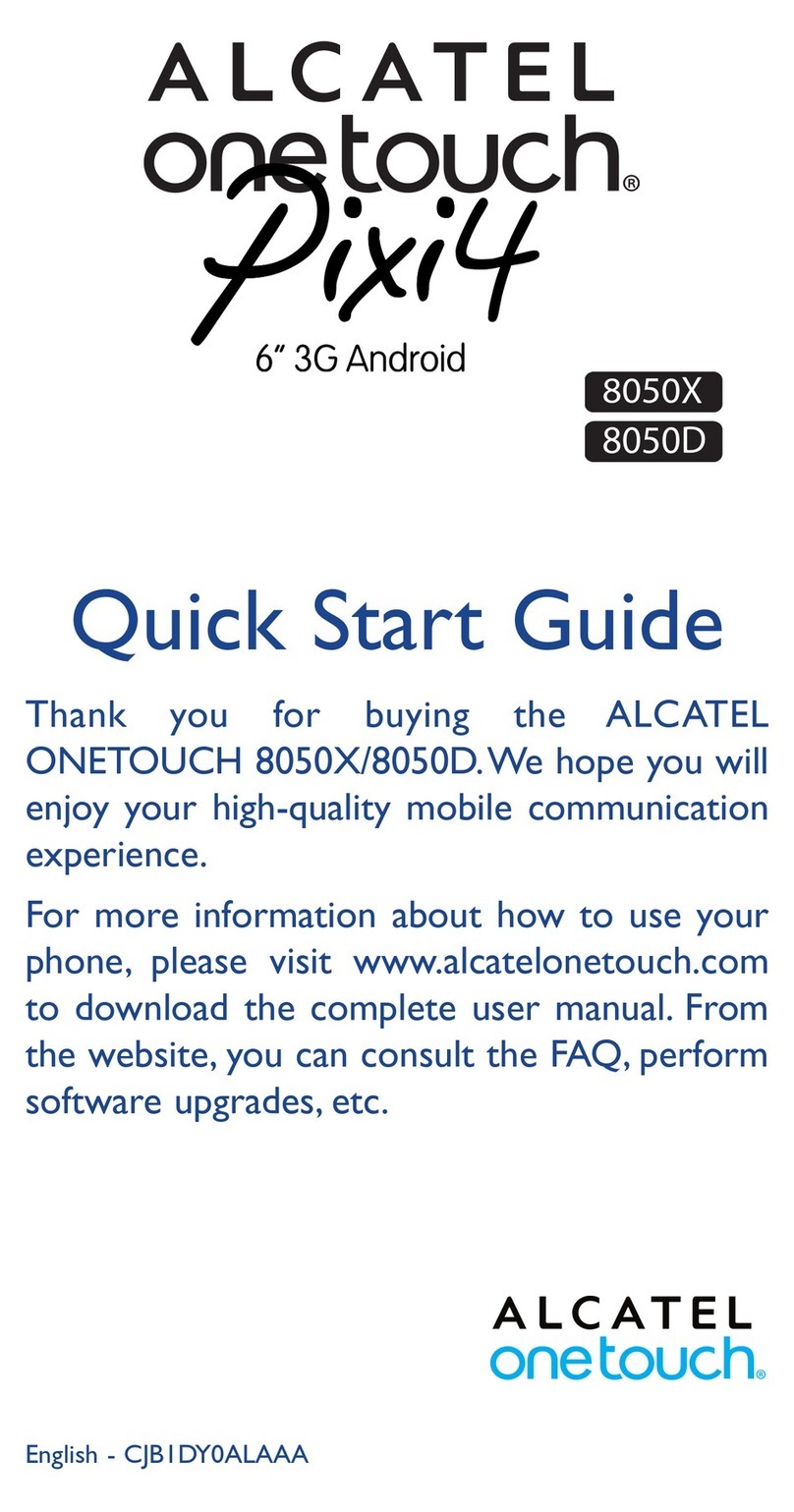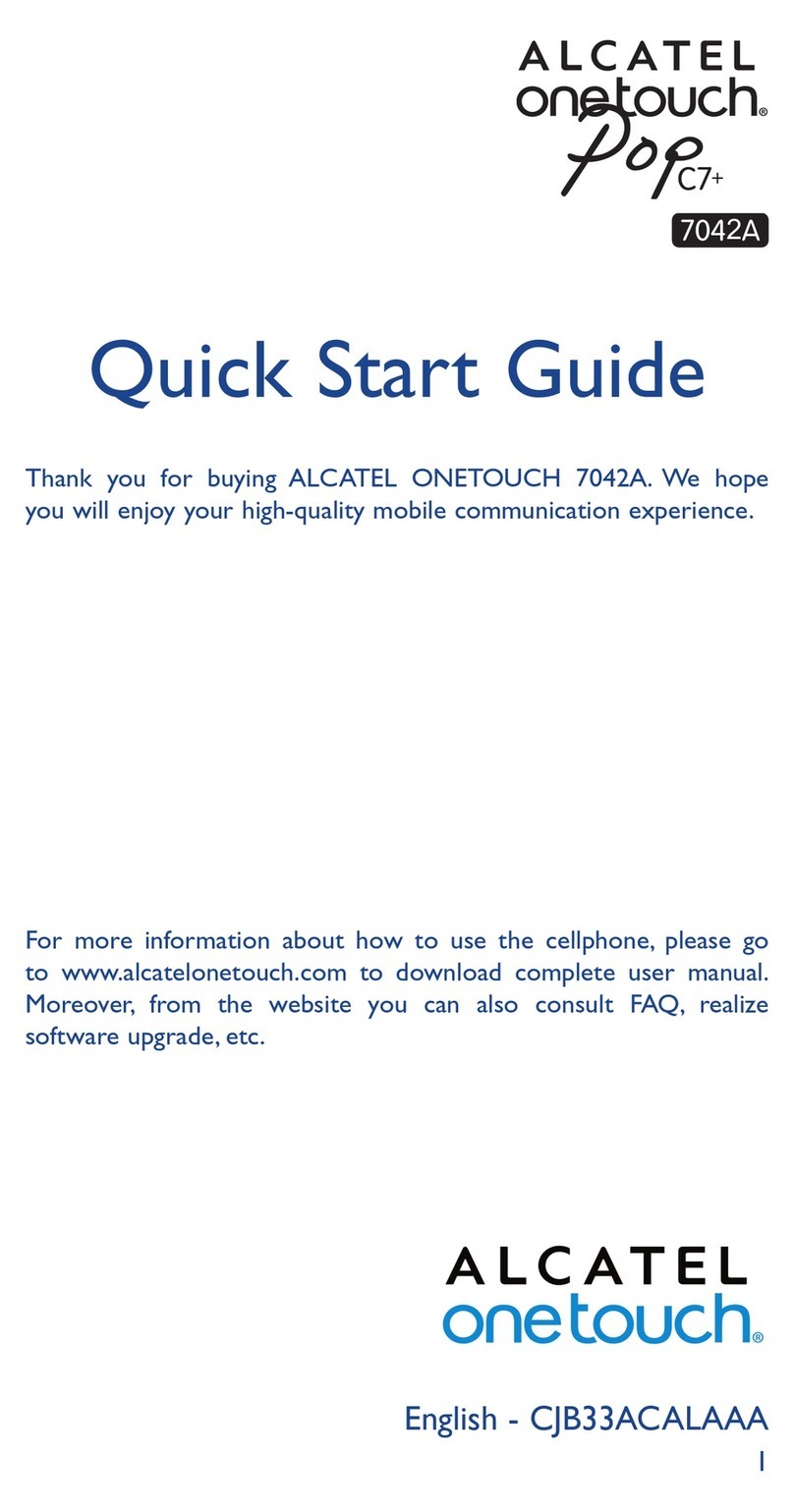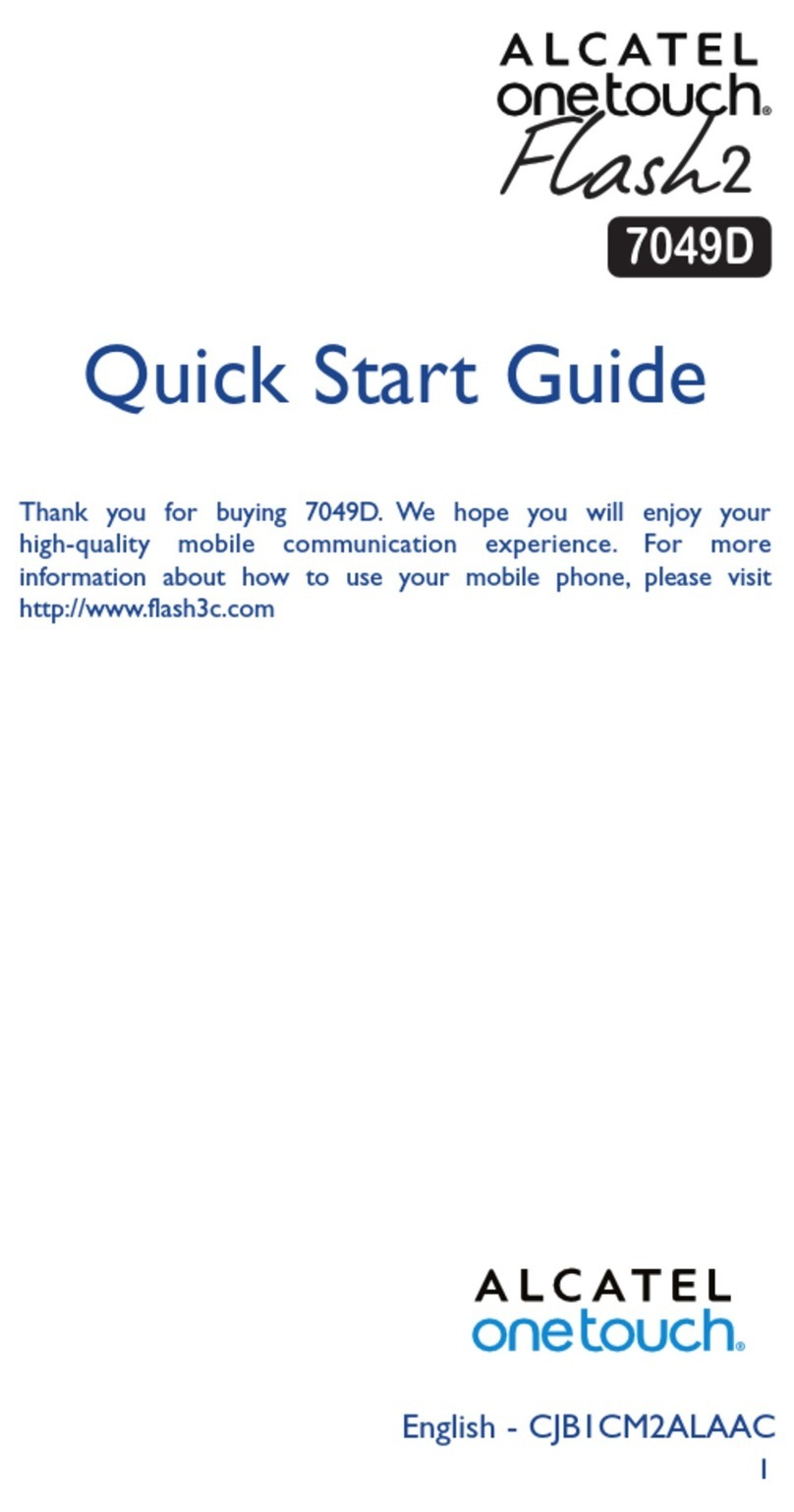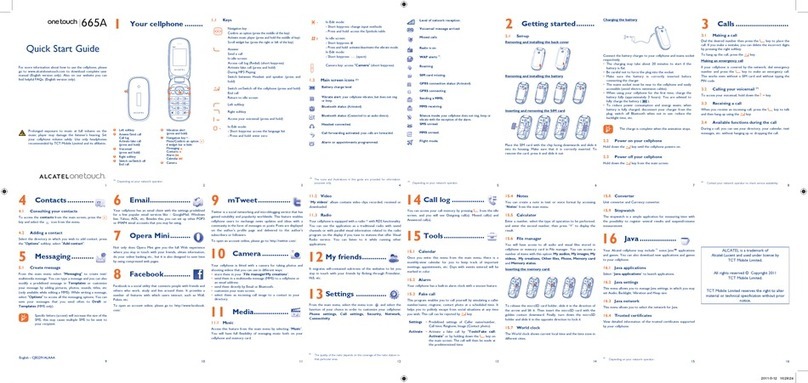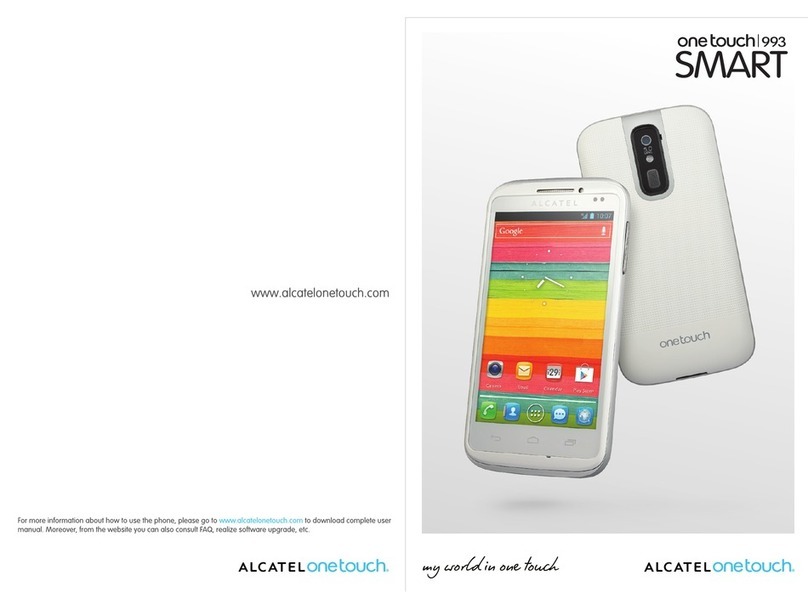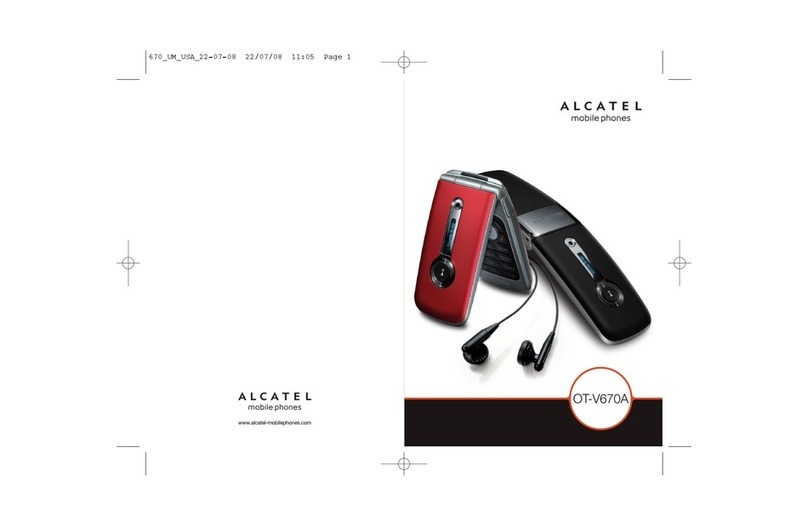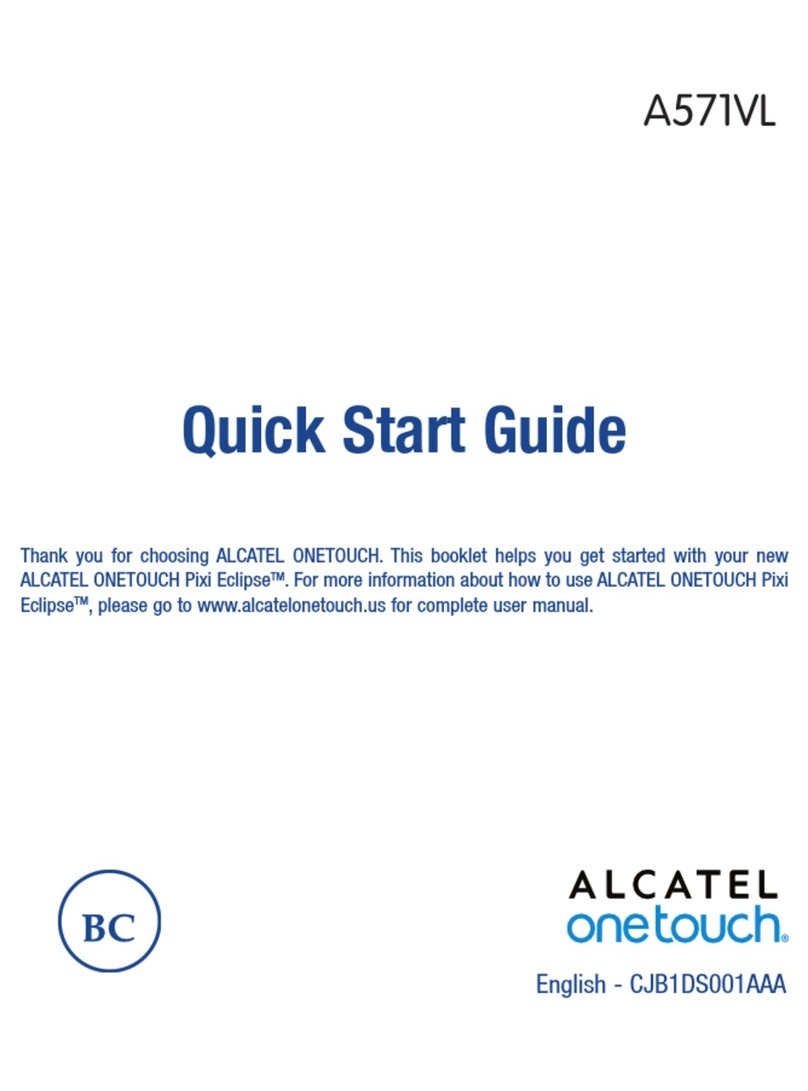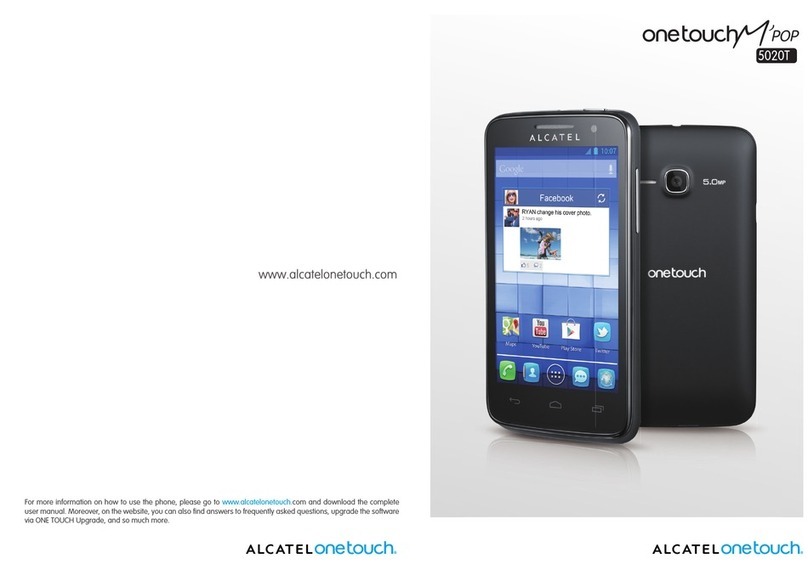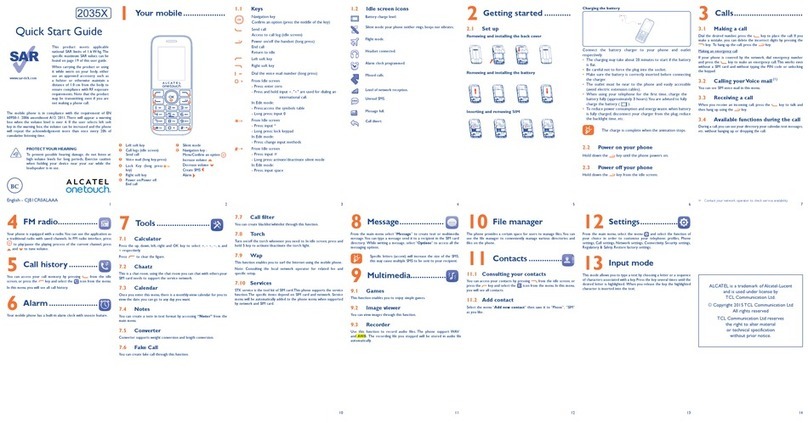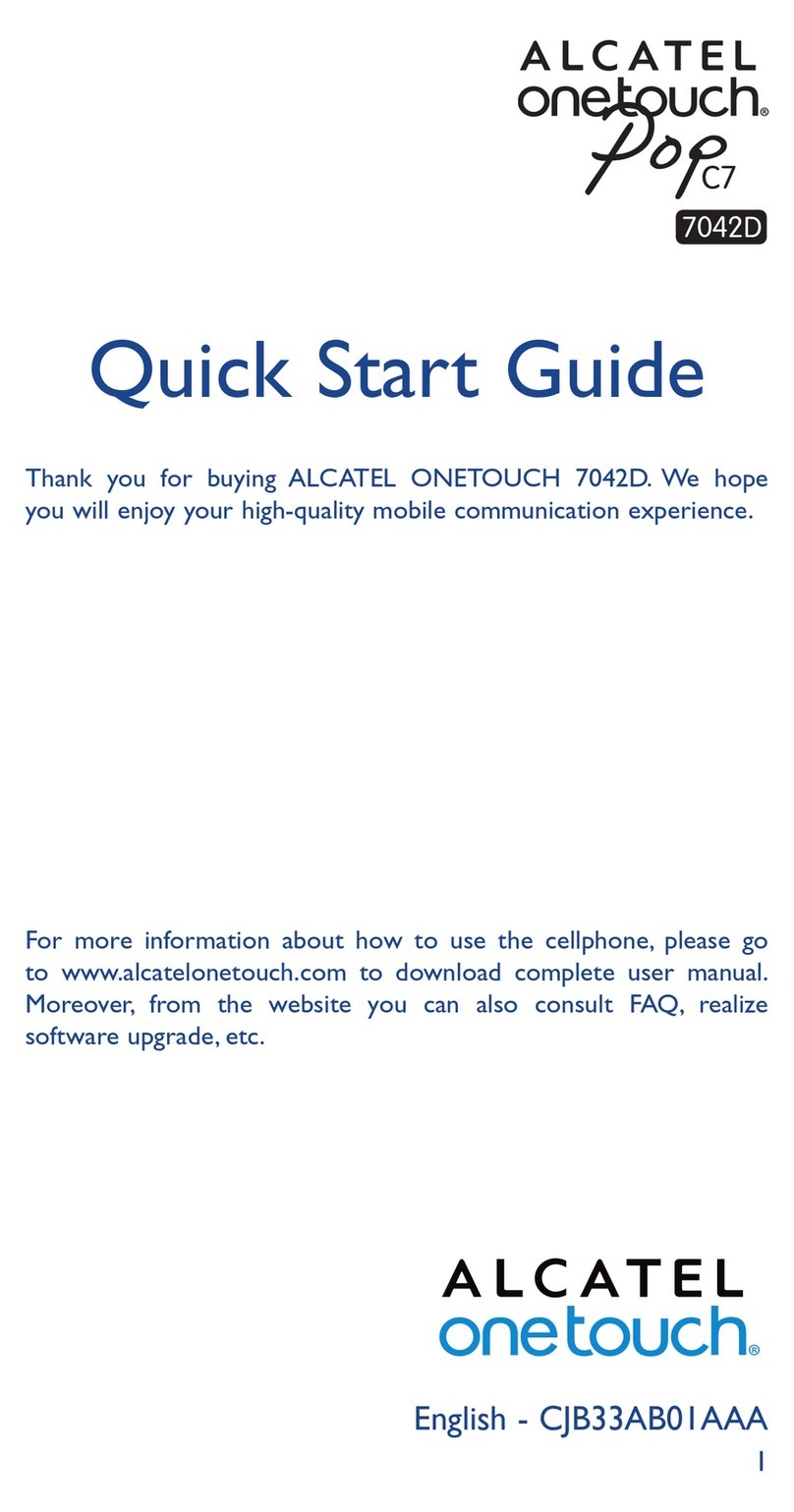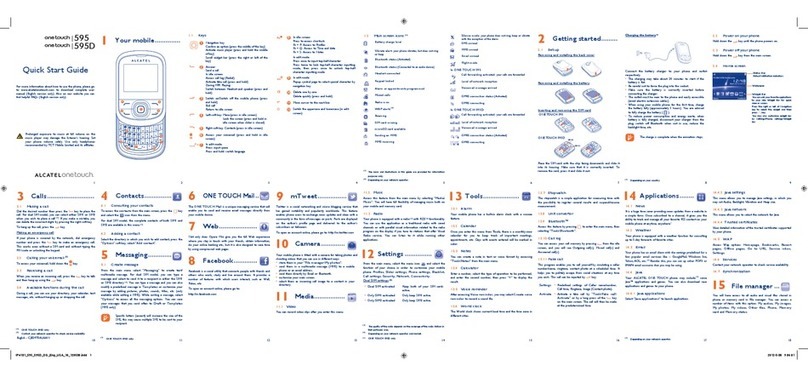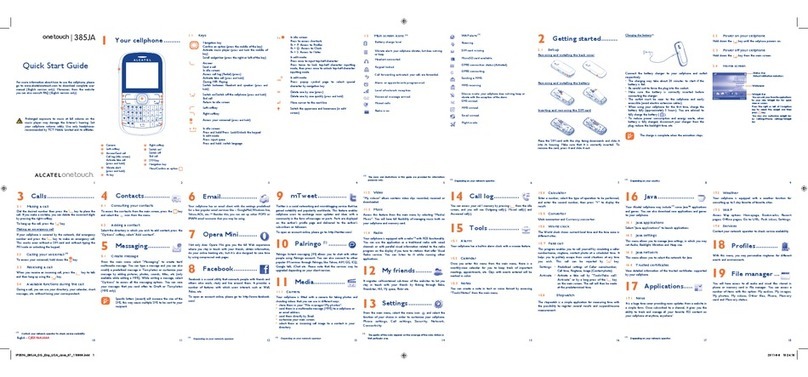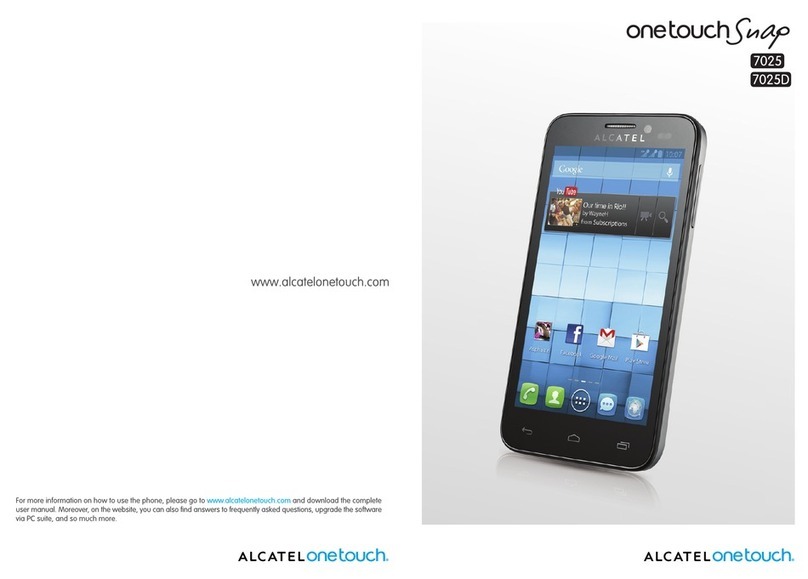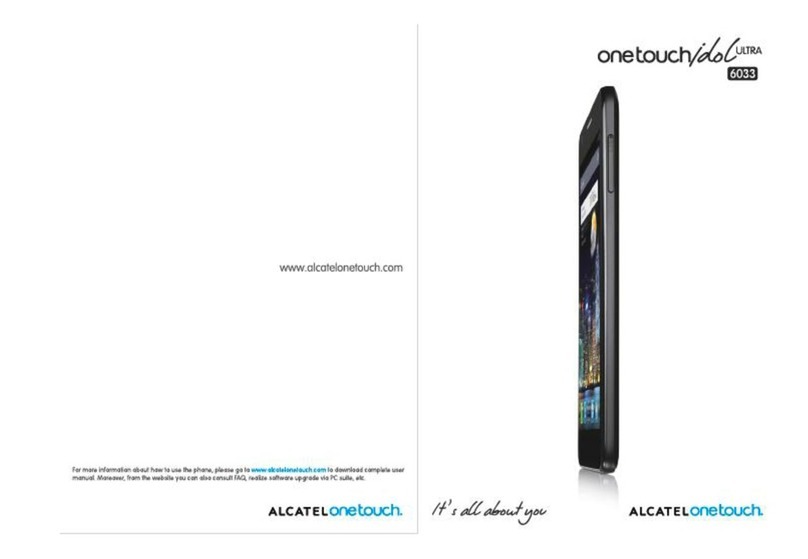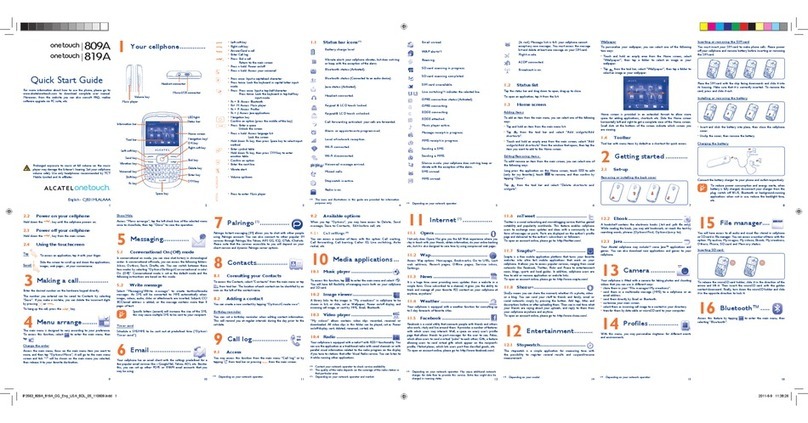1615
When you receive a call, touch and hold .
• Slide to green icon rightward to answer;
• Slide to red icon leftward to reject;
• Slide to icon upward to reject a call and send a
preset text message.
To mute incoming calls, press the Volume up/down
key.
WI-FI CALLING
Wi-Fi Calling can improve your coverage and allows
you to make phone calls and send messages over
a Wi-Fi network (when a Wi-Fi network is available).
Unless your rate plan provides otherwise, Wi-Fi
Calling minutes count the same as T-Mobile cellular
calling minutes on your phone bill. To use Wi-Fi
Calling please use the SIM card shipped with your
device. A different SIM card may not work with the
Wi-Fi Calling feature.You must have a 911 emergency
address registered with your account. Log into your
account at www.t-mobile.com. Go to your profile and
click Customer Info to register your address.
Please note: Corporate accounts may require
administrator assistance for 911 Address.
To enable Wi-Fi Calling
1. From your Home screen, swipe from
top of screen down and select
then select the Settings icon .
2. Select “More…” under Wireless&Networks.
3. Toggle Wi-Fi Calling On.
To disable Wi-Fi Calling
1. From your Home screen, swipe from
top of screen down and select
then select the Settings icon .
2. Select “More…” under Wireless&Networks.
3. Toggle Wi-Fi Calling Off.
To change the connection preference for
Wi-Fi Calling
1 From your Home screen, swipe from
top of screen down and select
then select the Settings icon .
2 Select “More…” under Wireless&Networks.
3 Select Wi-Fi Calling, then select
Connection Preferences.
TETHERING & MOBILE HOTSPOT
Use tethering to share your phone’s mobile
data connection with a single computer
using a USB cable. Use Mobile HotSpot to
share your phone’s mobile data connection
wirelessly through Mobile Wi-Fi HotSpot.
To use your phone’s tethering and Mobile HotSpot
capability, you must have the Smartphone Mobile
HotSpot service added to your rate plan.
Tether your phone
1. Use provided USB Cable to connect your
phone to your computer. You will see in
IP4914_Tmobile 4037T_QG_Eng_USA_19_140711.indd 15-16IP4914_Tmobile 4037T_QG_Eng_USA_19_140711.indd 15-16 2014-7-11 9:15:532014-7-11 9:15:53