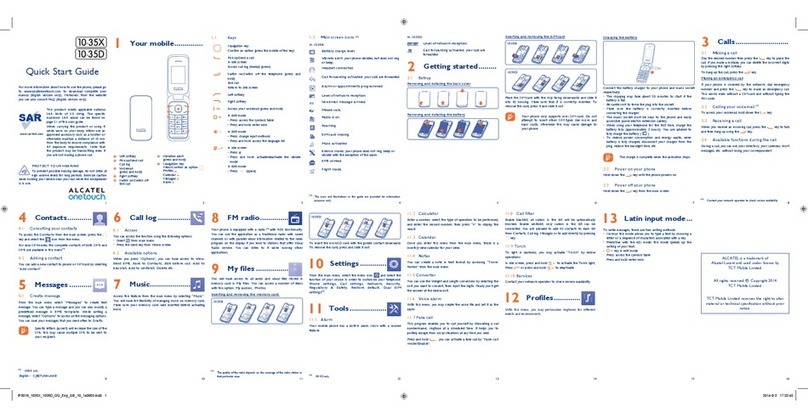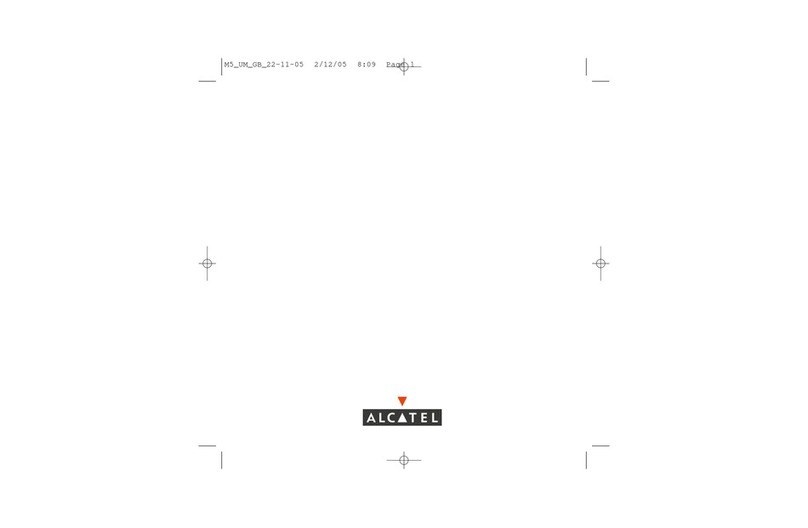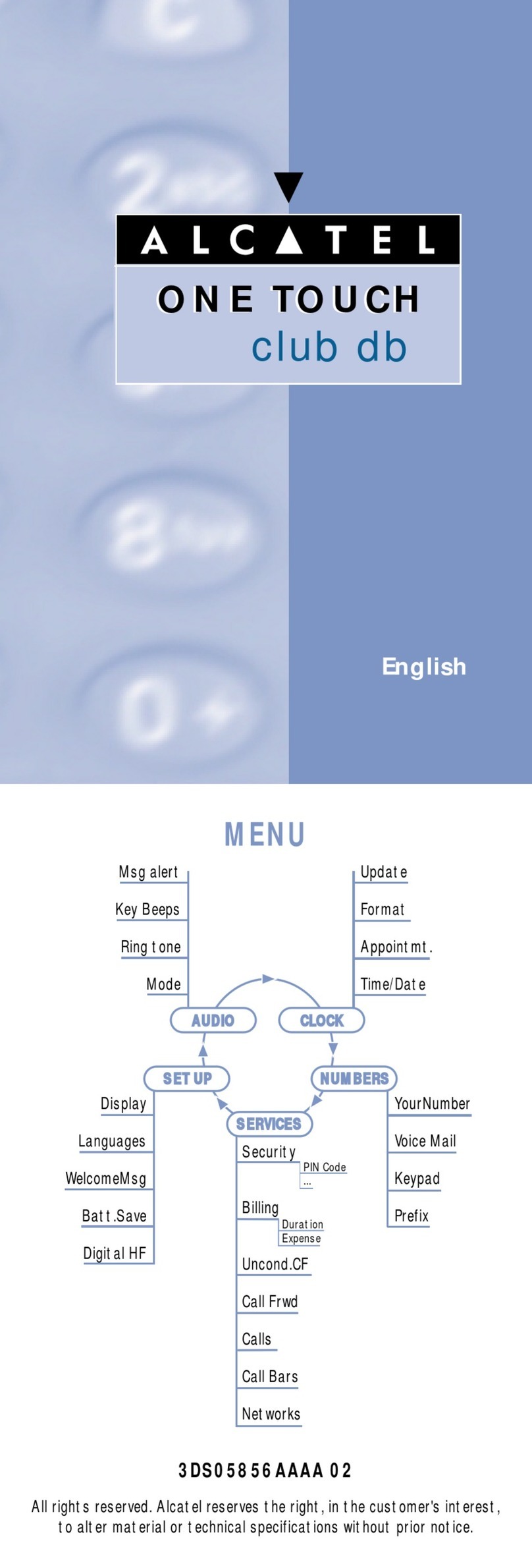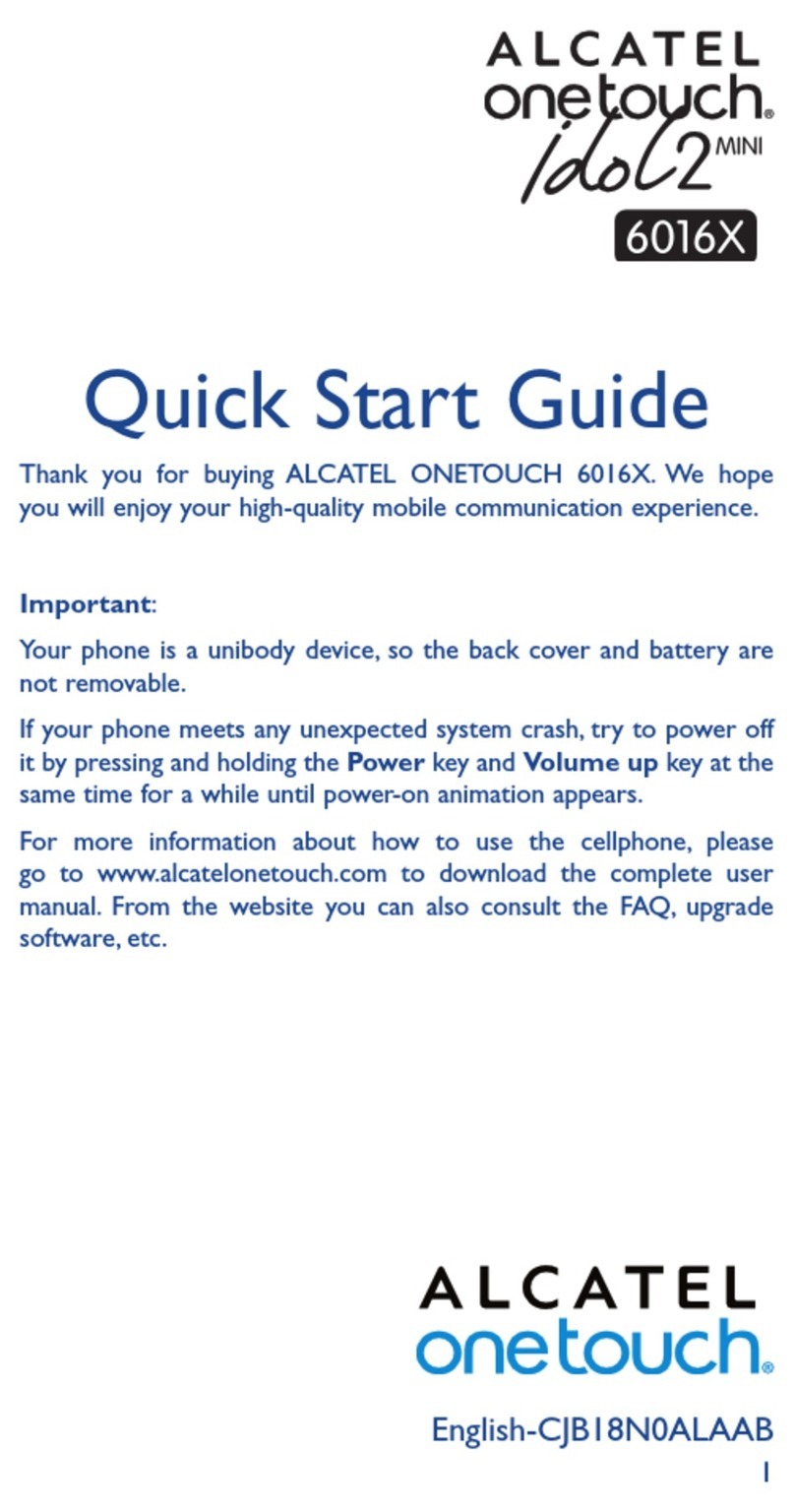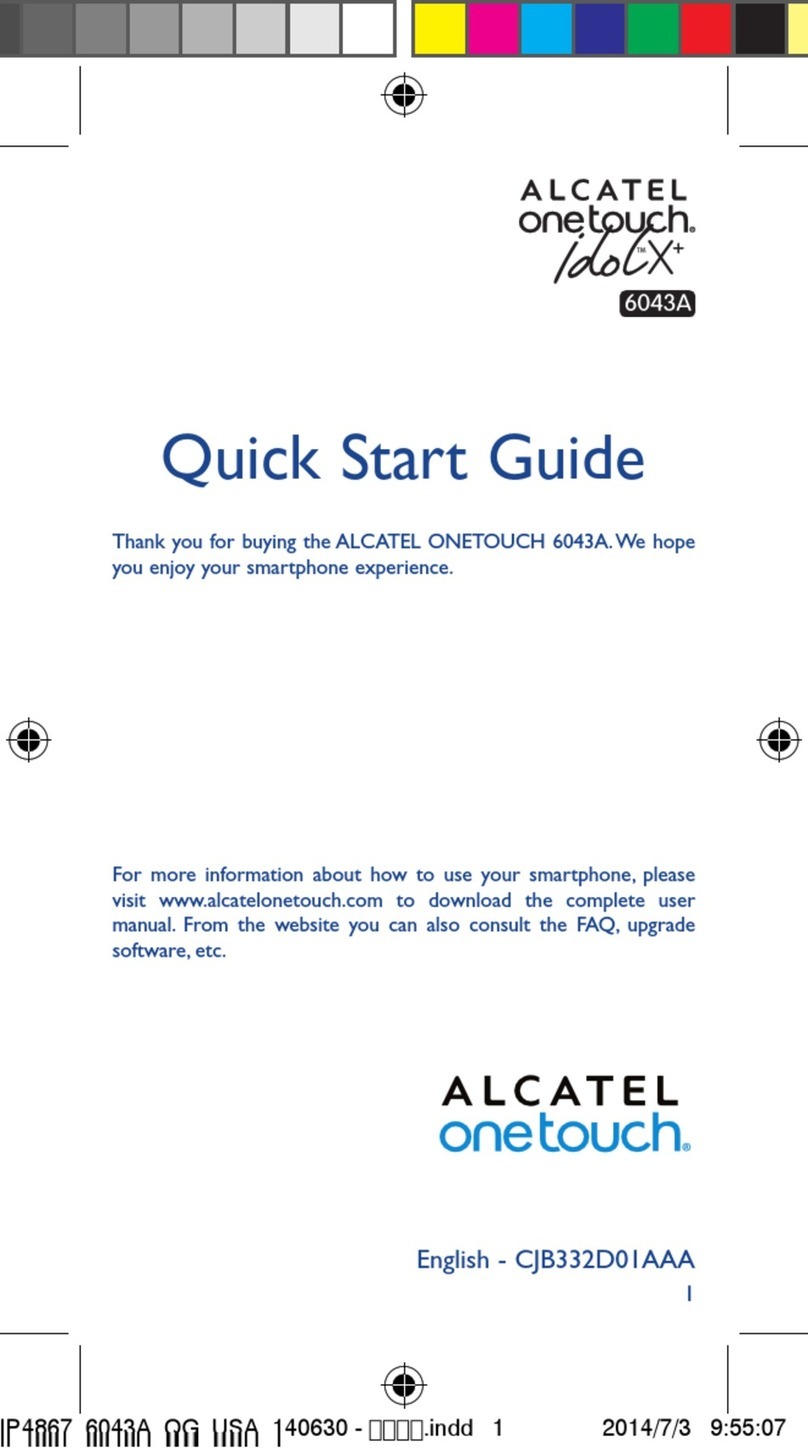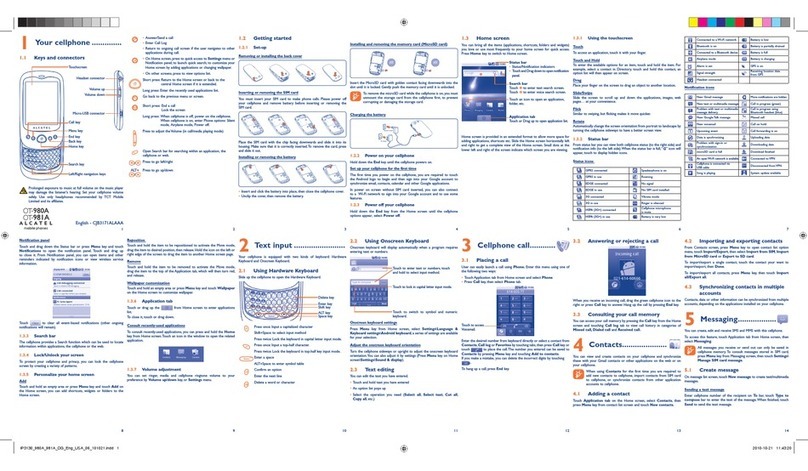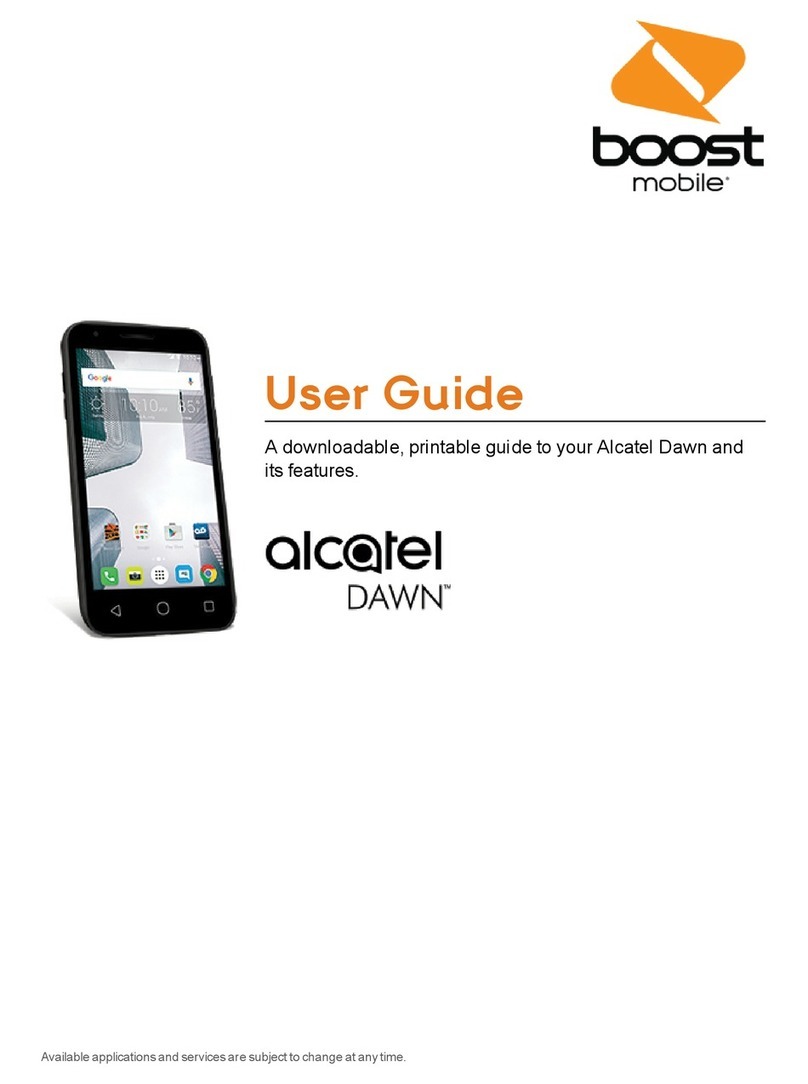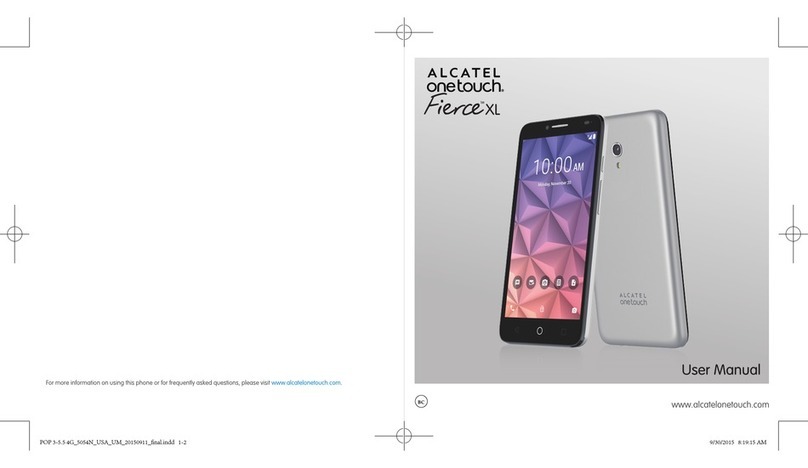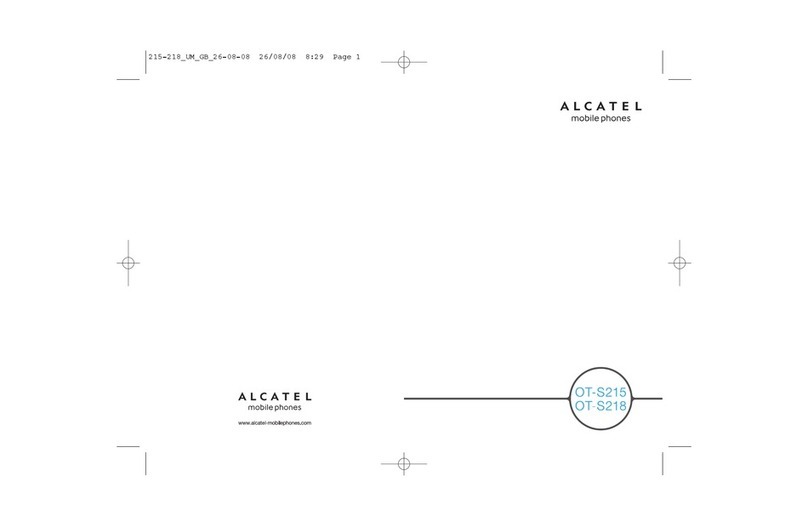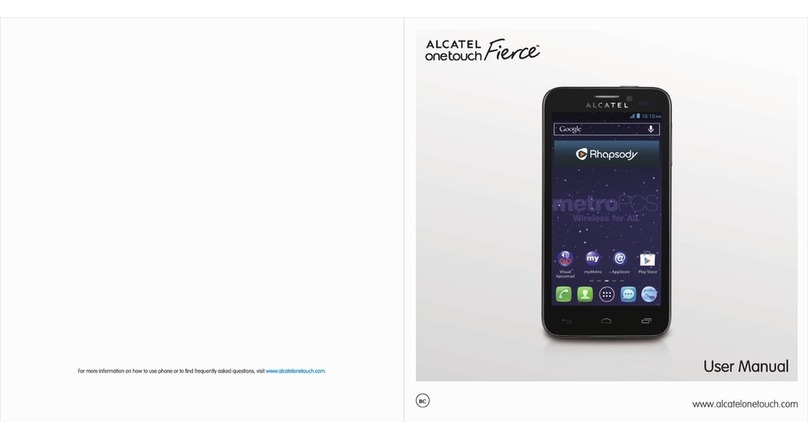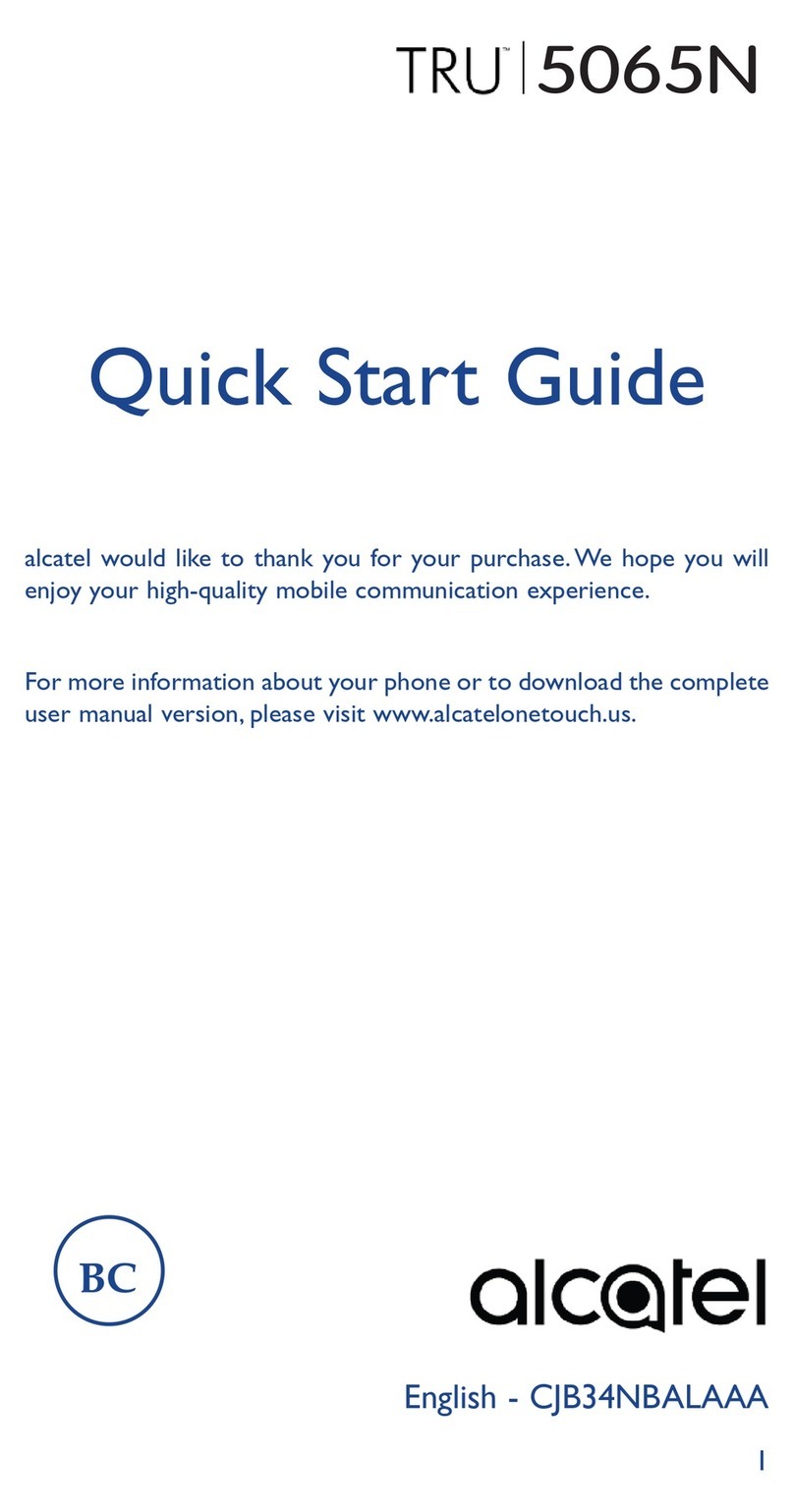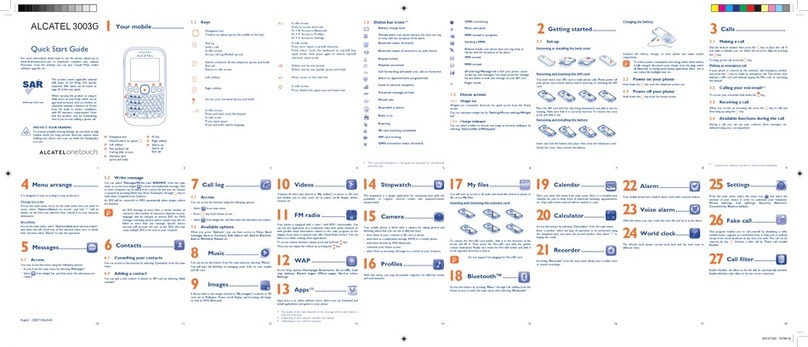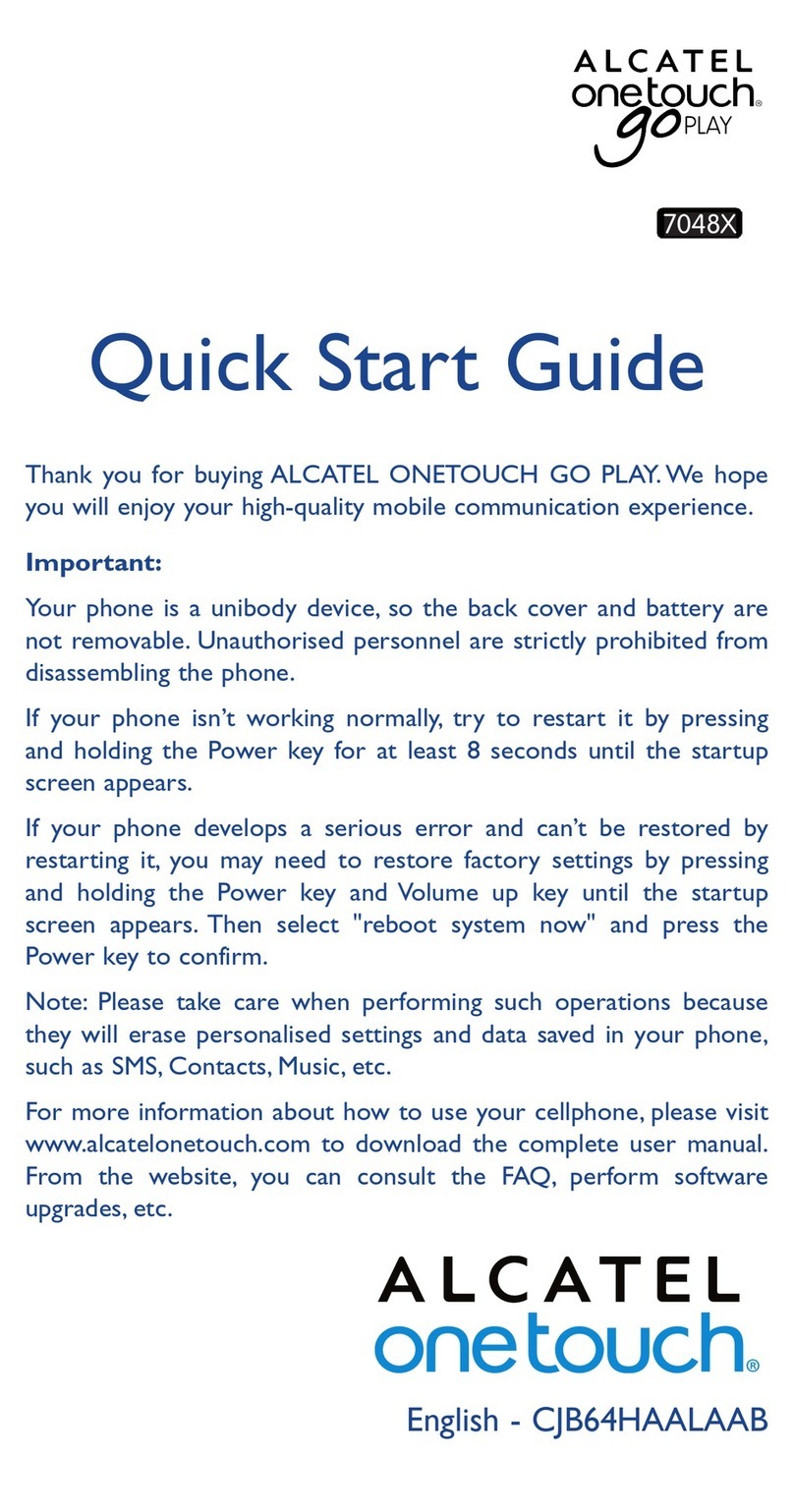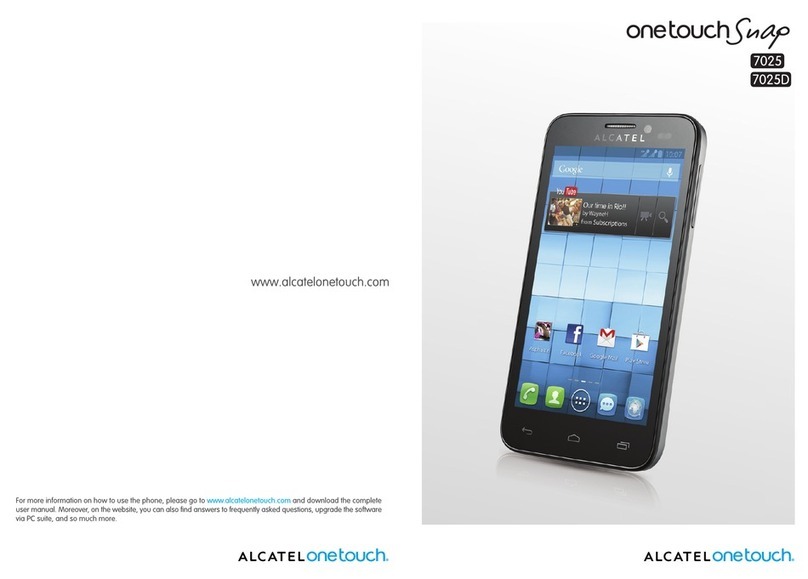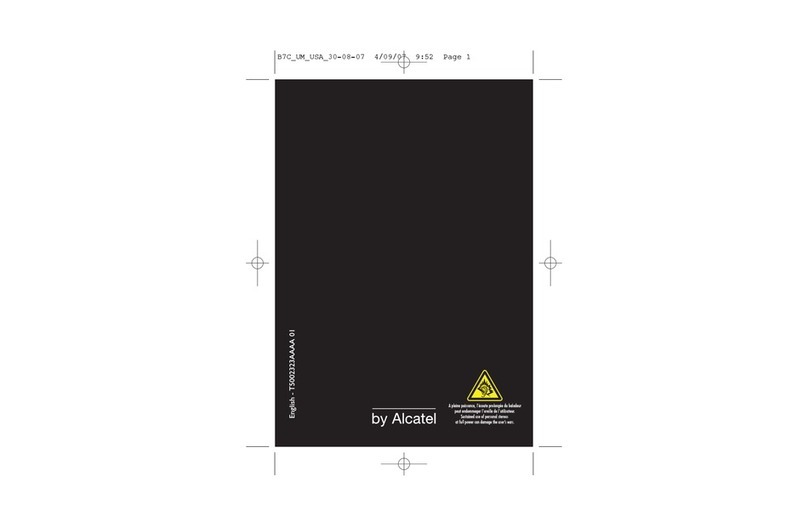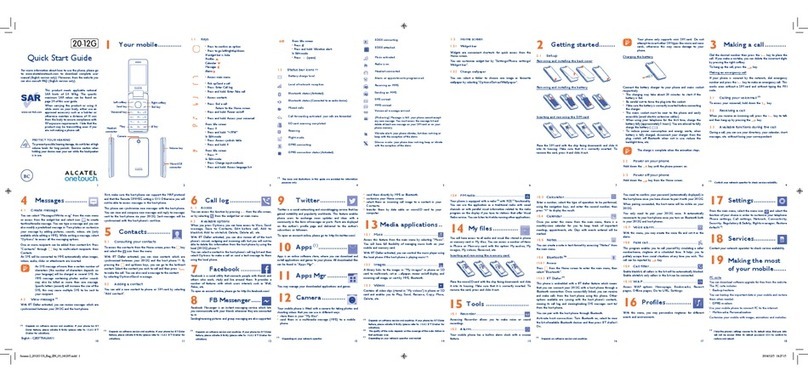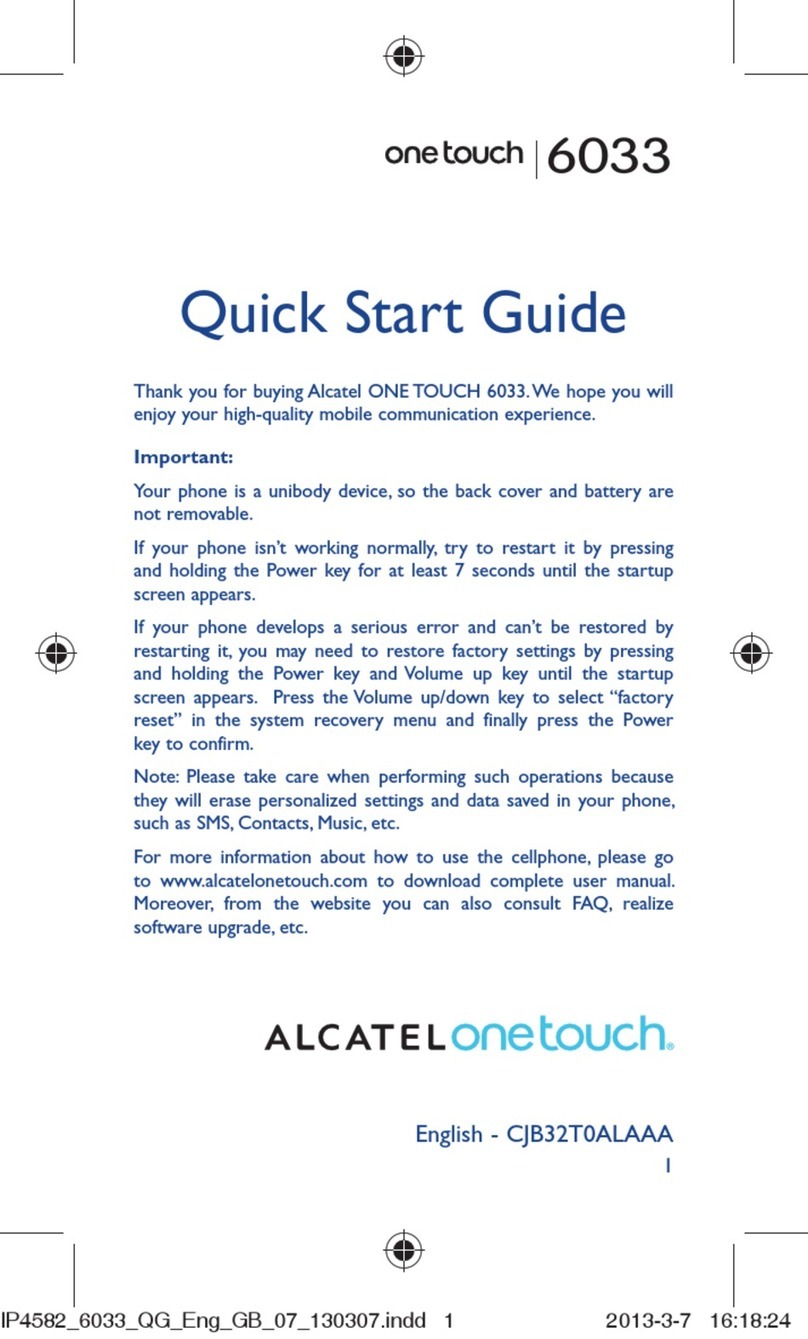More information
On the web
Detailed support information including device
specifications and troubleshooting are available at
www.cricketwireless.com/support/devices.
On the phone
•Call Customer Care at 1-855-246-2461 or
•Dial 611 from your cell phone
Accessories
For more information about accessories,
please visit your local Cricket store or go to
www.cricketwireless.com/shop/accessories.
Note: Store and online inventories may vary.
Product meets FCC Radio Frequency Exposure Guidelines--FCC ID 2ACCJH087.
This device complies with Part 15 of the FCC Rules. Operation is subject to the
following two conditions: (1) this device may not cause harmful interference, and
(2) this device must accept any interference received, including interference
that may cause undesired operation.
© 2018 Cricket Wireless LLC. All rights reserved. Cricket and the Cricket logo are
registered trademarks under license to Cricket Wireless LLC. Other marks are the
property of their respective owners. microSDHC logo is a trademark of SD-3C,
LLC.
Alcatel is a trademark of Alcatel-Lucent and is used under license by TCL
Communication Ltd. © Copyright 2018 TCL Communication Ltd. All rights
reserved. TCL Communication Ltd. reserves the right to alter material or technical
specification without prior notice.
All "Signature" ringtones embedded in this phone have been composed,
arranged and mixed by NU TROPIC (Amar Kabouche).
Getting to Know your
Alcatel TETRATM
Phone Setup
1. Remove back cover by gently pulling up on the indentation
on the bottom left of the cover
1
2
2. Insert the SIM card and microSD card* as shown in the
illustration below (NOTE: SIM slot is located above the
microSD slot.)
3. Ensure that SIM and microSD cards have been properly
secured
* microSD card sold seperately
WARNING: To avoid damage to the phone, only use the
standard nano-SIM card provided by your service provider.
Touch screen
Navigating your phone
•Use your finger tip to tap the screen
•Use quick flicks of your finger on the
touch screen to swipe up, down, left, or
right.
•To return to the previous screen, tap the
Back key
•Tap the Home key at any time to
return to the main home screen
•Tap the Recent apps key to
access recently viewed apps
•Swipe up to access applications on your
phone
Notifications panel
To access alerts, including new messages,
emails, and software updates:
•Tap the top of the home screen and
drag your finger down to view the
Notifications panel
•Swipe right or left to clear individual
notifications or tap CLEAR ALL to clear all
•With the notification panel open, tap the
top of the screen again and drag down
to see the Quick Settings menu
•Tap to access the complete Settings
menu
Personalize
Set wallpaper
•To change your home or lock screen
wallpaper, press and hold a blank part
of the home screen and tap
WALLPAPERS
•Select a wallpaper and tap Set
wallpaper to set the image and then
select an option whether it appears
on the lock screen, home screen, or
both. You can also tap My photos for
additional options.
Add to home screen
•To add app shortcuts, swipe up to
access applications, press and hold the desired app, and
drag it to the home screen
•To add widgets, press and hold a blank
section of the screen and tap WIDGETS
, then press and hold the desired
widget and drag it to the desired
location on the home screen
Organize home screens
•To move widget or app shortcut, press
and hold it and then drag it to a new
location. To delete it, drag it to "X
Remove"
•To create a folder, press and hold an
app shortcut and drag it on top of
another then release
•To rename a folder, press the folder title to type a new
name
Convenient Services & Features
Cricket Services
These services make using Cricket even better and easier.
myCricket: Check account balance, make a quick
payment, view usage and access support from the
palm of your hand.
Visual Voicemail: Quickly view, access and play
back your voicemail messages. Easily save
important numbers to your Favorites list and
respond to messages by calling back or texting.
Additional Features
Power Saving: From the Settings menu,
tap Smart Manager, then tap Power
Saving to manage your power plan.
•Smart mode – For normal daily usage
•Normal saving mode – Stop most
background apps and optimize your
device settings.
•Super saving mode – Maximize battery
life with a simplified experience limiting
certain apps and functions
Quick Camera Access: From the Settings menu, tap
System and then Gestures. Tap on Jump to camera and
then tap on the switch to toggle on/off. When it is on, you
can access the camera quickly by tapping the button
twice.
Calls and Voicemail
HD Voice Capable
Enjoy clearer conversations and reduced
background noise with HD Voice*.
Make a call
1. From the home screen, tap Phone
2. Type a name or phone number, or
select one of the following options:
• : To manually enter a phone number
• : To choose from frequently called
contacts
• : To choose from a list of people who
you have recently called or have called you
• : To make a call from your contacts list
Check voicemail
1. From the home screen, tap Phone , then tap
2. Press and hold the 1 key
Call waiting
Call waiting allows you to answer a
second call while putting your existing call
on hold. While on a call, you will hear a
tone if another call comes in.
•Tap the incoming call to answer
•Tap to switch between active calls
•Tap to merge calls
•Tap to end a call
Text and picture messaging
Send a text message
1. From the home screen, tap
Messaging
2. Tap New message button to start a
new text message
3. In the To field, enter a number or a
contact name or tap Contacts to
access your contacts
4. Tap the Type message field and enter
your message
5. Tap SMS to send the message
Send a picture message
1. Follow steps 1-4 above
2. Tap the Paper Clip
3. Tap Picture and select desired
picture or tap the Camera icon to
take a picture to attach
4. Tap to send the message
WARNING: Please don’t text and drive.
Email
Email setup (Gmail™, Yahoo!®, etc.)
1. From the home screen, Swipe up to
access applications > Email
2. Enter your email address and tap
NEXT and enter your password and
then tap NEXT again
3. Confirm email account settings and tap
NEXT
4. Enter your name which will be displayed
on outgoing mails, and then tap
FINISH
Note: To set up corporate email, contact
your IT administrator.
Create and send an email message
1. From the home screen, Swipe up to
access applications > Email
2. To compose a new message, tap
Compose
3. Tap the To field and enter email address
or name or tap Contacts to access
your contacts
4. Enter a subject and email message
5. To attach files to the email message,
tap the Paper Clip icon and make
your selection
6. Tap Send icon to send the message
Camera and video
Take a picture
1. From the home screen, tap Camera
2. To select different camera features, tap
the icons at the top of the screen.
• To select a different camera mode,
tap the main icon above the
shutter button.
• To adjust camera settings, tap on
the Settings icon to display the
camera settings.
3. Zoom in and out by pinching with your
fingers.
4. Tap the Shutter button or press the
Volume Key to take a photo.
Take a video
1. From the home screen, tap Camera .
Swipe the screen and select Video
mode. Tap the Recording button to
start and the Recording button to
stop recording
View pictures
1. From the home screen, Swipe up to
access applications
2. Tap Gallery
Quick Start Guide
* To experience Cricket HD Voice, both callers must have a compatible HD
Voice capable smartphone and make the call over Cricket’s LTE Network or
a compatible network. Cricket’s LTE coverage is not equivalent to its overall
network coverage. HD Voice calls made on a compatible device and on the
LTE network may not experience an HD Voice connection at times of network
congestion. Other carriers’ networks may interoperate with Cricket’s LTE network
to support an HD Voice call.
CJB2AV0AQAAA
Printed in China
BC
Alcatel TETRATM
LED Indicator
Recent
apps key
Back key
Home key
Sensor
Volume keys
Power key
Touch screen
Charging
Port
Speaker
Camera
Apps on Google Play
You can install apps from Google Play Store.
Access Google Play
1. From the Home screen, swipe up to view ALL APPs list,
and then tap Play Store
2. Enter your existing Google account or create one
following the steps on the screen, if you have not signed
in to your Google account.
Navigate Google Play
From Play Store, there are multiple ways
to find apps, games, and more:
1. Tap a category to browse popular
apps, games, movies, and music. Or,
tap the Search bar to search for a
specific
game or app.
2. To install desired app, tap for
the app and follow the instructions.
Once installed, you will see a notification in the
Notifications panel.
3. Open the app from this notification or by clicking on the
app in the App list.
4. To see the App list, swipe the home screen up.