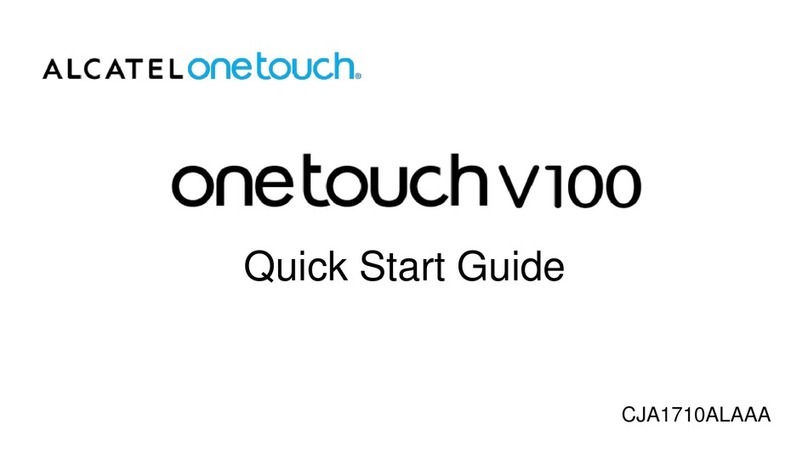Safety and Use
We recommend that you read this chapter carefully before using this device. The manufacturer
disclaims any liability for damage, which may result because of improper use of this device or
from use contrary to the instrucons contained herein.
Do not switch on your device when
its use is prohibited or when using
the device may cause interference
or danger.
Do not place magnec storage
media near your device. Radiaon
from the device may erase the
informaon stored on them.
Follow rules or regulaons in
hospitals and health care facilies.
Switch o your device near medical
apparatuses.
Do not subject your device to high
temperatures or use it in a place
with ammable gas such as a petrol
staon.
Switch o your device while on
an aircra. The device may cause
interference to aircra control
signals.
Keep your device and its
accessories away from children.
Do not allow children to use your
device without supervision.
Switch o your device near high-
precision electronic devices. The
device may aect the performance
of these devices.
Do not place your device or its
accessories in containers with a
strong electromagnec eld.
Do not aempt to disassemble
your device or its accessories. Only
qualied personnel are allowed to
service or repair the device.
Observe the laws or regulaons on
device use. Respect others’ privacy
and legal rights when using your
device.
It is recommended that the equipment only be used in an environment where the temperature
is between -10°C and 55°C and humidity is between 5% to 95%.
Package Contents
IK42 4G USB Dongle Quick Start Guide Safety and Warranty
Informaon
IK42 4G USB Dongle
Quick Start Guide