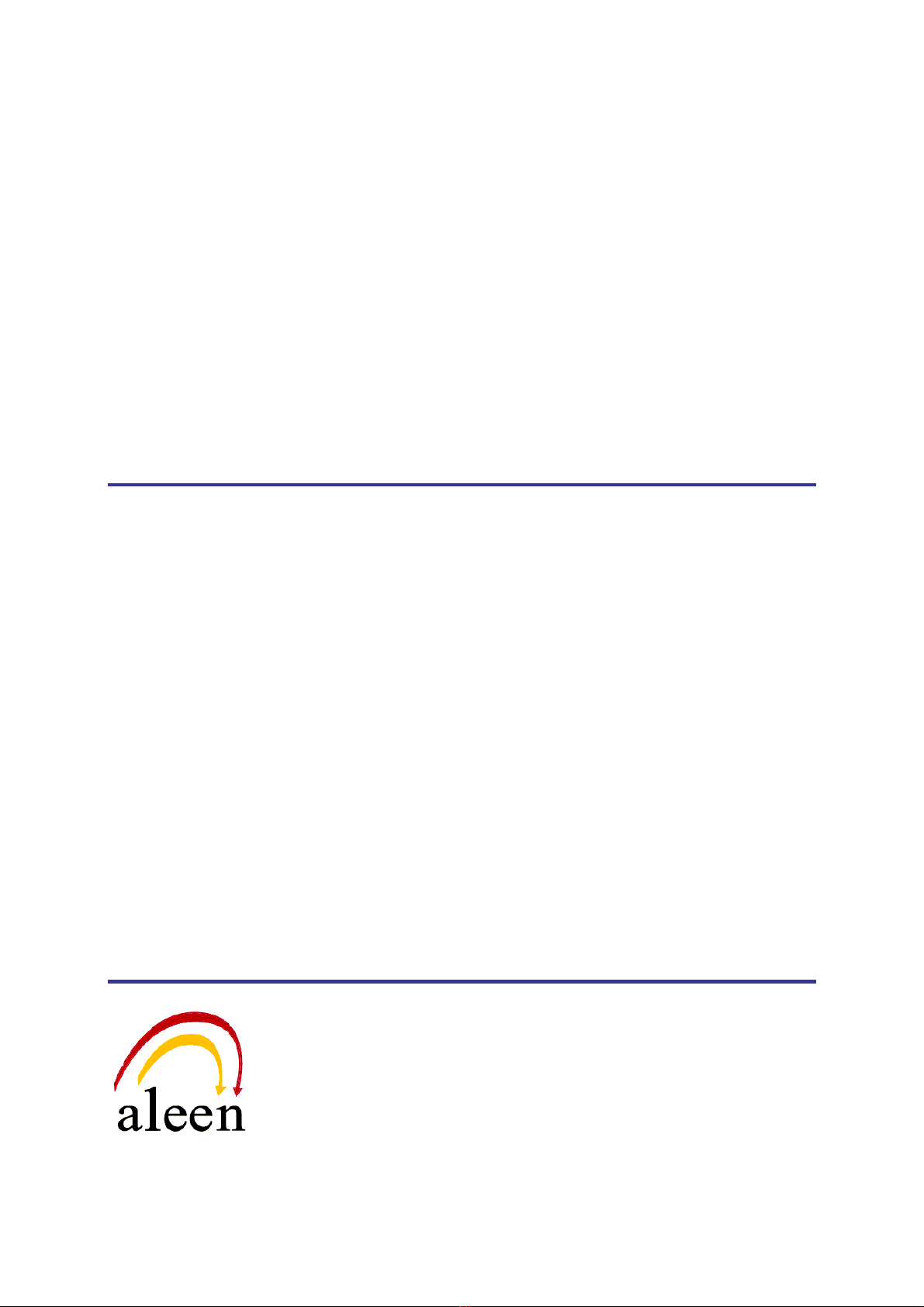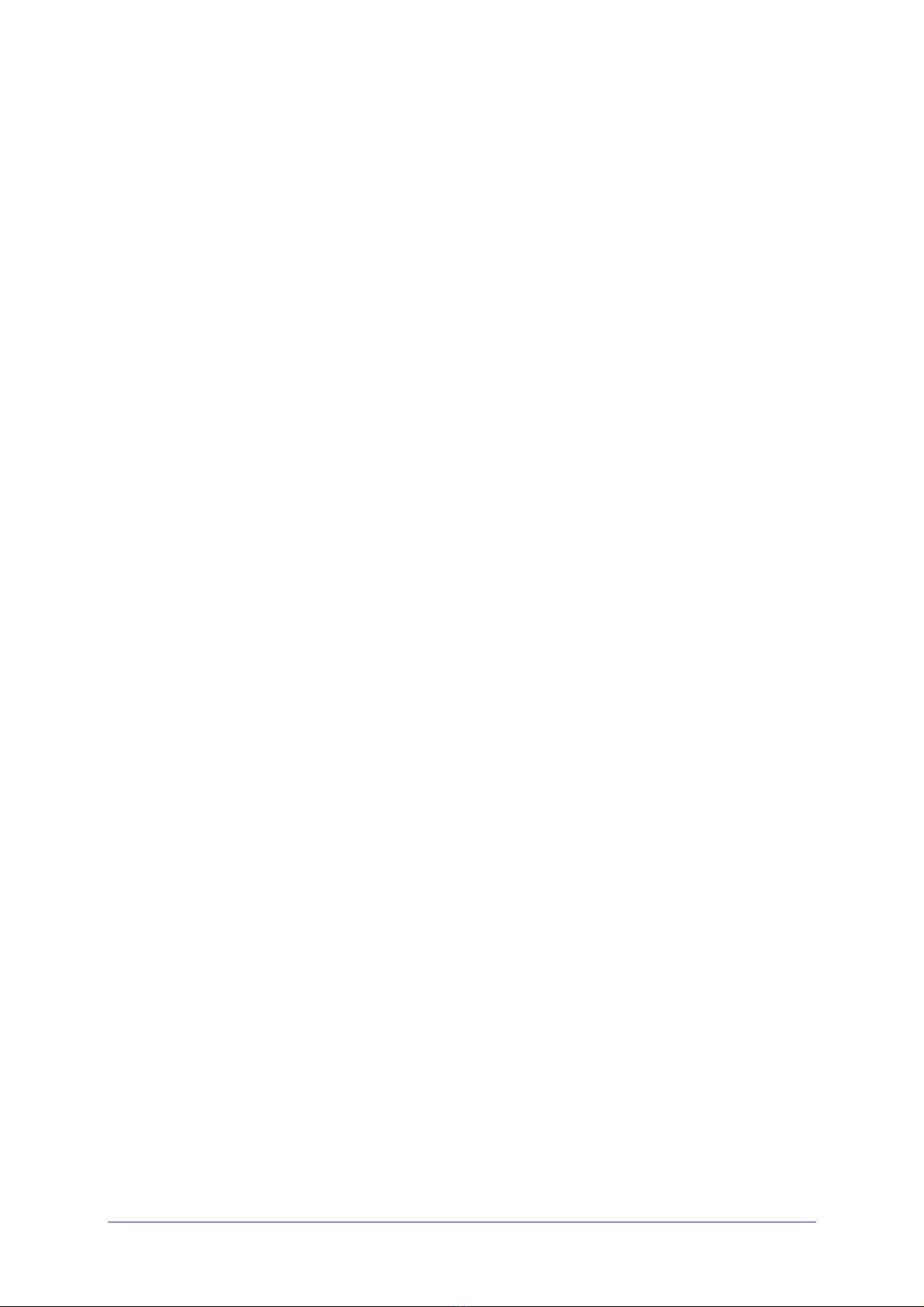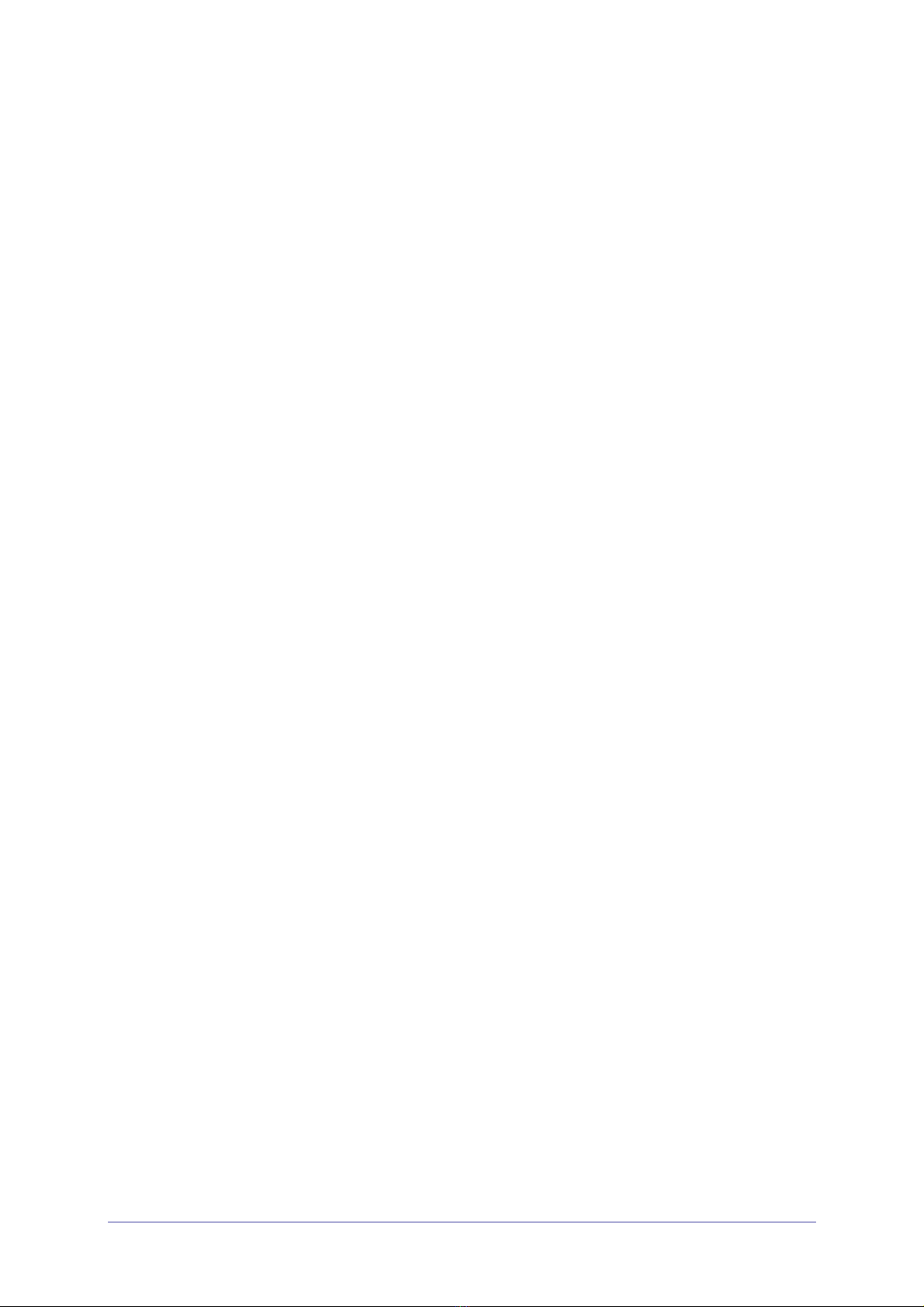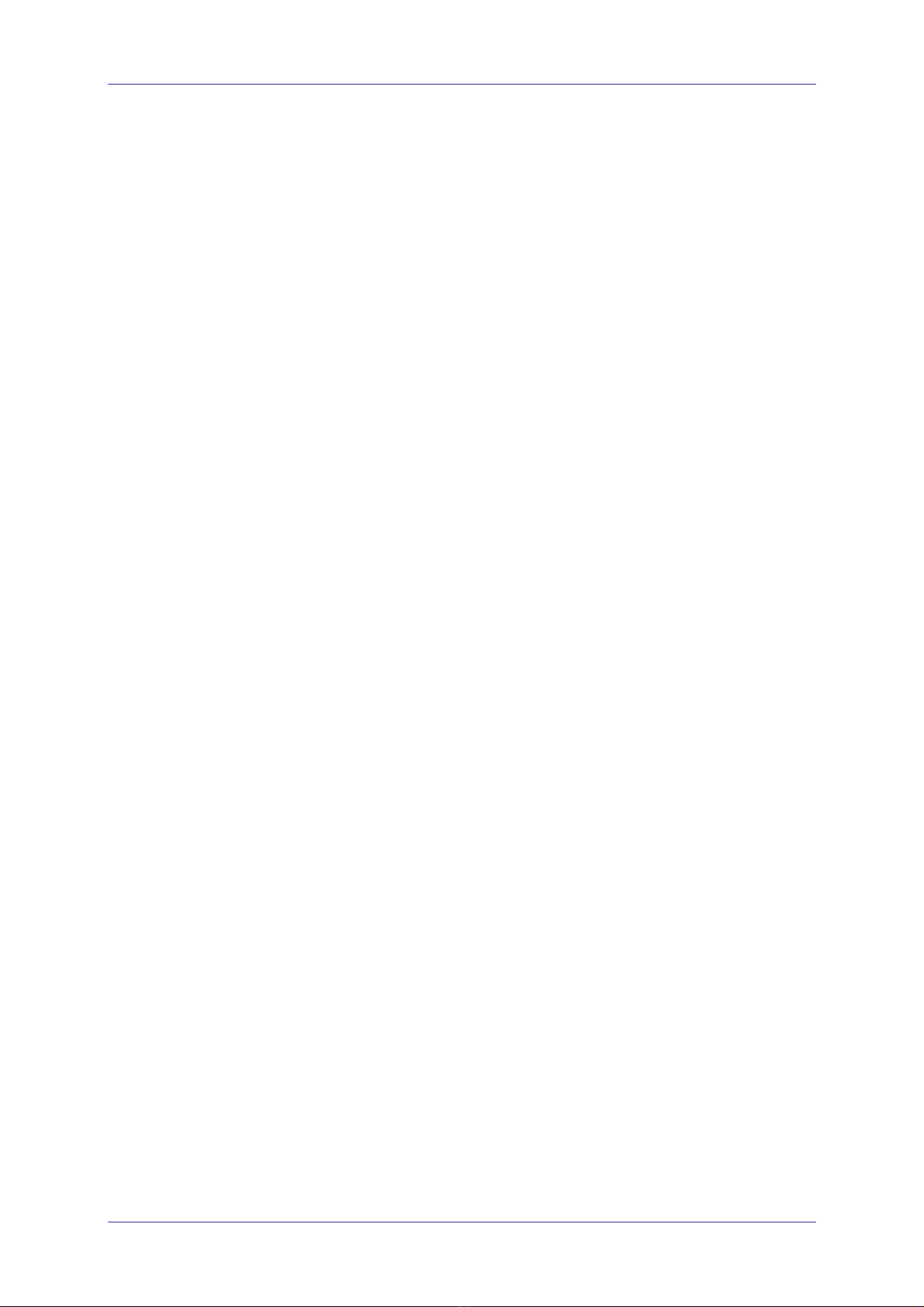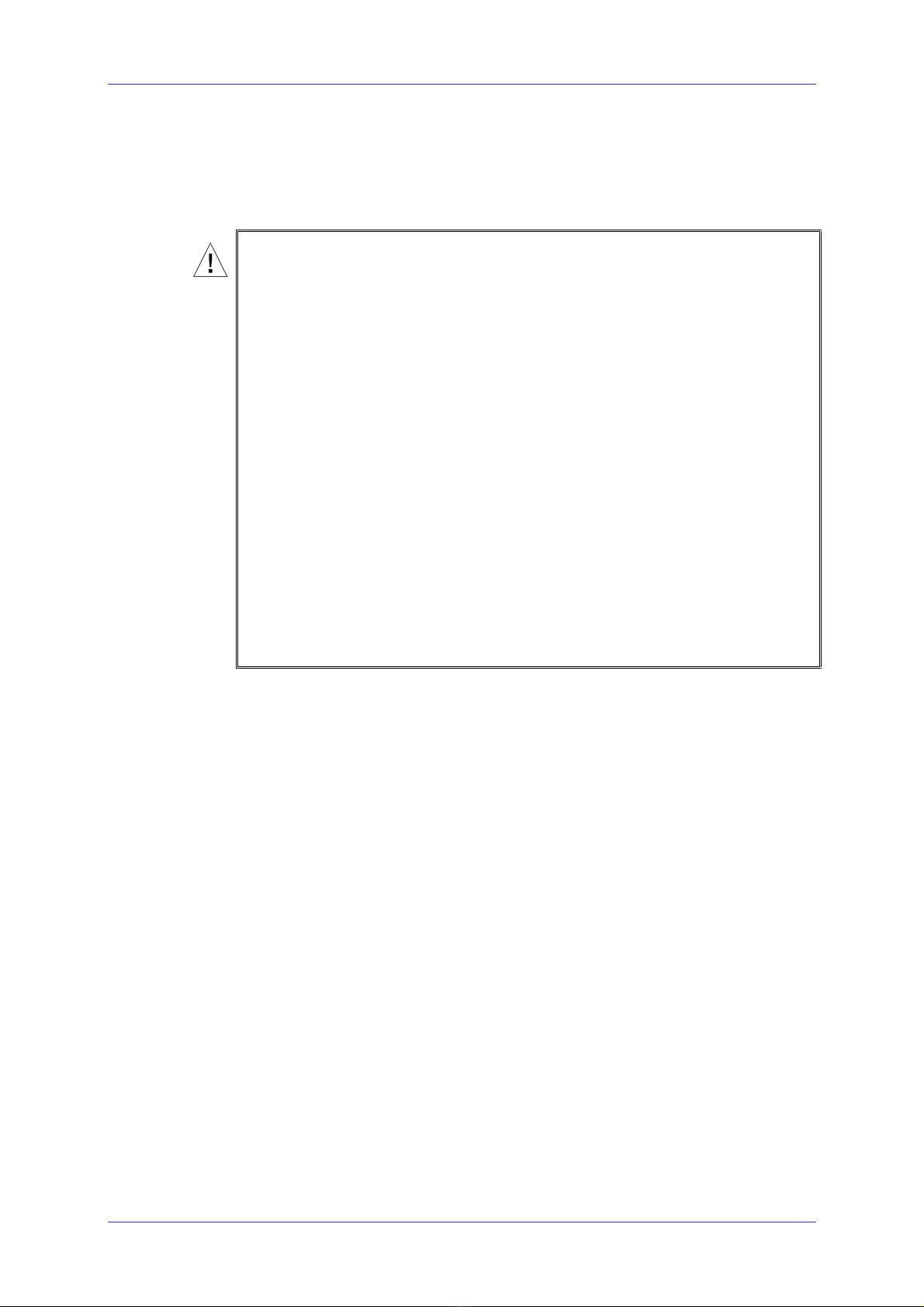Contents VII
List of Figures
Figure 1-1: General View .................................................................................................................... 1-2
Figure 1-2: VME Office Connections.................................................................................................... 1-3
Figure 1-3 : Front Panels...................................................................................................................... 1-9
Figure 1-4 : VME Office Workflow ...................................................................................................... 1-13
Figure 2-1: RS-232 Cable Electrical Diagram ...................................................................................... 2-1
Figure 2-2: VME Office Wall Installation...............................................................................................2-2
Figure 2-3 : Expanding the VME Office to Eight Ports ......................................................................... 2-4
Figure 2-4: VUP's Main Screen ............................................................................................................ 2-5
Figure 2-5: PBX Selection List ............................................................................................................. 2-6
Figure 2-6: Toolbar Configuration Tab ................................................................................................. 2-7
Figure 2-7: File Location Tab ............................................................................................................... 2-8
Figure 3-1: PBX Parameters Dialog ..................................................................................................... 3-3
Figure 3-2: Call Transfer Tab ............................................................................................................... 3-5
Figure 3-3: CP Tone & Disconnect Tab ............................................................................................... 3-6
Figure 3-4: System Parameters Tab .................................................................................................... 3-6
Figure 3-5: Advanced Parameters Dialog ............................................................................................ 3-7
Figure 3-6: In-band DTMF Protocol Dialog ........................................................................................ 3-10
Figure 3-7: Script Menu Dialog........................................................................................................... 3-12
Figure 3-8: Script Opening Tab .......................................................................................................... 3-14
Figure 3-9: Script Status Tab ............................................................................................................. 3-15
Figure 3-10: Dial Strings Tab ............................................................................................................. 3-16
Figure 3-11: Time and Date Dialog .................................................................................................... 3-17
Figure 3-12: Automatic Scheduling Dialog......................................................................................... 3-18
Figure 3-13: Holiday Schedules Tab .................................................................................................. 3-19
Figure 3-14: List of Mailboxes ............................................................................................................ 3-20
Figure 3-15: New Mailbox .................................................................................................................. 3-22
Figure 3-16: Parameters Tab for List of Mailboxes ............................................................................ 3-23
Figure 3-17: Local and External Notification Parameters .................................................................. 3-25
Figure 3-18: Groups of Mailboxes Dialog........................................................................................... 3-27
Figure 4-1: Communication Selection .................................................................................................. 4-2
Figure 4-2: Modem Contacts................................................................................................................ 4-2
Figure 4-3: New Contact’s Details....................................................................................................... 4-3
Figure 4-4: List of Scripts to be Read................................................................................................... 4-8
Figure 4-5: Line Monitoring Dialog .....................................................................................................4-10
Figure 4-6: Typical Line Monitoring Log File ...................................................................................... 4-11
Figure 4-7: General Statistics Dialog ................................................................................................. 4-13
Figure 4-8: General Statistics............................................................................................................. 4-14
Figure 4-9: Software Upgrading .........................................................................................................4-14
Figure 5-1: Mailbox Quick Reference................................................................................................... 5-2
VME Office Installation and Programming Manual, Version 1