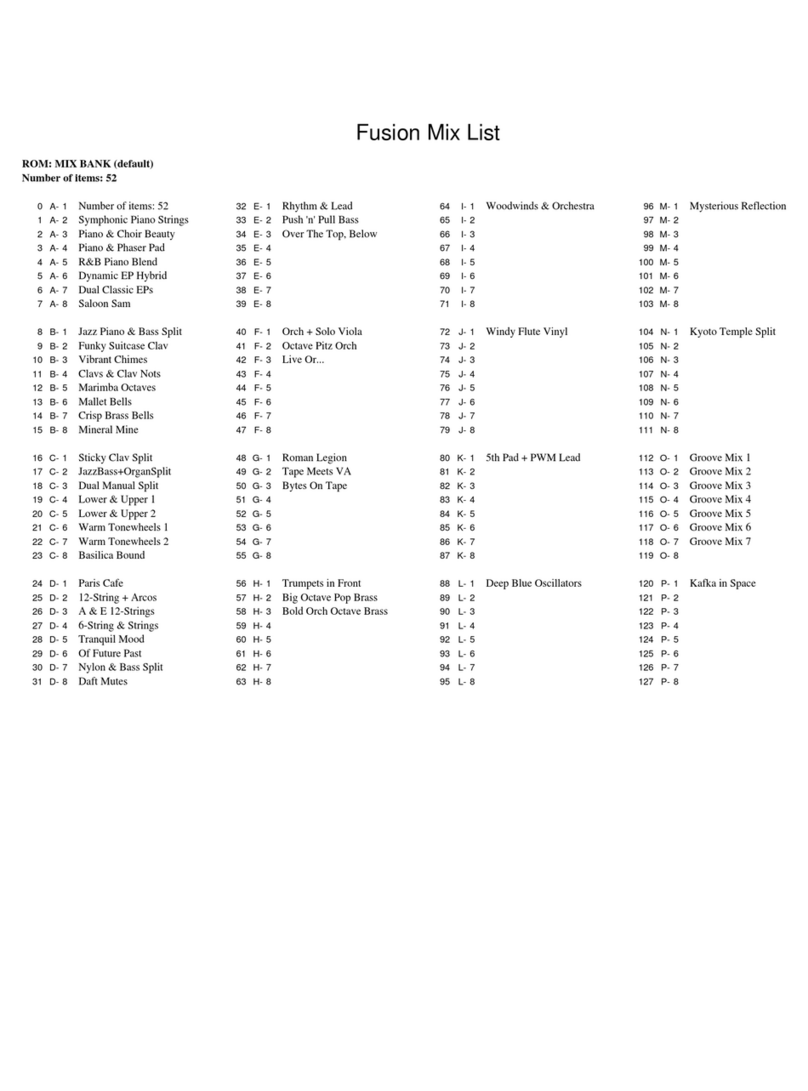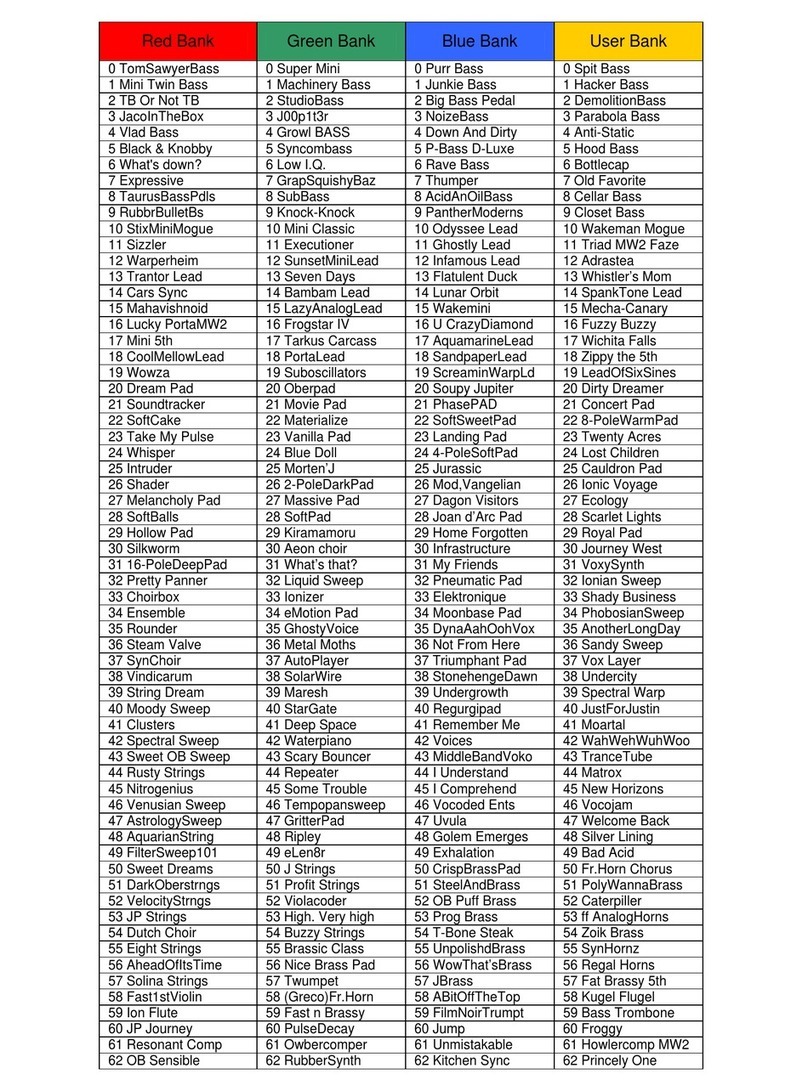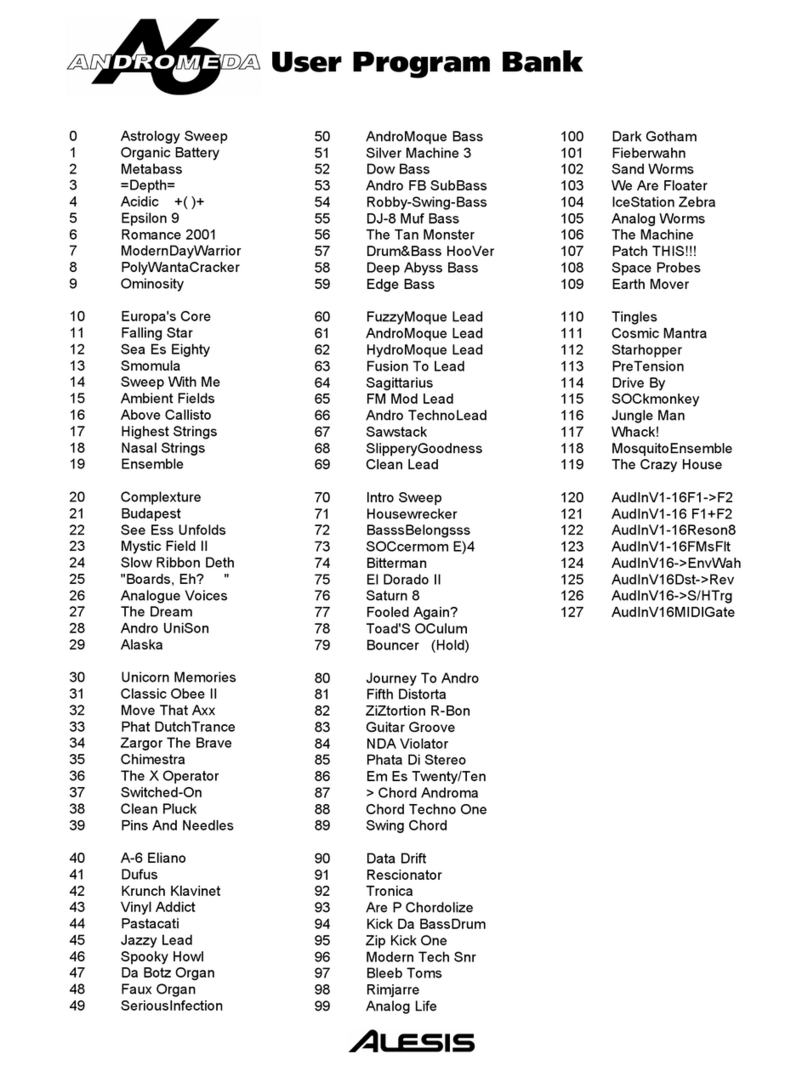2
Fusion Architecture
The Alesis Fusion workstation features an arsenal of different synthesis types, hard-disk recording,
sampling, arranging, and real-time control in one beautiful machine. The Fusion 6HD and 8HD are
identical except for size, weight, and keyboard action. The 6HD has 61-notes and is semi-weighted
whereas the 8HD has 88 fully-weighted keys. Right out of the box, the Fusion gives you everything you
need to realize your wildest musical ideas.
The Fusion’s Synthesis Engine
The Fusion provides four types of synthesis: Sample Playback, Analog Modeling, FM
(frequency modulation) synthesis, and Physical Modeling. With Dynamic DSP Synthesis™,
the Fusion allows you to create sounds using any combination of synthesis types. There are
no artificial limits placed on synthesis or polyphony—you’re free to configure and push your
Fusion to its absolute limits.
Sample Playback
Whether you’re looking for the most realistic guitar or piano, a massive snare drum, or
a sound effect, the Fusion’s sample playback engine can make it happen. Right out
of the box, the Fusion has thousands of high-quality samples at your disposal.
Virtual Analog (VA) Synthesis
The Fusion’s VA synthesis engine is just what you need to make lush pads and deep,
massive bass. The three oscillators, ultra-flexible routing, and variable filter types allow
the Fusion to sound like any of the great analog synths of the past. Or, if you’re the
adventurous type, you can go wild and create a virtual analog synth that has never
been heard before!
FM Synthesis
FM synthesis is best known for its ability to produce electronic piano, bell-type sounds,
and melodic percussion such as vibes and marimba. Prior to the Fusion, FM
synthesis was considered a challenge to program because of the way the operators
and carriers interact to produce sound. With the Fusion, FM’s complicated
programming is a thing of the past. The Fusion’s graphical FM signal router greatly
simplifies sound creation, enabling you to intuitively realize the sound you want.
Physical Modeling
Physical modeling is a state-of-the-art process that mathematically describes how a
sound wave behaves inside an instrument. We’ve taken a great deal of care in
designing an interface that musicians can relate to—enabling you to tweak your
sounds in real-time without complex math or confusing parameters. With physical
modeling, you can create ultra realistic wind and reed instruments or create
instruments no one has heard before.
Eight Channel Hard Disk Recorder
For capturing vocals or live instruments, the Fusion has an integrated, 8-track, 24-bit /44.1kHz
hard disk recorder. The analog inputs on the rear panel let you record eight tracks
simultaneously allowing you to capture an entire band at the same time. Like any recorder, the
Fusion provides standard transport controls with locate points.