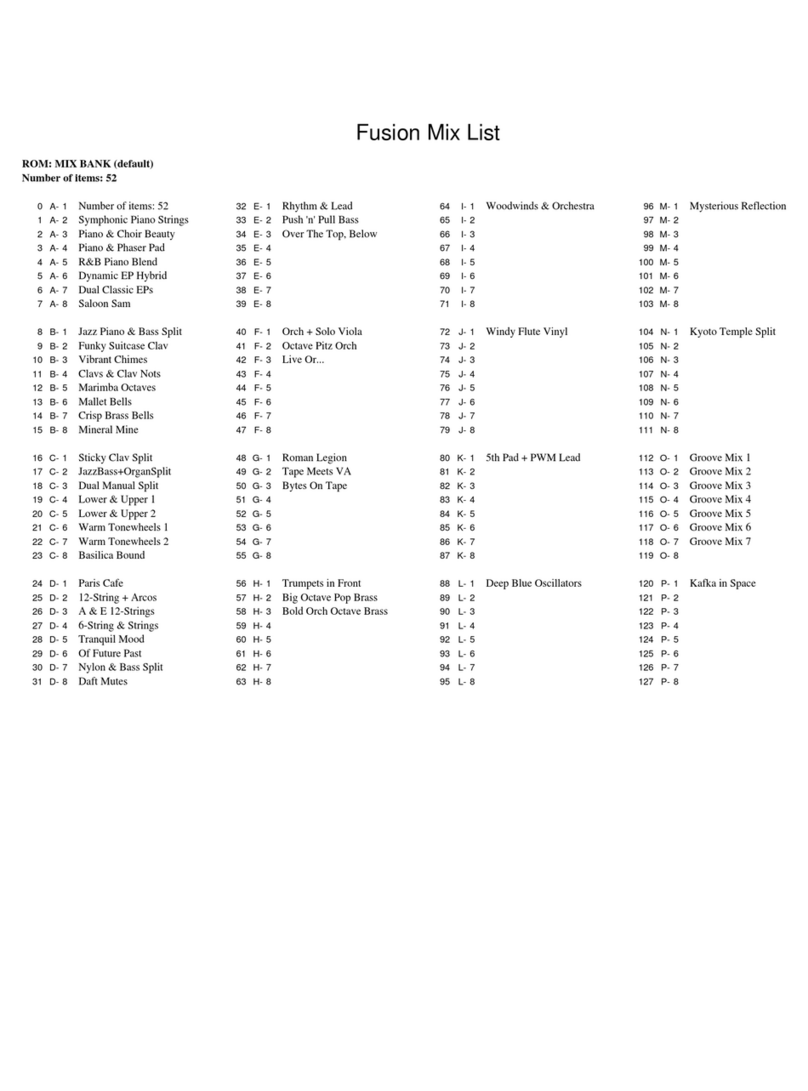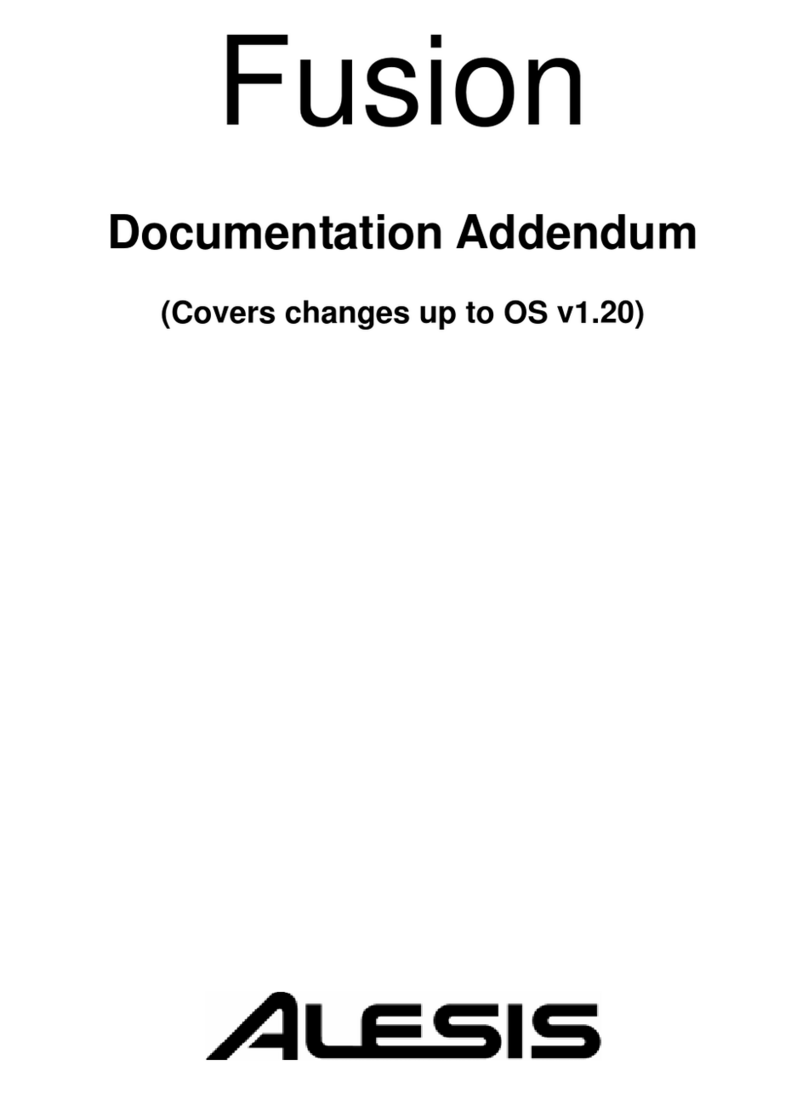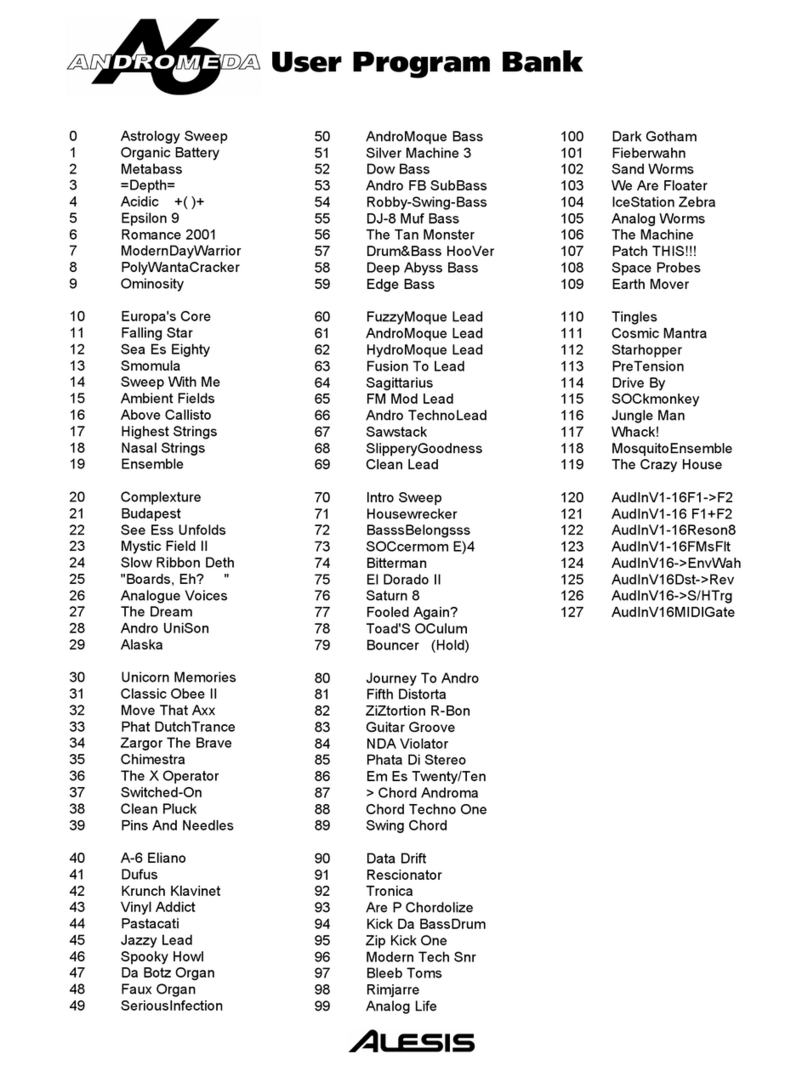3
•Roughly in the middle you see the program name of the active
Part.
•The fourth line from the bottom shows the Setup number.
•Below that, the outlined rectangle shows the current Setup name.
•The “e box” icons to the right of the Program and Setup numbers
indicate that the Program and Setup have been edited, respectively.
•The filled rectangle on the second line from the bottom shows
which of the four Parts has been selected with the [panel active]
buttons.
Note: the icon on the inside left of this box indicates that the current
Part has been muted.
•The “quarter note” icon, the “equal to” sign (=) and the numbers to
its right tell you what the tempo setting is for the Setup.
•The “G” to the right of the tempo value indicates the setting of the
Global mode parameter tempo source. If the “G” is there, that
means the tempo source parameter is set to global. This causes the
tempo to remain the same when you recall a new Setup or change
Programs. If the “G” is not there, the tempo source parameter is set
to program. In this case, the tempo value can change from one
Setup to the next, or when you call up another program in Part A.
•The “MIDI connector” icon and the number to its right indicate the
MIDI Channel of the currently selected Part.
The Edit pages
Any time a knob is moved or a button is pressed, the Ion enters Edit
mode and displays a screen with parameters related to that knob or
button. The appearances of the pages can vary quite a bit, but there are
some things they have in common:
There can be up to three parameters displayed on any page. If the
desired parameter does not have a front panel knob, select it using a Soft
button and turn the data knob to edit the value.