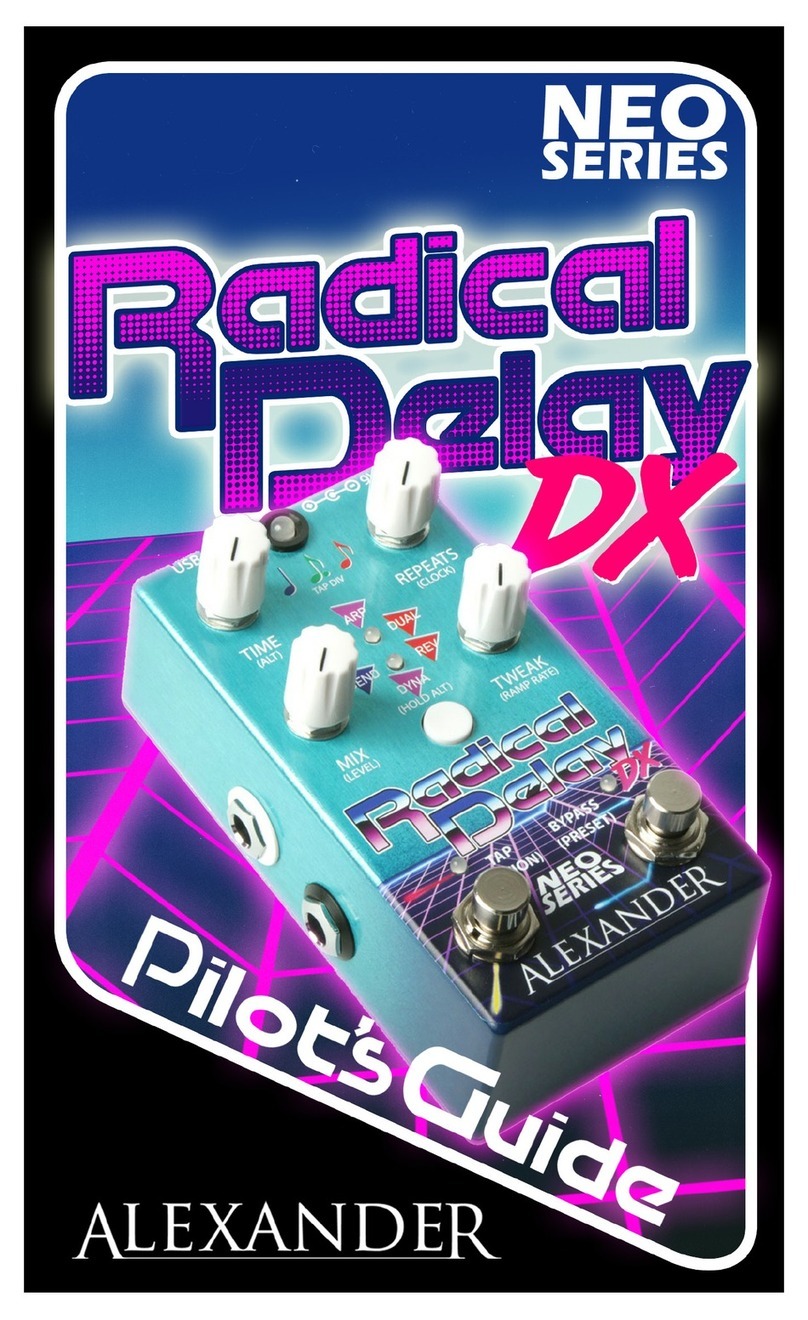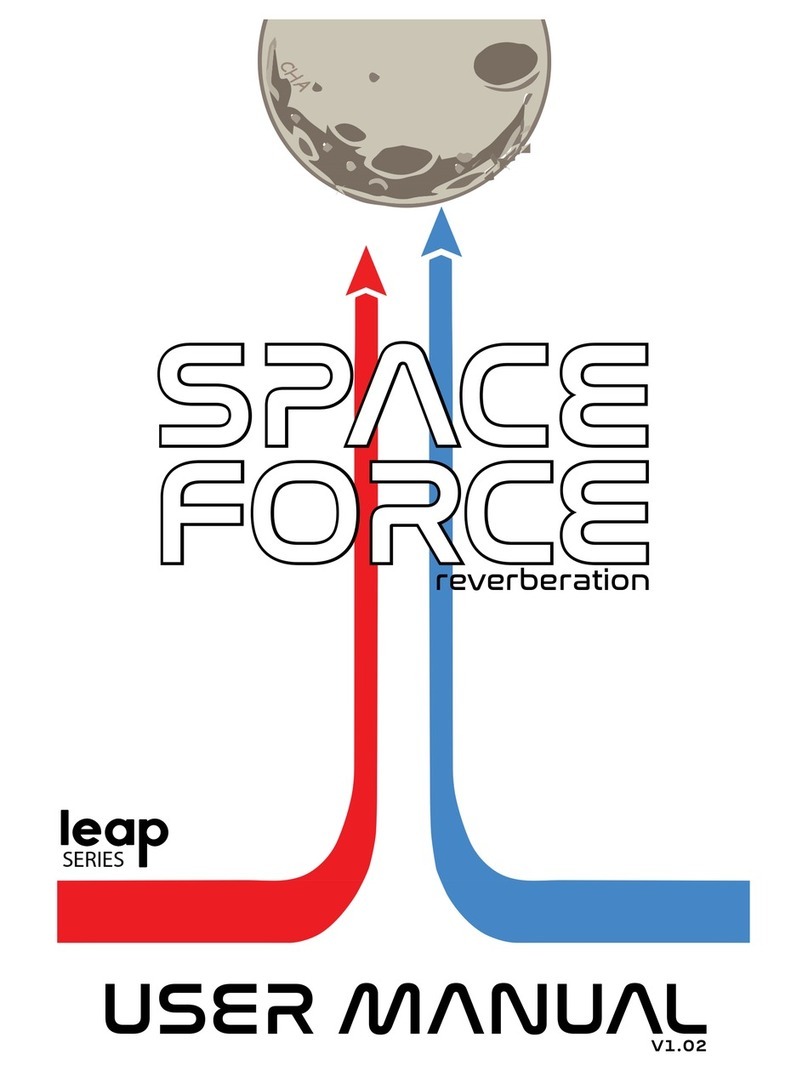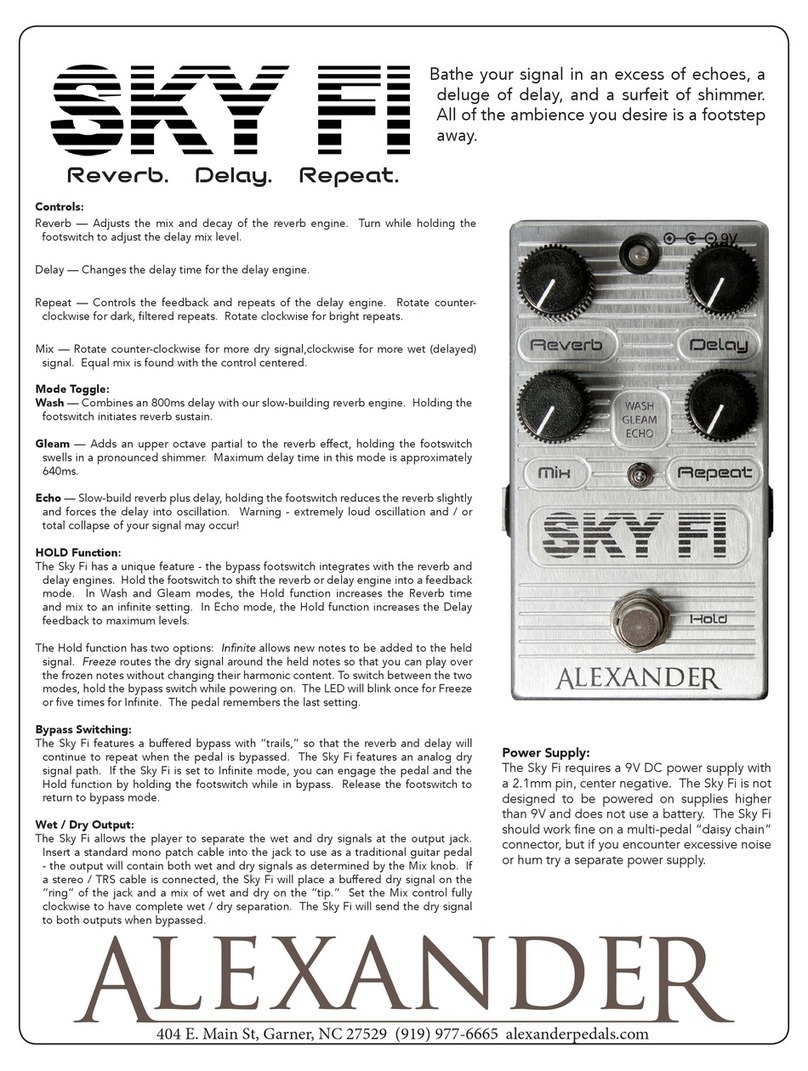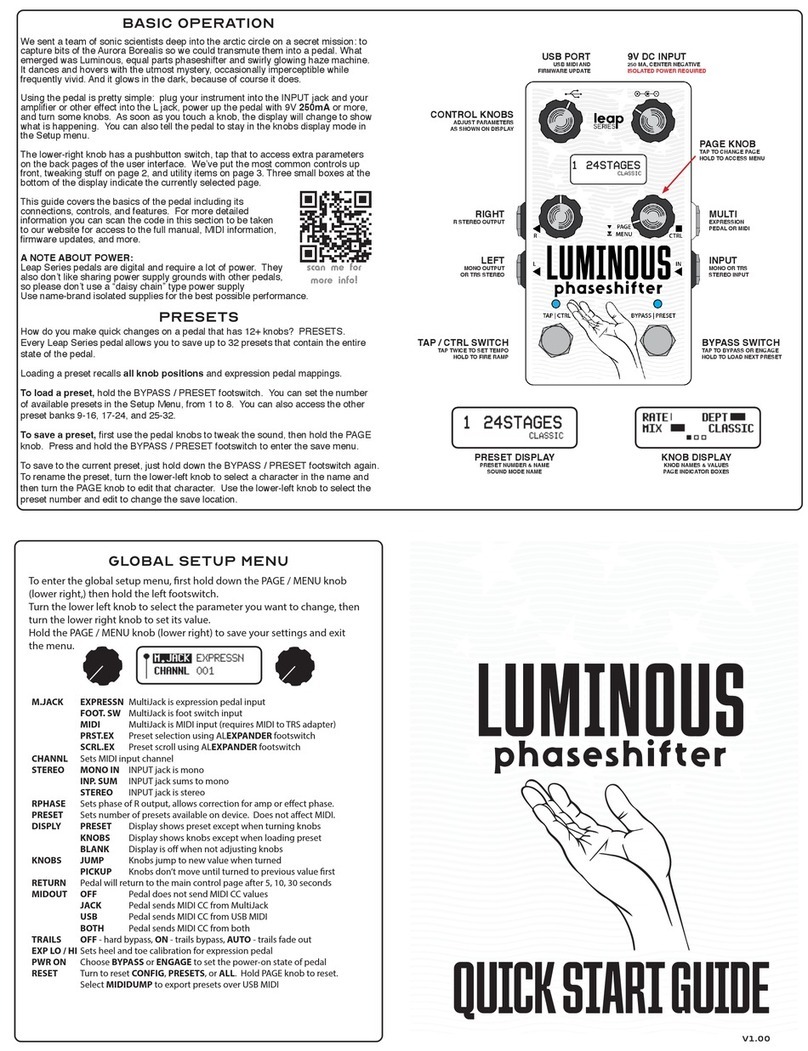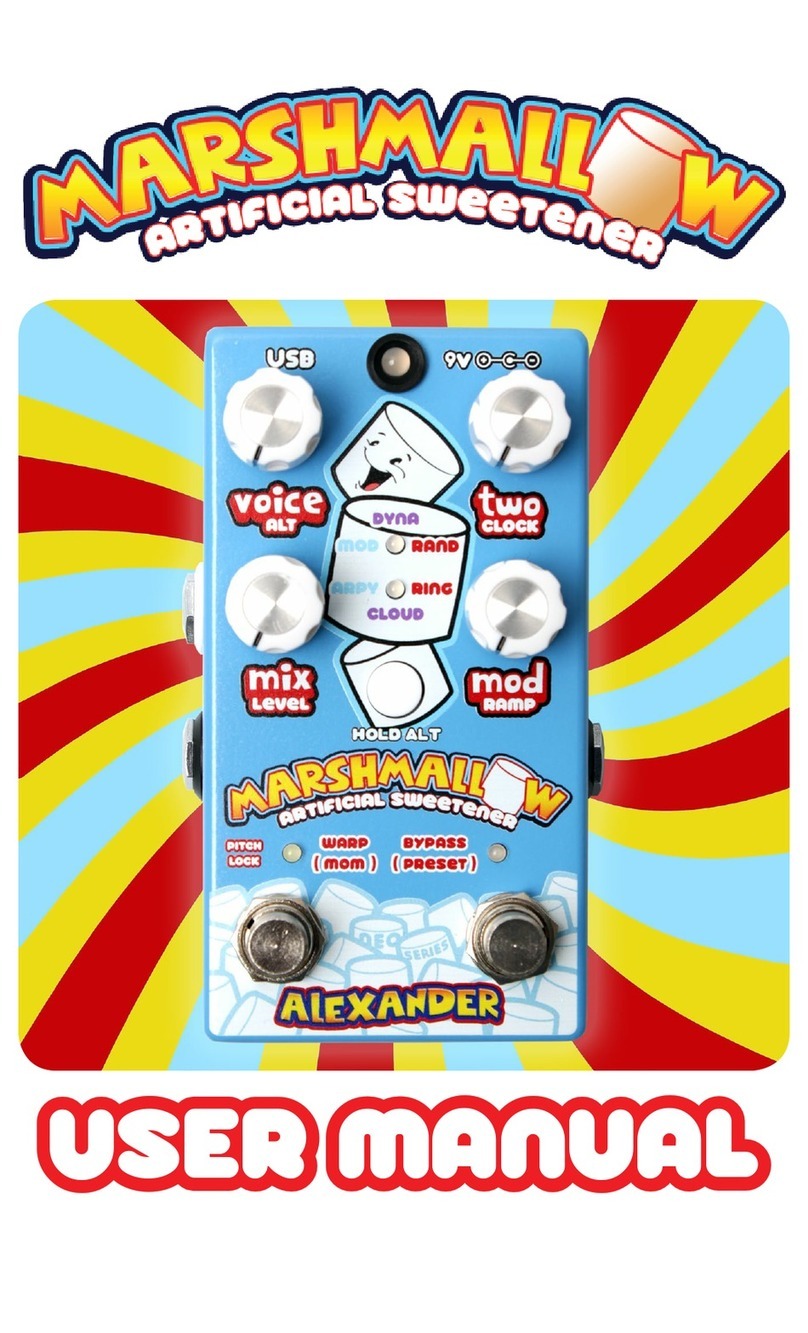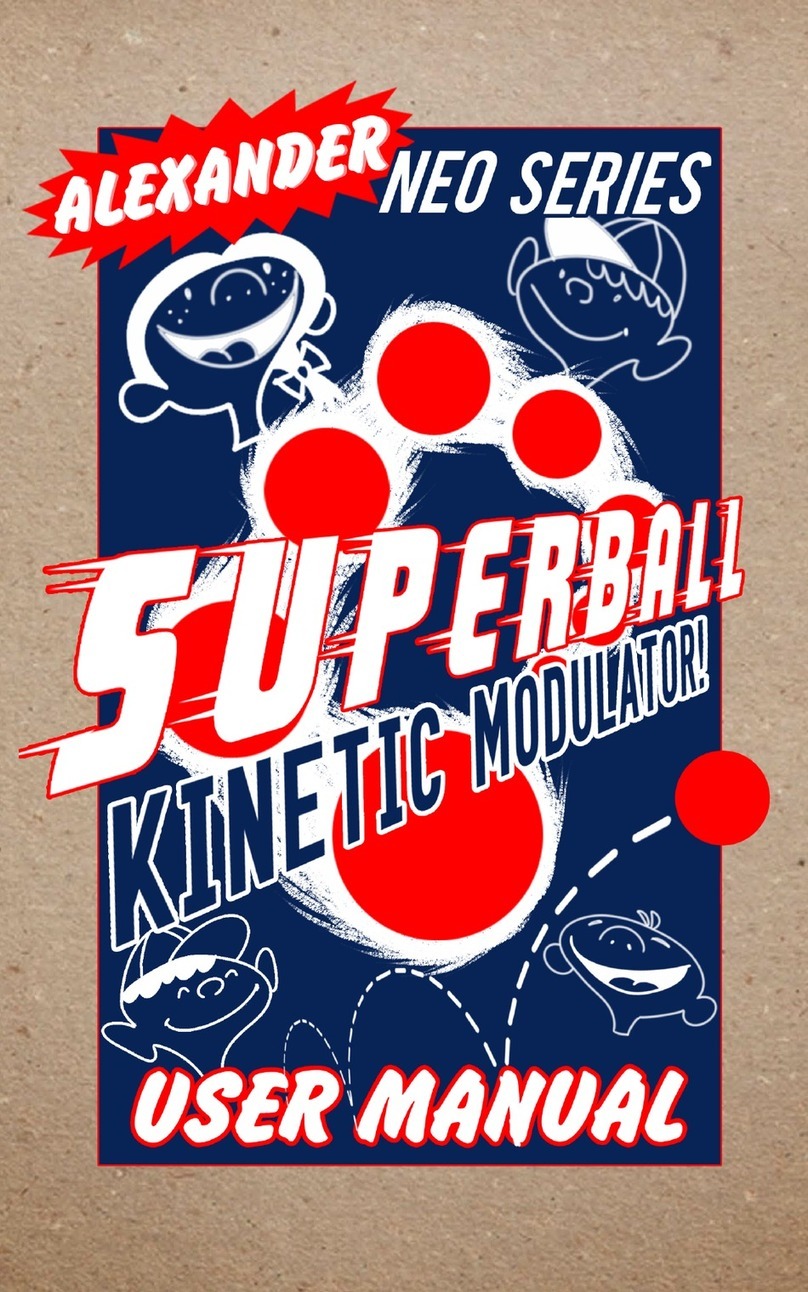4 5
SOUND MODES
Luminous has ten selectable sound modes, each based on a dierent phaser eect type. You can tweak these modes to your taste, and you can save any sound to any preset.
To change sound modes, turn the lower right knob on page 1. Tap the lower right knob to advance to the next page.
Knobs marked * do not respond to expression or ramp controls.
NOTE: selecting a sound mode with the knob doesn’t change any of the other knob parameters, so you may need to tweak the controls after changing sound modes.
The following controls are common to all modes on page 3:
DIV* - tap division for modulation or delay, not available in DYNAMIC mode FILT* - Low-cut lter, higher settings reduce mud or low-end rumble.
LEVL - overall volume for the pedal (wet + dry) RAMP* - Ramp rate and trigger mode, please see EXPRESSION AND RAMPING below.
CLASSIC
Versatile and powerful studio phaser, congurable between 2 and 24 phase
stages. Try a 4-stage phaser with low resonance for stompbox-type phasing, or a
12-stage phaser set to slow sweep for studio style phasing.
RATE - phase speed from 10-0.1s
DEPT - phase LFO intensity
MIX - mix of wet and dry signals
STAG* - phase stages from 2-24
RESO - phase feedback
WAVE* - LFO wave shape
CENT - LFO wave center point
DUAL PHASE
Two independent phase shifters, congurable as SERIES (A into B,) PARALLEL (A
and B summed together,) STEREO (A on left, B on right,) or SPLIT (stereo inputs to
each phaser.) Phaser B may be LOCKED or INVERTED to the LFO for Phase A.
RAT1 - phaser A rate
DEP1 - phaser A intensity
MIX - mix of wet and dry signals
RAT2 - phaser B rate or LOCK / INV
DEP2 - phaser B intensity
WAVE* - sine or square for A/B
ROUT* - phaser A and B routing
PHASE DELAY
Clean digital delay (up to 800ms) with an 8-stage phaser on the delay trails. The
delay is controlled by the tap tempo in this mode instead of the phaser.
TIME - delay time from 0-800ms
REPT - delay repeat level
MIX - mix of wet and dry signals
RATE - phaser rate
DEPT - phaser intensity
WAVE* - LFO wave shape
CENT - LFO center point
K-TREM
Inspired by vintage tuck-and-roll amps, this is phase vibrato combined with
tremolo. Try 2 stages with low Image settings for amp-type eects, or 3 stages for
more of a vibro thang. Sync sets tremolo to mute during high or low phase sweep.
RATE - modulation speed
VIB - phase / vibrato intensity
TREM - tremolo intensity
STAG* - phaser stages from 2-5
IMAG - phaser resonance
WAVE* - LFO wave shape
SYNC* - trem mutes high or low phase
INFINITE
This one will spin you right round! Combines a Bode-inspired frequency shifter
with phaser bank to produce innitely rising or falling phase using the DIR control
on page 2. The Rate and Depth controls aect the phaser bank to add motion.
RATE - phase speed from 10-0.1s
DEPT - phase LFO intensity
MIX - mix of wet and dry signals
DIR - innite direction and speed
RESO - feedback
WAVE* - phase LFO wave shape
CENT - phase LFO center point
FLYING PAN
Classic ‘70s style panned phaser. Warning - this one only works to its full potential
in stereo, but it’s still a cool tremolo phaser in mono. The phase signal may be
placed anywhere in the stereo spectrum before it hits the panning engine.
RATE - phase speed from 10-0.1s
DEPT - phase LFO intensity
MIX - mix of wet and dry signals
PRAT - panning rate
PDEP - panning intensity
PWAV* - panning LFO wave shape
PAN - phaser panning location
PATTERN
Rhythmic step-sequenced phaser with 8 selectable patterns.
RATE - pattern step speed
STEP - number of pattern steps
MIX - mix of wet and dry signals
STAG* - phase stages from 2-24
RESO - phase feedback
PATT* - pattern selection
DIR* - DOWN, UP, or UP&DOWN
UNIQUE
Special mode inspired by an incandescent-powered Japanese eect from the
1960s. The second page has controls to go way beyond the original eect, set
these at their minimum position to start at the vintage sound. Set the Mix control
to 50% for“chorus” or 100% for “vibrato.”
RATE - phase speed from 10-0.1s
DEPT - phase LFO intensity
MIX - mix of wet and dry signals
STAG* - normal (4) or double (8)
RESO - phase feedback
BEAT - amount of “throb”
SYNC* - sets “throb” polarity
DYNAMIC
8-stage phaser controlled by your playing dynamics. Dynamic engine may control
phaser RATE, DEPTH, or set to MANUAL mode to control the phaser directly like an
auto-lter.
RATE - phaser speed
DEPT - phaser depth
MIX - mix of wet and dry signals
SENS - gain for volume sensing
RISE - time for volume sensing
SOFT - control value at low volume
LOUD - control value at high vol
MODE* (pg3) RATE, DEPTH, MANUAL
PHLANGER
Takes inspiration from a classic DIY kit. While the original was just a funny spelling
of “anger,” our version combines phaser and anger in a single mode. Use the
Time control to mix and swirl between the two eects.
RATE - LFO speed from 10-0.1s
DEPT - LFO intensity
MIX - mix of wet and dry signals
TIME - phase at min, ange at max
RESO - feedback
WAVE* - LFO wave shape
CENT - LFO wave center point