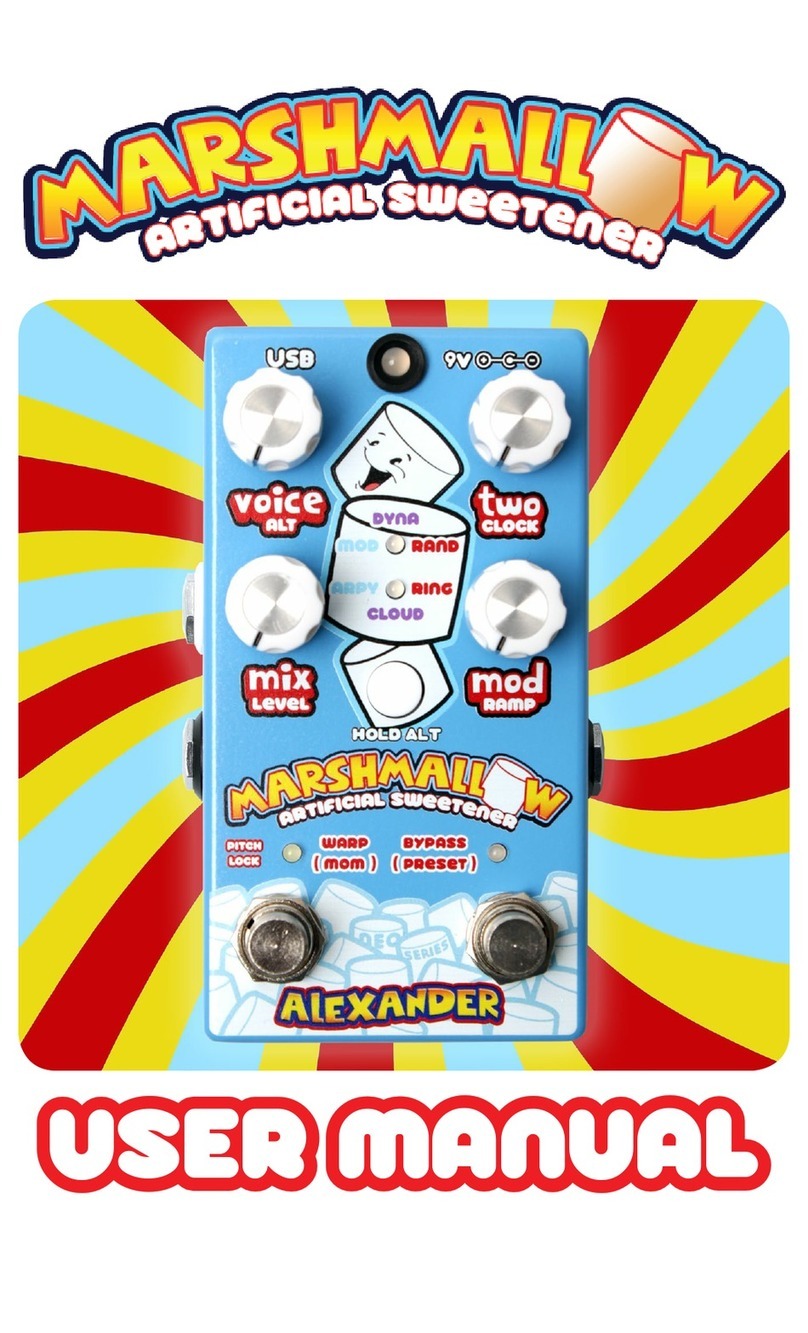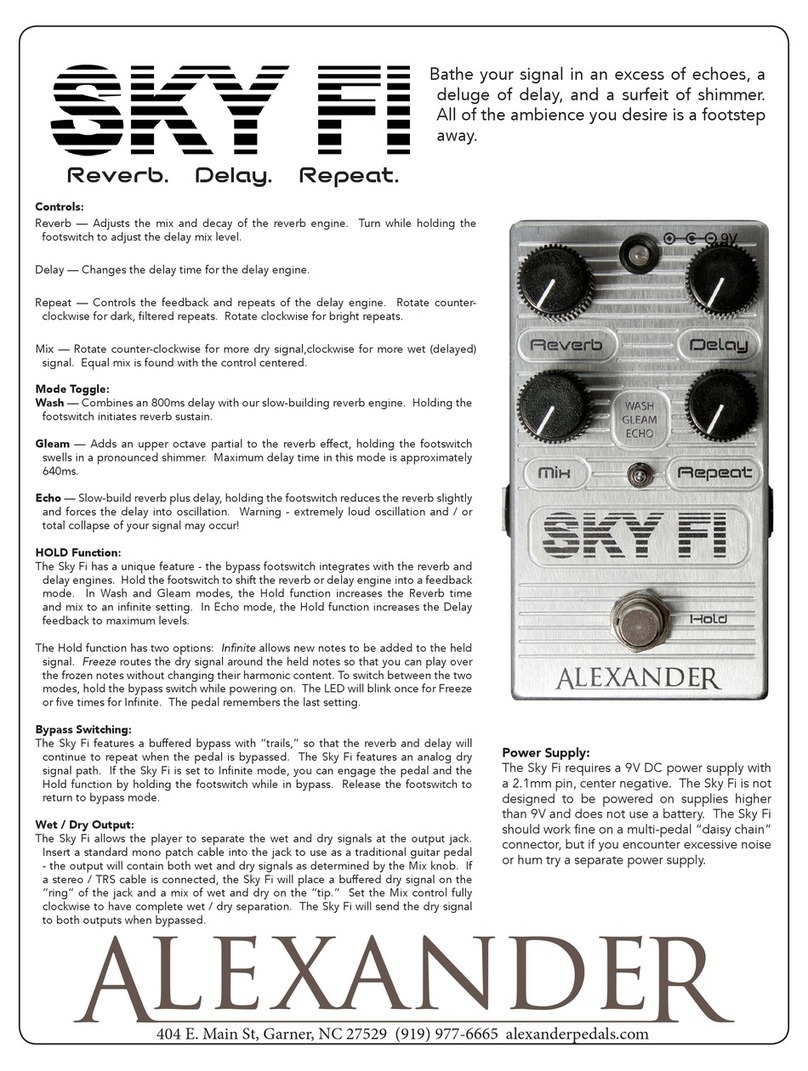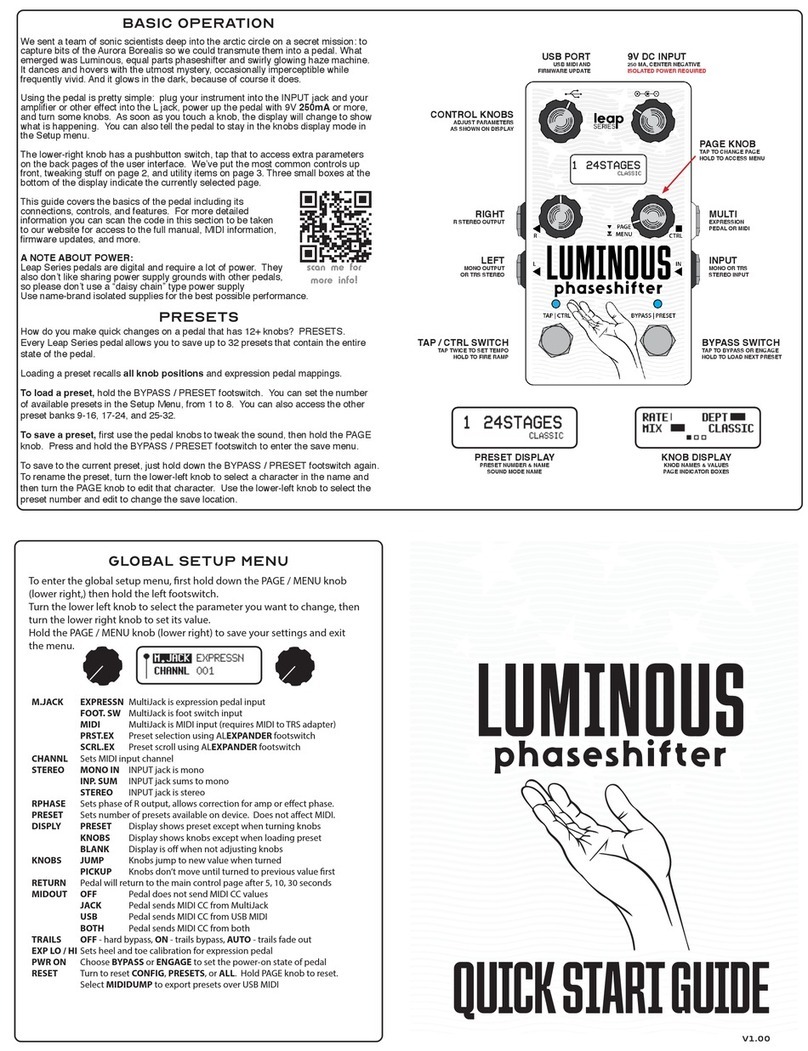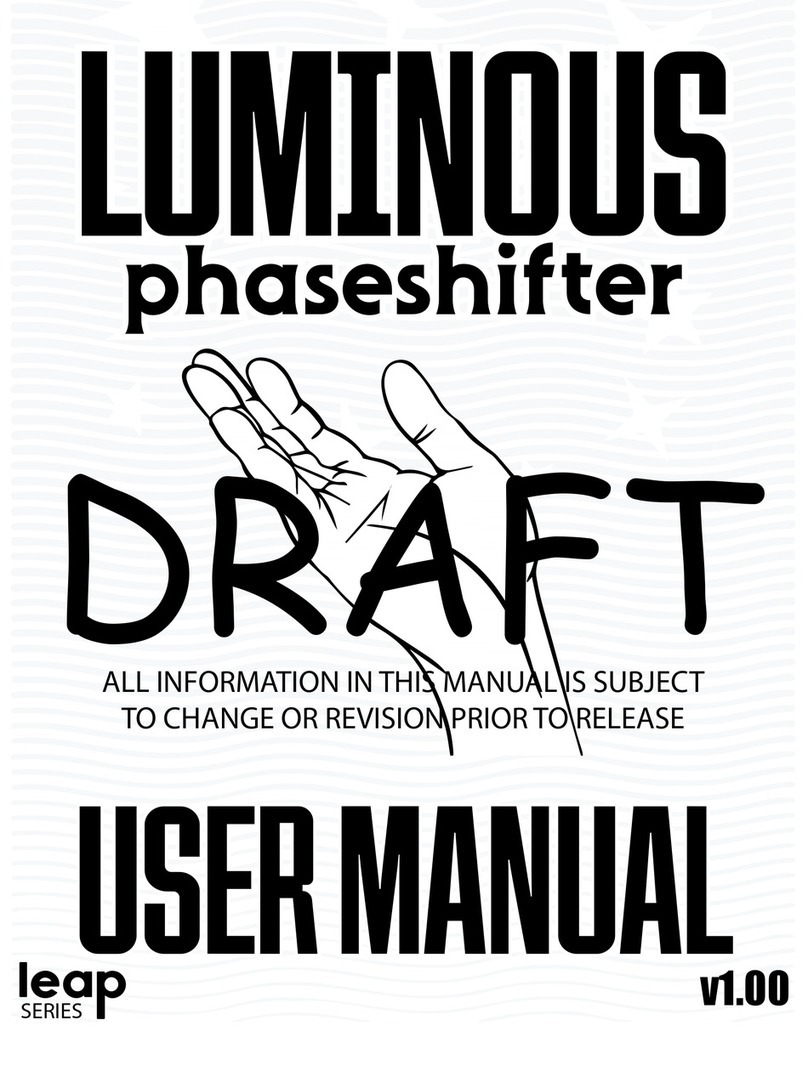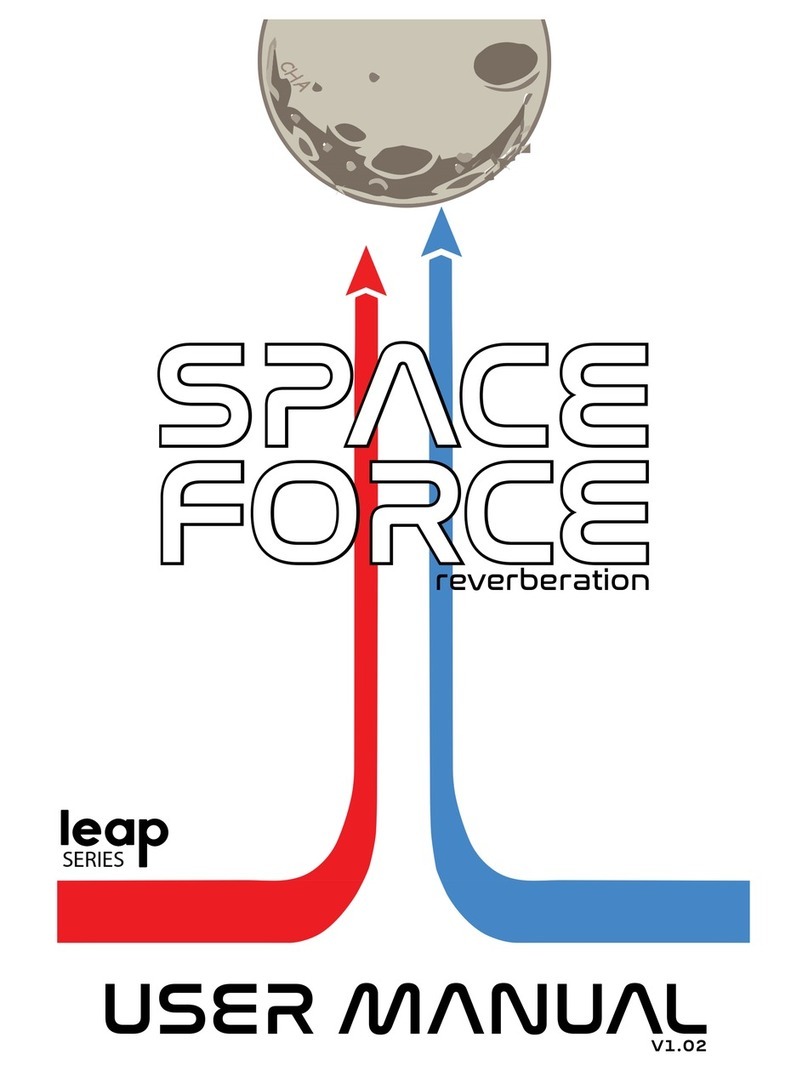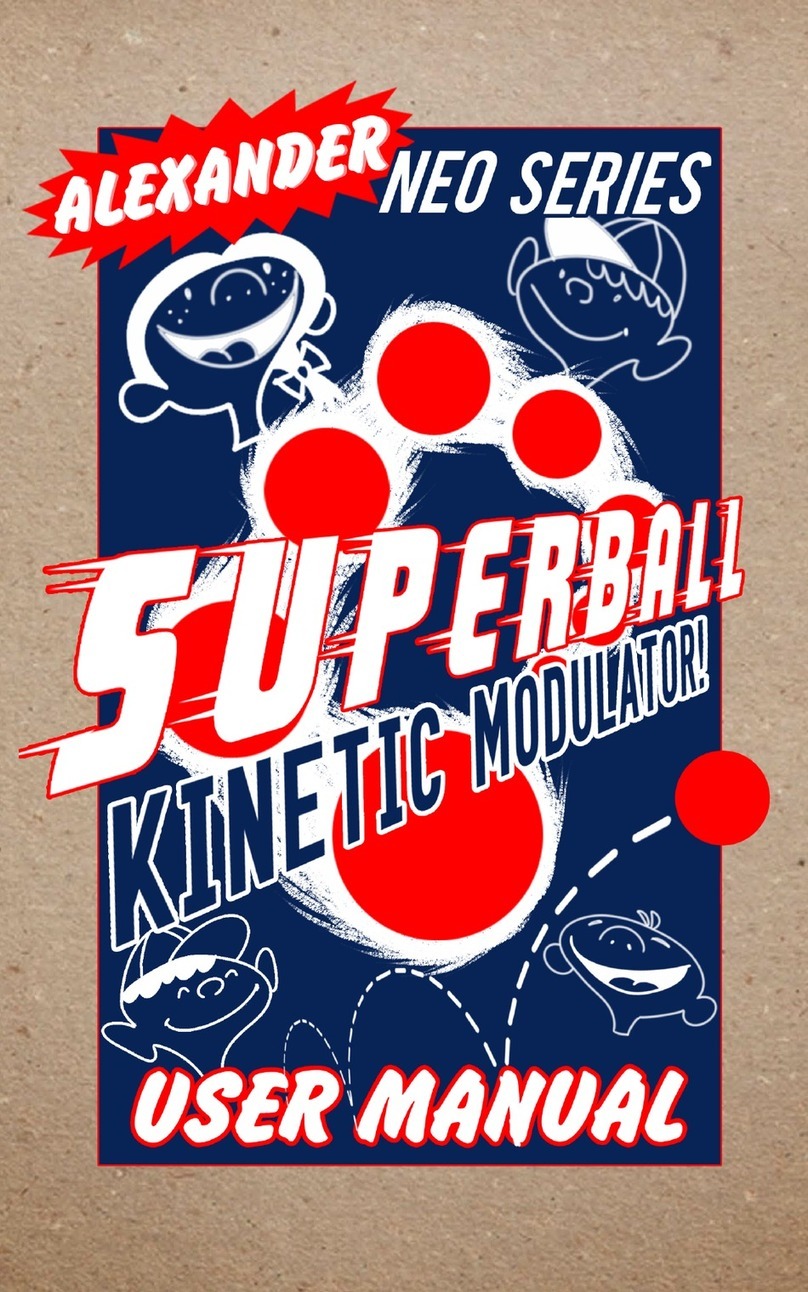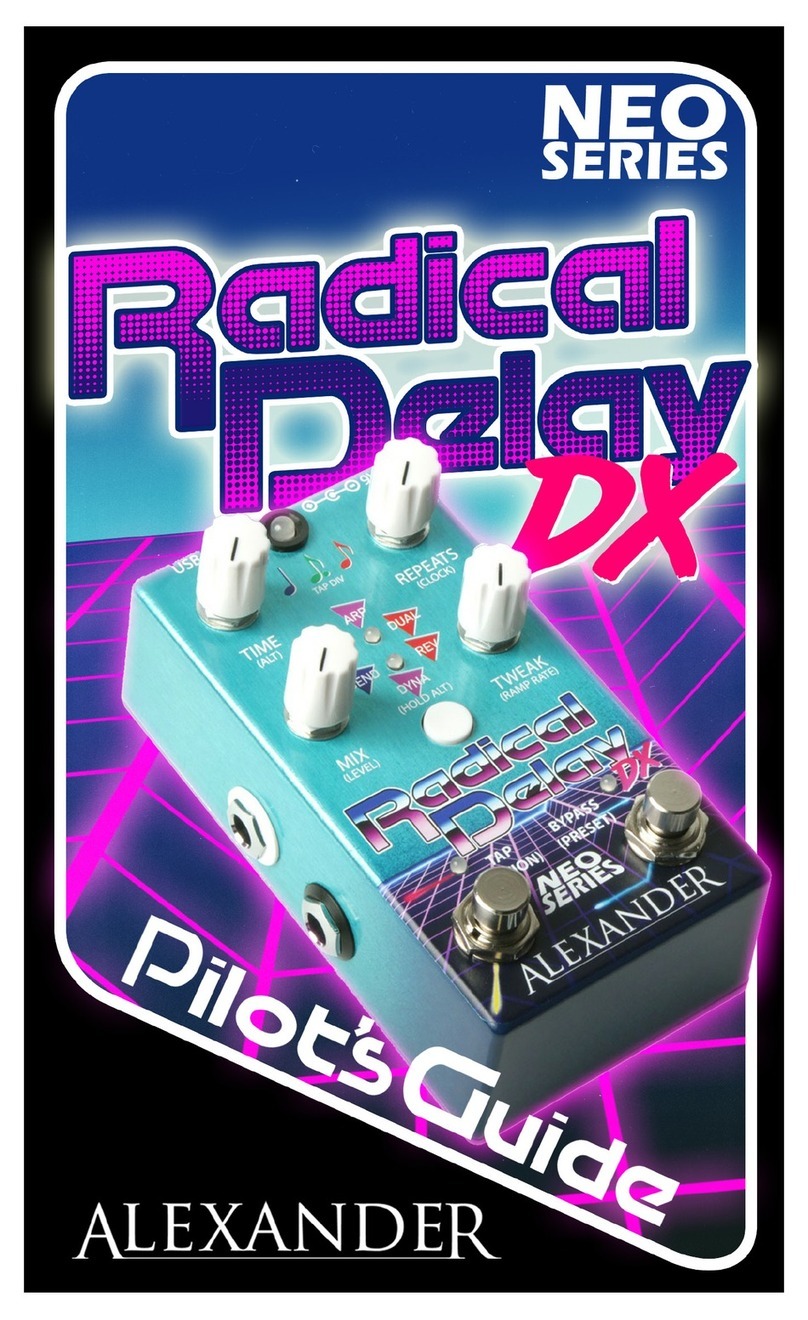MIDI CONTROL
Connect a compatible MIDI controller to the Neo pedal to access its full feature set!
The Neo pedal can accept MIDI over USB from a computer or mobile device, or from a MIDI
controller using a 1/4” cable. The Neo pedals are compatible with interface converters made
by Disaster Area Designs and Empress.
The following commands are accepted by the Neo pedal:
MIDI Program Change: Load Presets 0-15
0-3 are the four Red presets on the pedal itself.
4-7 are the Green bank
8-11 are the Blue bank
12-15 are the White bank
MIDI Continuous Controller 93: Tap Tempo
(supported pedals only)
MIDI Continuous Controller 97: Ramp
Send value 1-8 to set the ramp speed
Send any other value to trigger the ramp
MIDI Continuous Controller 100: Expression Pedal
Value 0 = Heel down, Value 127 = toe down
MIDI Continuous Controller 102: Bypass
Value 0-63 = Bypass, Value 64-127 = Engage
MIDI Continuous Controller 50-57: Pedal Knobs
Value 0 = CCW, Value 127 = CW
CC 50 = Lower right main CC 54 = Lower right alt
CC 51 = Upper left main CC 55 = Upper left alt
CC 52 = Upper right main CC 56 = Upper right alt
CC 53 = Lower left main CC 57 = Lower left alt
MIDI Continuous Controller 59: Mode Select
Accepts values 0-7 to select modes 1-8.
(Not all Neo pedals support the full 8 modes.)
MIDI Channel Assignment:
Set the Neo pedal to Cong mode by holding Select at boot, then send a MIDI program
change on your desired MIDI channel to set the Neo pedal’s MIDI channel. Hold the Select
button to save the MIDI channel assignment.
CONFIGURING YOUR NEO PEDAL
Power on the pedal while holding the Select button to enter
conguration mode. Release the button when the main LED
turns violet.
Tap the Select button to choose the MultiJack function. The
upper program LED will change colors to indicate the function.
Green = Expression Pedal, Orange = Foot Switch, Red = MIDI
Connect a MIDI controller to the EXP port and send a program
change to set the Neo Pedal’s MIDI channel.
Turn the lower left knob to set the Ramp Morph speed. The low-
er program LED will change colors to indicate the speed setting.
Green = slow, Orange = medium, Red = fast.
Turn the lower right knob to set the main LED brightness.
Hold the Select button to save the conguration and exit.
EXPRESSION AND RAMP MORPH
The Neo Series feature a comprehensive expression control setup. Connect an expression
pedal to the Neo pedal MultiJack (red) and sweep its treadle until the heel is down. Turn the
knobs to your desired setting. Now sweep the expression pedal until its toe is down, and turn
the Neo pedal’s knobs to a new setting. You should now be able to sweep the expression
pedal and hear the change in the Neo pedal! Please note that the Neo pedal’s physical
knobs won’t move when you sweep the expression pedal but the pedal settings will change
internally. The main LED will fade in and out to indicate the expression pedal position.
If you set up the EXP port on the Neo pedal for use with a foot switch, you can use it in the
same way as the expression pedal. Tap the foot switch to make the Neo pedal Ramp down,
then tap again to Ramp up. You can adjust the knob positions at these two settings and the
Neo pedal will ramp between them at the speed you selected in setup. Neat!
If you prefer to use MIDI commands to control your pedal, both Expression and Ramp are
accessible using MIDI continuous controller (CC) messages. Please consult the MIDI Control
section for more details.
Please note that both the main AND alternate knob functions may be controlled by the
expression or ramp controls!
BYPASS AND PRESETS
Tap the foot switch to toggle the pedal between bypass and active. The bypass signal is
buffered and 100% analog. The dry signal path is routed through the DSP to maintain time
and phase alignment with the effect signal.
Hold the bypass footswitch to move to the next preset. The Neo Series pedals have 16
presets, four of which are accessible on the pedal itself. The main LED will blink one, two,
three, or four times to indicate the current preset.
Hold the select button down, then hold the footswitch down to save. The pedal will save the
current settings to the active preset. The main LED will blink to indicate the preset has been
saved.
404 E. Main St, Garner, NC 27529 (919) 977-6665 alexanderpedals.com
GREAT TONES. DOING GOOD.