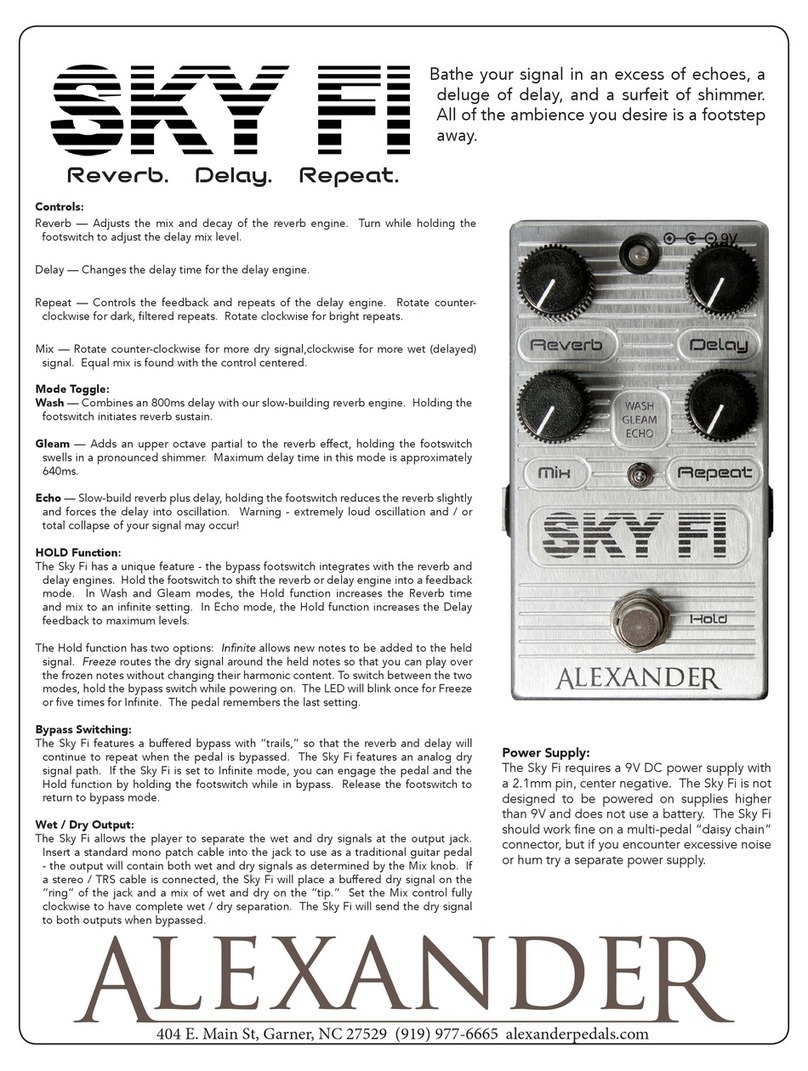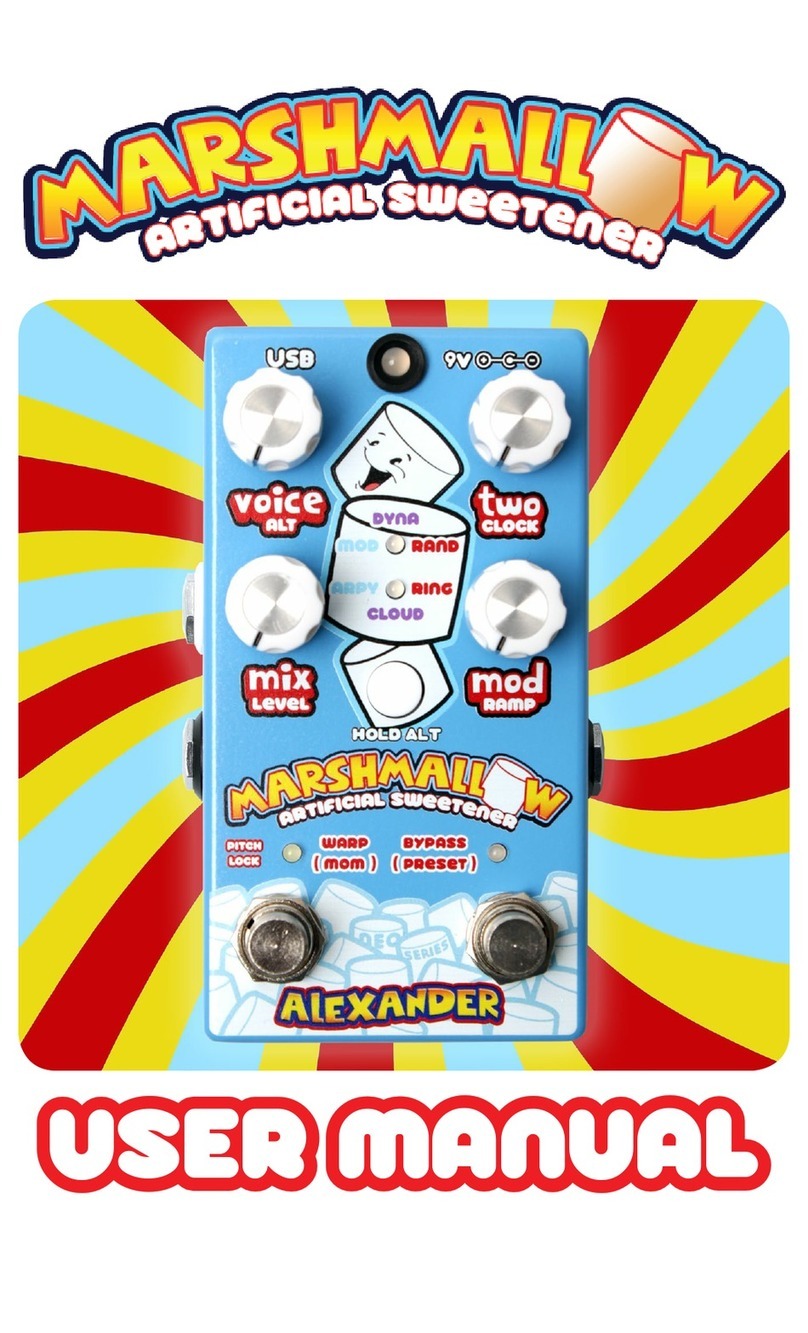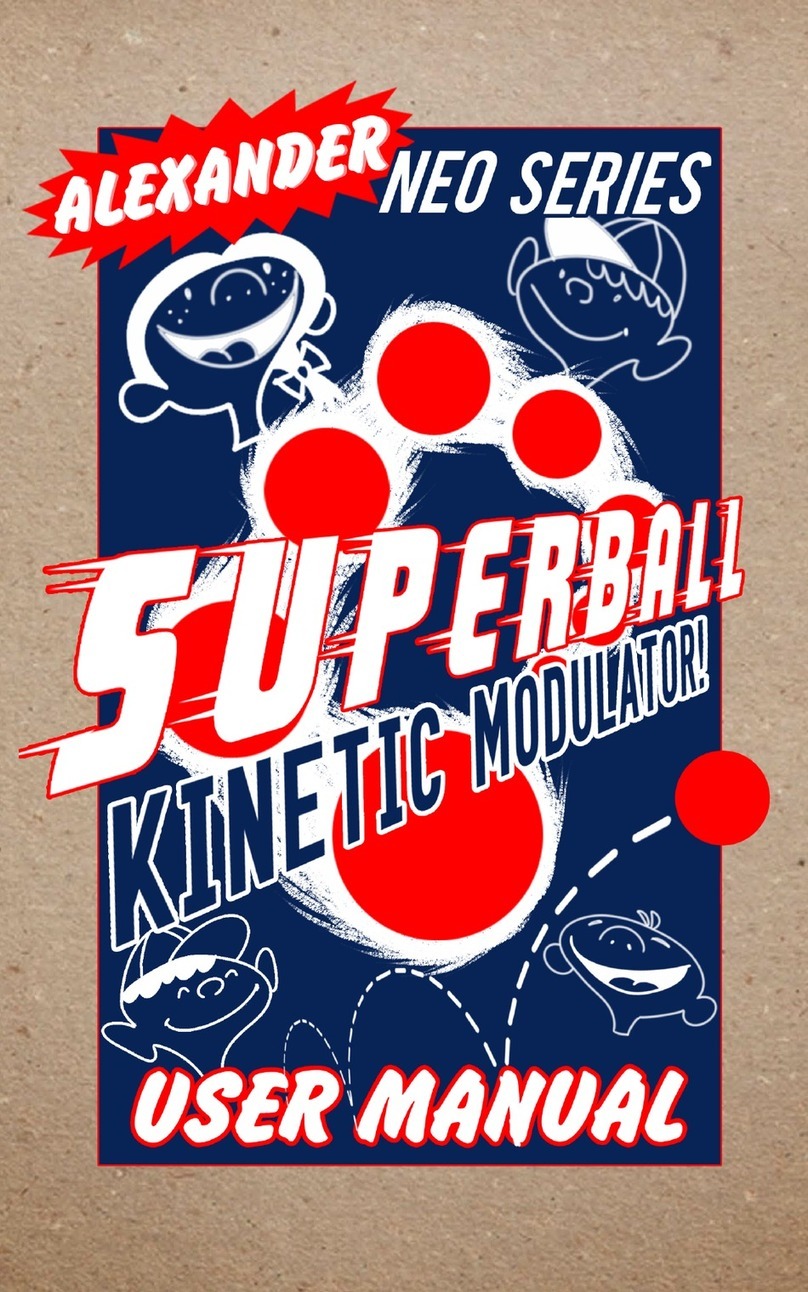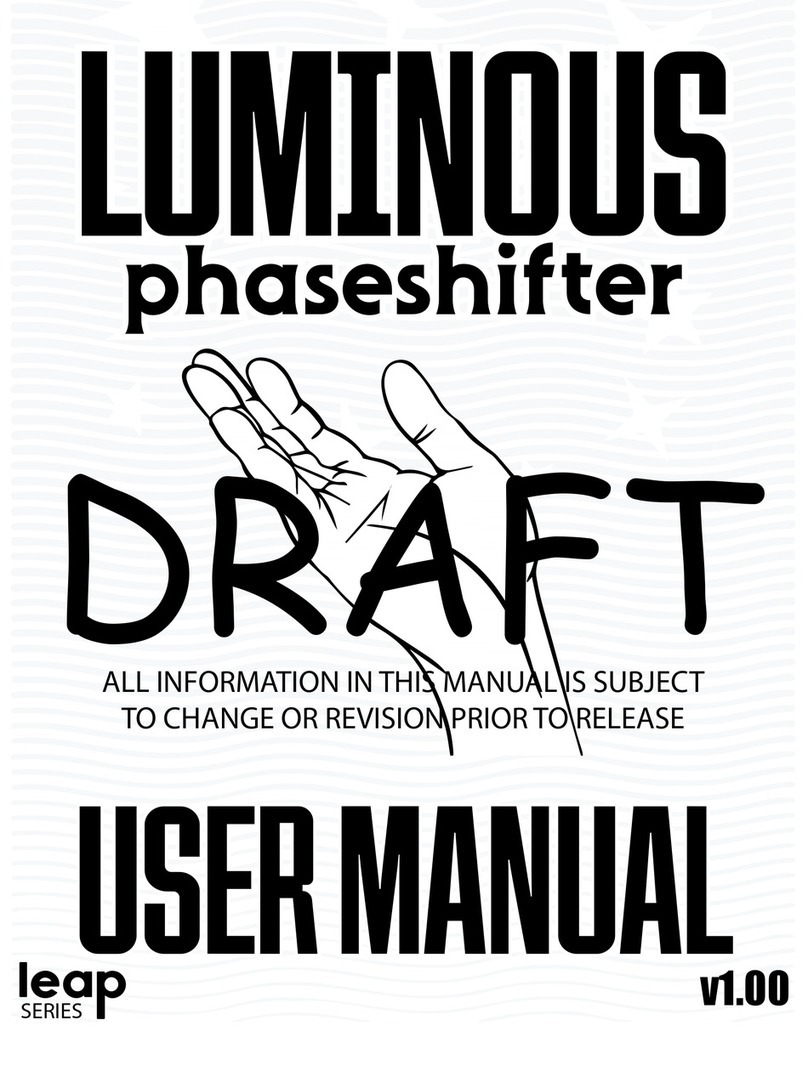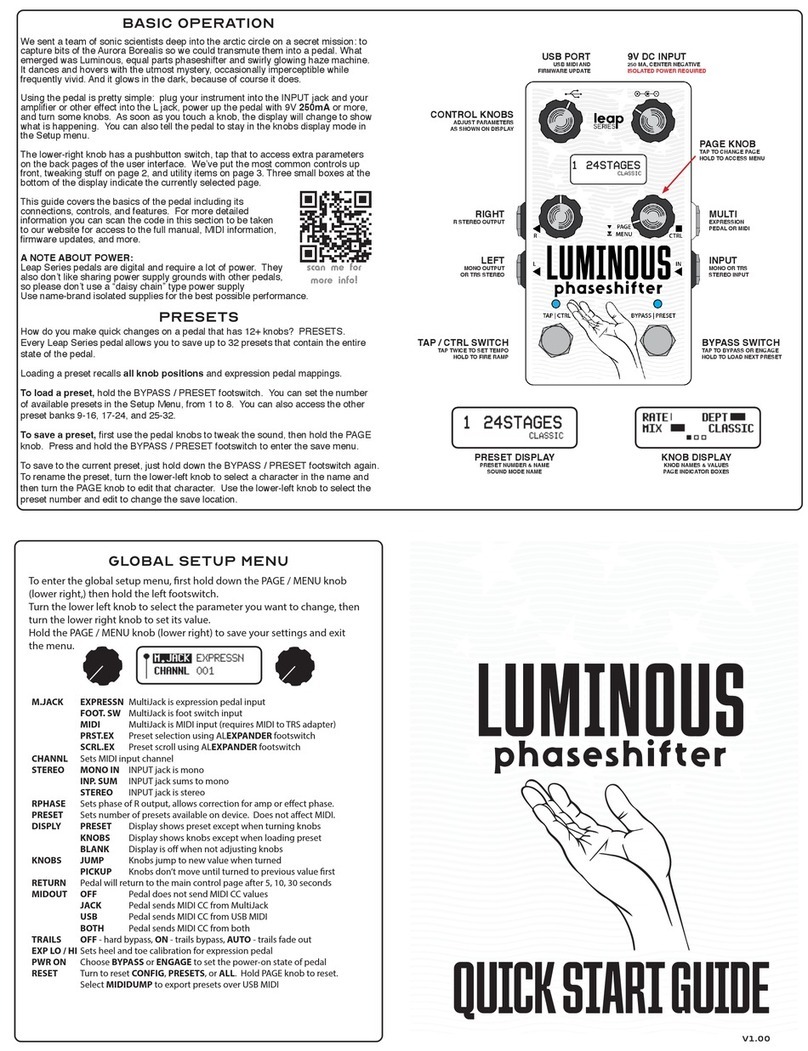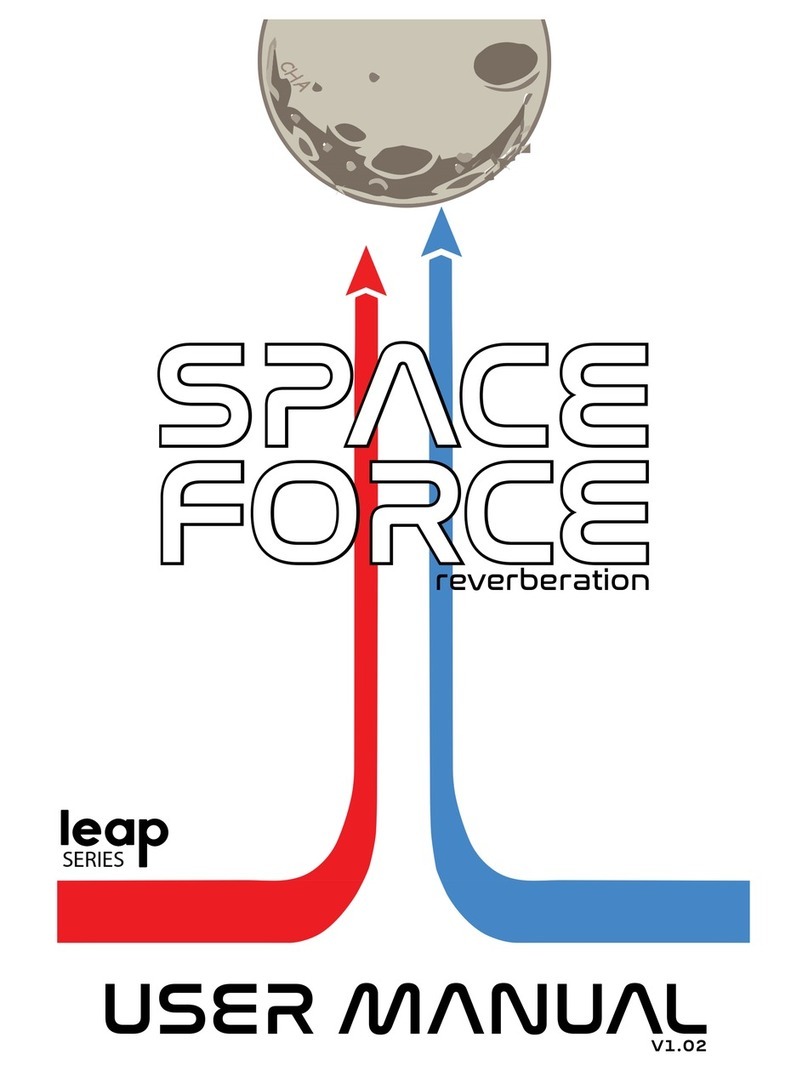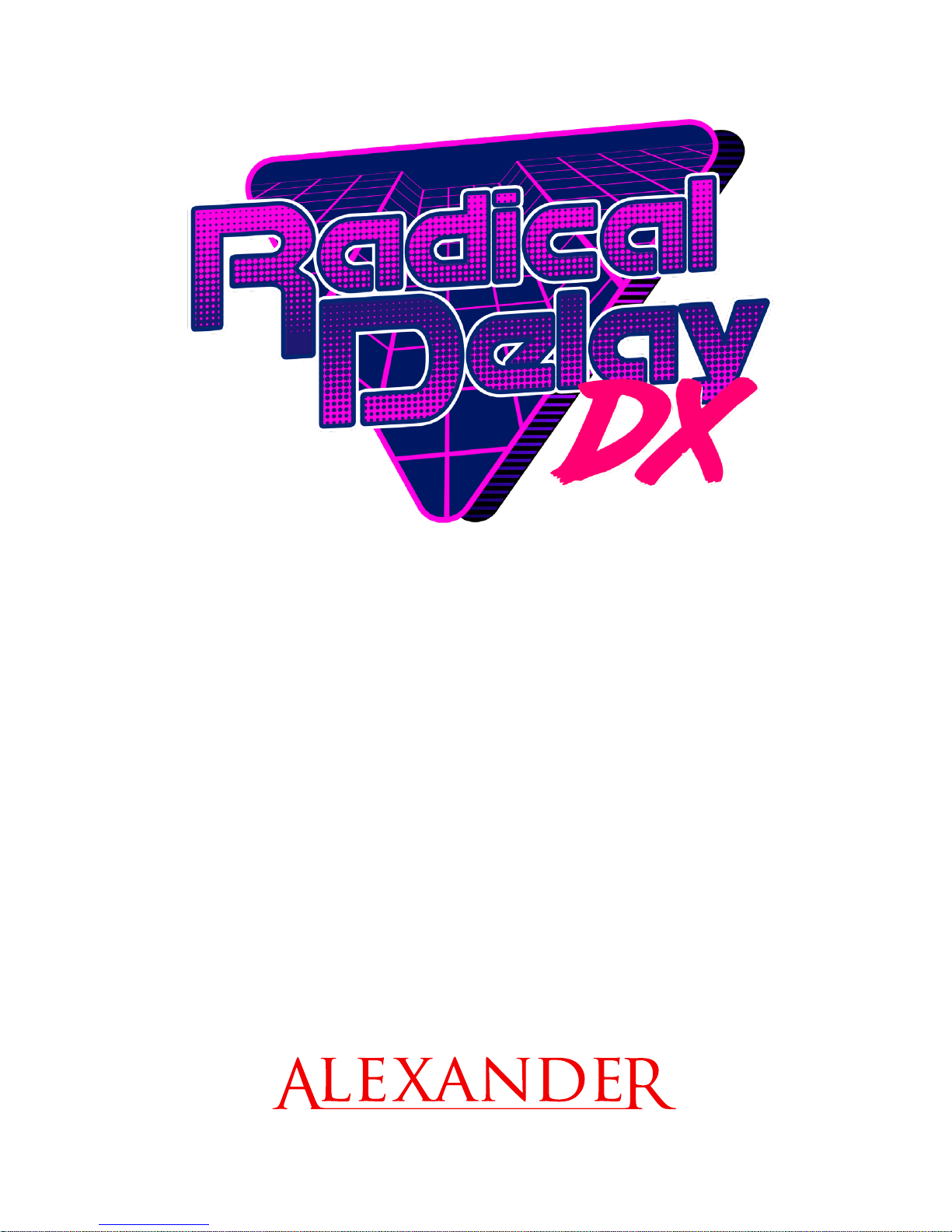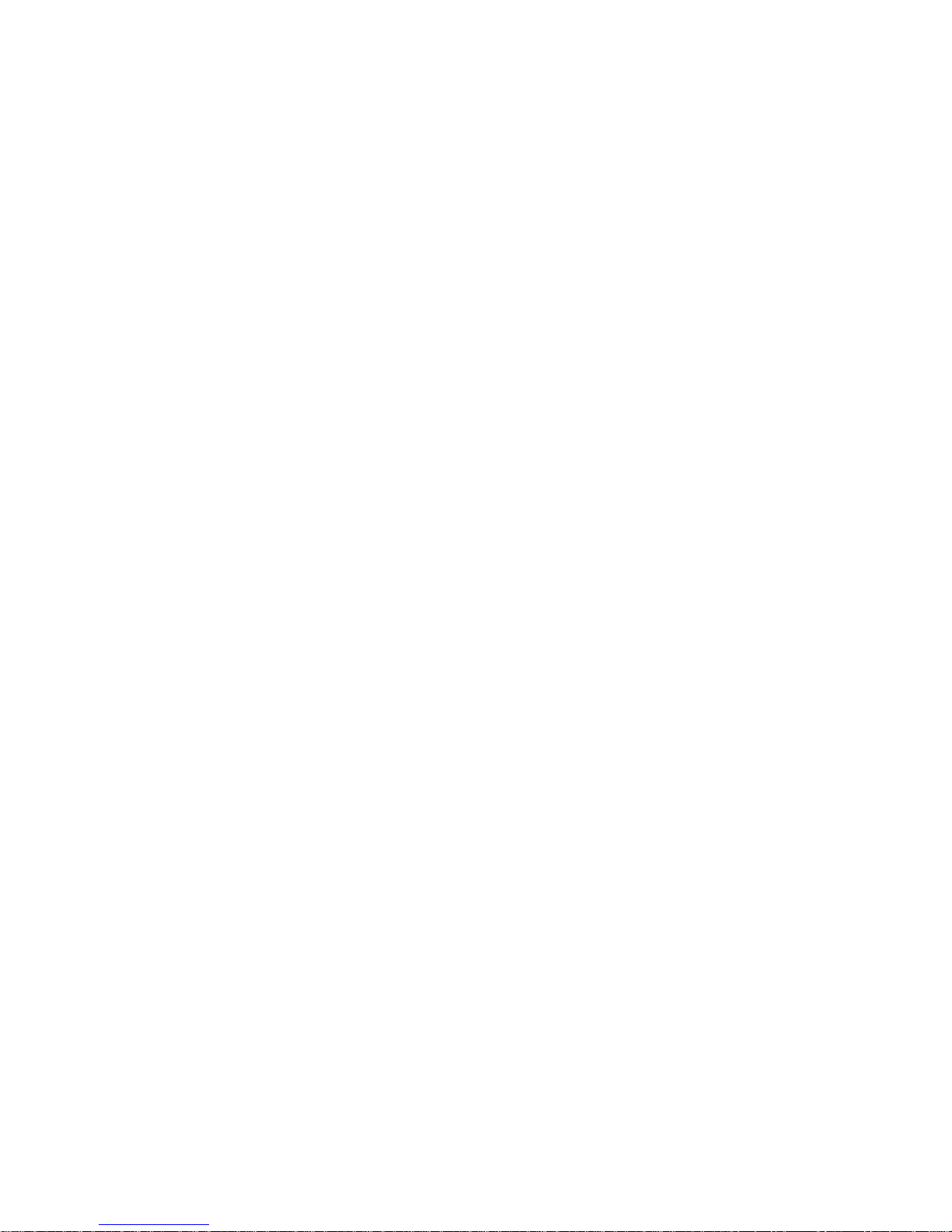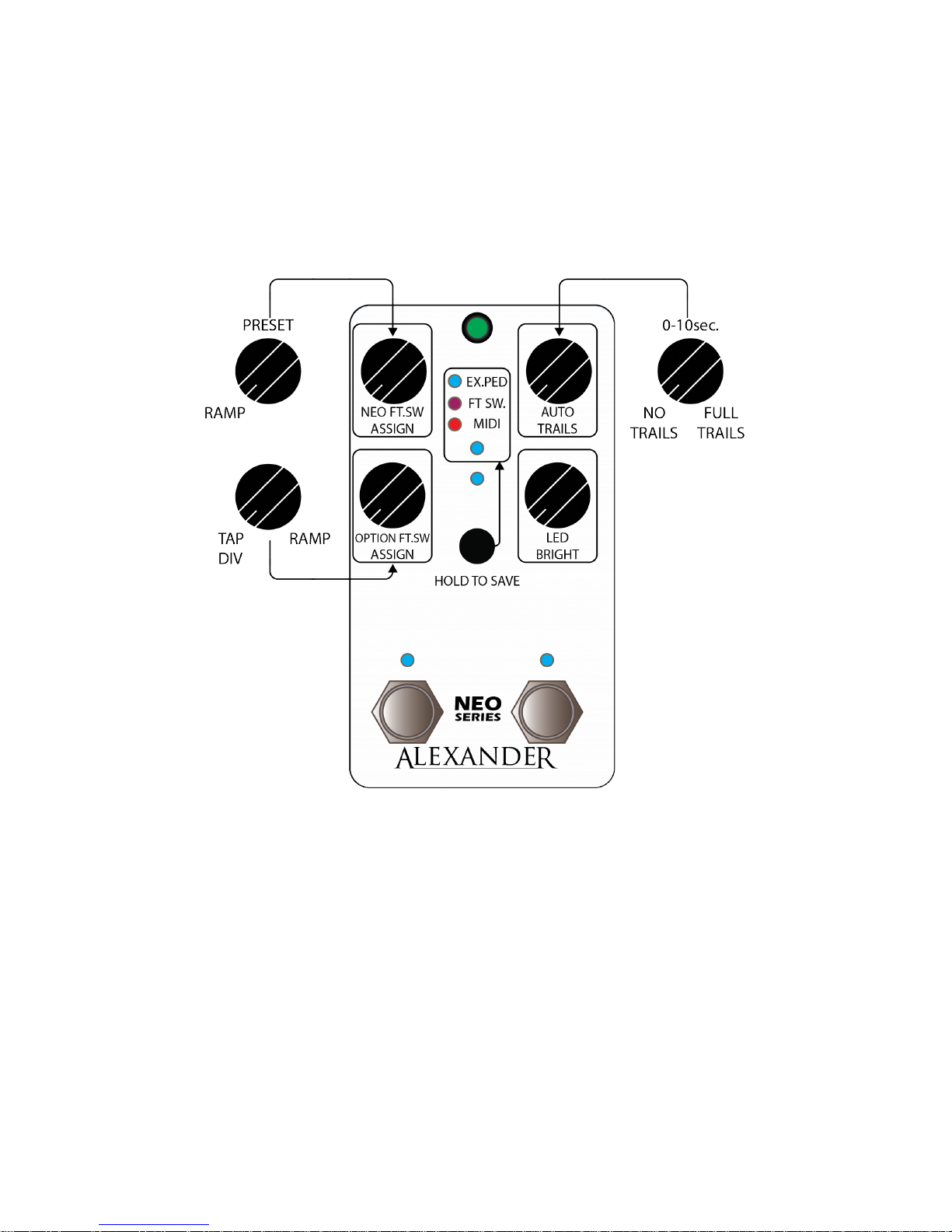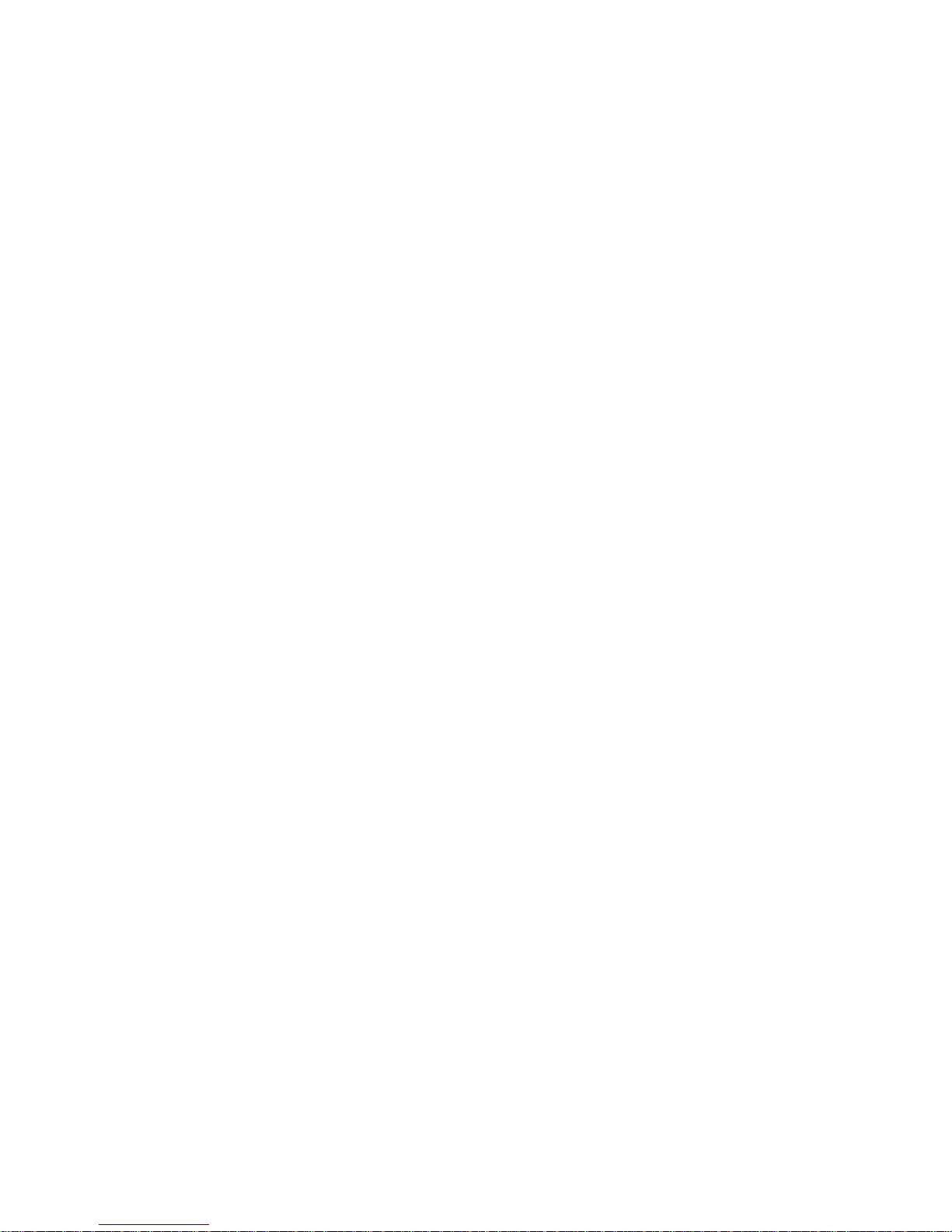PreSetS
You know what we hate? Having to bend over at a gig to tweak pedals between songs. We
also hate when we lose settings on a pedal because it got bumped on the way to a show!
So we did something about it. Every Neo Series pedal features a complete preset system that
saves and recalls every parameter on the pedal with a single button press.
• To load a preset, just hold down the Bypass / Preset footswitch. You’ll see the main LED
blink 1, 2, 3 or 4 times to show the current preset, and you’ll hear the pedal move to the
new settings.
• To save a preset, just tweak the knobs the way you want, then hold down Select and
Bypass / Preset. The pedal will save in the current preset slot, so be sure to advance to
your desired location before saving.
You can also use the Neo Footswitch to load presets. Tap to move to the next preset, or hold
to move to the previous one.
If you’re using a MIDI controller, you can access up to 16 presets! The LED will still blink when
a preset loads but it will show RED for presets 1-4, GREEN for 5-8, BLUE for 9-12, and WHITE for
13-16.
exPreSSion and raMPinG
The whole point of music is expression, right? So why not try an expression pedal with your
Radical Delay DX? Or if you don’t have room for it, you could use the Option footswitch or a
Neo Footswitch to do some straight up Terminator 2 style “morphing” action!
The morphing eect controls all of the knobs on the pedal, including the Alternate knobs.
The only things it can’t control are the Tap Division, Eect Mode, and the Ramp Rate knob.
Everything else is up for grabs, so go nuts!
Expression and Ramp functions work the same way - the only real dierence is that
Ramp moves automatically at a speed set by the Ramp Rate control, and Expression
moves wherever you set the pedal.
• To set the expression parameters, rst set the expression pedal to the heel position. If
you’re using a Neo Footswitch or the Option footswitch, you can skip to the next step.
• Move the Neo Pedal knobs to your desired settings.
• Advance the expression pedal to the toe setting. If you’re using a Neo Footswitch or the
Option footswitch, tap or hold it to move to the other ramp position.
• Move the Neo Pedal knobs again to your desired values.
• Sweep the expression pedal back and forth to hear the cool new sounds!
You should notice the main LED on the Neo Pedal change colours to reect the expression
pedal position.
Once you are satised with the pedal settings, you can save everything to a preset for instant
recall later.
If you prefer to use MIDI commands to control your pedal, both Expression and Ramp are
accessible using MIDI continuous controller (CC) messages. Please consult the MIDI Control
section for more details.