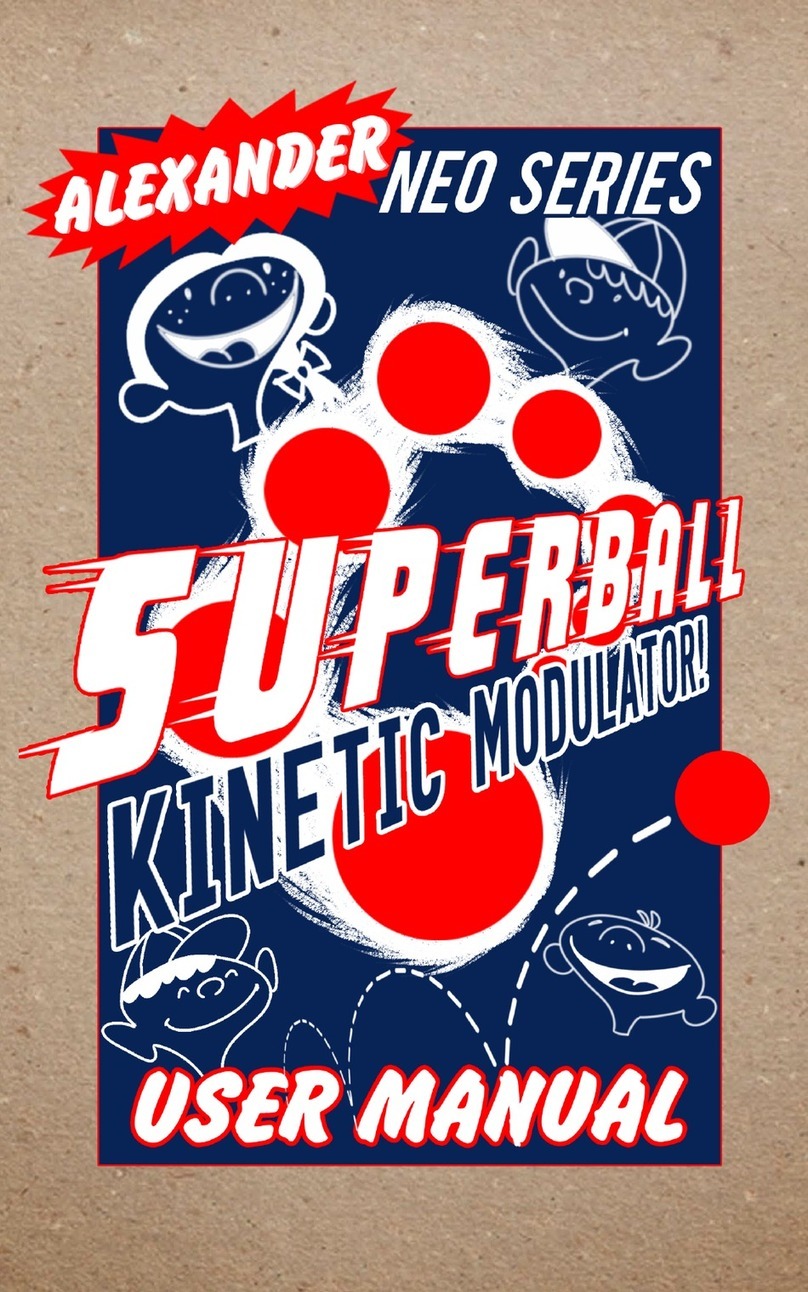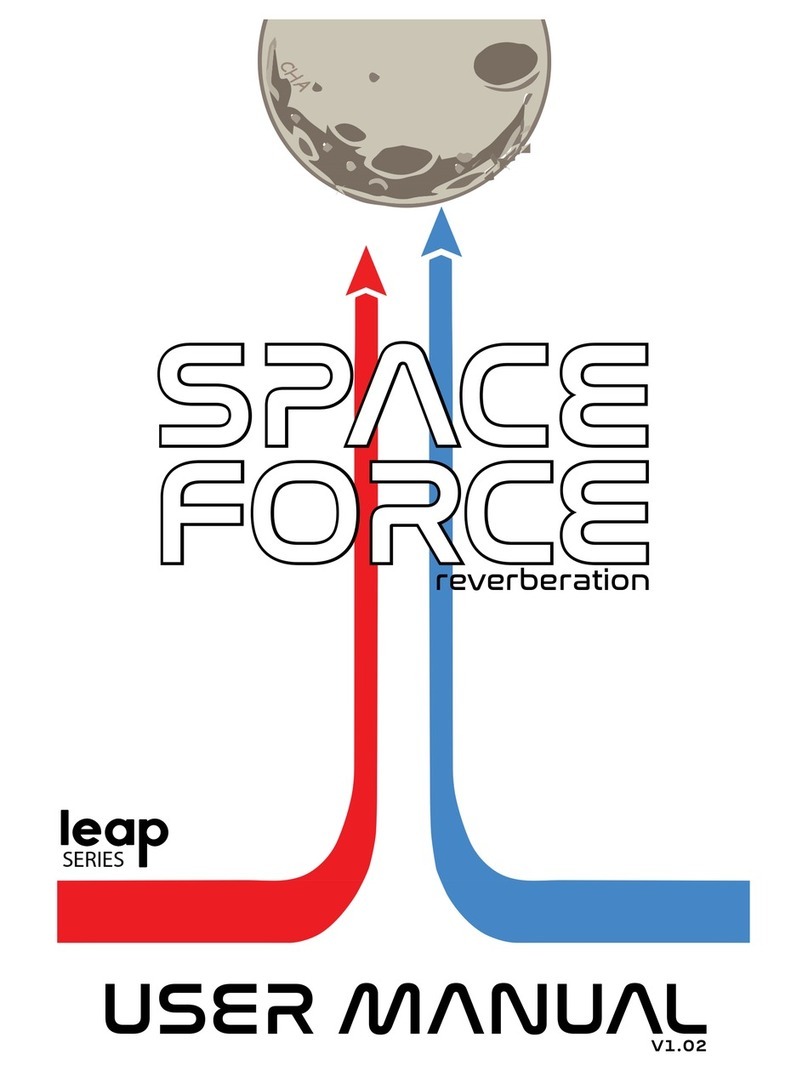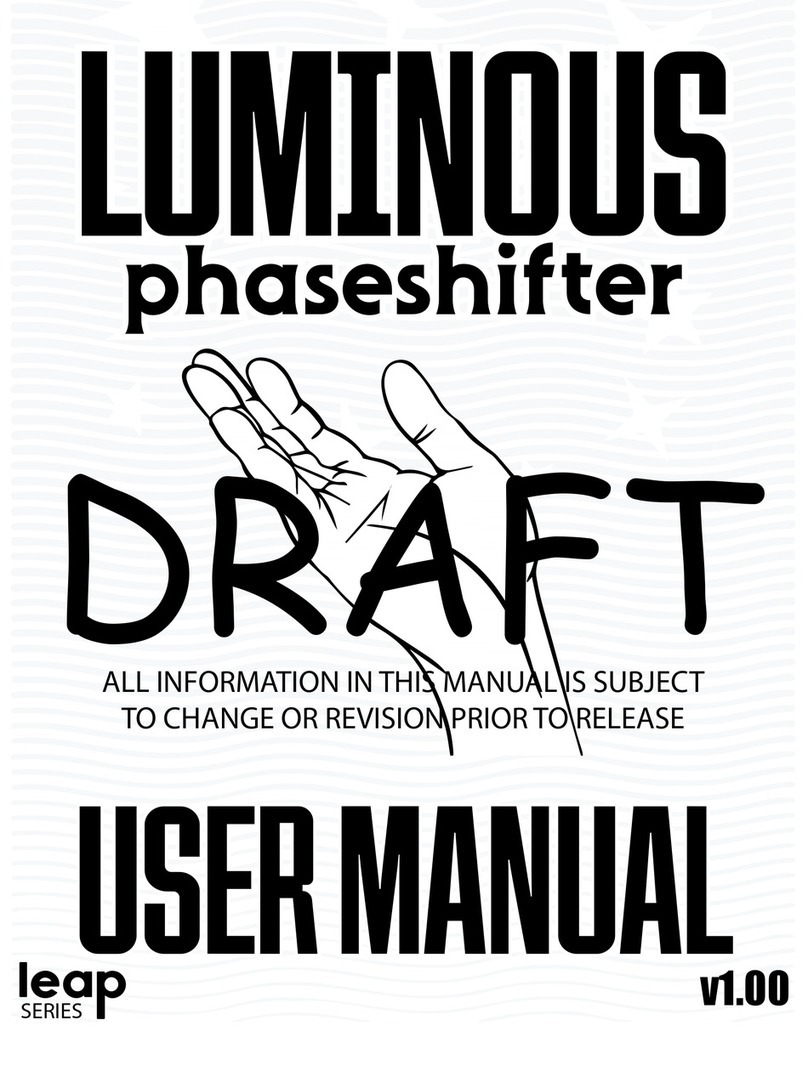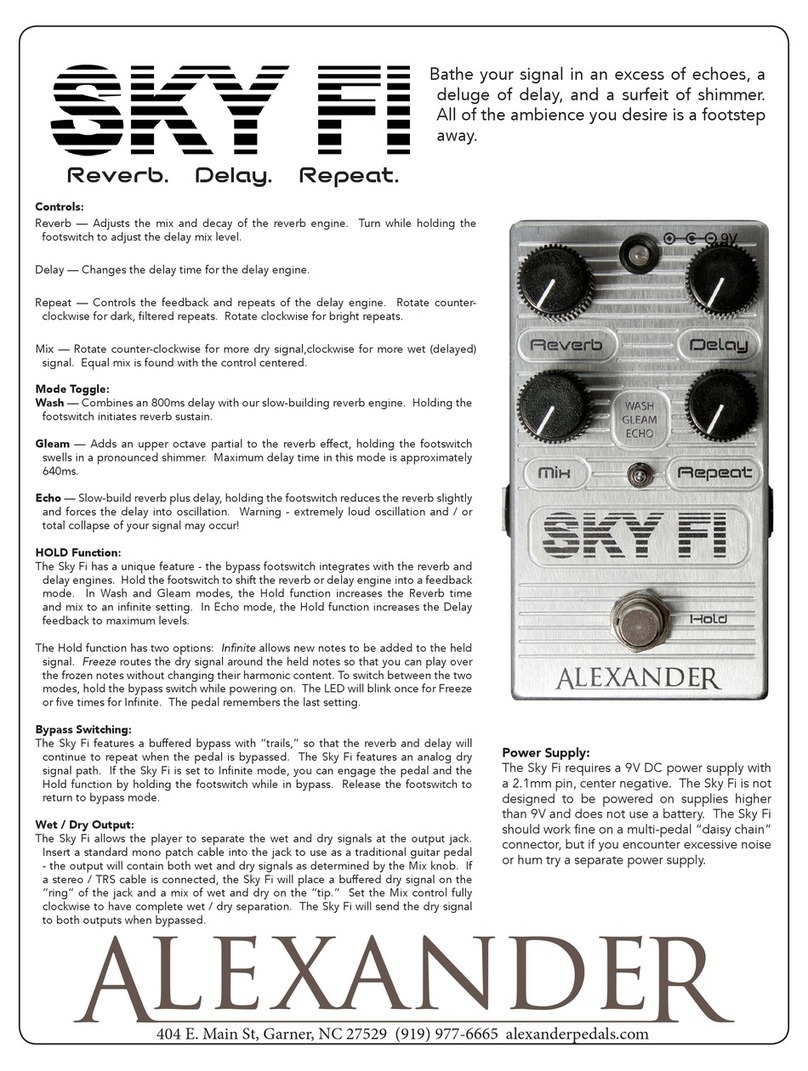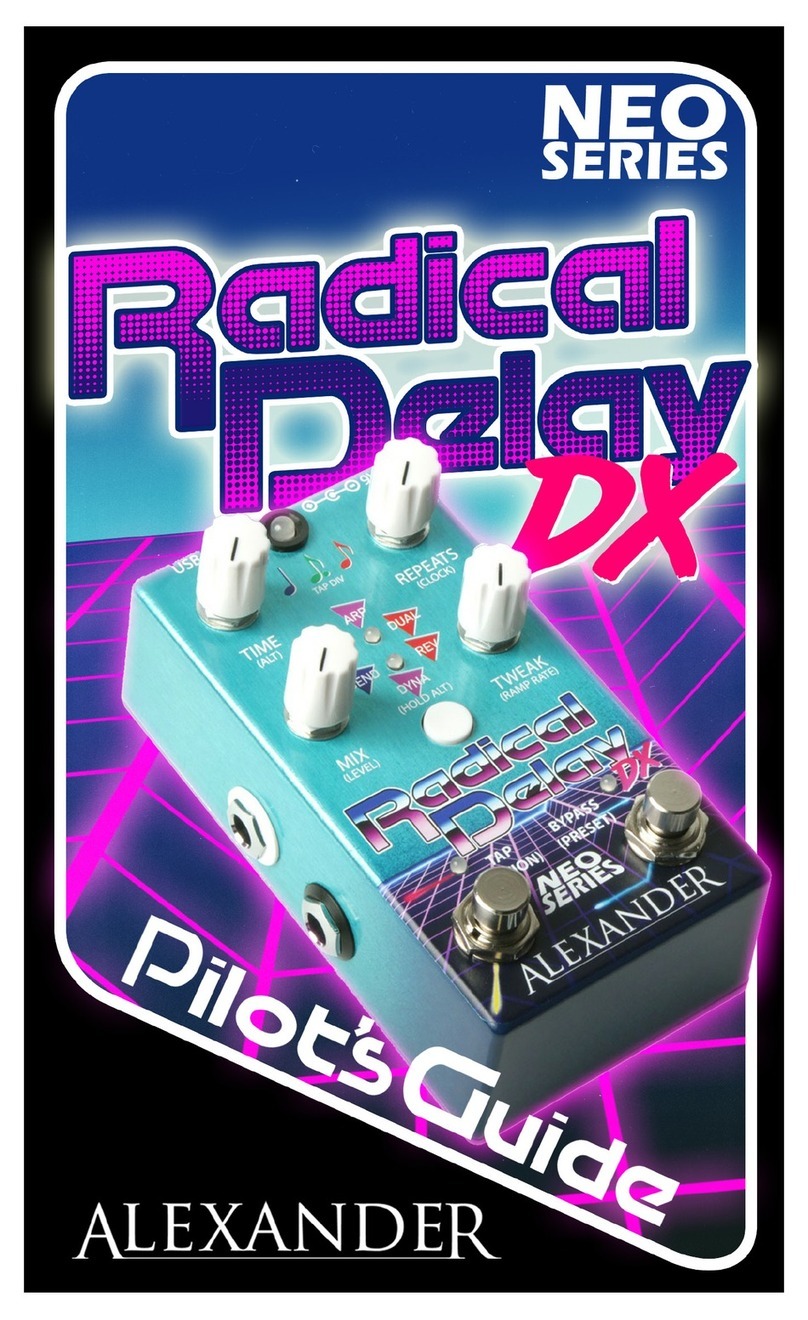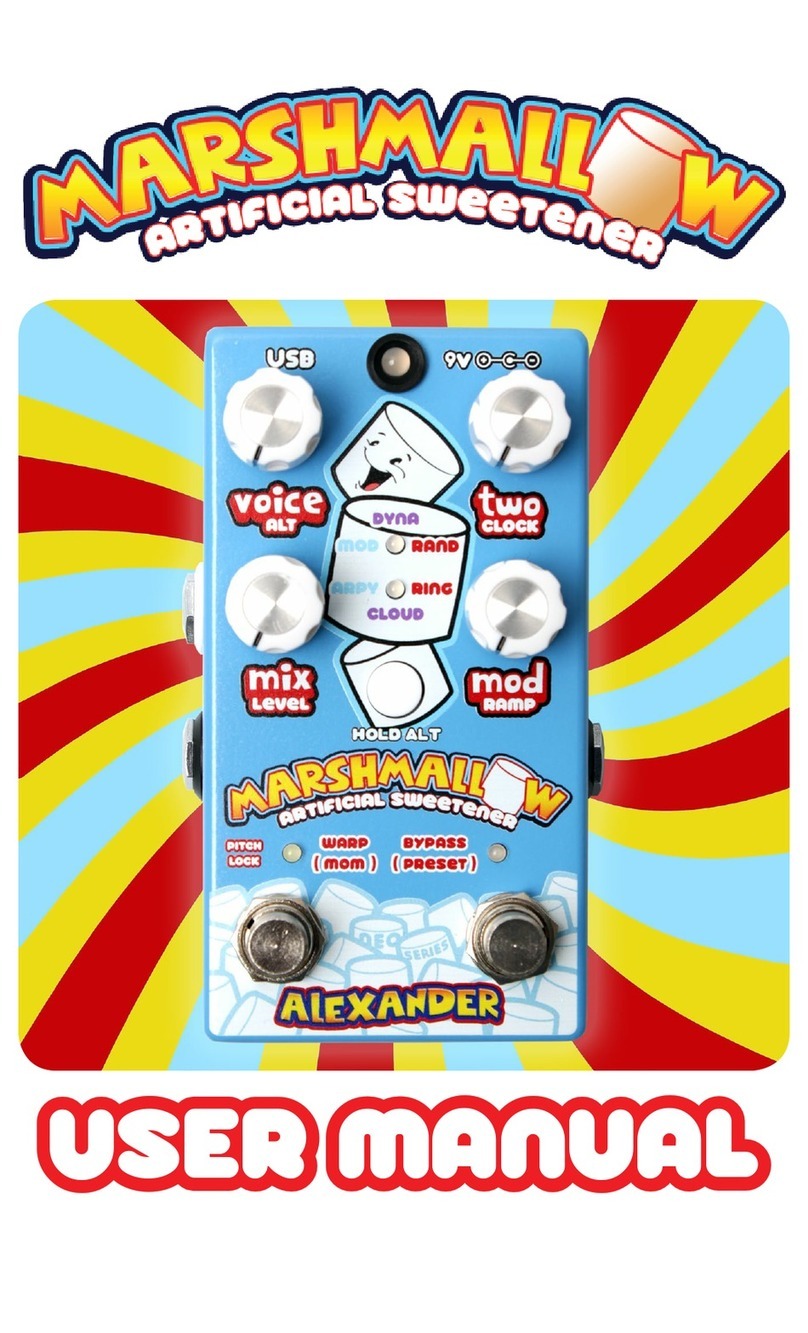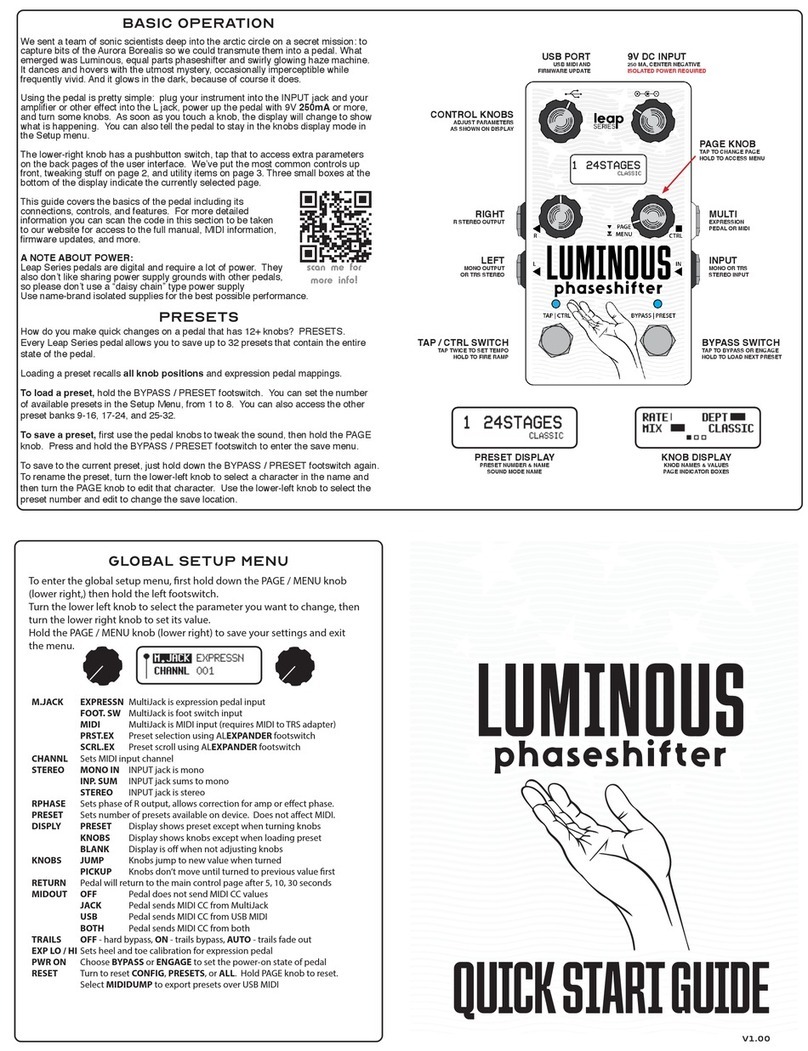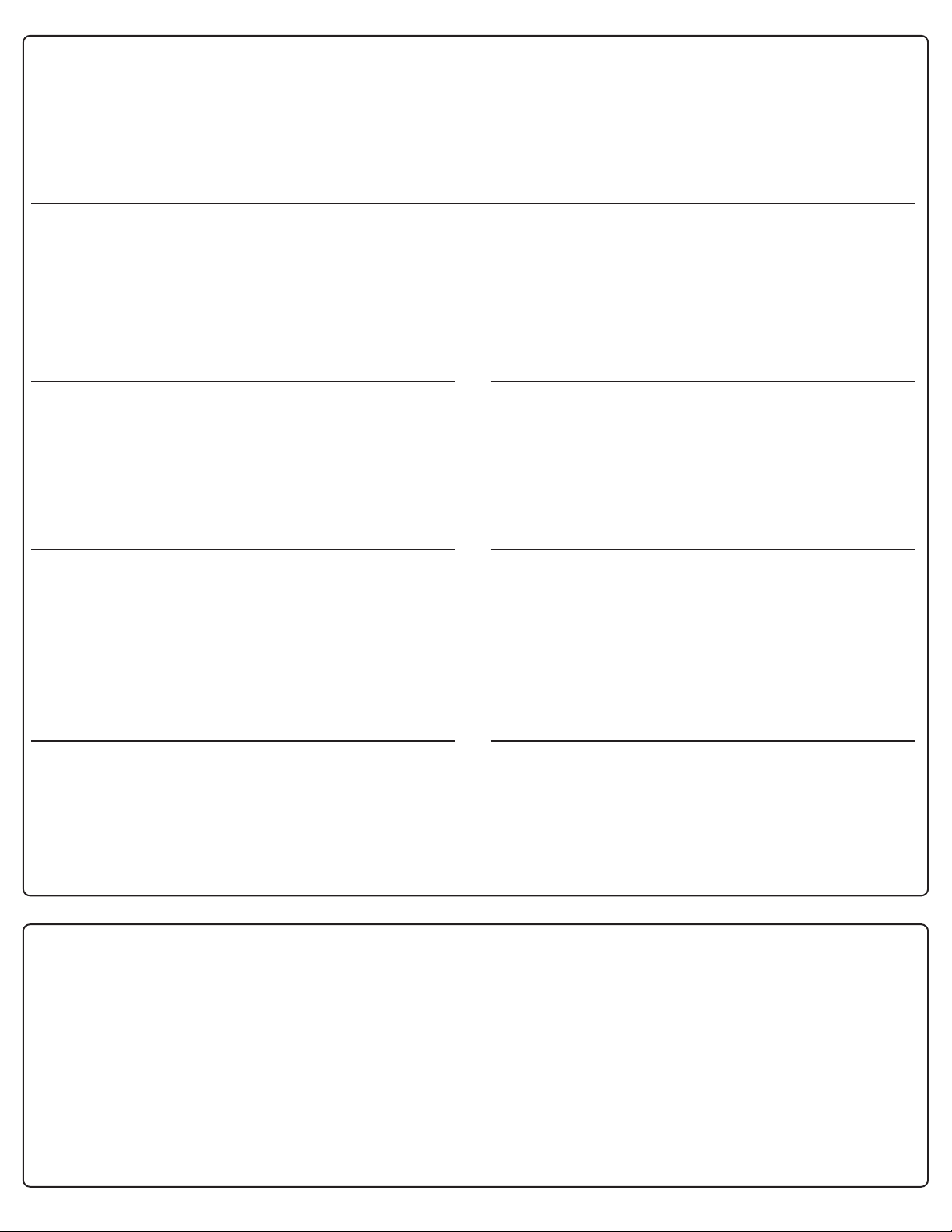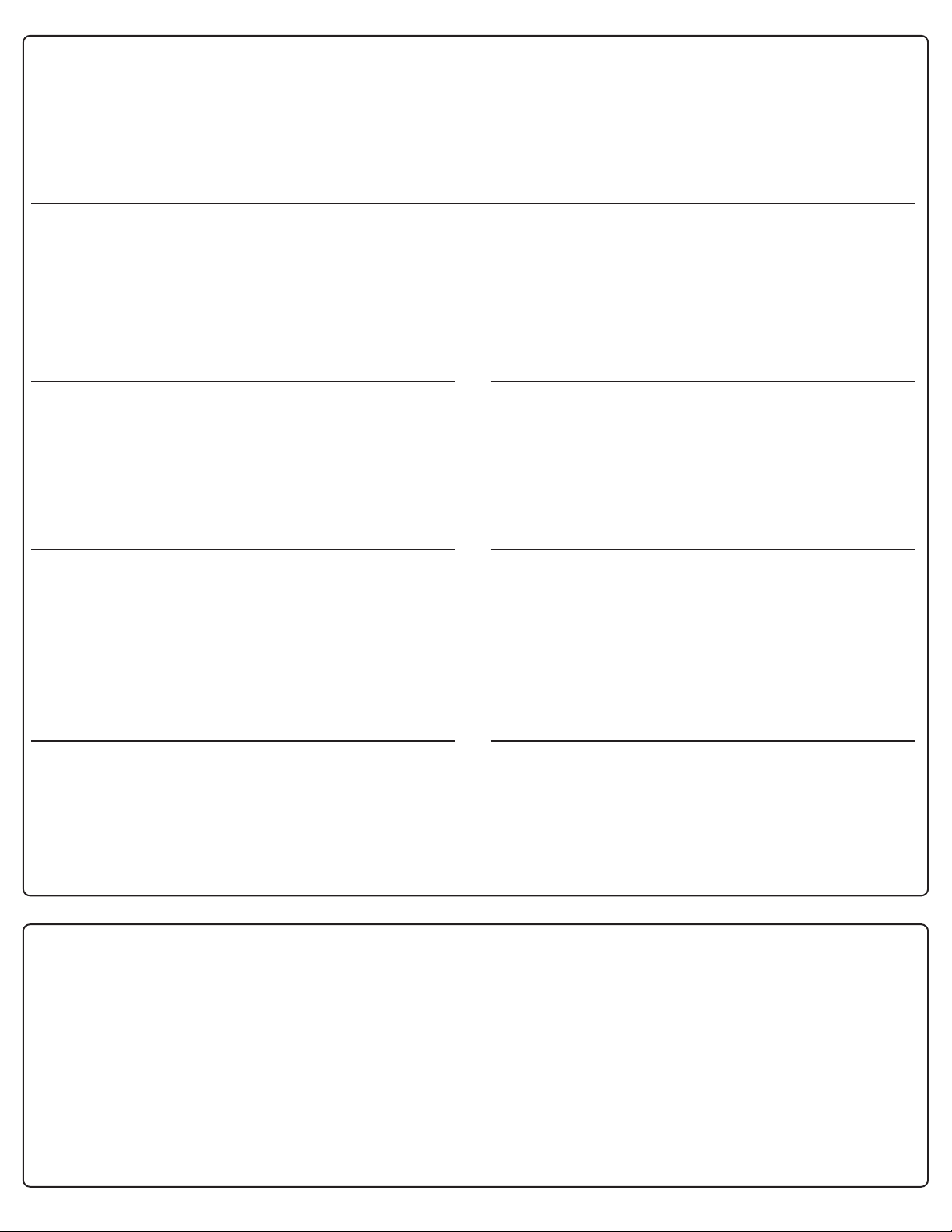
EXPRESSION AND RAMPING
Every Leap Series pedal allows you to get as expressive as you want, any time you
want. Any of the pedal knobs may be controlled with an external expression pedal,
a MIDI controller, or even automatically using the Ramp function.
Connect a TRS expression pedal to the MultiJack input on your pedal, then enter the
setup mode and make sure that M.JACK is set to EXPRESSN. Save and exit setup.
Sweep the expression pedal to its fully heel-back position, then turn any or all of
the pedal knobs. Sweep the pedal to the opposite toe-down position and turn the
knobs again. That’s it!
If you don’t have an expression pedal or would prefer not to use one, you can hold
the TAP / CTRL switch to trigger the automatic expression ramp function. The ramp
controls are on page 3.
SOUND MODES
Space Force has eight selectable sound modes, each based on a dierent reverb eect type. You can tweak these modes to your taste, and you can save any sound to any
preset. To change sound modes, turn the lower right knob on page 1. Tap the lower right knob to advance to the next page.
The following controls are common to all modes on page 3:
DIV - tap division for modulation or delay, not available in DYNAMIC or PITCH modes RAMP - Ramp rate, lower settings ramp faster
LEVL - overall volume for the eect TRIG - Ramp trigger mode, please see below for details.
Reverb modes marked with *support reverb HOLD. Turn this knob to maximum to increase reverb time and freeze the reverb. While the HOLD is active, the reverb eect
will be “frozen” and new notes will not add the reverb. Reduce this knob slightly to exit HOLD and return to normal reverb mode. Fun tip: try ramping or using the expres-
sion pedal to engage the HOLD function to create reverb “pad” eects.
RAMP sets how fast the built-in expression ramp function will run, with clockwise
settings ramping more slowly.
TRIG selects one of the trigger modes:
MOM: Ramp will trigger while the Tap / Ctrl switch is held, then return when the
switch is released
TOGG: Ramp will trigger when the Tap / Ctrl switch is held, then remain at the
“toe”position until Tap / Ramp is held again.
CLR*: Ramp / EXP reset. Hold the Tap / Ctrl switch to set the“toe” values of each
knob to match the “heel” values.
Ramping and expression use the same “heel” and “toe”values. You can set these
values in ramp mode by ring the ramp in TOGG mode, then turning the knobs
while the ramp is at full / “toe” position. Fire the ramp again to return to minimum /
“heel” position to set the other values.
PLATE
Based on a vintage studio reverb, this simulates the reective properties of a giant
metal plate. We’ve also included a virtual tape pre-delay and adjustable tape
anging modulation.
SIZE* - reverb decay time
DAMP - reverb high EQ
MIX - mix of wet and dry signals
PRE - tape echo pre-delay
RATE - tape anger rate
WAVE - tape anger waveform
DEPTH - tape anger intensity
MOD HALL
Classic 1980s electronic hall reverb with adjustable pitch modulation. We’ve add-
ed high and low EQ controls to allow for ne-tuning the reverb tone.
SIZE* - reverb decay time
TONE - reverb high EQ
MIX - mix of wet and dry signals
LOW - reverb low EQ
RATE - reverb modulation rate
WAVE - modulation waveform
DEPTH - modulation intensity
PITCH
Chamber reverb eect with twin adjustable pitch shifters. Each shifter has select-
able intervals ranging from a detune eect to an octave. Try with detune or down
an octave for a cool textural wash.
SIZE* - reverb decay time
TONE - reverb high EQ
MIX - mix of wet and dry signals
UP - pitch up amount
DOWN - pitch down amount
P.UP - pitch up interval
P.DN - pitch down interval
SPRING
Surf’s up! Spring reverb eect with multi-wave tube bias type tremolo. We’ve
placed the tremolo after the reverb to ensure that it stays juicy no matter how wet
you run the springs.
PING - spring reverb“drip”
TONE - reverb tank tone control
MIX - mix of wet and dry signals
TANK - size of reverb springs
RATE - tube bias tremolo rate
WAVE - tremolo waveform
DEPTH - tremolo intensity
LO-FI
1990s style electronic reverb with distortion on the reverb trails. Classic
“shoegaze”eect, try this with the SAW modulation to simulate whammy bar
guitar.
SIZE* - reverb decay time
DIRT - post-reverb dirt
MIX - mix of wet and dry signals
PRE - reverb pre-delay
RATE - vibrato modulation rate
WAVE - vibrato waveform
DEPTH - vibrato intensity
ANALOG
“Electronic” reverb based on an obsolete analog delay chip, these units were often
used in karaoke units and have a distinctive tone. Keep the time knob low for
reverb or increase for cascading delay eects.
TIME - delay time
REPT - delay feedback / repeats
MIX - mix of wet and dry signals
TONE - delay tone control
RATE - chorus modulation rate
WAVE - chorus waveform
DEPTH - chorus intensity
DYNAMIC
Large cathedral-style reverb with a volume-sensing fade eect. GATE mode will
cut o the reverb like‘80s drums, BLOOM will fade in just the reverb signal, and
SWELL fades in both wet and dry for a more intense eect.
SIZE - reverb decay time
DAMP - reverb high EQ
MIX - mix of wet and dry signals
PRE - reverb pre-delay time
TIME - slow-attack gate time
ATTK - gate sensitivity
RELS - gate release
TYPE (pg3) - GATE, BLOOM, SWELL
ECHOVERB
Room reverb and delay in parallel. Each eect has its own set of controls and is
independent. The delay eect works even when the reverb eect is in the HOLD /
FREEZE state.
REVB* - reverb decay time
TONE - reverb high EQ
MIX - mix of wet and dry signals
DTIM - delay time control
REPT - delay feedback / repeats
DMIX - delay mix
D.EQ - delay high EQ