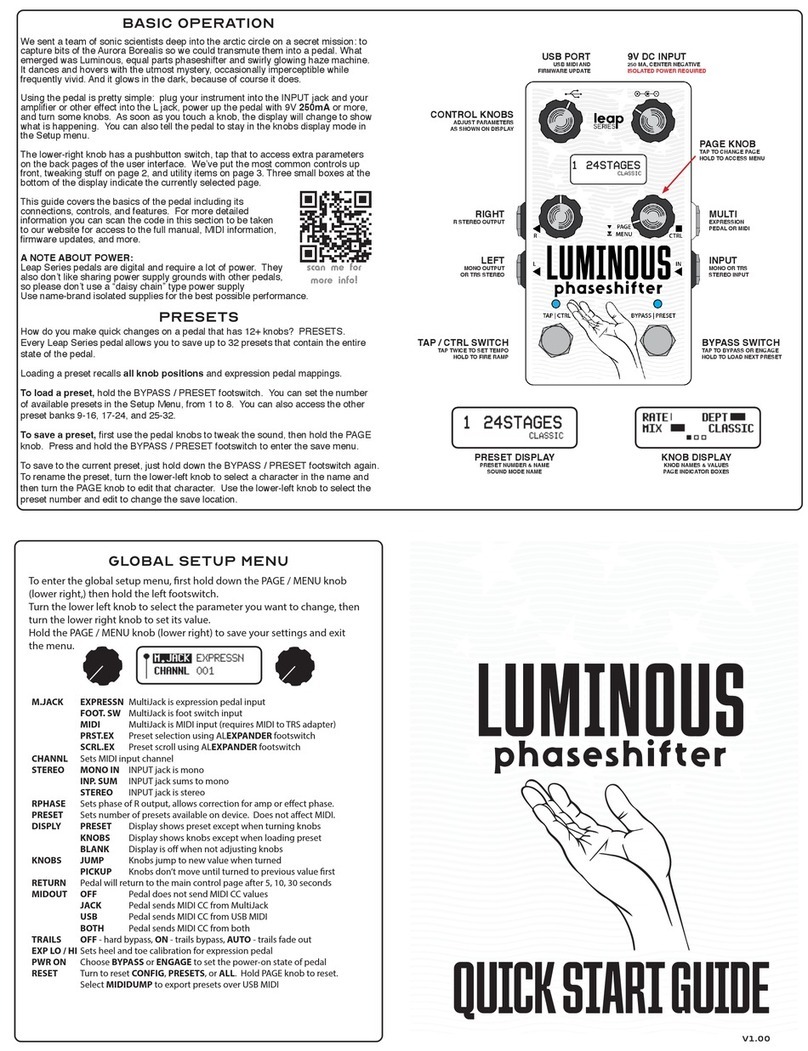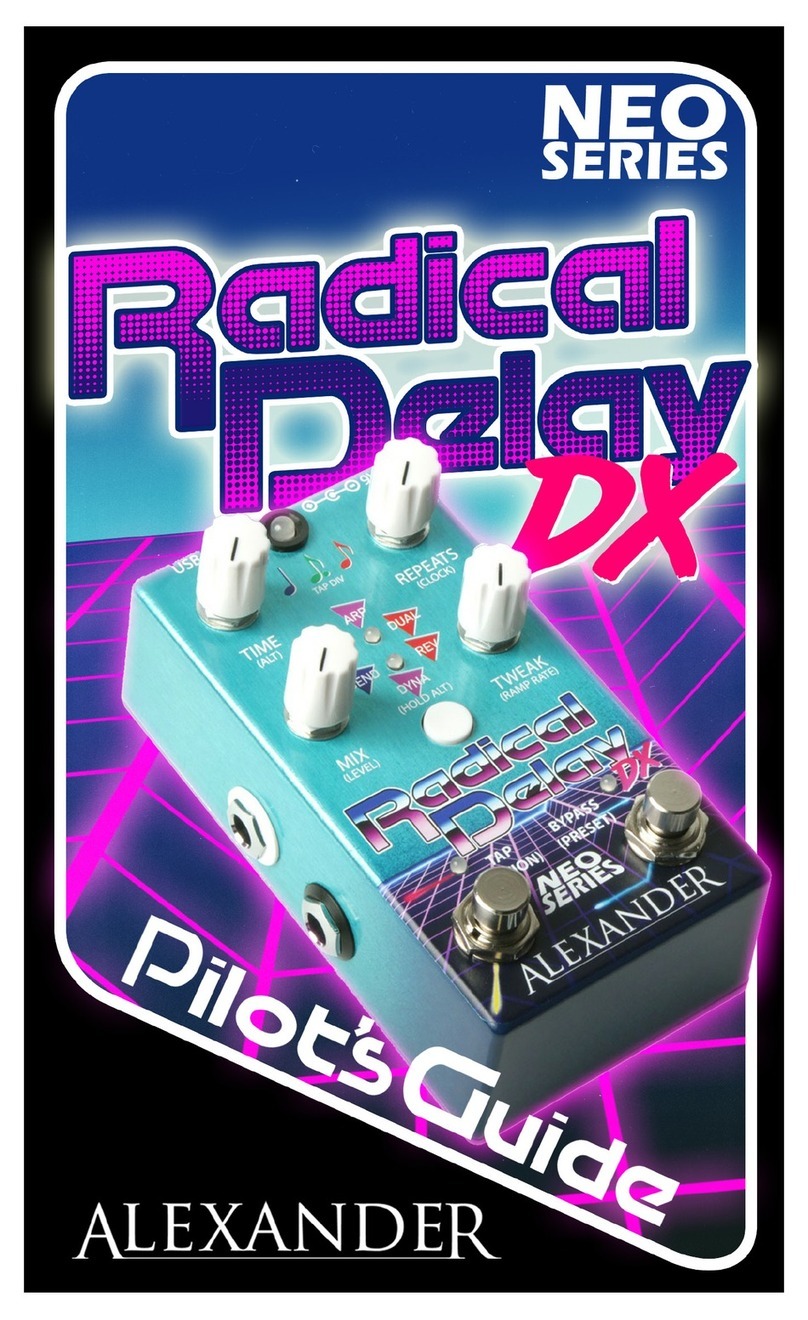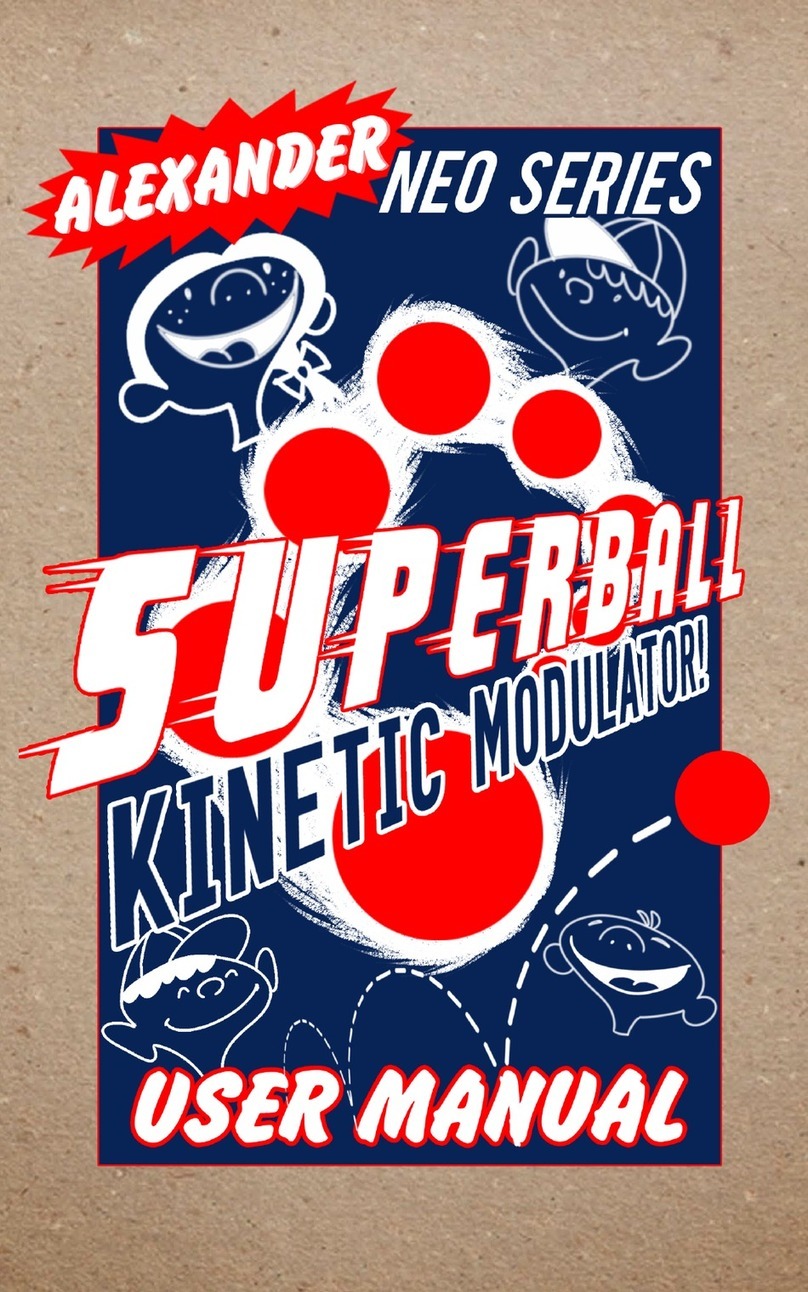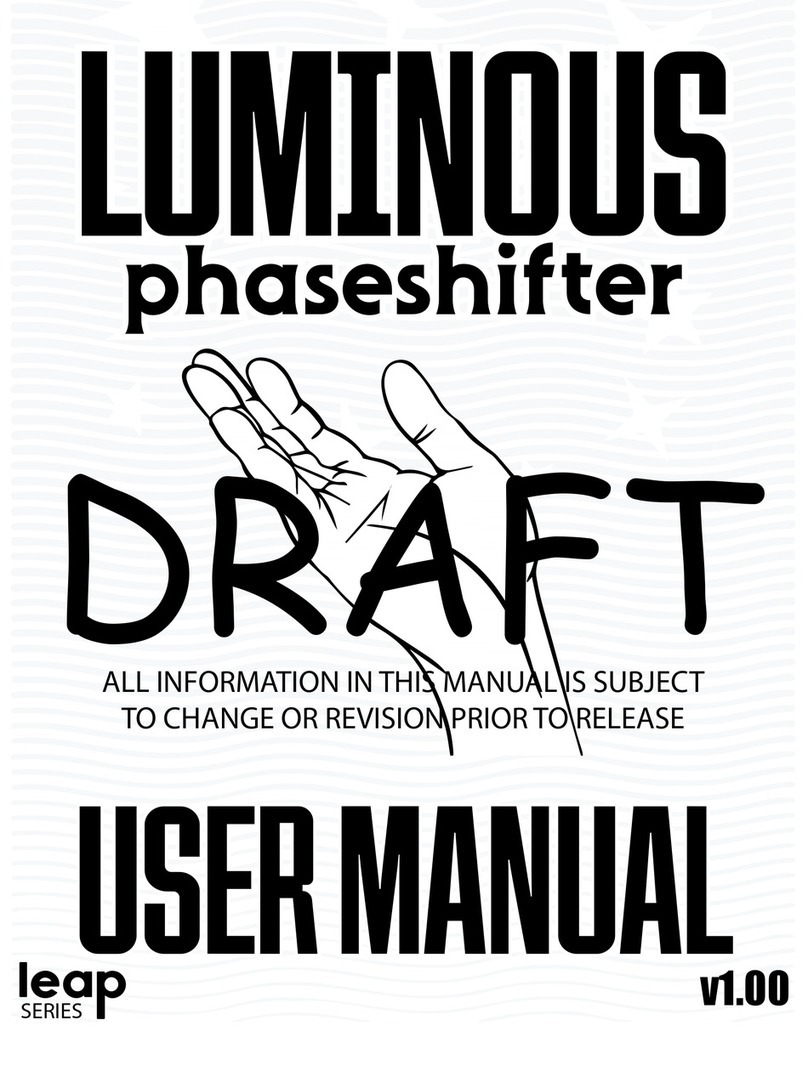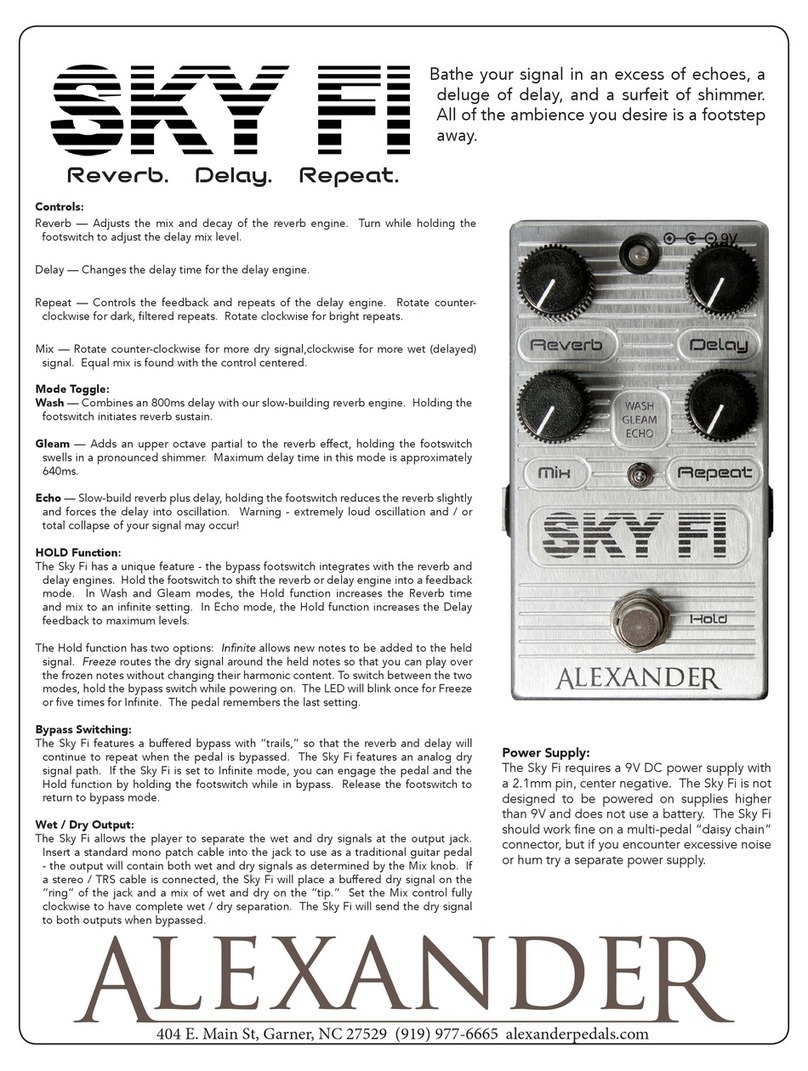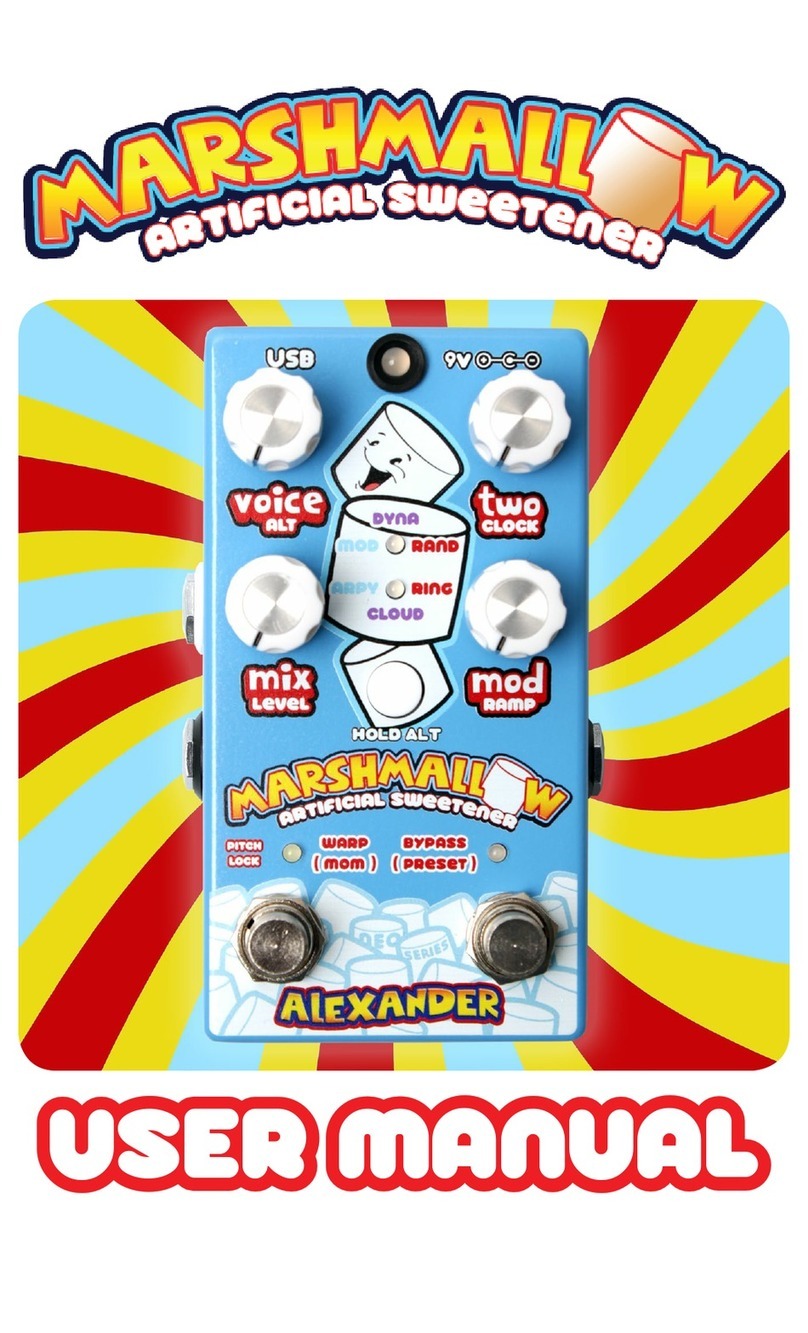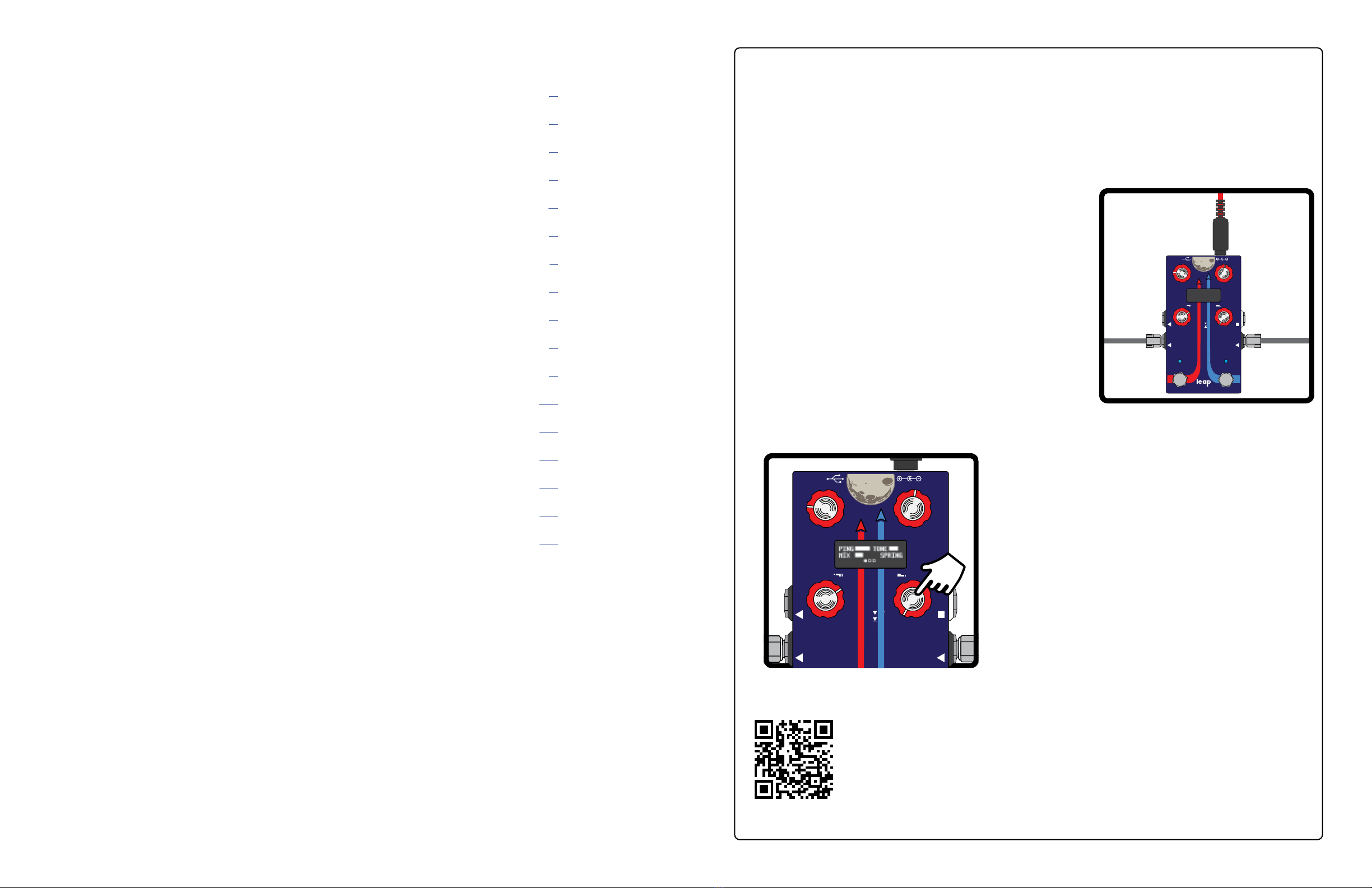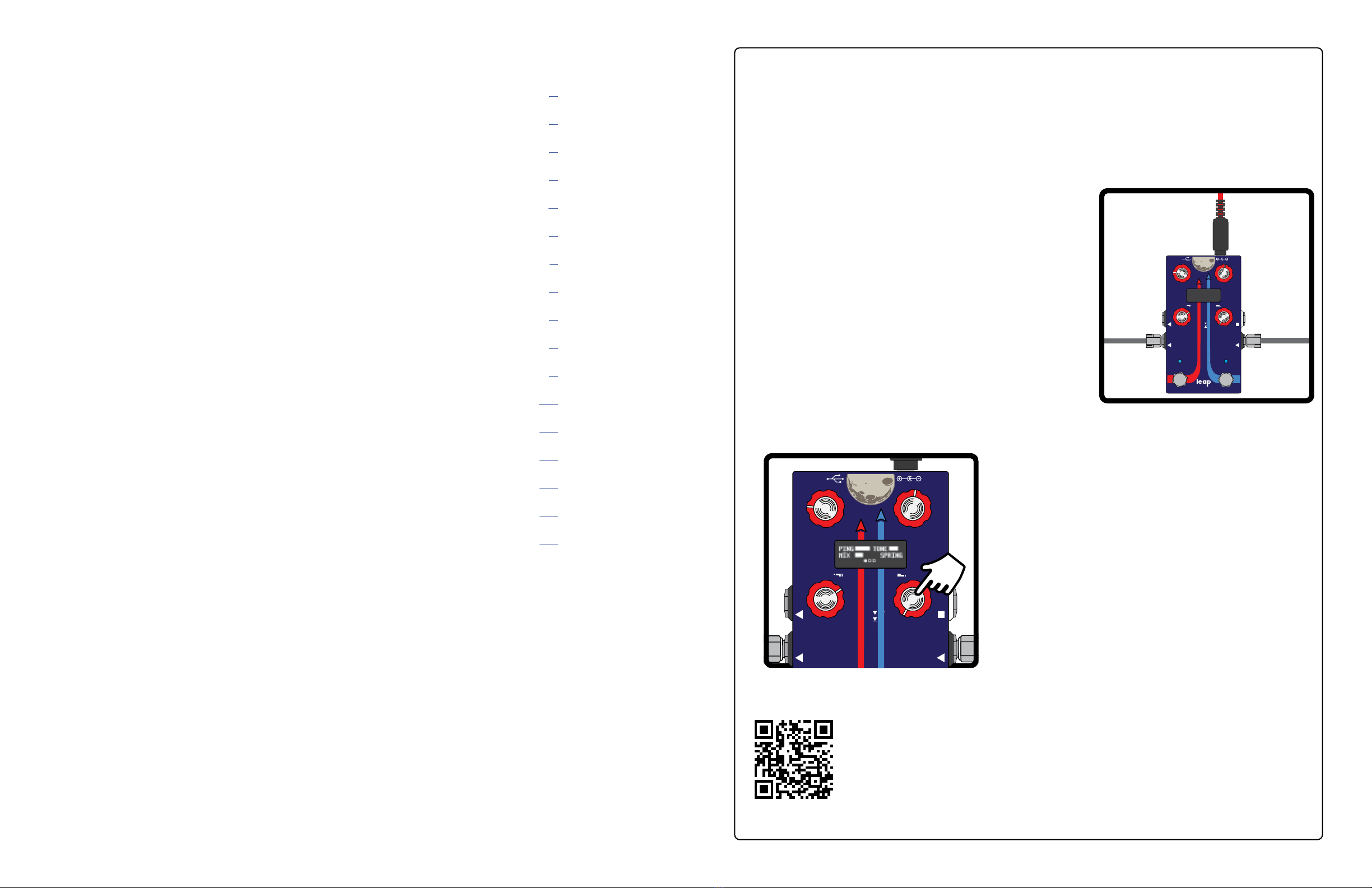
1
Mankind has long known of the amazing properties of reverberant spaces. From the brilliant
reections of the largest concert halls to the splashy depths of your own shower, every
space has its own characteristic sound. The Space Force is our love letter to the sounds of
“elsewhere,” and features eight ingenious ways to add some space to your place, whether
you’re reaching for the stars or just trying to make your world a little bigger.
Using the pedal is pretty simple:
Plug your instrument into the INPUT jack and your
amplier or other effect into the L jack.
Power up the pedal with 9V 250mA or more.
Turn some knobs. As soon as you touch a knob, the
display will change to show what is happening.
Hold the right foot switch (BYPASS / PRESET) to
advance to the next preset, we’ve loaded some cool
sounds on here for you to try out.
BASIC OPERATION
scan me for
more info!
CONTENTS
BASIC OPERATION ...............................................................................1
CONTROLS & DISPLAY..........................................................................2
INS & OUTS............................................................................................3
BYPASS & TRAILS.................................................................................3
SOUND MODES......................................................................................4
PRESETS ..............................................................................................6
SETUP MENU ........................................................................................7
EXPRESSION PEDAL............................................................................8
RAMPING ...............................................................................................9
REMOTE FOOT SWITCH.........................................................................9
EXPANDER SWITCH ..............................................................................9
TAP TEMPO AND MIDI CLOCK ........................................................... 10
STEREO ROUTING ............................................................................. 11
MIDI SETUP ........................................................................................ 12
MIDI COMMANDS ................................................................................ 13
SPECIFICATIONS ............................................................................... 14
CHANGE LOG ..................................................................................... 14
Alexander Pedals builds hand-crafted eects pedals in Garner, North Carolina. Each Alexander Pedal is
meticulously voiced and tweaked by our sonic scientists to achieve sounds that are both instantly familiar yet
completely unique.
Alexander Pedals are designed by Matthew Farrow and a group of trusted players, builders, and friends.
Matthew has been building guitar pedals since the late 1990s, rst with Pharaoh Ampliers, and now with
Disaster Area Designs. Matthew has designed some of the most innovative eects units on the market,
including some big names he’s not allowed to tell you about.
Alexander Pedals was started for two reasons - to make great tones, and to do good. The great tones part you
probably have some idea about. As for doing good, Alexander Pedals donates a portion of the prots from
every pedal sold to charity, whether you buy from us or our dealers. Matthew’s younger brother Alex passed
away in 1987 of a form of cancer called neuroblastoma. Alexander Pedals honors his memory by helping in the
ght to end childhood cancer.
ABOUT ALEXANDER PEDALS
alexanderpedals.com
MANUAL VERSION 1.01b
FEBRUARY 2023
The lower-right knob has a pushbutton switch, tap that
to access extra parameters on the back pages of the
user interface.
We’ve put the most common controls up front,
tweaking stuff on page 2, and utility items on page 3.
Three small boxes at the bottom of the display
indicate the currently selected page.
That’s pretty much it. The rest of this manual covers
advanced topics and ne details. If you run into any
issues, we’ve got support info at the link below.
Have fun!
This manual contains full technical details on the operation of this pedal.
For more information regarding rmware updates, update tools, and
software integration, please scan the code in this section to visit our
website.
VO
VO
FORCEFORCE
SPACESPACE
R
L IN
CTRL
DOT MATRIX DISPLAYDOT MATRIX DISPLAY
PAGEPAGE
MENUMENU
PAGE
MENU
EVO
EVO
reverberationreverberationreverberation
FORCEFORCE
SPACESPACE
BYPASS | PRESETTAP | CTRL
SERIES
R
L IN
CTRL
DOT MATRIX DISPLAYDOT MATRIX DISPLAY
PAGEPAGE
MENUMENU
PAGE
MENU