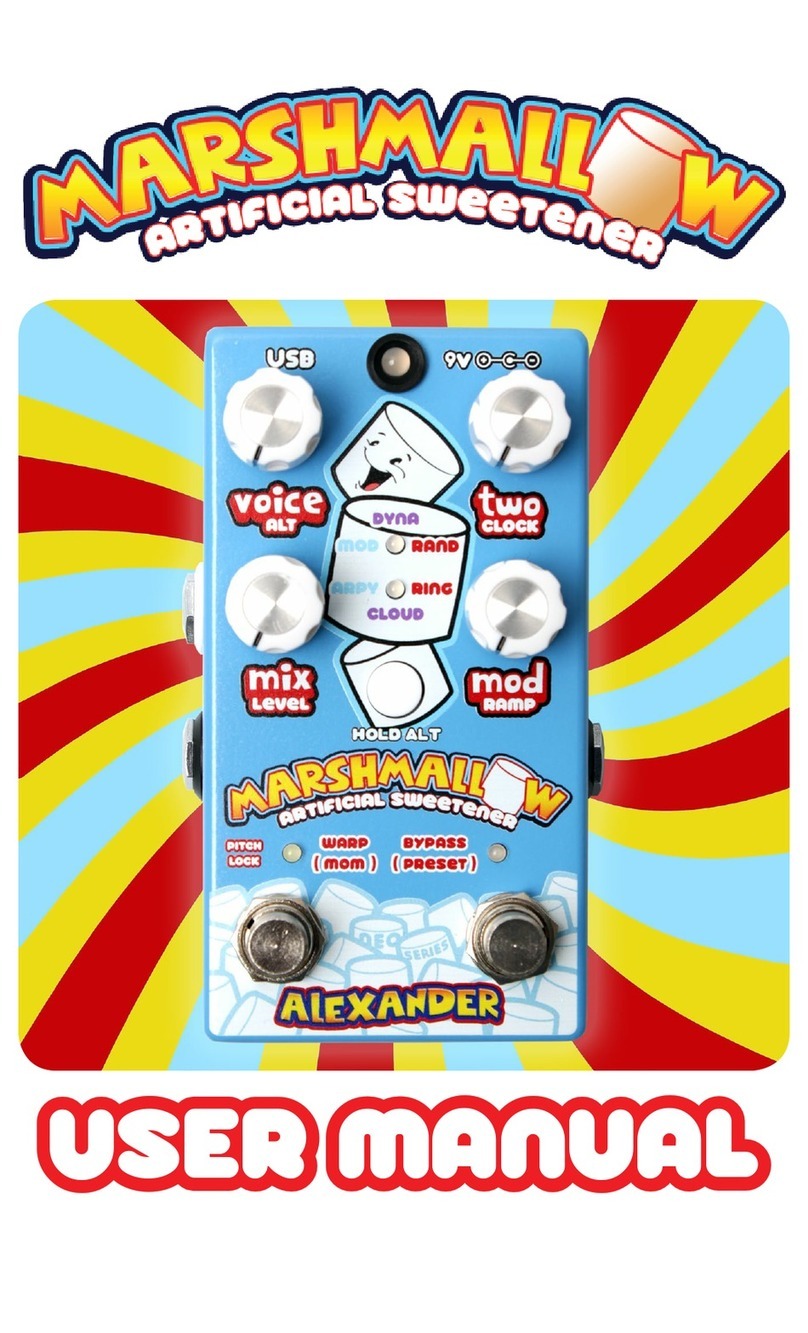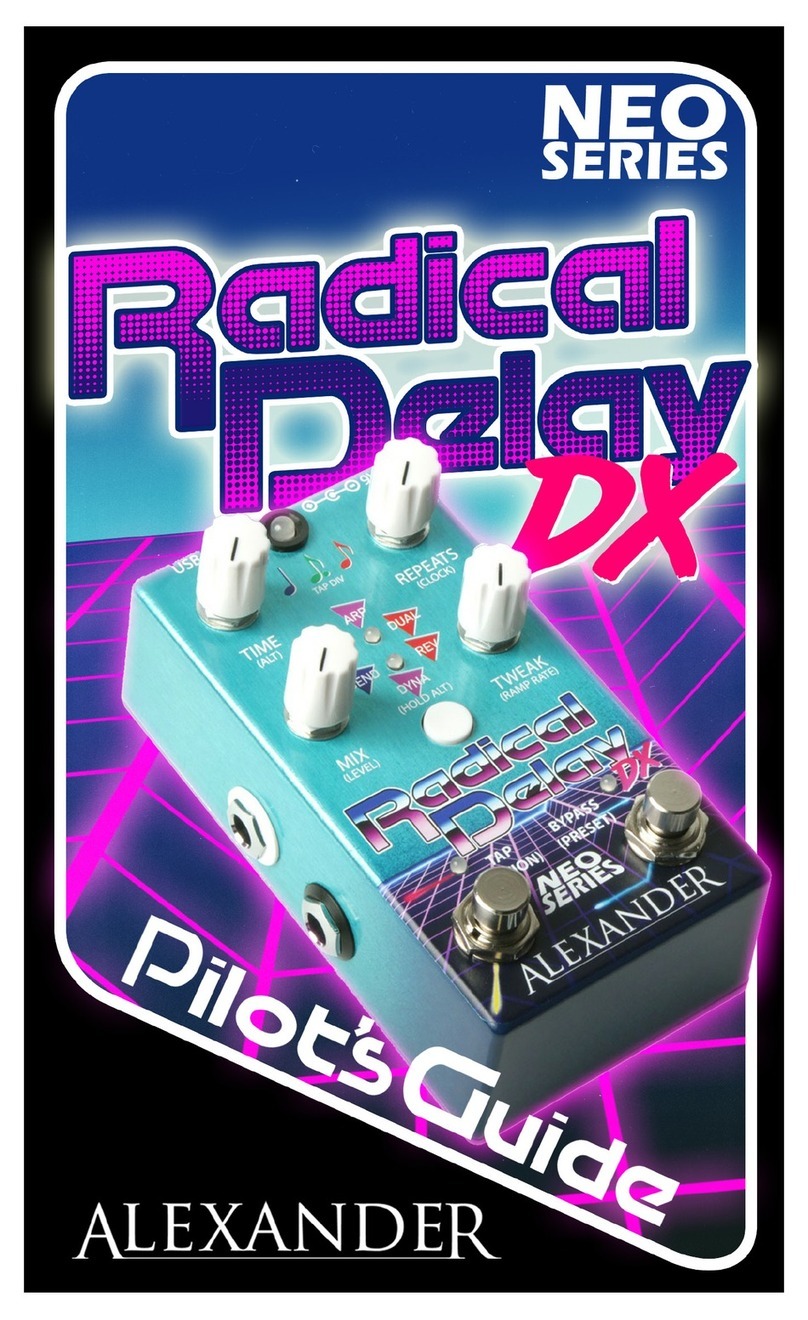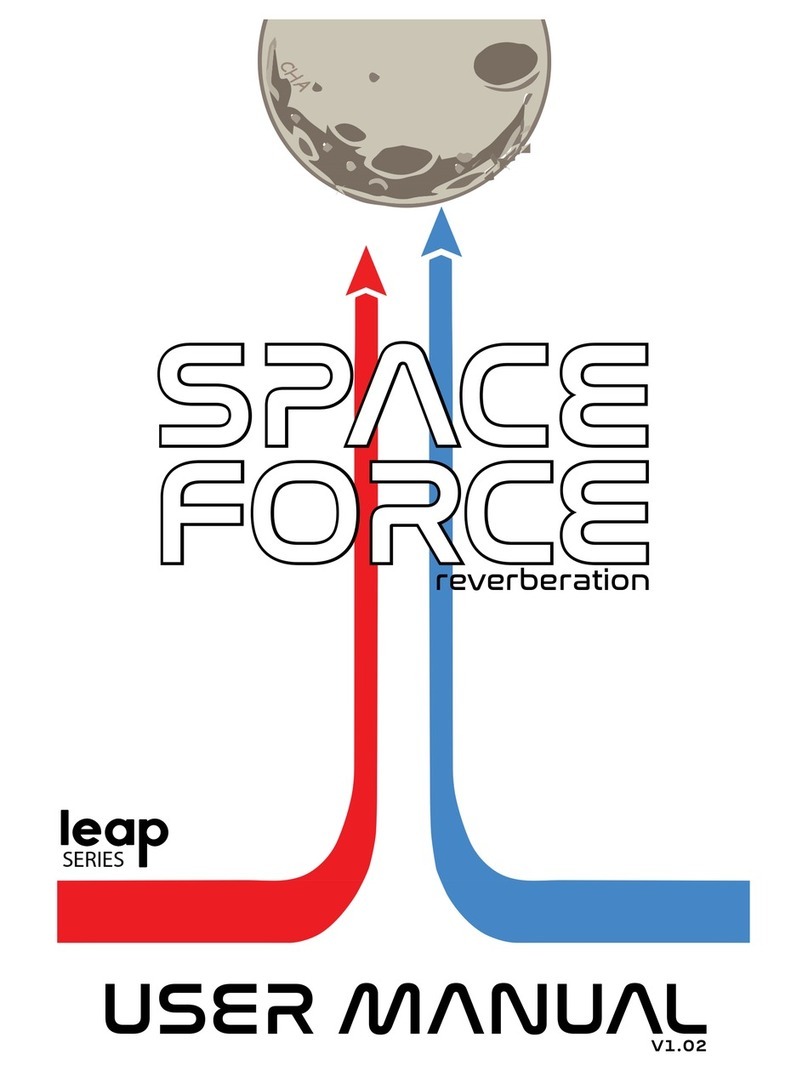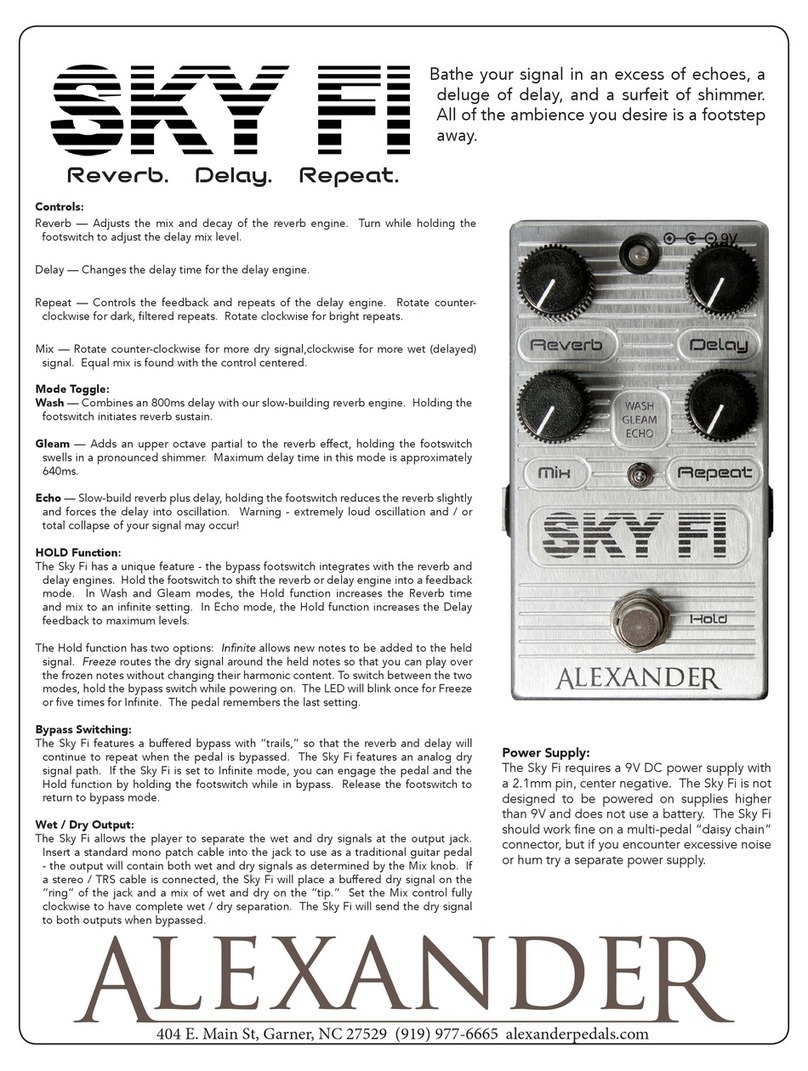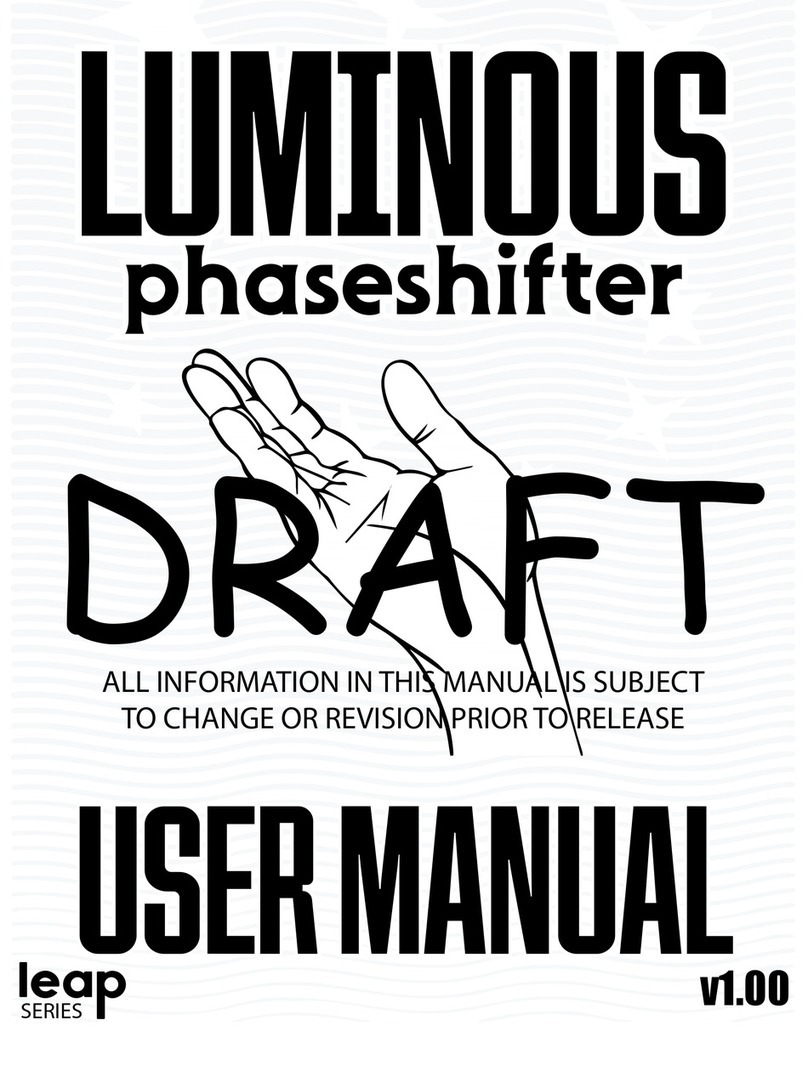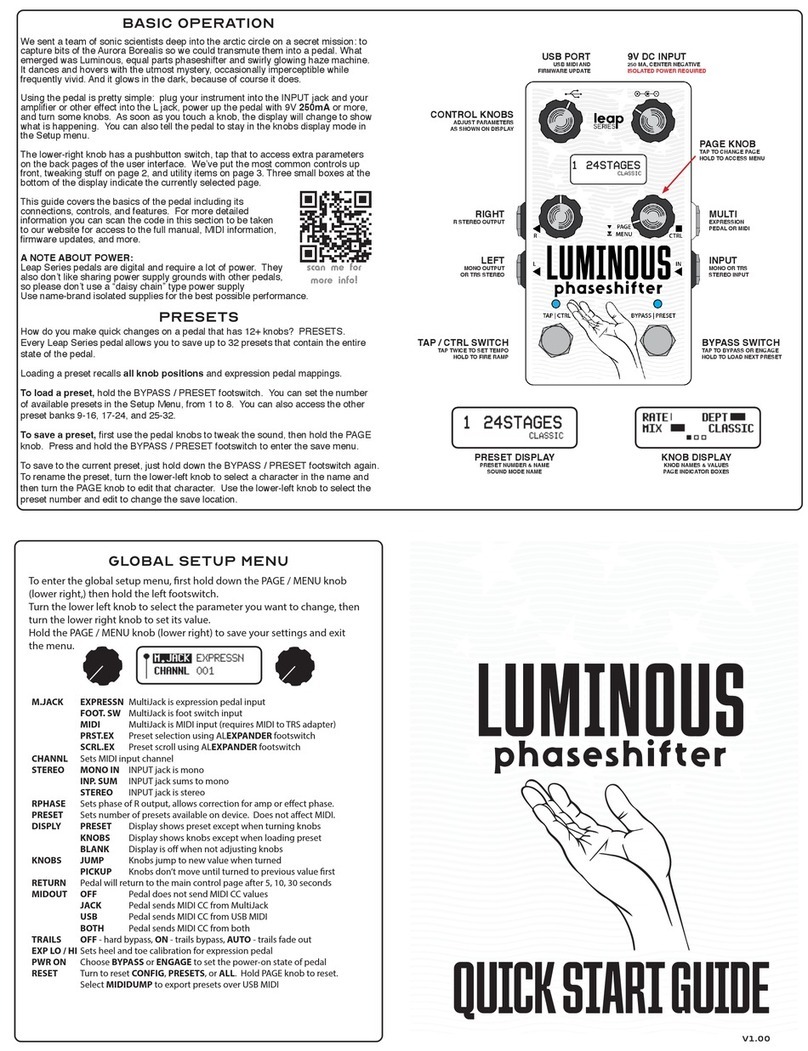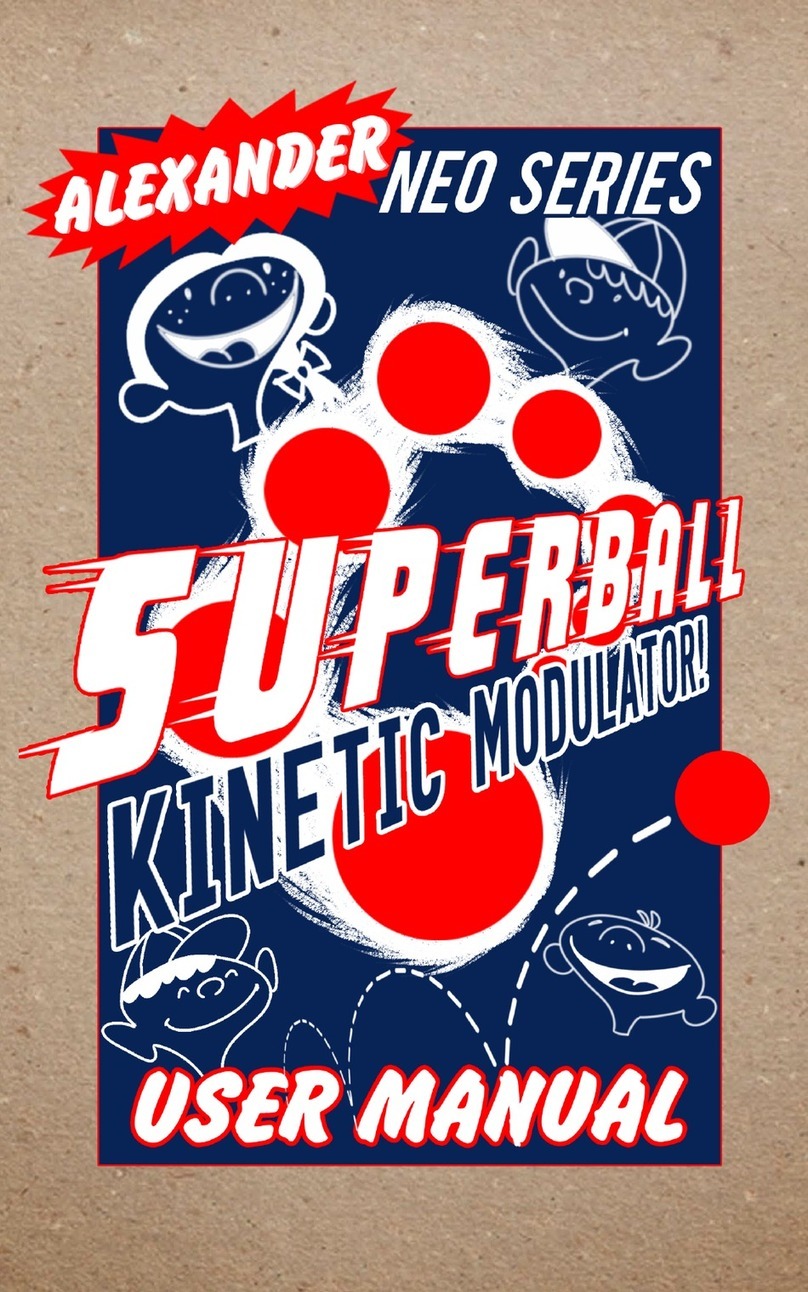BYPASS AND PRESETS
Tap the foot switch to toggle the pedal between bypass and active. Both the dry signal and
the bypass signal are buffered and 100% analog. The pedal features our exclusive AutoTrails
feature that allows the wet signal to continue after the pedal is bypassed, with a timer that
smoothly turns the wet volume down over time to eliminate noise.
Hold the bypass footswitch to move to the next preset. The Neo Series pedals have 16
presets, four of which are accessible on the pedal itself. The main LED will blink one, two,
three, or four times to indicate the current preset.
Hold the select button down, then hold the footswitch down to save. The pedal will save the
current settings to the active preset. The main LED will blink to indicate the preset has been
saved.
If you choose to connect a Neo Footswitch or a standard footswitch to the MultiJack, you can
congure it to change presets on the pedal. Tapping the footswitch will advance one preset,
holding will move back one preset. If you connect a Neo Footswitch, its LED will show the
current preset: Red = 1, Green = 2, Blue = 3, Violet = 4.
TAP TEMPO AND SUBDIVISIONS
Tap tempo for delay effects is easily one of the great miracles of the modern age. It’s not
super-complicated, just tap the left footswitch a few times and the pedal will set its tempo to
match your tapped rhythm. You’ll see the upper LED blink in time while you’re tapping, and
the lower left LED will keep blinking to indicate the tempo.
If you’d like the delay to use a different subdivision than what you tapped, you can hold the
tap footswitch to select between three different options. The upper LED will show BLUE for
quarter-notes (default,) GREEN for dotted-eighth notes, and RED for eighth notes.
Both the tempo and the subdivision will be stored in the preset you’re using should you
decide to save.
If you choose to connect a Neo Footswitch or a standard footswitch to the MultiJack, you
can congure it to send tap tempo to the pedal. Tapping the footswitch will set the tempo,
holding it will change the subdivision. If you connect a Neo Footswitch, its LED will blink to
show the tempo.
You can also use MIDI to control the tempo of the pedal. Send a MIDI CC93 with any value to
tap the tempo for the pedal. You’ll need to send at least two MIDI taps to set the tempo. You
can also use MIDI Clock (sometimes called MIDI Beat Clock) to set the delay time and tempo.
The subdivisions setting will affect the tempo when set by MIDI.
EXPRESSION AND RAMP MORPH
The Neo Series feature a comprehensive expression control setup. Connect an expression
pedal to the Neo pedal MultiJack (red) and sweep its treadle until the heel is down. Turn the
knobs to your desired setting. Now sweep the expression pedal until its toe is down, and turn
the Neo pedal’s knobs to a new setting. You should now be able to sweep the expression
pedal and hear the change in the Neo pedal! Please note that the Neo pedal’s physical
knobs won’t move when you sweep the expression pedal but the pedal settings will change
internally. The main LED will fade in and out to indicate the expression pedal position.
If you set up the EXP port on the Neo pedal for use with a foot switch, you can use it in the
same way as the expression pedal. Tap the foot switch to make the Neo pedal Ramp down,
then tap again to Ramp up. You can adjust the knob positions at these two settings and the
Neo pedal will ramp between them at the speed you selected in setup. Neat!
If you prefer to use MIDI commands to control your pedal, both Expression and Ramp are
accessible using MIDI continuous controller (CC) messages. Please consult the MIDI Control
section for more details.
Please note that both the main AND alternate knob functions may be controlled by the
expression or ramp controls!
CONFIGURING YOUR NEO PEDAL
Power on the pedal while holding the Select button to enter conguration mode.
Release the button when the main LED turns violet.
Tap the Select button to choose the MultiJack function. The upper program LED will change
colors to indicate the function. Green = Expression Pedal, Orange = Foot Switch, Red = MIDI
Connect a MIDI controller to the EXP port and send a program change to set the Neo Pedal’s
MIDI channel.
Turn the upper left knob to select the Neo Footswitch conguration. Counter-clockwise =
Ramp, Mid = Preset Advance, Clockwise = Tap Tempo.
Turn the lower left knob to set the Ramp Morph speed. The lower program LED will change
colors to indicate the speed setting. Green = slow, Orange = medium, Red = fast.
Turn the upper right knob to set the AutoTrails conguration. Lower settings disable trails,
higher settings enable trails and increase the trails time.
Turn the lower right knob to set the main LED brightness.
Hold the Select button to save the conguration and exit.