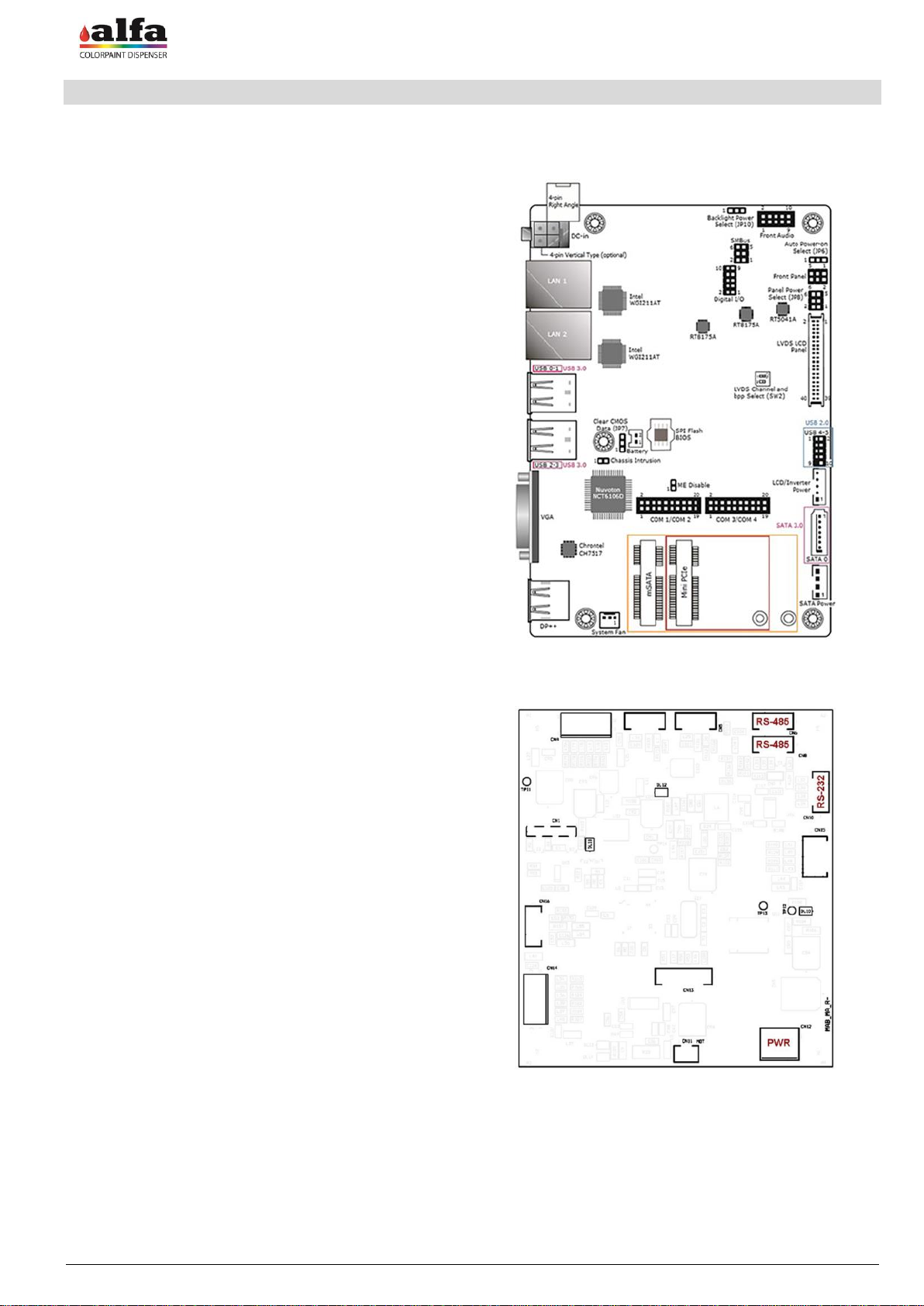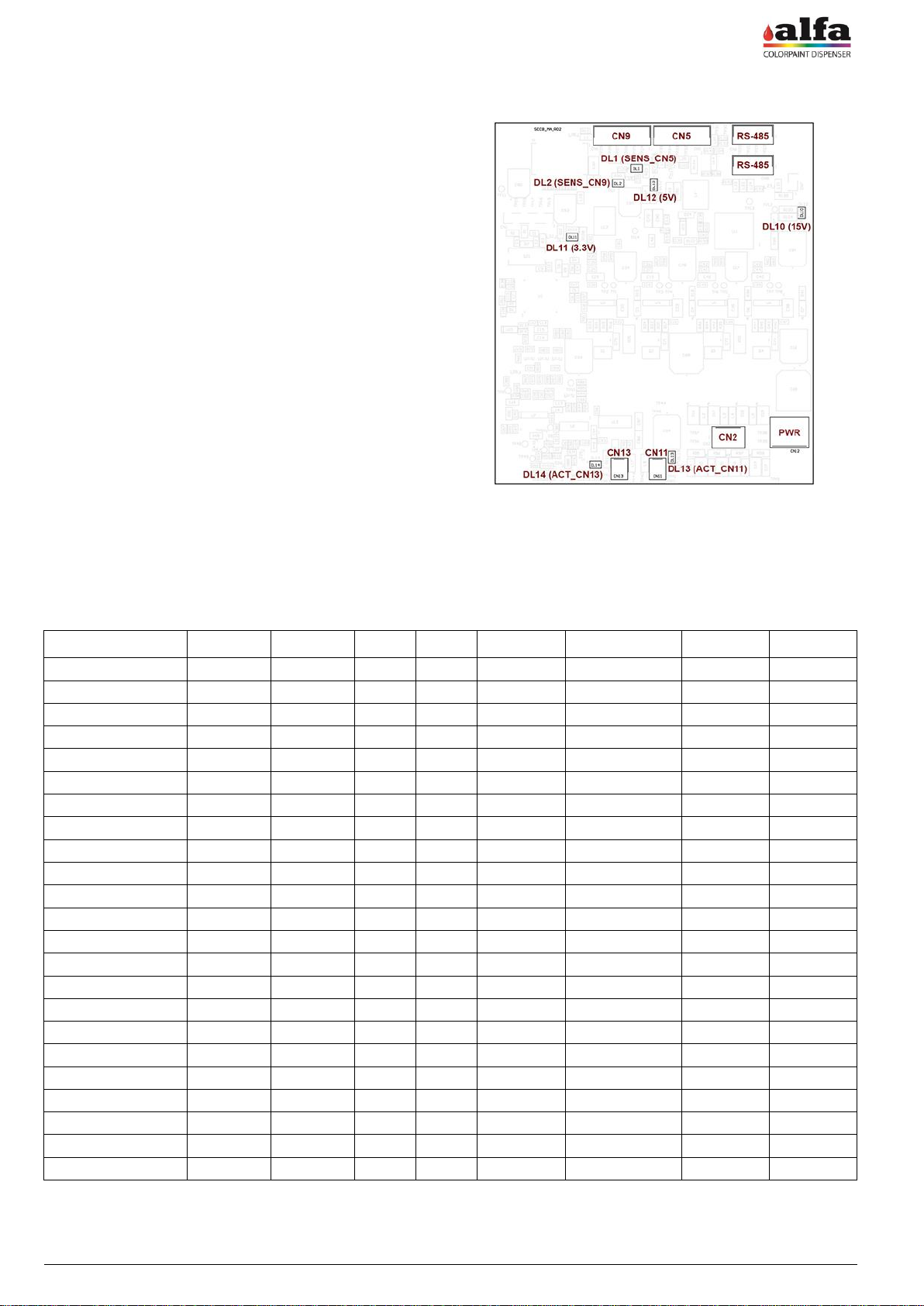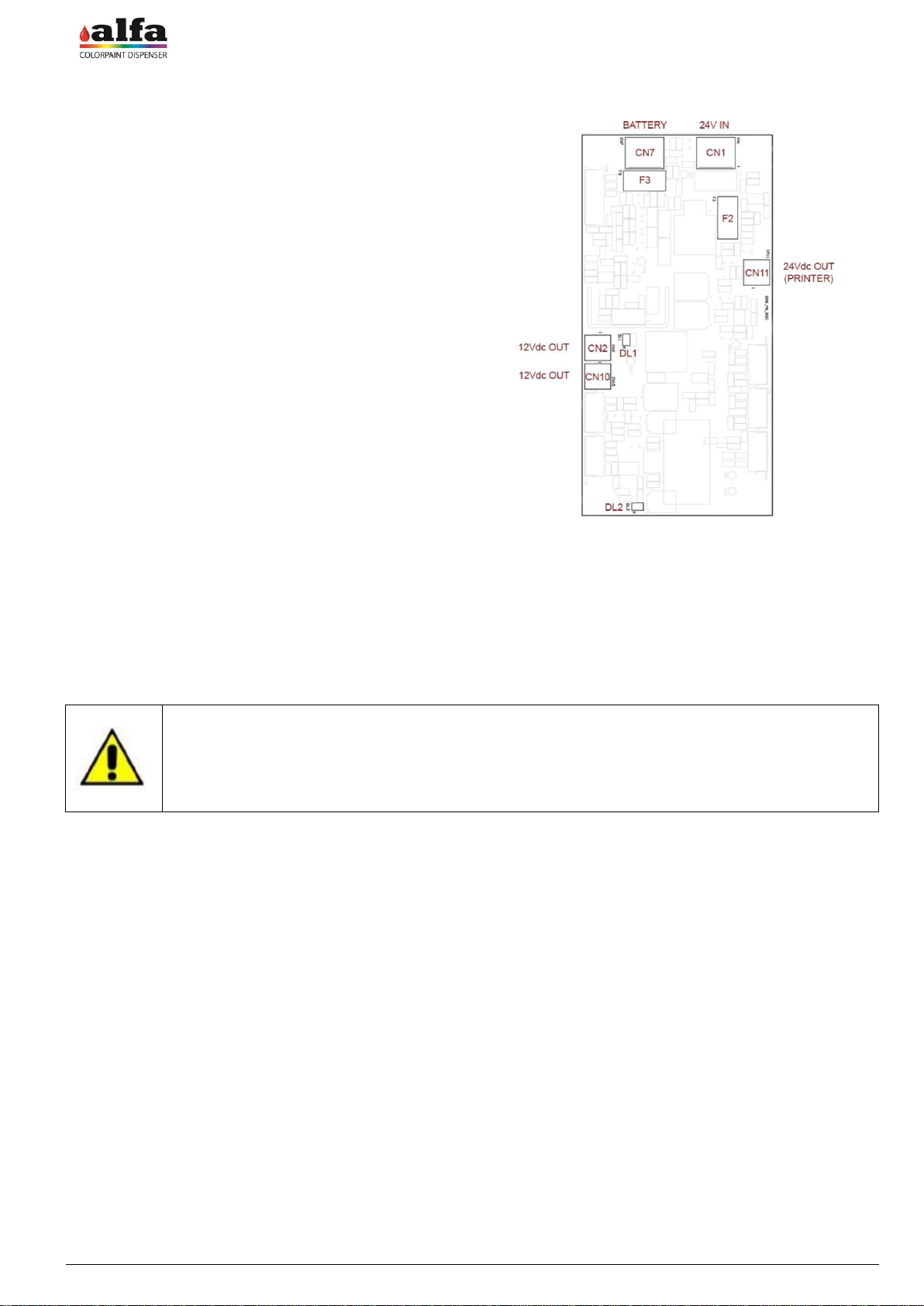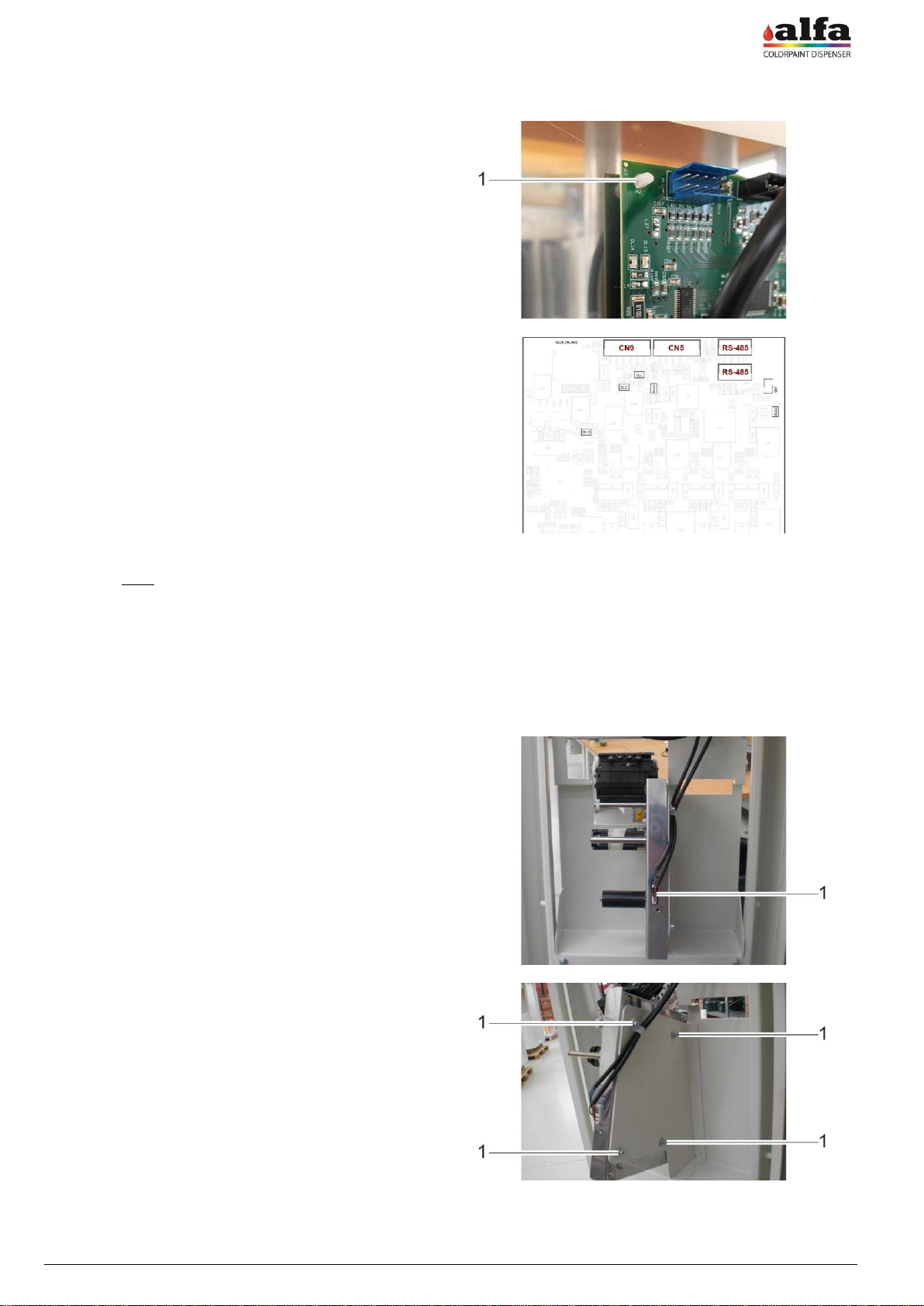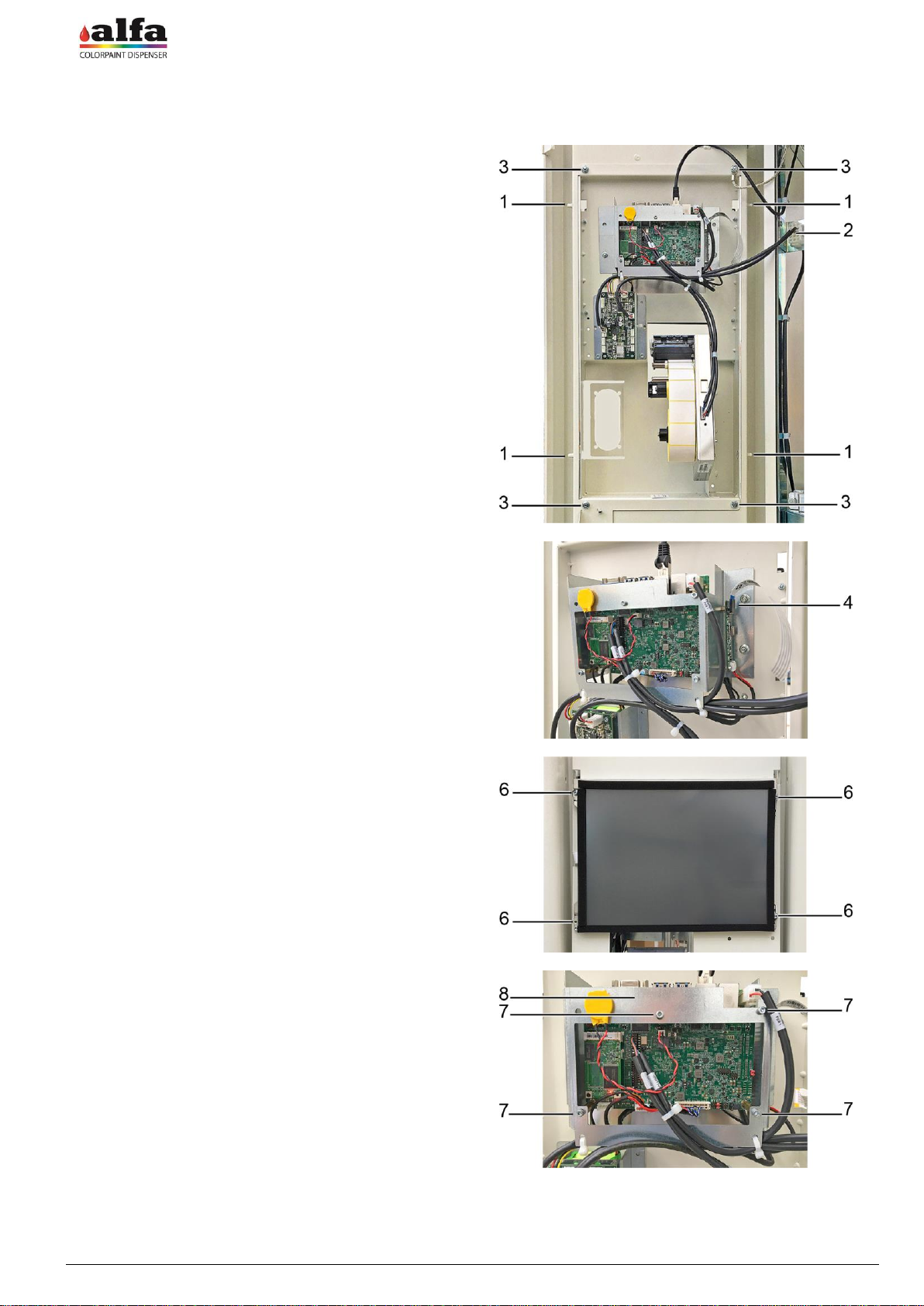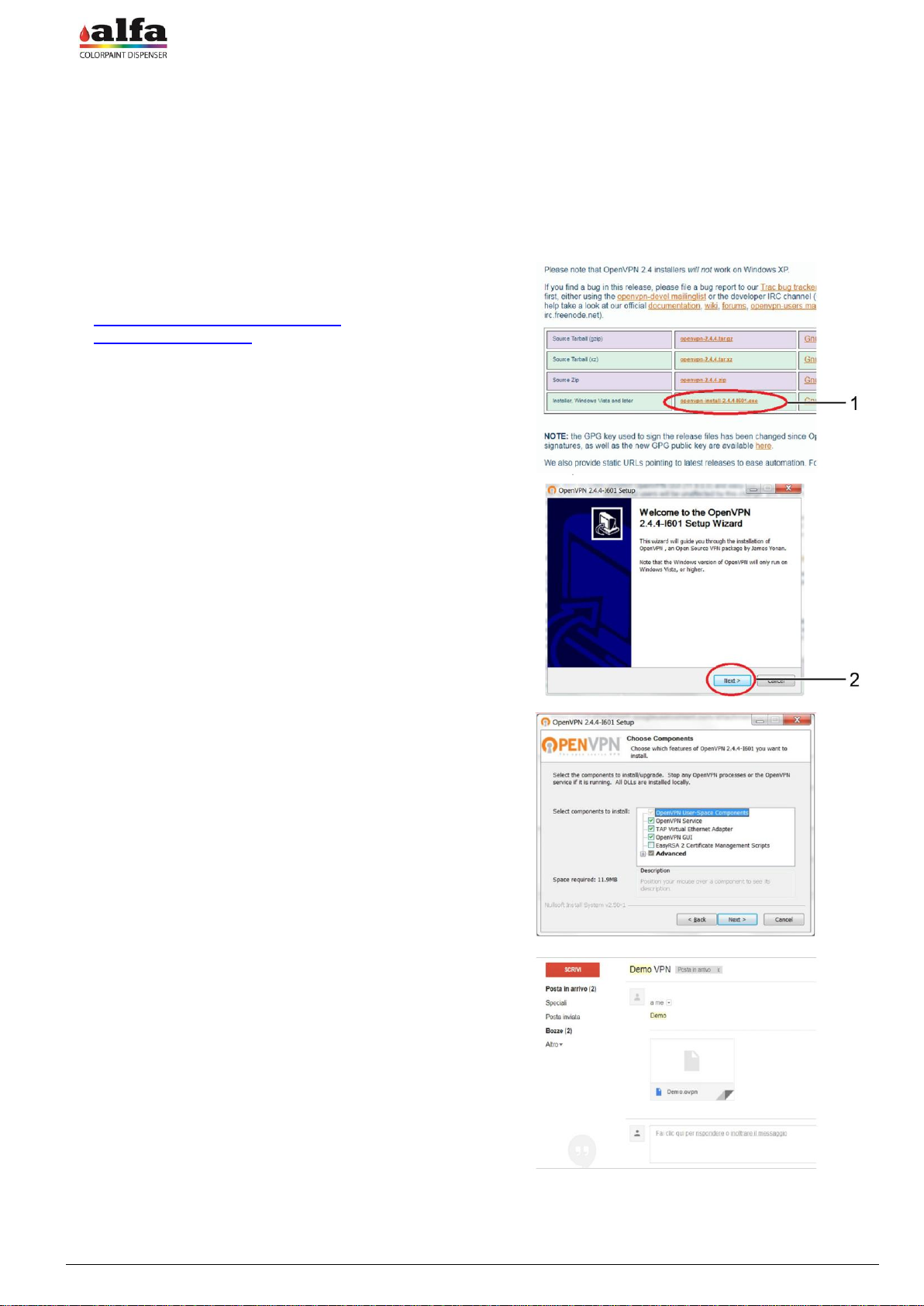Technical Manual –Color Tester
ELECTRIC REPAIRING OPERATIONS
3.4. REPLACING THE POWER SUPPLY UNITS
In case of an electric fault in one or more power supply units of the machine, proceed as follows to replace them:
make sure the machine is disconnected from the
power supply as described in para. 2.0.3.
To reach the power supply unit compartment remove
the rear panel as described in paragraph 2.1.1. to
reach the electric panels, then remove the internal
protections as described in paragraph 2.1.2.
Disconnect the wiring between the power supply unit to
be replaced and the rest of the machine.
Remove the power supply unit by fitting a small flat
screwdriver in the suitable retaining tab and remove
the unit from the DIN bar.
Fit the new power supply unit manually on the DIN bar.
Reconnect the power supply unit to the wiring
according to the attached wiring diagram.
Reposition the previously removed protection panel.
WARNING: use only genuine spare parts supplied by the
manufacturer.
3.5. REPLACING THE MAX BOARD
To replace the MAB boards, proceed as follows:
make sure the machine is disconnected from the
power supply as described in para. 2.0.3.
Remove the rear panel as described in paragraph
2.1.1. to reach the electric panels, then remove the
internal protections as described in paragraph 2.1.2.
Disconnect the power supply and signal cables from
the board (1) to be replaced.
Remove the board by releasing it from the plastic
supports on its corners.
Insert a new board on the supports having care not to
damage its components.
WARNING: Use an already programmed board or the
suitable programmer to install the correct firmware. To
reprogramme the boards refer to chapter 4.
Restore the electric connections.
MAKE SURE THAT THE TERMINATION JUMPER ON
CN7 (2) IS PRESENT ON THE NEW BOARD.