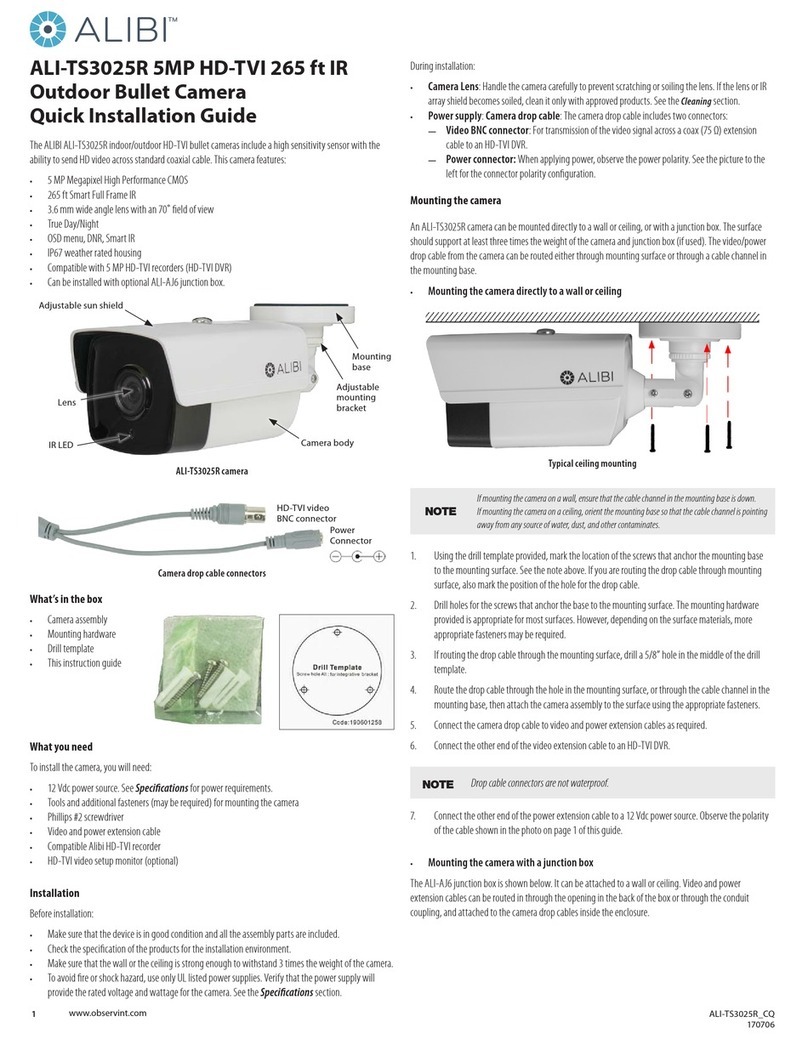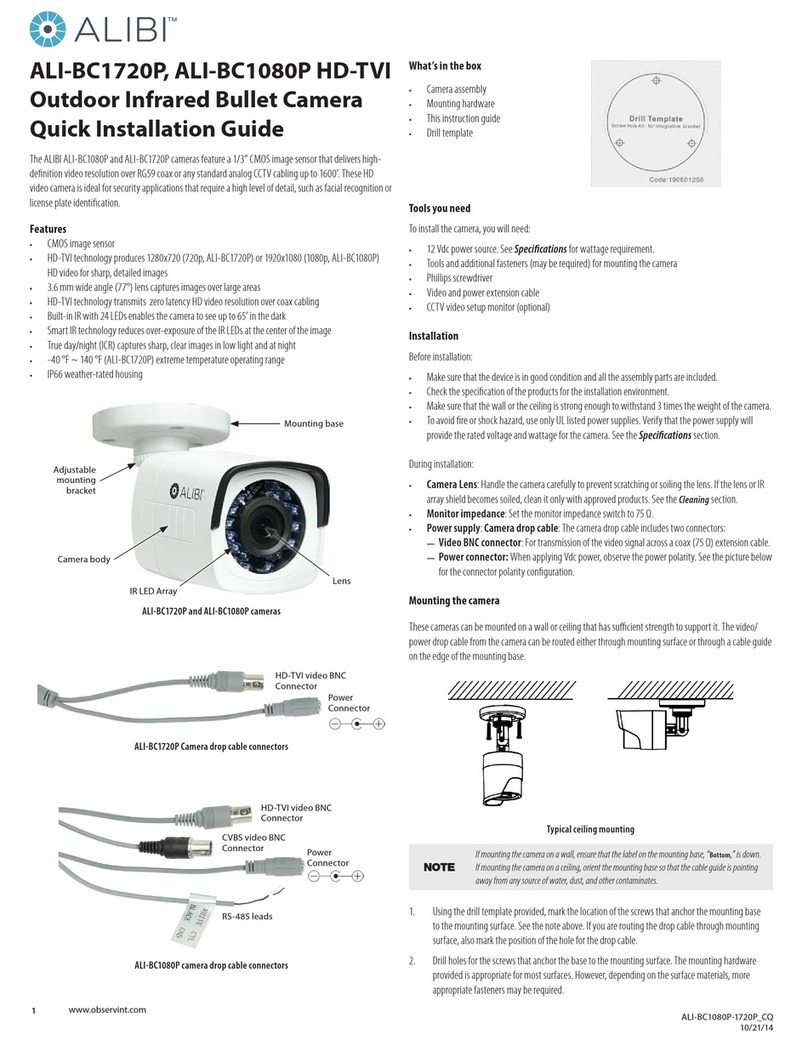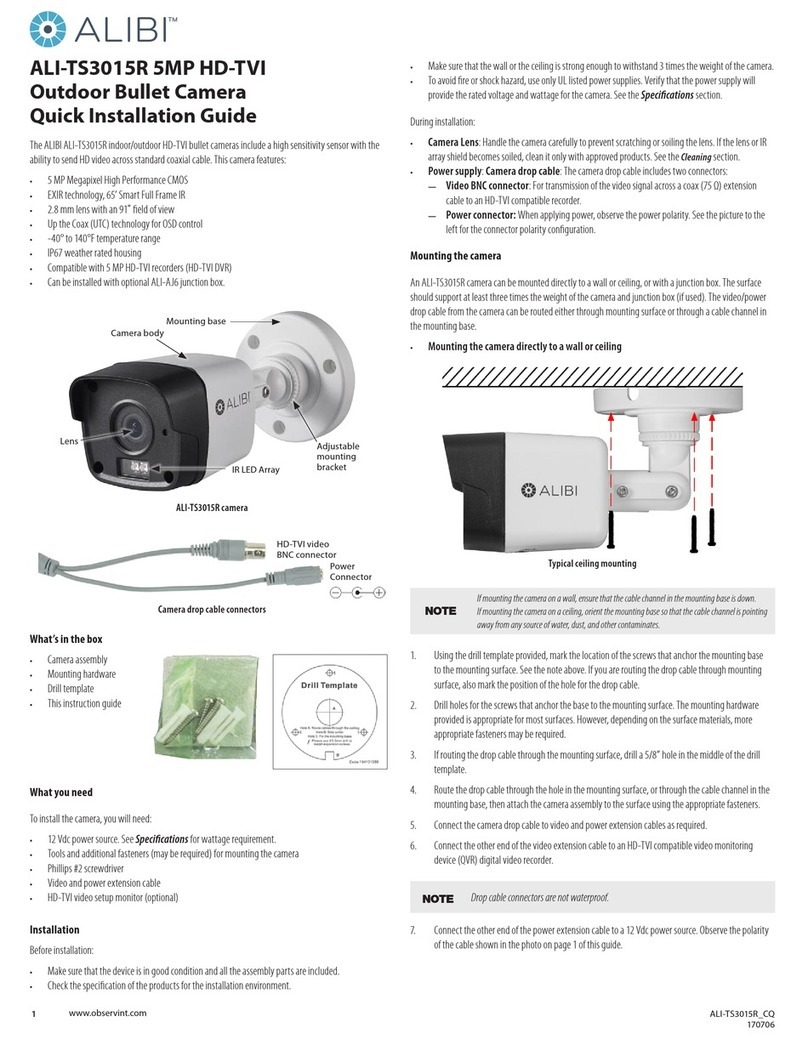5www.observint.com © 2018 Observint Technologies. All rights reserved.
—D/N Threshold (Day to Night Threshold): Use the Day to Night Threshold to control the
sensitivity of switching the day mode to the night mode. You can set the value from 1 (less
sensitive) to 9 (more sensitive).
—N/D Threshold (Night to Day Threshold): Use the Night to Day Threshold to control the
sensitivity of switching the night mode to the day mode. You can set the value from 1 (less
sensitive) to 9 (more sensitive).
Video Settings submenu
Move the cursor to Video Settings and click Iris+ to enter the submenu. Use this submenu to adjust the
Contrast, Sharpness, Saturation, 3D DNR, Mirror and Defog.
Contrast: This feature enhances the dierence in color and light between parts of an image. You can
set the Contrast value from 1 to 10.
Sharpness: Sharpness determines the amount of detail an imaging system can reproduce. You can
set the Sharpness value from 1 to 10.
Saturation: Use this option to change the color intensity. The value ranges from 1 to 10.
3D DNR (Digital Noise Reduction): Use the 3D DNR option to decrease video noise, especially
when capturing moving images in low light conditions, to produce a better image quality. You can set
the 3D DNR value from 1 to 10.
Mirror: O, H, V, and HV are selectable for mirror.
—O: The mirror function is disabled. H: The image ips 180° horizontally. V: The image ips 180°
vertically.
—H, V, HV: The image ips horizontally, vertically, or both horizontally and vertically.
Defog: It is used in special environments such as the foggy or rainy weather, or in high illumination
conditions, in which the image appears hazy. Enable the defog function can enhance the subtle
details to display clear images.
Factory Default
Click Iris+ to enter the submenu, and click OK to reset all the settings to the factory default. Click Cancel
to return to the menu without resetting the camera.
Save & Exit
Move the cursor to Save & Exit, and click Iris+ to save the settings and exit the menu. If new settings are
not saved, they remain in eect only until the camera is powered o or reset.
Specications
Camera
Image Sensor 8 MP progressive scan CMOS sensor
Signal system PAL / NTSC
Frame rate PAL: 8 MP @ 12.5 fps, 5 MP @ 20 fps, 4 MP @ 25 fps, 1080p @ 25 fps
NTSC: 8 MP @ 15 fps, 5 MP @ 20 fps, 4 MP @ 30 fps, 1080p @ 30 fps
Eective Pixels 3840 (H) × 2160 (V)
Min. illumination Color: 0.003 Lux @ (F1.2, AGC ON),
0 Lux with IR
Shutter Time PAL: 1/12.5 s to 1/10,000 s
NTSC: 1/15 s to 1/10,000 s
Slow shutter Max. 16 times
Lens Motorized VF: 2.8 mm − 12 mm 2
Horizontal Field of View (FOV) 108.1° ~ 45.6°
Lens Mount ф14
Day & Night IR cut lter
Angle Adjustment Pan: 0° ~ 355°; Tilt: 0° ~ 75°; Rotate: 0° ~ 355°
Synchronization Internal Synchronization
WDR (Wide Dynamic Range) 120 dB
Menu
AGC Supported
D/N Mode Auto / Color / BW (Black and White)
White Balance Auto / Manual / Natural
White balance ON / OFF, 4 programmable privacy masks
BLC Supported
3D-DNR (Digital Noise Reduction) Level 1 to 10
Language English
Functions Contrast, Sharpness, Saturation, Mirror, Defog, HLC
Interface
TVI Video Output 1 HD-TVI output (75Ω / BNC)
CVBS Video Output 1 CVBS output (75Ω / BNC)
General
Operating Conditions -40 °F ~ 140 °F (-40 °C ~ 60 °C ), Humidity 90% or less (non-condensing)
Power Supply 12 Vdc ± 25%
24 Vac ± 25%
Power Consumption Max. 10.5 W
Protection Level IP67, IK10
Material Metal
IR Range 260 ft max. (80 m max)
Communication Up the coax (HD-TVI output)
Dimensions φ5.72” × 4.89” (φ145.2 mm × 124.1 mm)
Weight 1.42 lb (645g)
Cleaning Instructions
• Dust or grease on the dome cover will cause IR reection. Do not remove the dome cover lm until the
installation is nished. If there is dust or grease on the dome cover, clean the dome cover with clean
soft cloth and isopropyl alcohol.
• Make sure that there is no reective surface too close to the camera lens. The IR light from the camera
may reect back into the lens causing reection.
• The foam ring around the lens must be seated ush against the inner surface of the bubble to isolate
the lens from the IR LEDS. Fasten the dome cover to camera body so that the foam ring and the dome
cover are attached seamlessly.
Clean the camera dome with an approved glass cleaning solution and a lint free cloth.
• Dust can be removed from the unit by wiping it with a soft damp cloth. To remove stains, gently rub
the surface with a soft cloth moistened with a mild detergent solution, then rinse and dry it with a
soft cloth.
• Remove all foreign particles, such as plastic or rubber materials, attached to the camera housing.
These may cause damage to the surface over time.
CAUTION
Do not use benzene, thinner or other chemical products on the camera assembly; these may
dissolve the paint and promote damage of the surfaces. Before using any chemical product,
carefully follow the accompanying instructions.
Troubleshooting
Problem Possible Cause
Nothing appears on the screen - Check the power connection.
- Check the video signal cable connection to the monitor.
The video image is dim or not clear. - If the camera lens is dirty, clean it with a soft, clean cloth.
- Adjust the monitor controls, if necessary.
- If the camera is facing a very strong light, change the camera position.
- Adjust the lens focus.