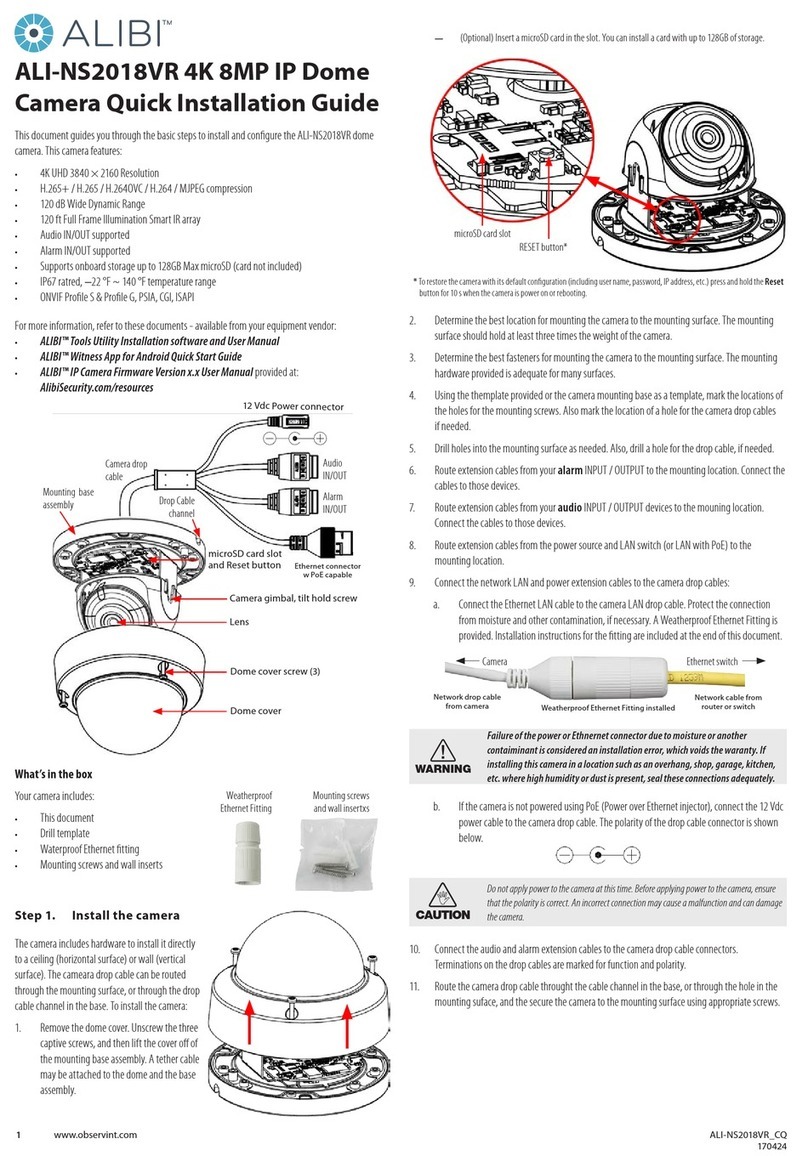4www.observint.com © 2016 Observint Technologies. All rights reserved.
• SPECIAL
—CAMERA TITLE: Rock the joystick right or left to select either OFF or ON. If ON, press the joystick
in to compose a camera title. Navigate through the virtual keyboard by rocking the joystick left,
right, up or down. Select a letter by pressing the joystick in. Select RET to exit.
—D-EFFECT: (digital eect). This group contains the following features:
FREEZE: Rock the joystick right or left to select either OFF or ON.
MIRROR: Rock the joystick right or left to set the mirror (image ip) eect to either OFF, MIRROR,
V-FLIP (vertical ip), and ROTATE.
D-ZOOM: Dene the zoom area by conguring the position from PAN & TILT.
SMART D-ZOOM: A D-ZOOM area (AREA1 or AREA2) can be ON (enabled), and the position,
sensitivity and time are congurable. When motion is sensed in the D-ZOOM area, the area is
expanded to full screen at the D-ZOOM factor for the time (seconds) for which it is congured.
NEG.IMAGE (negative image): Rock the joystick right or left to select either OFF or ON.
—MOTION: Rock the joystick right or left to select either OFF or ON. If ON, press the joystick in to
open MOTION submenu. Select a MOTION area, set the
DISPLAY: Rock the joystick right or left to select either OFF or ON. If ON, press the joystick in to
open the DISPLAY submenu. In this submenu, set the size and position of the area to sense for
motion.
SENSITIVITY Rock the joystick right or left to set the sensitivity level (0 .. 60).
MOTION VIEW: Rock the joystick right or left to select either OFF or ON.
DEFAULT: Push the joystick in to return the settings to the factory default values for this menu.
—PRIVACY: Rock the joystick right or left to select either OFF or ON. If ON, press the joystick in to
select a PRIVACY shape.
SELECT: Rock the joystick right or left to select the privacy shape (AREA 1 .. AREA8).
DISPLAY: Select either COLOR, MOSAIC, INVERT, or OFF.
COLOR: Rock the joystick left or right to select a number (represents a color). Select a number
(representing a color ) for the area selected. Then, press the joystick in to position and set the
size of the privacy zone.
TRANS: Rock the joystick left or right to select a transparency level.
DEFAULT: Push the joystick in to return your settings to the factory default values for this menu.
—DEFECT: Use this feature to compensate for camera imager defects. LIVE DPC, STATIC DPC and
Black DPC are congurable.
• ADJUST
—SHARPNESS: Rock the joystick right or left to set the image sharpness level (0 .. 15)
—MONITOR: Rock the joystick right or left to select LCD or CRT.
—LSC (Lens Shading Compensation): This feature compensates the brightness of the image to
reduce the shading eect in image. Rock the joystick right or left to select the LSC feature to either
OFF or ON.
• RESET: Select to reset all camera settings to factory default conguration.
• EXIT: Close the OSD menu system.
SPECIFICATIONS
Camera
Image Sensor: 1/3” Progressive Scan CMOS
Signal System: NTSC
Eective Pixels: 1920(H) × 1080(V)
Min. Illumination: 0.01 lux @ (F1.2, AGC on), 0 lux with IR
0.014 lux @ (F1.4, AGC on), 0 lux with IR
Shutter speed: 1/30 sec to 1/50,000 sec
Synchronization Internal synchronization
Video Frame Rate 1080p @ 30 fps
HD Video Output: 1 analog HD-TVI (BNC)
Video Output: (CVBS) 1 Vp-p composite output (75 Ω/BNC)
Lens: 2.8 - 12 mm @ F1.4
Angle of view: 92° ~ 32°
Day & Night ICR
S/N Ratio > 52 dB
Menu
Scene Indoor, Outdoor, Indoor1, LOW-LIGHT
Camera ID ON / OFF (15 characters, position programmable)
AGC Support
D / N Mode Color / BW / EXT
White balance ATW, AWC-SET, Indoor, Outdoor, Manual
Privacy Mask On / O, maximum 8 zones
Motion Detection Support, maximum 4 zones
BLC Support
Anti-icker ON / OFF
Language English, Japanese, CHN1, CHN2, Korean, German, French, Italian, Spanish, Polish, Russian,
Portuguese, Dutch, Turkish, Hebrew and Arabic
Function, Eclipse, Digital noise reduction, Digital zoom (62x), Slow shutter, Mirror, Defog,
Defective pixel correction, SMART D-ZOOM
General
Operating Conditions: -4 °F ~ 140 °F (-20 °C ~ 60 °C)
Humidity: 90% or less (non-condensing)
Power Supply: 12 Vdc, 24 Vac
Power Consumption: 12 Vdc: Max. 7W ; 24 Vac: Max. 10W
Weather Proof: IP66
IR Range: up to 131 ft (40 m) approx.
Communication In-line UTC controller
Protocol: Pelco-C (Coaxitron)
Dimension: Φ5.72” × 4.89” (Φ145.3 × 124.2 mm)
Weight: 1.95 lbs (880 g)
CLEANING
Clean the camera dome with an approved glass cleaning solution and a lint free cloth.
• Dust can be removed from the unit by wiping it with a soft damp cloth. To remove stains, gently rub
the surface with a soft cloth moistened with a mild detergent solution, then rinse and dry it with a
soft cloth.
• Remove all foreign particles, such as plastic or rubber materials, attached to the camera housing.
These may cause damage to the surface over time.
CAUTION
Do not use benzene, thinner or other chemical products on the camera assembly; these may
dissolve the paint and promote damage of the surfaces. Before using any chemical product,
carefully follow the accompanying instructions.
TROUBLESHOOTING
Problem Possible Cause
Nothing appears on the screen - Check the power connection.
- Check the video signal cable connection to the monitor.
The video image is dim or not clear. - If the camera lens is dirty, clean it with a soft, clean cloth.
- Adjust the monitor controls, if necessary.
- If the camera is facing a very strong light, change the camera position.
- Adjust the lens focus.
The screen is dark. - Adjust the contrast control of the monitor.
- If you have an intermediate device, set the impedance (75 Ω /Hi-Z)
properly, and check the cable connections.
The camera is not working properly and
the surface of the camera is hot.
- Verify that the camera is correctly connected to an appropriate regulated
power source.
The image on the monitor ickers - Make sure that the camera isn’t facing direct sunlight or uorescent light.
If necessary,change the camera position.