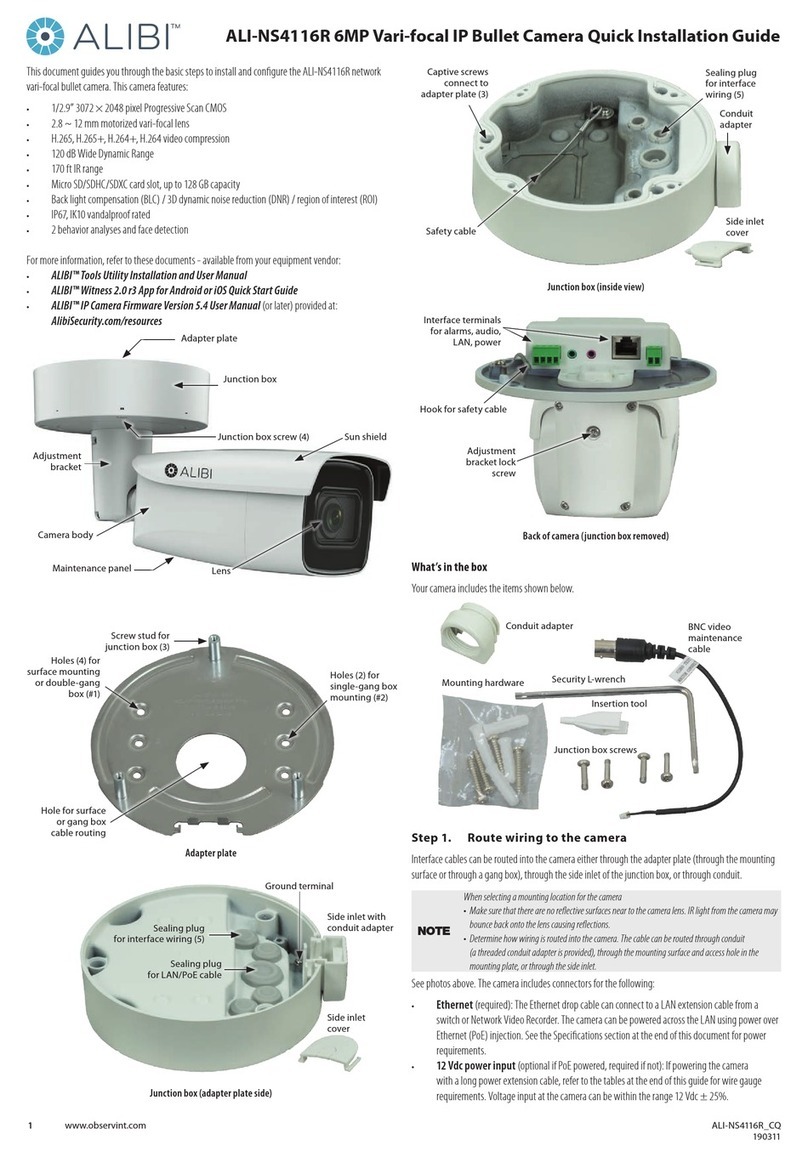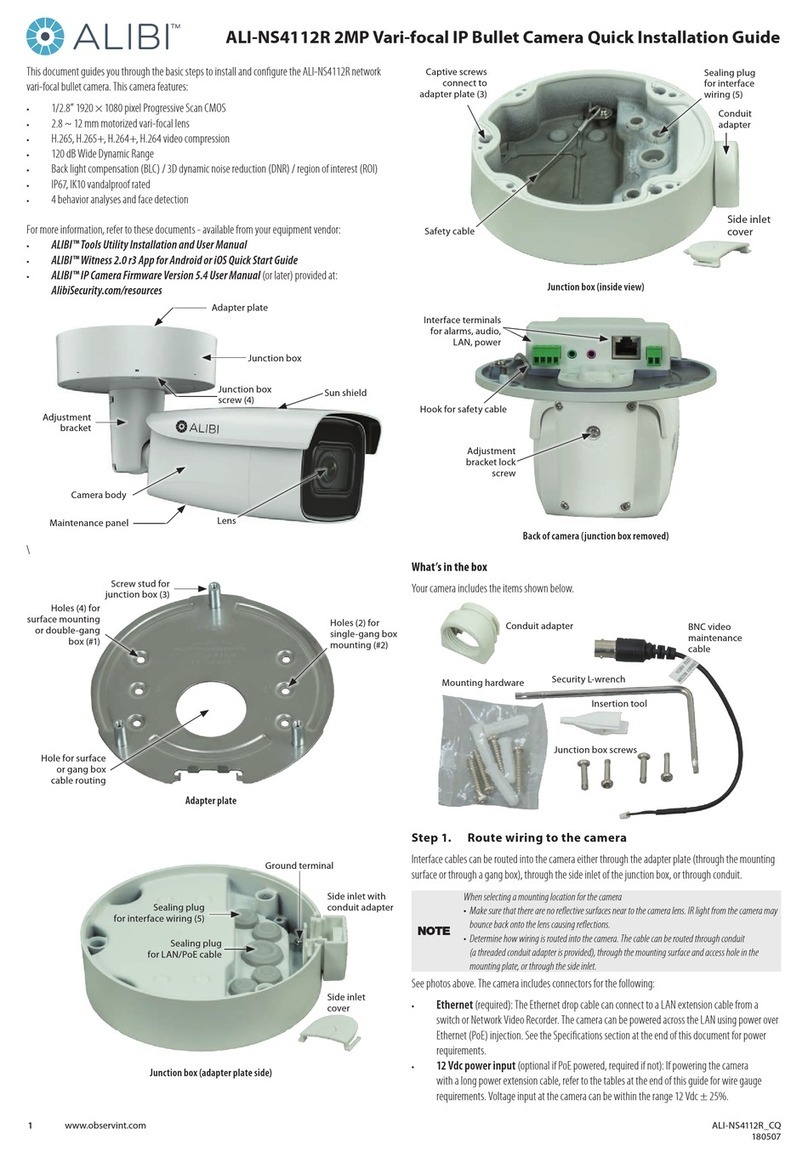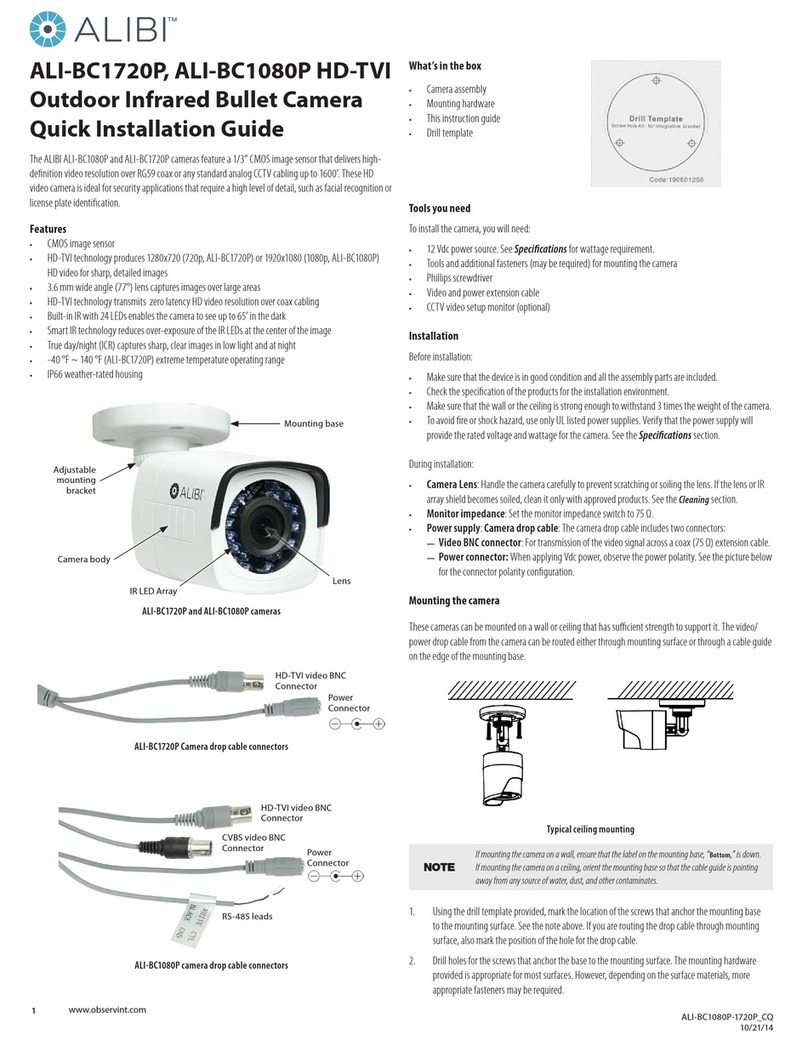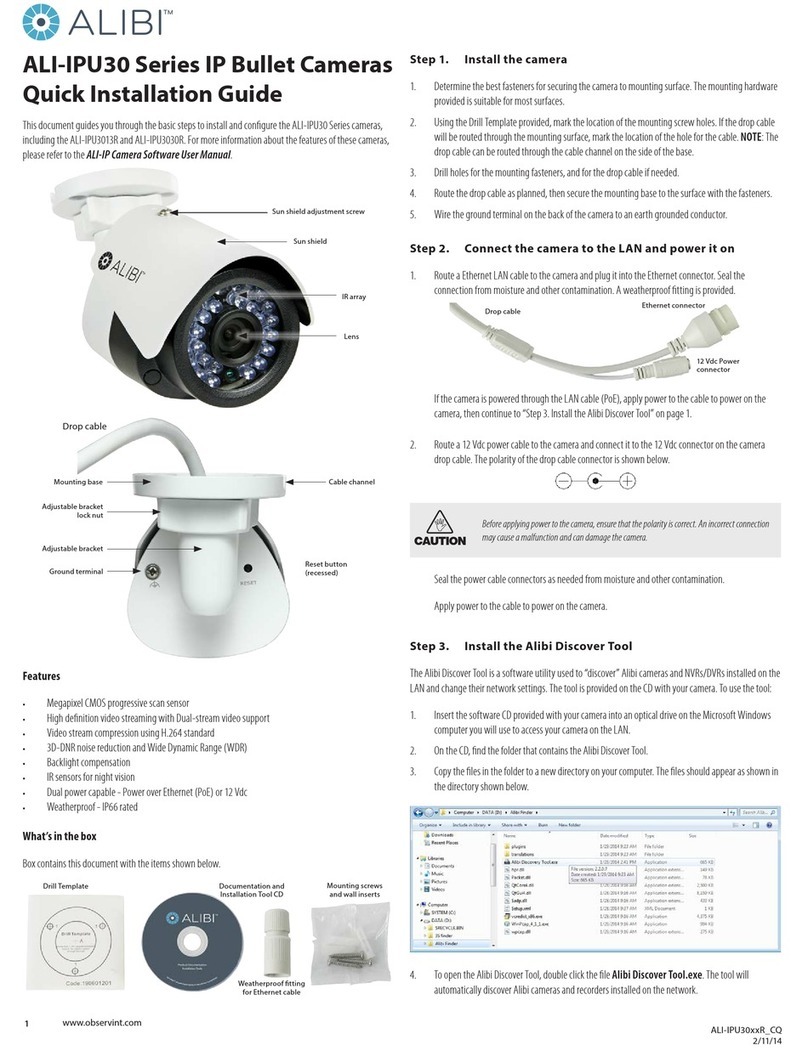2www.observint.com
8. Connect the other end of the video extension cable to a video monitoring device, such as a
compatible HD-TVI capable DVR.
NOTE Drop cable connectors are not waterproof.
9. Connect the other end of the power extension cable to a 12 Vdc power source. Observe the polarity
of the cable shown in the photo on page 1 of this guide.
Step 2. Camera adjustments
1. Apply power to the camera.
2. Verify that video from the camera can be seen on a HD-TVI DVR monitor.
3. While observing video from the camera, adjust camera pan, tilt and rotation to point the camera at
your surveillance target.
Pan adjustment (0 ~ 360˚)Tilt adjustment (0 ~ 75˚)
Rotation adjustment (0 ~ 360˚)
4. Ensure the dome assembly is clean (see Cleaning Instructions at the end of this document), and
then reinstall the dome.
Cleaning Instructions
• Dust or grease on the dome cover will cause IR reection. Do not remove the dome cover lm until the
installation is nished. If there is dust or grease on the dome cover, clean the dome cover with clean
soft cloth and isopropyl alcohol.
• Make sure that there is no reective surface too close to the camera lens. The IR light from the camera
may reect back into the lens causing reection.
• The foam ring around the lens must be seated ush against the inner surface of the bubble to isolate
the lens from the IR LEDS. Fasten the dome cover to camera body so that the foam ring and the dome
cover are attached seamlessly.
Clean the camera dome with an approved glass cleaning solution and a lint free cloth.
• Dust can be removed from the unit by wiping it with a soft damp cloth. To remove stains, gently rub
the surface with a soft cloth moistened with a mild detergent solution, then rinse and dry it with a
soft cloth.
• Remove all foreign particles, such as plastic or rubber materials, attached to the camera housing.
These may cause damage to the surface over time.
CAUTION
Do not use benzene, thinner or other chemical products on the camera assembly; these may
dissolve the paint and promote damage of the surfaces. Before using any chemical product,
carefully follow the accompanying instructions.
Specications
Camera
Image Sensor 2MP CMOS Image Sensor
Eective Pixels 1920(H)*1080(V)
Min. illumination 0.01 Lux @ (F1.2,AGC ON),0 Lux with IR
Shutter Time 1/30 s to 1/50,000 ss
Lens 2.8 mm @ F1.2
Lens Mount M12
Day & Night ICR
Angle Adjustment Pan: 0° ~ 360°; Tilt: 0° ~ 75°; Rotate: 0° ~ 360°
Synchronization Internal Synchronization
Video Frame Rate 1080p @ 30 fps
HD Video Output 1 Analog HD output
S/N Ratio > 62 dB
General
Operating Conditions -4 °F ~ 113 °F (-20 °C ~ 45 °C ), Humidity 90% or less
(non-condensing)
Power Supply 12 Vdc ± 15%
Power Consumption Max. 4 W
IR Range 65 ft (20 m)
Communication Up the coax
Dimensions φ 3.86” × 2.57” (φ98 mm × 65.4 mm)
Weight Approx. 0.77 lb (250 g)
Troubleshooting
Problem Possible Cause
Nothing appears on the screen - Check the power connection.
- Check the video signal cable connection to the monitor.
The video image is dim or not clear. - If the camera lens is dirty, clean it with a soft, clean cloth.
- Adjust the monitor controls, if necessary.
- If the camera is facing a very strong light, change the camera position.
- Adjust the lens focus.
The screen is dark. - Adjust the contrast control of the monitor.
- If you have an intermediate device, set the impedance (75 Ω /Hi-Z)
properly, and check the cable connections.
The camera is not working properly and the
surface of the camera is hot.
- Verify that the camera is correctly connected to an appropriate regulated
power source.
The image on the monitor ickers - Make sure that the camera isn’t facing direct sunlight or uorescent light.
If necessary,change the camera position.
© 2016 Observint Technologies. All rights reserved.