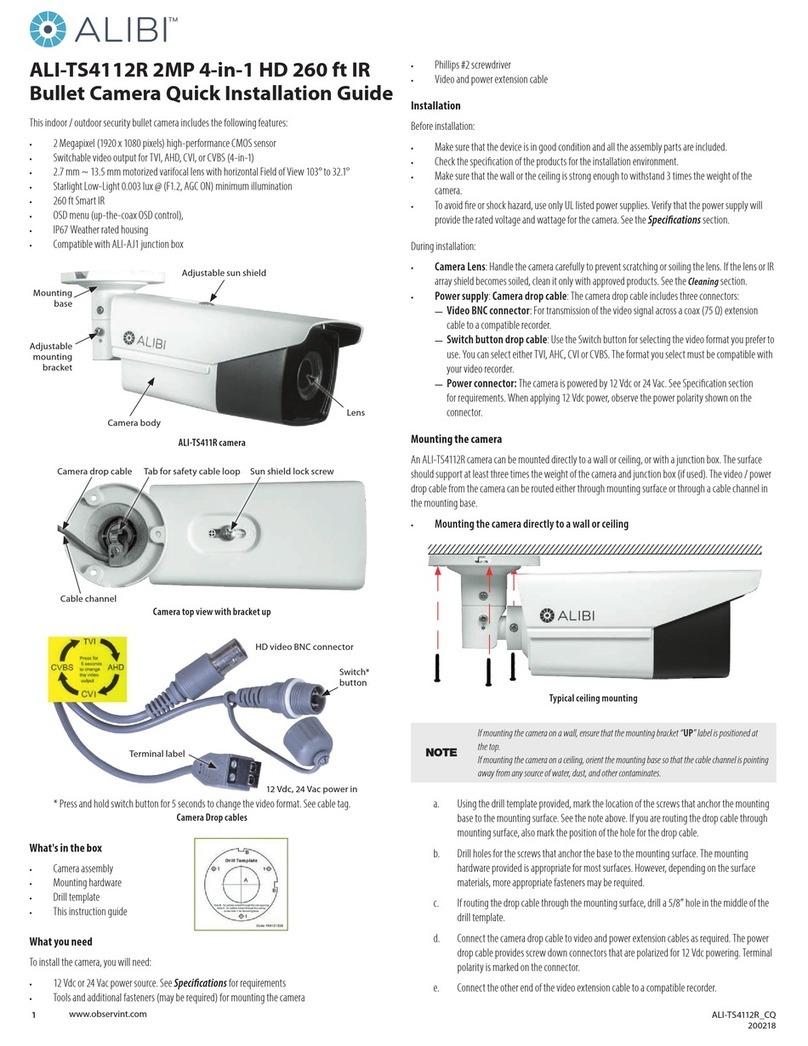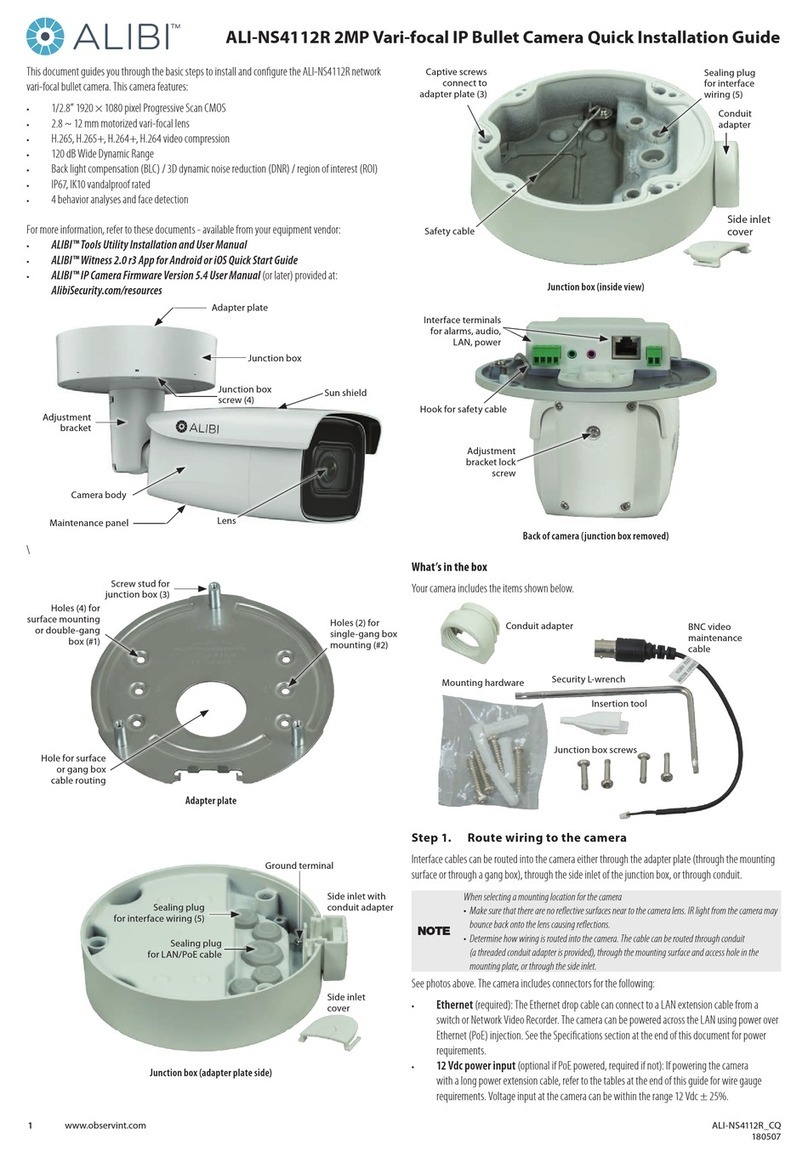4www.observint.com © 2014 Observint Technologies. All rights reserved.
Step 5. Remote Live View screen
After logging into the camera, the Live View - Main stream window initially appears.
Capture, Record, Enable e-PTZ icons
Screen select tabsLive View options Logout buttonLive View image
Observe the Live View screen to adjust the direction of the camera. Loosen the adjustable bracket lock nut,
aim the camera at your surveillance target, then tighten the lock nut.
Sun shield screw
Adjustable bracket
lock nut
Horizontal
adjustment
set screw
If a horizontal alignment is needed, loosen the horizontal adjust set screw, then rotate the body of the
camera to correct the horizon line. Tighten the set screw.
Adjust the sun shield if necessary to block the lens from bright light.
Step 6. Adjust the video display
The video Display Settings menu includes the image-related congurable parameters for the camera. It
contains several sub-menus such as Image Adjustment, Exposure Settings, Day/Night Switch, etc. that can
be opened or closed for compactness. Additionally, several adjustments can be seen in the Live View image
on the menu. To open the Display Settings menu, go to Setup tab | Image | Display Settings
Congurable parameters include:
• Switch Day and Night: Select either Auto-Switch or Scheduled-Switch.
—If using Auto-Switch, open the Day/Night Switch submenu to select the Sensitivity,
Filtering Time, and Smart IR feature ON or OFF.
—If using Scheduled Switch, set the Start Time and End Time of the switch, then open
the Day/Night Switch submenu to select the Smart IR feature ON or OFF.
Also, click the Common, Day and Night tabs to set the Saturation, Hue, Brightness,
Contrast and Sharpness for Day and for Night modes.
• Image Adjustment submenu: Open the Image adjustment submenu to set the Saturation, Hue,
Brightness, Contrast and Sharpness of the video image. Each parameter can be set to a level of 0
~ 100 either by moving the slider or entering the value in the box on the right. The eect of the
adjustment will appear in the Live View image in the menu.
• Exposure Settings submenu: In this submenu, set the following for the best performance:
—Iris Mode: Select Auto or Manual. Some cameras may not oer both options.
—Exposure Time: Value ranges from 1/3 to 1/100,000 s. The nominal value is 1/150. Adjust it
according to the lightening condition.
—Gain: Set the gain to show the optimal brightness level.
• Day/Night Switch submenu: You can set the Day/Night switch to Day, Night, Auto, or Schedule.
The option you select determines the submenu options.
—Day or Night: These options both have one parameter: Smart IR.
—Auto: If you select Auto switch, you can set the sensitivity (0 .. 7), ltering time and Smart IR.
—Schedule: Use Schedule to set that Start Time and End Time for the switch. Smart IR is
also selectable.
• Backlight Settings: Backlight settings include BLC Area (O, Up, Down Left Right Center), the
area to control, and WDR (Wide Dynamic Range) ON or OFF.
• White Balance: White Balance selection is used to correct colors in the image depending on the
lighting source. You can also set the white balance manually (MWB), using Automatic White Balance
(AWB1), and lock the white balance setting (Locked WB).
• Image Enhancement: Options in this submenu include Digital Noise Reduction (DNR) ON or OFF.
If ON, yo can also adjust the level of noise reduction.
• Video Adjustment: Video Adjustment includes:
—Mirror: Mirror adjustment enables you to ip the image (Up/Down), ip Left/Right (reect
or Center).
—Rotate: Rotate rotates the image +90 degrees. Rotate and Mirror can be used to adjust the
image in any orientation.
—Video Standard: Select 60 Hz for NTSC format.
—Capture Mode: To make a complete use of the 16:9 aspect ratio, you can enable the capture
mode when you use the camera in a narrow view scene.