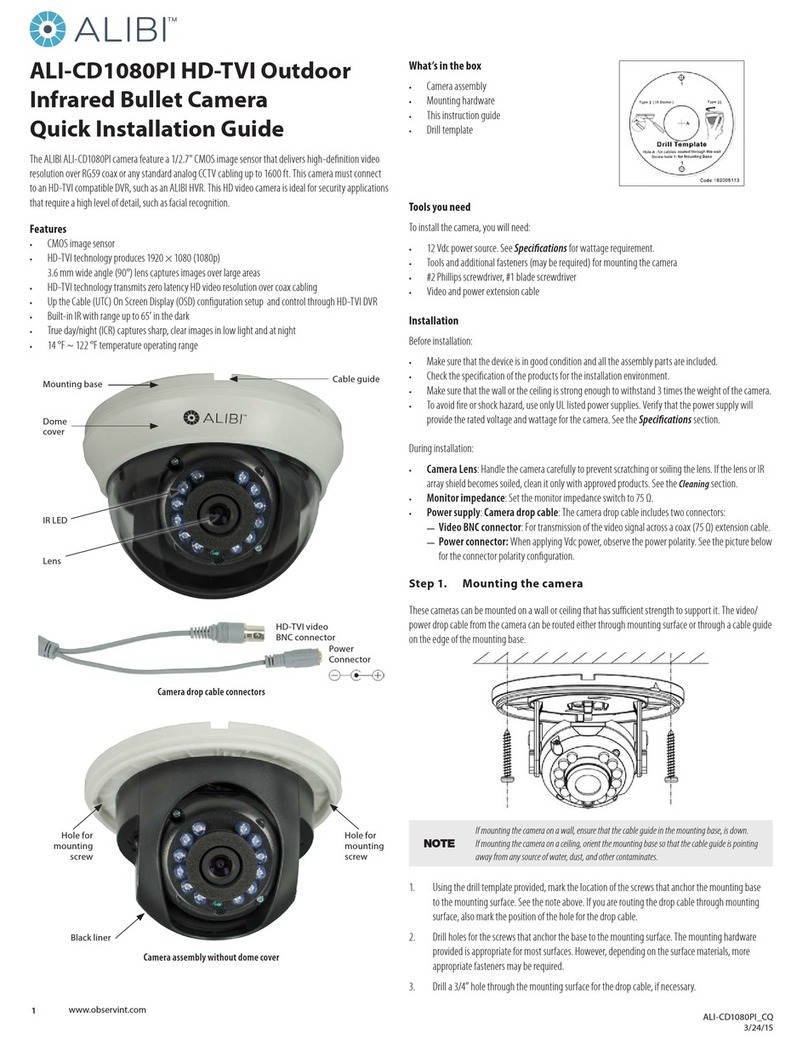2www.observint.com
4. Route the drop cable through the hole in the mounting surface, or through the cable channel in the
mounting base, then attach the camera assembly to the surface using the appropriate fasteners.
5. Connect the camera drop cable to video and power extension cables as required.
6. Connect the other end of the video extension cable to an HD-TVI DVR.
NOTE Drop cable connectors are not waterproof.
7. Connect the other end of the power extension cable to a 12 Vdc power source. Observe the polarity
of the cable shown in the photo on page 1 of this guide.
• Mounting the camera with a junction box
The ALI-AJ6 junction box is shown below. It can be attached to a wall or ceiling. Video and power
extension cables can be routed in through the opening in the back of the box or through the conduit
coupling, and attached to the camera drop cables inside the enclosure.
Front
Front
plate
Box
Conduit
coupling/
cable
channel
Back
“UP”
label
Holes for
mounting
screws (3) Holes for
mounting
base
screws (6)
To use the junction box:
1. Remove the ALI-AJ6 front plate from the box by removing the three screws (see above).
2. Attach the front plate to the camera mounting base using three screws. If the box will be wall
attached to a wall, ensure that the “UP” label on the mounting plate is at the top of the camera, and
the cable channel in the camera mounting base is toward the bottom of the camera.
3. Using the ALI-AJ6 box as a guide, mark and then drill three holes for the screws that will attach the
box to the wall or ceiling. If the extension cables will be routed into the box through the mounting
surface, also drill a hole for the extension cables.
4. Attach the box to a wall or ceiling with three screws. Ensure that the wall or ceiling will support at
least three times the weight of the camera with the junction box.
5. Route the video and power extension cables into the box.
6. Attach the video and power extension cable to the camera drop cables. Observe the polarity of the
power cable connector as shown on page 1 of this guide.
7. Reattach the ALI-AJ6 front plate (with the camera) to the box.
Camera adjustments
1. Apply power to the camera.
2. Verify that video from the camera can be seen on the monitor.
3. While observing video from the camera, loosen the pan lock nut and the tilt and rotation lock
screws, point the camera at your surveillance target, and then tighten the lock nut and screws to
hold the camera in position.
0° ~ 360°
0° ~ 360°
0° ~ 180°
Rotation lock screw
Pan
adjustment
lock nut
Tilt
adjustment
Mounting bracket adjustment
4. While observing video from the camera, use the drop cable Switch Button to select the video format
you prefer. Press and hold switch button for 5 seconds to change the video format. See cable tag.
The video format you select will appear on the video screen for a few seconds.
Specications
Camera
Image Sensor 2MP CMOS image sensor
Signal System NTSC / PAL
Eective Pixels 1920 (H) × 1080 (V)
Min. illumination 0.01 Lux @ (F1.2,AGC ON), 0 Lux with IR
Shutter Time 1/25 (1/30) s to 1/50,000 s
Lens
3.6 mm
Field of view: 82.2°
Lens Mount M12
Day & Night ICR
Angle Adjustment Pan: 0° to 360°, Tilt: 0° to 180°, Rotation: 0° to 360°
Synchronization Internal synchronization
Video Frame Rate 1080p @ 30 fps / 1080p @ 25fps
HD Video Output 1 analog HD output
S/N Ratio > 62 dB
General
Operating Conditions -40 °F ~ 140 °F (-40 °C ~ 60 °C ), Humidity: 90% or less (non-condensation)
Power Supply 12 Vdc ±1 5%
Power Consumption Max. 6 W
Protection Level IP66
IR Range Up to 260 ft (80 m)
Dimensions 3.4” × 3.2” × 8.9” (86.7 mm × 81.6 mm × 226 mm)
Weight 0.95 lb. (430 g)
Cleaning
Clean the camera dome with an approved glass cleaning solution and a lint free cloth.
• Dust can be removed from the unit by wiping it with a soft damp cloth. To remove stains, gently rub
the surface with a soft cloth moistened with a mild detergent solution, then rinse and dry it with a
soft cloth.
• Remove all foreign particles, such as plastic or rubber materials, attached to the camera housing.
These may cause damage to the surface over time.
CAUTION
Do not use benzene, thinner or other chemical products on the camera assembly; these may
dissolve the paint and promote damage of the surfaces. Before using any chemical product,
carefully follow the accompanying instructions.
© 2020 Observint Technologies. All rights reserved.