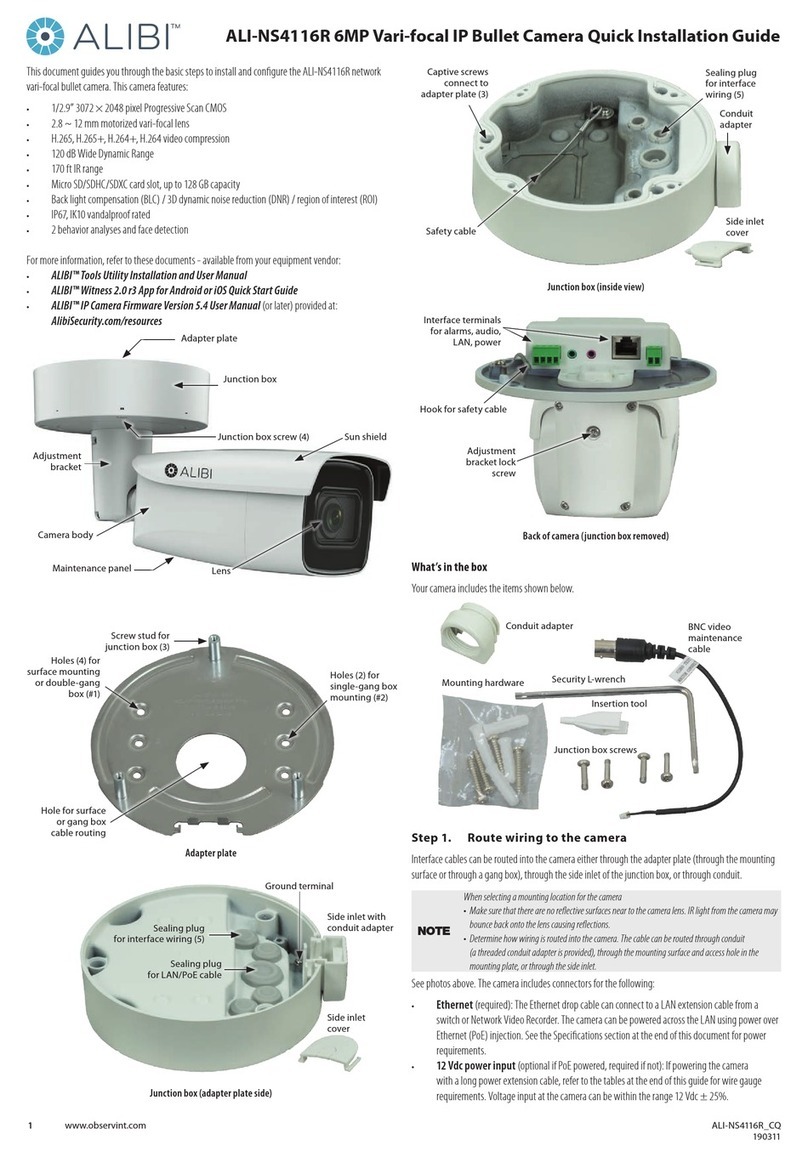5www.observint.com © 2017, 2018 Observint Technologies. All rights reserved.
VIDEO SETTING Menu
Move the cursor to VIDEO SETTING and press the conrm button to enter the submenu. In this menu you
can adjust CONTRAST, SHARPNESS, COLOR GAIN, DNR and MIRROR settings.
• CONTRAST: This feature enhances the dierence in color and light between parts of an image. You
can set the CONTRAST value from 1 to 10.
• SHARPNESS: Sharpness determines the amount of detail an imaging system can reproduce. You can
set the SHARPNESS value from 1 to 10.
• COLOR GAIN: Adjust this feature to change the saturation of the color. The value ranges from 1 to 10.
• DNR (Digital Noise Reduction): The DNR function can decrease the noise eect, especially when
capturing moving images in low light conditions and delivering more accurate and sharp image
quality. You can set the DNR value from 1 to 10.
• MIRROR: DEFAULT, H, V, and HV are selectable for mirror.
—DEFAULT: The mirror function is disabled.
—H: The image is reected horizontally.
—V: The image is reected vertically.
—HV: The image is reected both horizontally and vertically.
RESET
Reset all the settings to the default.
SAVE &EXIT
To save your new settings, move the cursor to SAVE &EXIT and click OK (Iris+) to save the setting and exit
the menu.
Specications
Camera
Image Sensor 5 MP CMOS image sensor
Eective Pixels 2560 (H) × 1944 (V)
Min. illumination Color: 0.008 Lux @ (F1.2, AGC ON), 0 Lux with IR
Shutter Time 1/25 s to 1/50,000 s
Lens Motorized VF lens: 2.8 ~ 12 mm
Lens Mount φ14
Day & Night ICR
Angle Adjustment Pan: 0° ~ 360°; Tilt: 0° ~ 90°; Rotate: 0° ~ 360°
Synchronization Internal Synchronization
Video Frame Rate 2560 × 1944 @ 20 fps
HD Video Output 1 Analog HD output
Menu
AGC Supported
D/N Mode Auto/Color/BW (Black and White)
White Balance ATW / MWB
BLC Supported
Digital Wide Dynamic Range (DWDR) Supported
Language English. Chinese
Functions Brightness, Sharpness, Digital noise reduction, Mirror, Smart IR
General
Operating Conditions -40°F ~140°F (-40°C ~60°C), Humidity 90% or less (non-condensing)
Power Supply 12 Vdc ±25%, 24 Vac ±25%
Power Consumption 9.5 W max
Protection Level IP67
Material Metal
IR Range Up to 135 ft (40 m)
Communication Up the coax (HD-TVI output)
Dimensions 3.62” × 3.5” × 10.6” (92 mm × 89 mm × 269.6 mm)
Weight 1.98 lb (900 g) approx.
Cleaning
Clean the camera dome with an approved glass cleaning solution and a lint free cloth.
• Dust can be removed from the unit by wiping it with a soft damp cloth. To remove stains, gently rub
the surface with a soft cloth moistened with a mild detergent solution, then rinse and dry it with a
soft cloth.
• Remove all foreign particles, such as plastic or rubber materials, attached to the camera housing.
These may cause damage to the surface over time.
CAUTION
Do not use benzene, thinner or other chemical products on the camera assembly; these may
dissolve the paint and promote damage of the surfaces. Before using any chemical product,
carefully follow the accompanying instructions.
Troubleshooting
Problem Possible Cause
Nothing appears on the screen - Check the power connection.
- Check the video signal cable connection to the monitor.
- Check HD-TVI DVR camera settings to verify the video resolution mode of the
camera and HD-TVI DVR match
The video image is dim or not clear. - If the camera lens is dirty, clean it with a soft, clean cloth.
- Adjust the monitor controls, if necessary.
- If the camera is facing a very strong light, change the camera position.
- Adjust the lens focus.
The screen is dark. - Adjust the contrast control of the monitor.
- If you have an intermediate device, set the impedance (75 Ω /Hi-Z)
properly, and check the cable connections.
The camera is not working properly and
the surface of the camera is hot.
- Verify that the camera is correctly connected to an appropriate regulated
power source.
The image on the monitor ickers - Make sure that the camera isn’t facing direct sunlight or uorescent light.
If necessary,change the camera position.