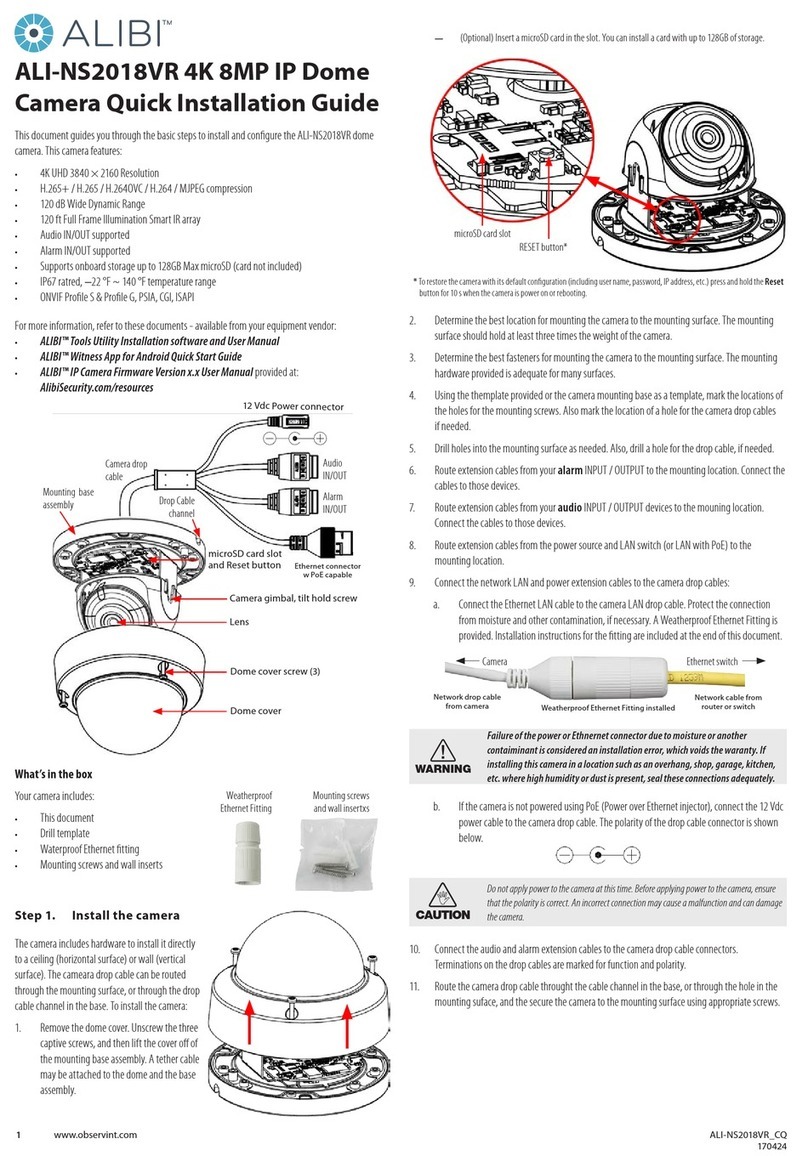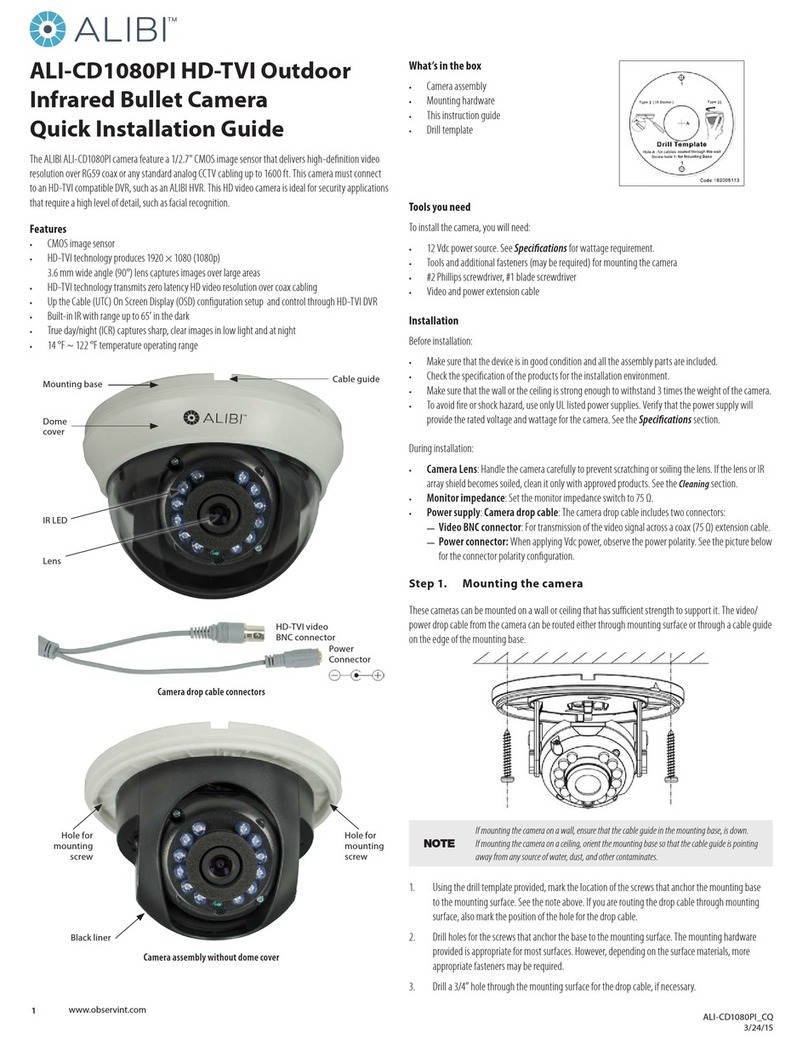5www.observint.com © 2019 Observint Technologies. All rights reserved.
SHARPNESS: Sharpness determines the amount of detail an imaging system can reproduce. You can set the
SHARPNESS value from 1 to 9.
SATURATION: Adjust this feature to change the color saturation. The value ranges from 1 to 9.
DNR (Digital Noise Reduction): Use DNR function to decrease the noise in the image, especially when
capturing moving images in poor light conditions, to produce a sharper image. You can set the DNR value
from 1 to 9.
MIRROR: This feature is used to reect the image. MIRROR can be set to OFF, H, V, and HV.
OFF: The mirror function is disabled.
H: The image ips 180° horizontally.
V: The image ips 180° vertically.
HV: The image ips 180° both horizontally and vertically.
FACTORY DEFAULT
Click Iris+ to enter the submenu, and click OK to reset all the settings to the factory default. Click Cancel
to return to the menu without resetting the camera.
EXIT
Move the cursor to EXIT and click Iris+ to exit the menu without saving.
SAVE & EXIT
Move the cursor to SAVE & EXIT, and click Iris+ to save the settings and exit the menu. If new settings are
not saved, they remain in eect only until the camera is powered o or reset.
Specications
C amera
Image Sensor 2MP CMOS image sensor
Signal System PAL / NTSC
Eective Pixels 1920 (H) × 1080 (V)
Min. illumination 0.01 Lux @ (F1.2, AGC ON), 0 Lux with IR
Shutter Time 1/25 (1/30) s ~ 1/50,000 s
Lens
2.8 ~ 12 mm @ F1.4
Angle of view: 102.25° ~ 32°
Lens Mount Φ14
Day & Night ICR
Angle Adjustment Pan: 0° to 360°, Tilt: 0° to 90°, Rotation: 0° to 360°
Synchronization Internal synchronization
Video Frame Rate 1080p @ 25 fps / 1080p @ 30 fps
HD Video Output 1 analog HD output
S/N Ratio > 62 dB
General
Operating Conditions -40 °F ~ 140 °F (-40 °C ~ 60 °C), Humidity 90% or less (non-condensation)
Power Supply 12 Vdc ± 15%
Power Consumption Max. 4 W
Protection Level IP66
IR Range Up to 130 ft (40 m)
Dimensions 3.62” × 3.34” × 3.34” (92 mm × 84.8 mm × 269.6 mm)
Weight Approx. 1.98 lb (900 g)
Cleaning
Clean the camera with an approved glass cleaning solution and a lint free cloth.
• Dust can be removed from the unit by wiping it with a soft damp cloth. To remove stains, gently rub
the surface with a soft cloth moistened with a mild detergent solution, then rinse and dry it with a
soft cloth.
• Remove all foreign particles, such as plastic or rubber materials, attached to the camera housing.
These may cause damage to the surface over time.
CAUTION
Do not use benzene, thinner or other chemical products on the camera assembly; these may
dissolve the paint and promote damage of the surfaces. Before using any chemical product,
carefully follow the accompanying instructions.
Troubleshooting
Problem Possible Cause
Nothing appears on the screen - Check the power connection.
- Check the video signal cable connection to the monitor.
- Check camera settings to verify the video resolution mode of the
camera and recorder match
The video image is dim or not clear. - If the camera lens is dirty, clean it with a soft, clean cloth.
- Adjust the monitor controls, if necessary.
- If the camera is facing a very strong light, change the camera position.
- Adjust the lens focus.
The screen is dark. - Adjust the contrast control of the monitor.
- If you have an intermediate device, set the impedance (75 Ω / Hi-Z)
properly, and check the cable connections.
The camera is not working properly and
the surface of the camera is hot.
- Verify that the camera is correctly connected to an appropriate regulated
power source.
The image on the monitor ickers - Make sure that the camera isn’t facing direct sunlight or uorescent light.
If necessary,change the camera position.