Alinco DR-135 Mk III User manual
Other Alinco Receiver manuals

Alinco
Alinco DJ-560T/E User manual

Alinco
Alinco DJ-191 User manual

Alinco
Alinco DJ-X30T User manual

Alinco
Alinco DJ-180 User manual

Alinco
Alinco DR-135 User manual

Alinco
Alinco DJ-X3 T User manual

Alinco
Alinco DJ-X3 User manual

Alinco
Alinco DJ-X7E User manual

Alinco
Alinco DJ-X7E Installation guide

Alinco
Alinco DJ-X1 User manual

Alinco
Alinco DJ-X3 User manual

Alinco
Alinco DJ-X2000T User manual

Alinco
Alinco DR-150T User manual

Alinco
Alinco DJ-X1 User manual
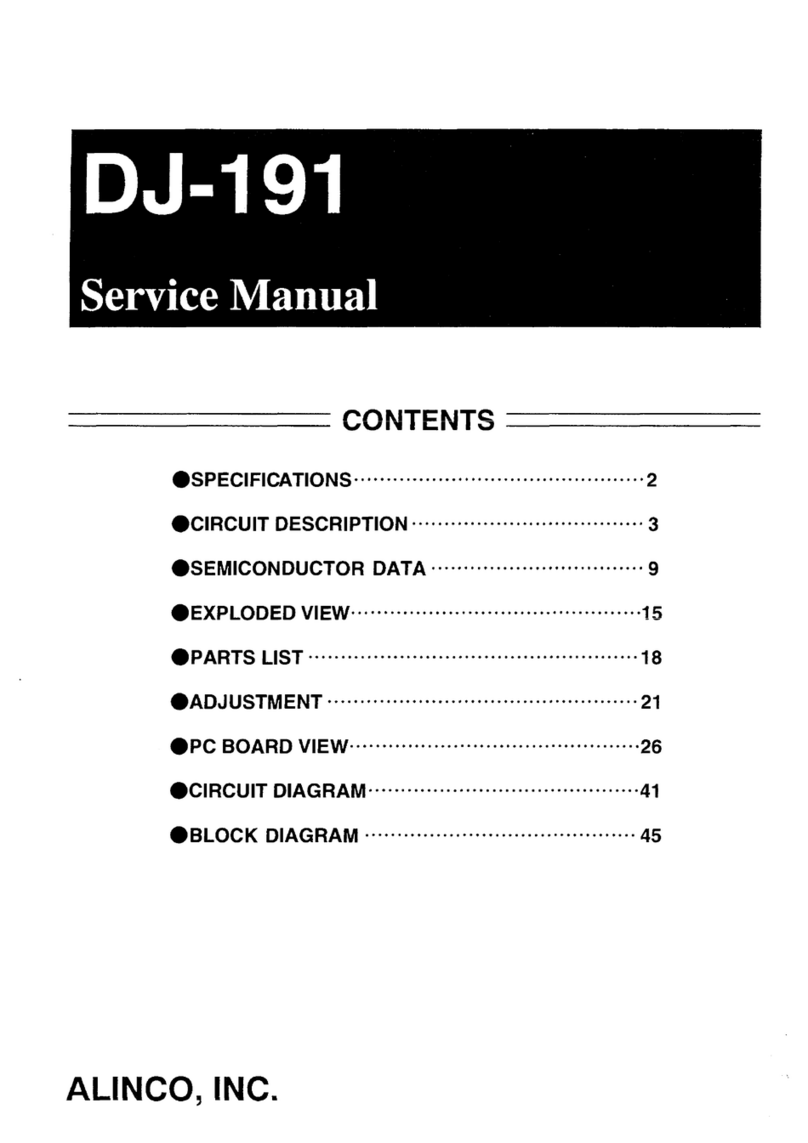
Alinco
Alinco DJ-191 User manual

Alinco
Alinco DJ-X2000 User manual

Alinco
Alinco DX-R8T User manual

Alinco
Alinco DR-135 User manual

Alinco
Alinco DX-R8T User manual

Alinco
Alinco DR-M03R User manual































