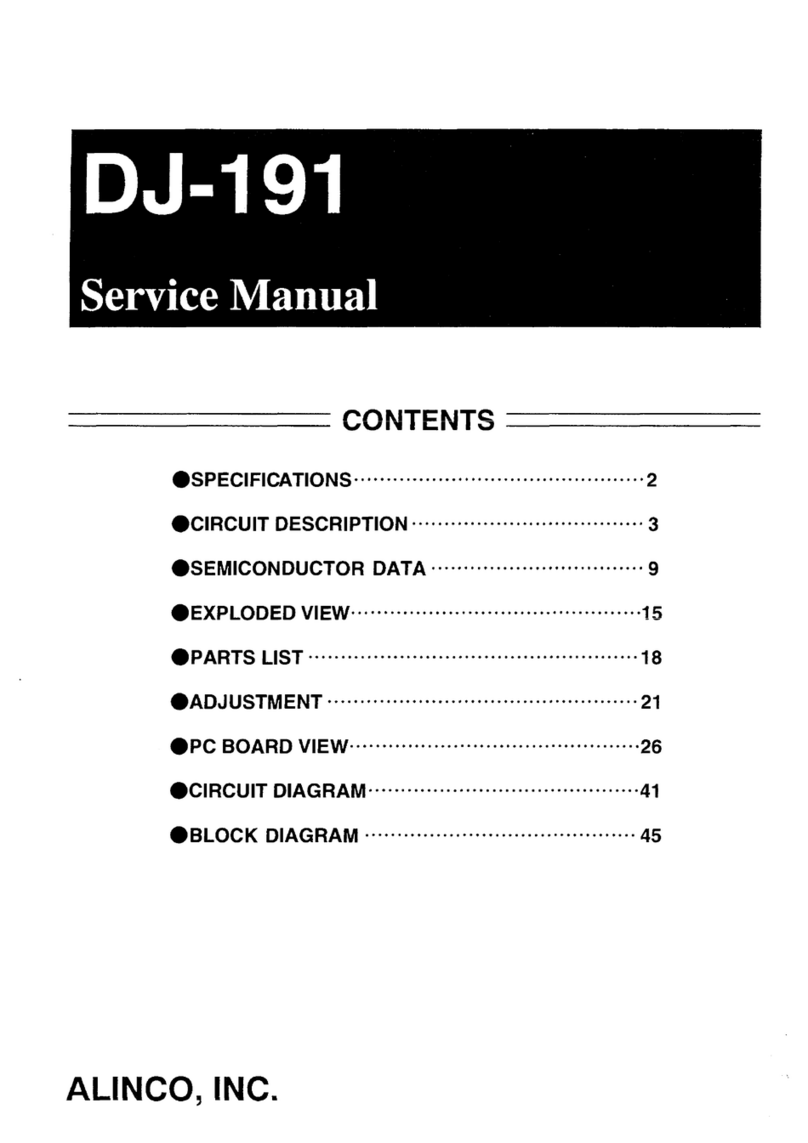4
2.13.2 Setting the ON timer …………………………………………………………………00
2.14 Basic modes …………………………………………………………00
2.14.1 VFO mode ………………………………………………………………………………00
2.14.2 PMS mode ………………………………………………………………………………00
2.14.3 MR mode ………………………………………………………………………………00
2.15 Using HELP menu …………………………………………………00
3. Other Useful Functions ……………………………………00
3.1 Functions common to all modes ……………………………………00
3.1.1 Selecting a signal mode…………………………………………………………………00
3.1.2 Setting the frequency step………………………………………………………………00
3.1.3 Attenuating interference from other cannels(ATT)……………………………………00
3.1.4 Battery Save ………………………………………………………………………………00
3.1.5 Copying data between two receivers(CLONE) ………………………………………00
3.1.6 Selecting a communication speed ……………………………………………………00
3.1.7 Selecting a language mode ……………………………………………………………00
3.1.8 Field-strength meter ……………………………………………………………………00
3.1.9 Displaying battery voltage ………………………………………………………………00
3.1.10 Setting the reception tone ……………………………………………………………00
3.1.11 Selecting the BELL mode………………………………………………………………00
3.1.12 Changing the initial message …………………………………………………………00
3.1.13 Resetting the receiver …………………………………………………………………00
3.1.14 Tuning in frequencies in the PMS/MR modes(M.TUNE)……………………………00
3.1.15 Setting scan resume condition(SCAN MODE)………………………………………00
3.1.16 Setting scan signal level ………………………………………………………………00
3.1.17 Setting the scanning pause period …………………………………………………00
3.1.18 Turning the priority function ON/OFF…………………………………………………00
3.1.19 Selecting a priority option ……………………………………………………………00
3.1.20 Setting priority signal channel…………………………………………………………00
3.1.21 Specifying a priority interval …………………………………………………………00
3.1.22 Setting search resume condition(SRCH MODE) ……………………………………00
3.1.23 Flash tune ………………………………………………………………………………00
3.1.24 Descrambler ……………………………………………………………………………00
3.1.25 CTCSS decoding function ……………………………………………………………00
3.1.26 A/B squelch ……………………………………………………………………………00
3.1.27 Transweeper ……………………………………………………………………………00
3.1.28 Recording function ……………………………………………………………………00
3.1.29 Sound pickup……………………………………………………………………………00