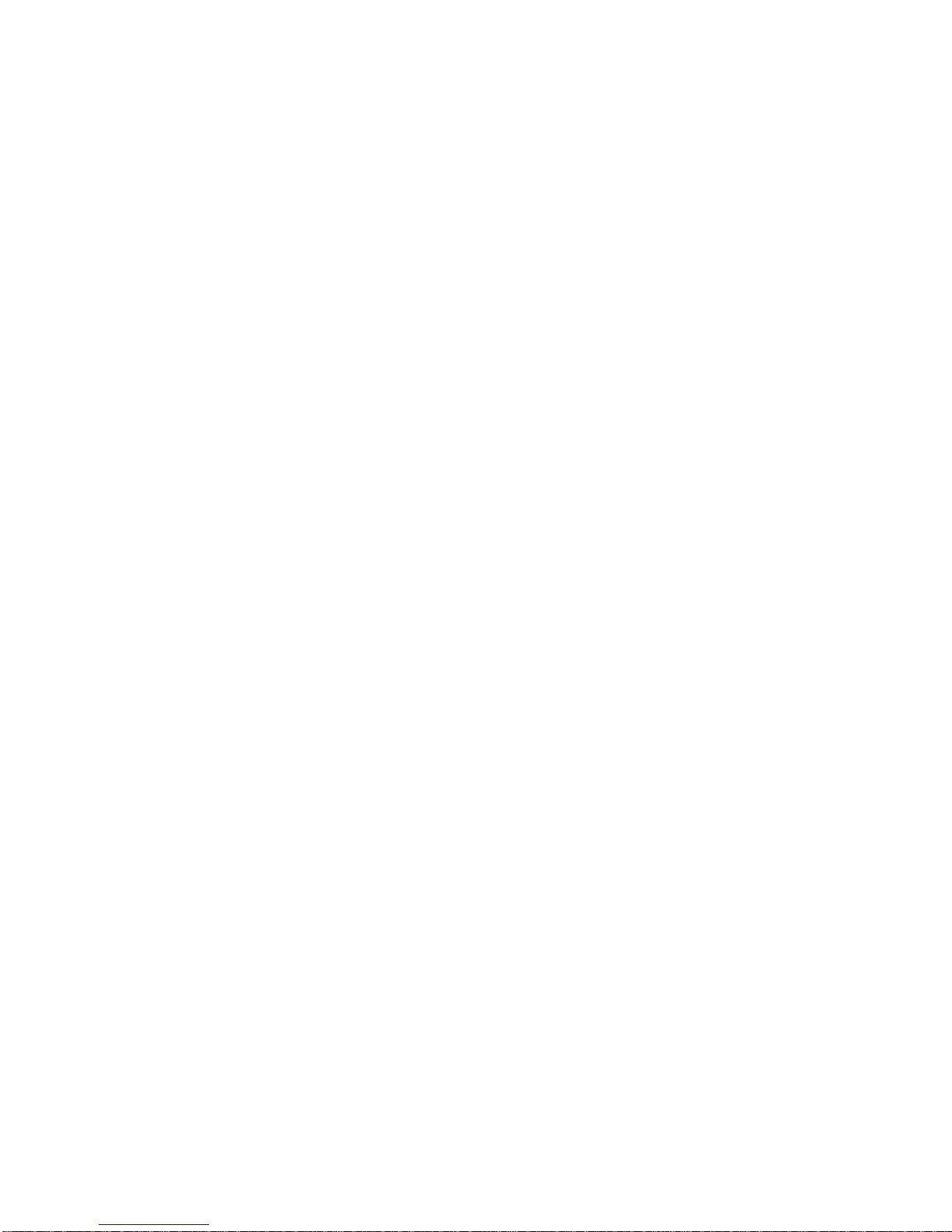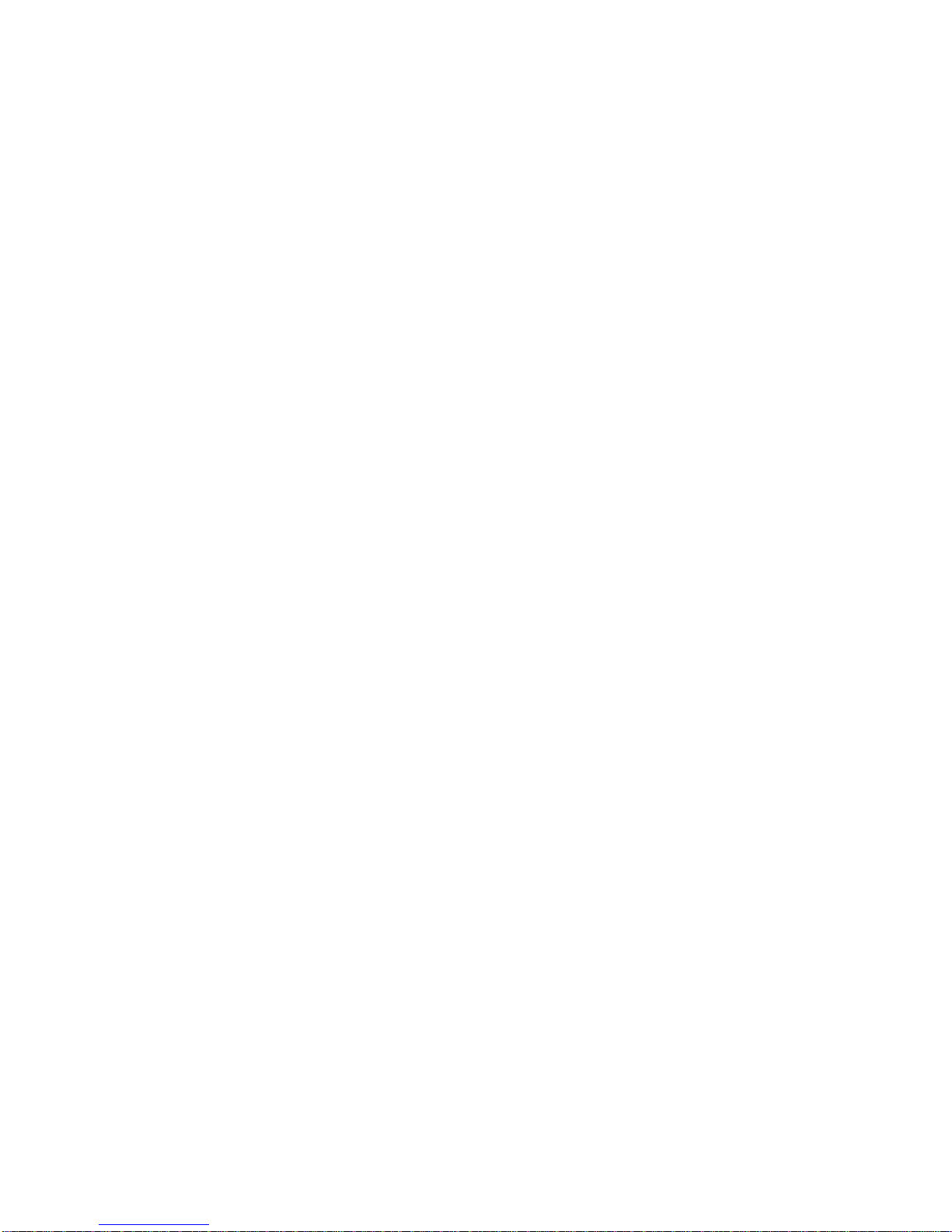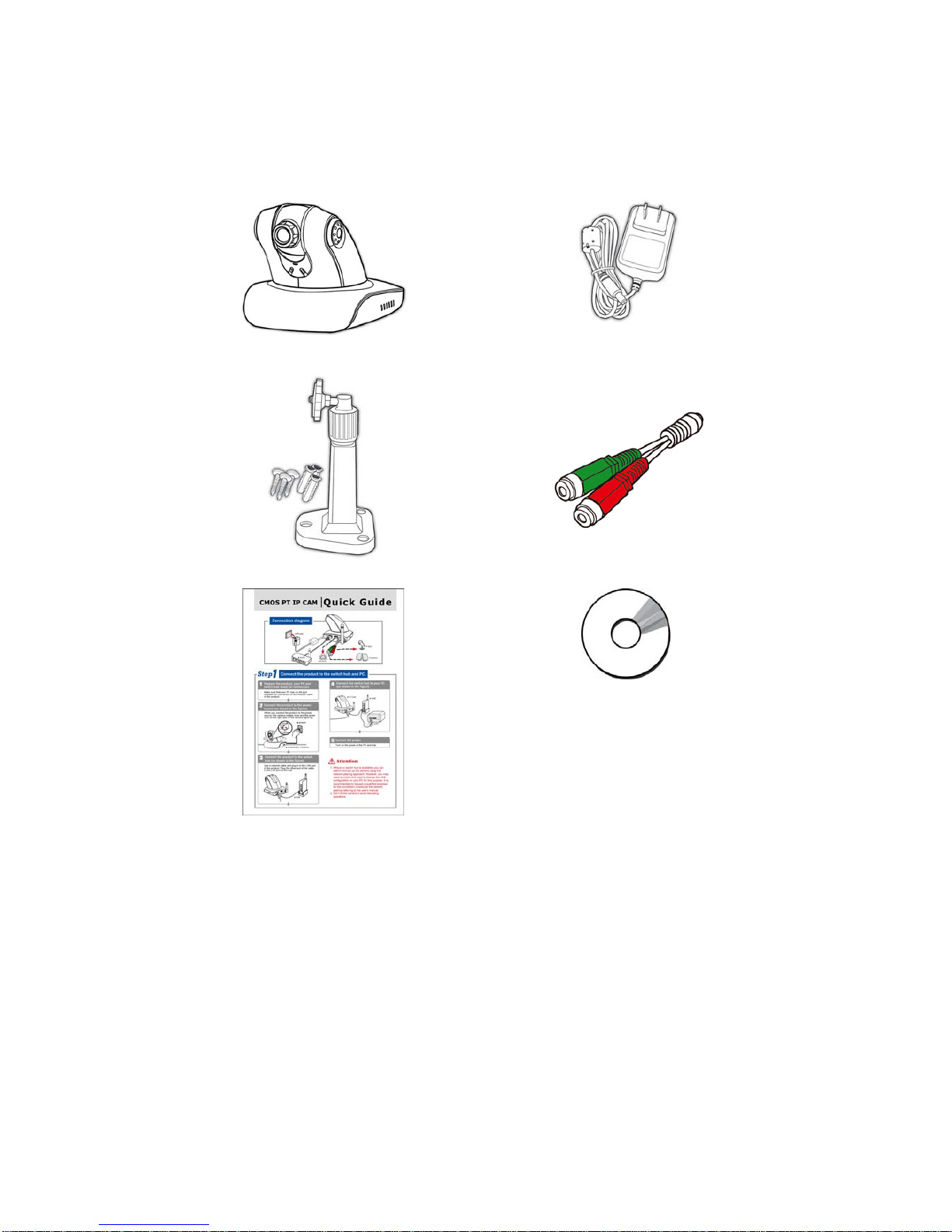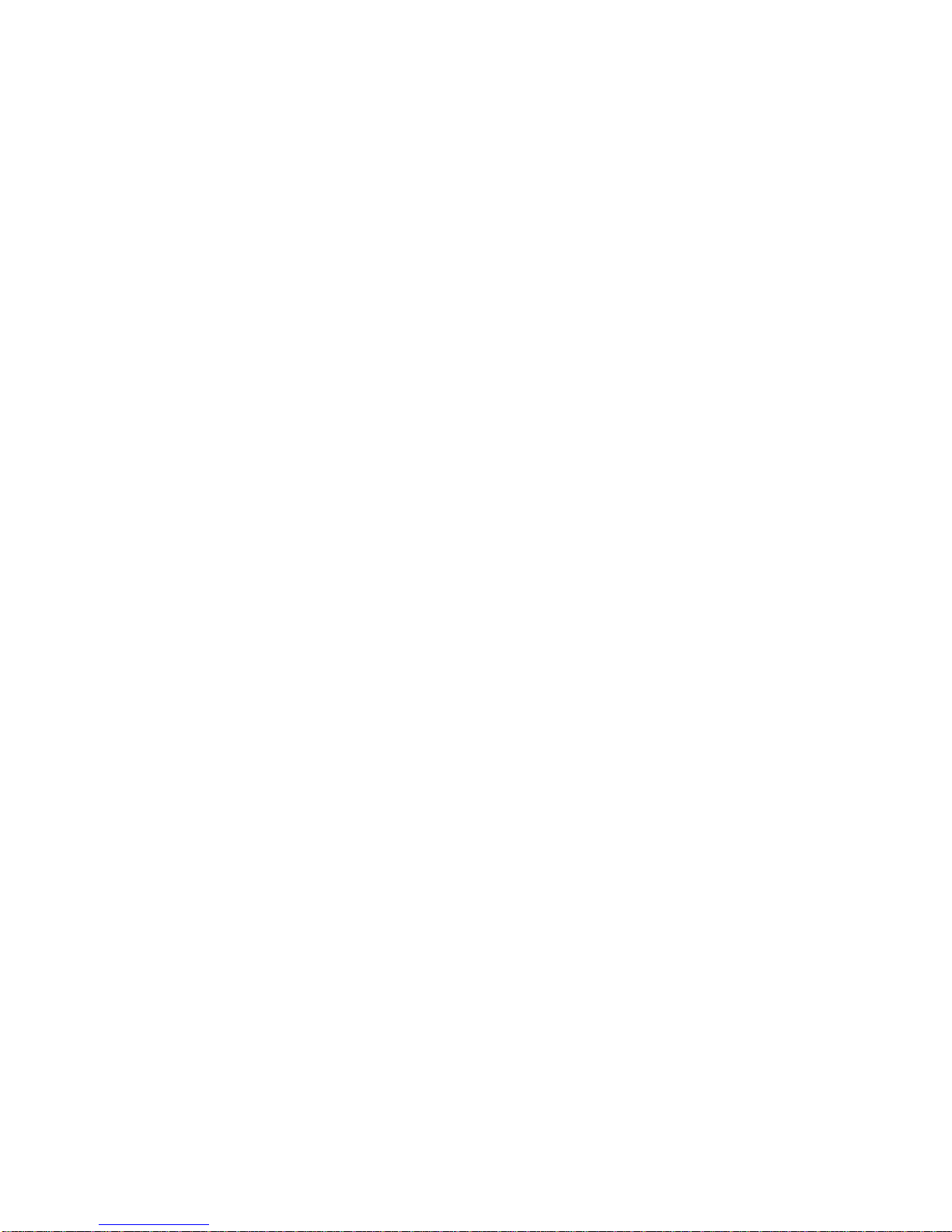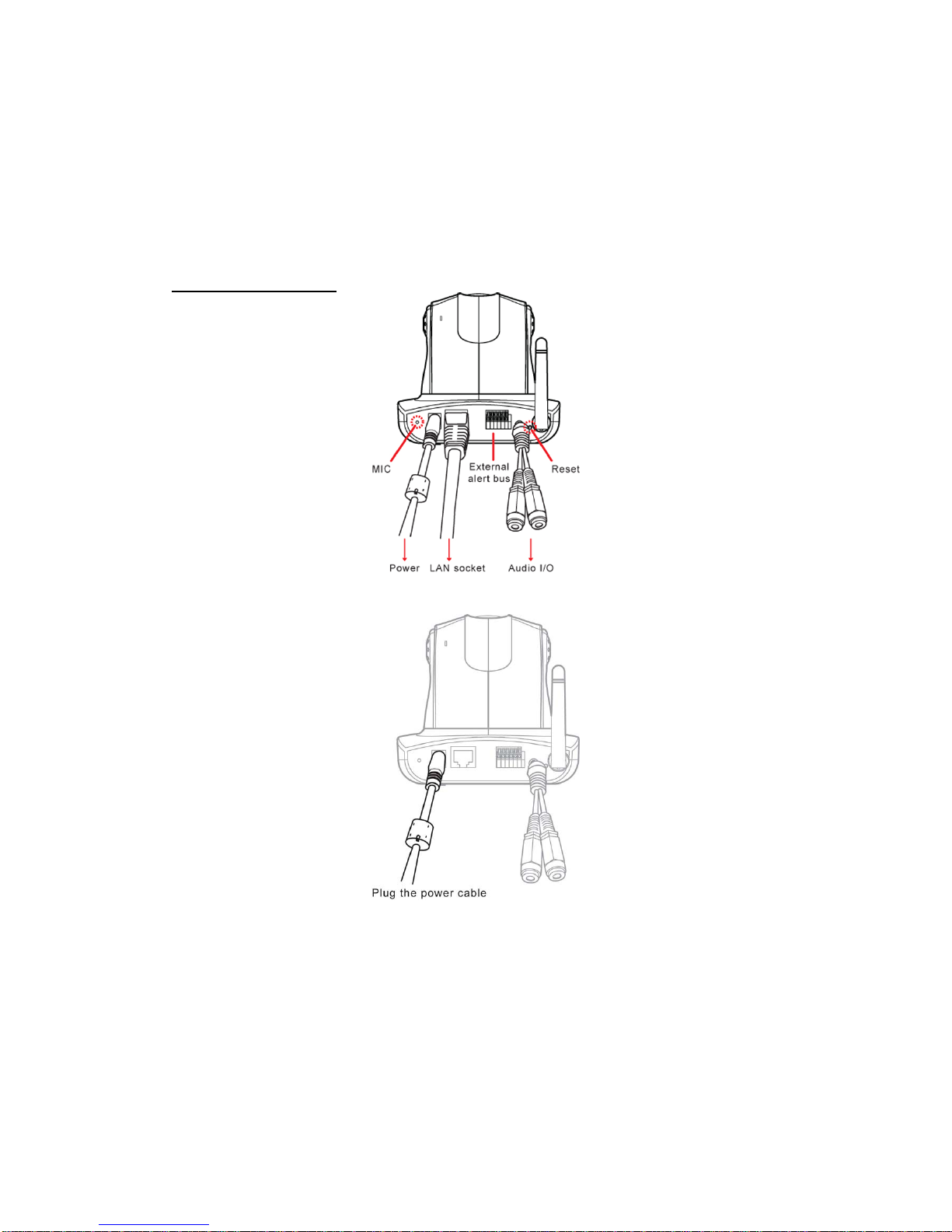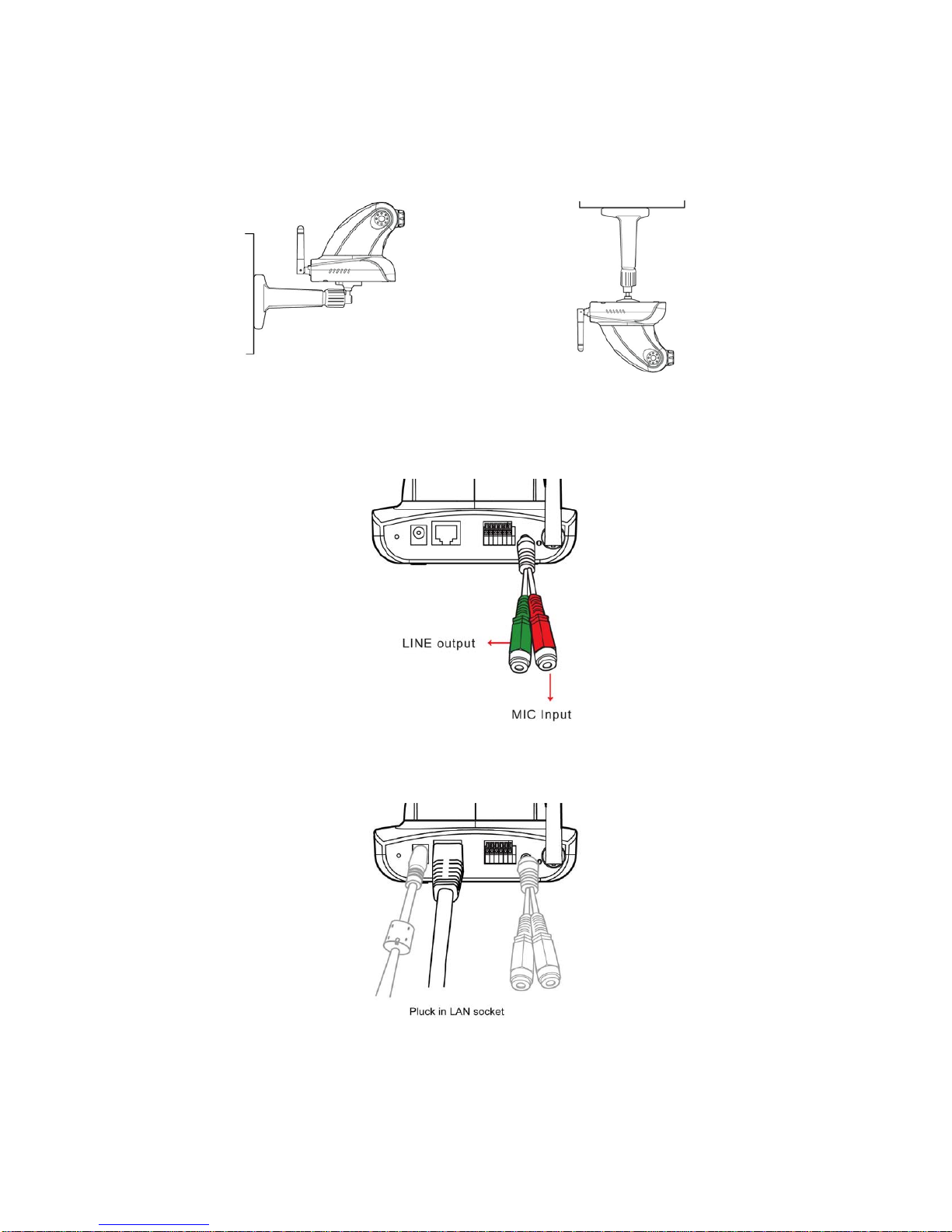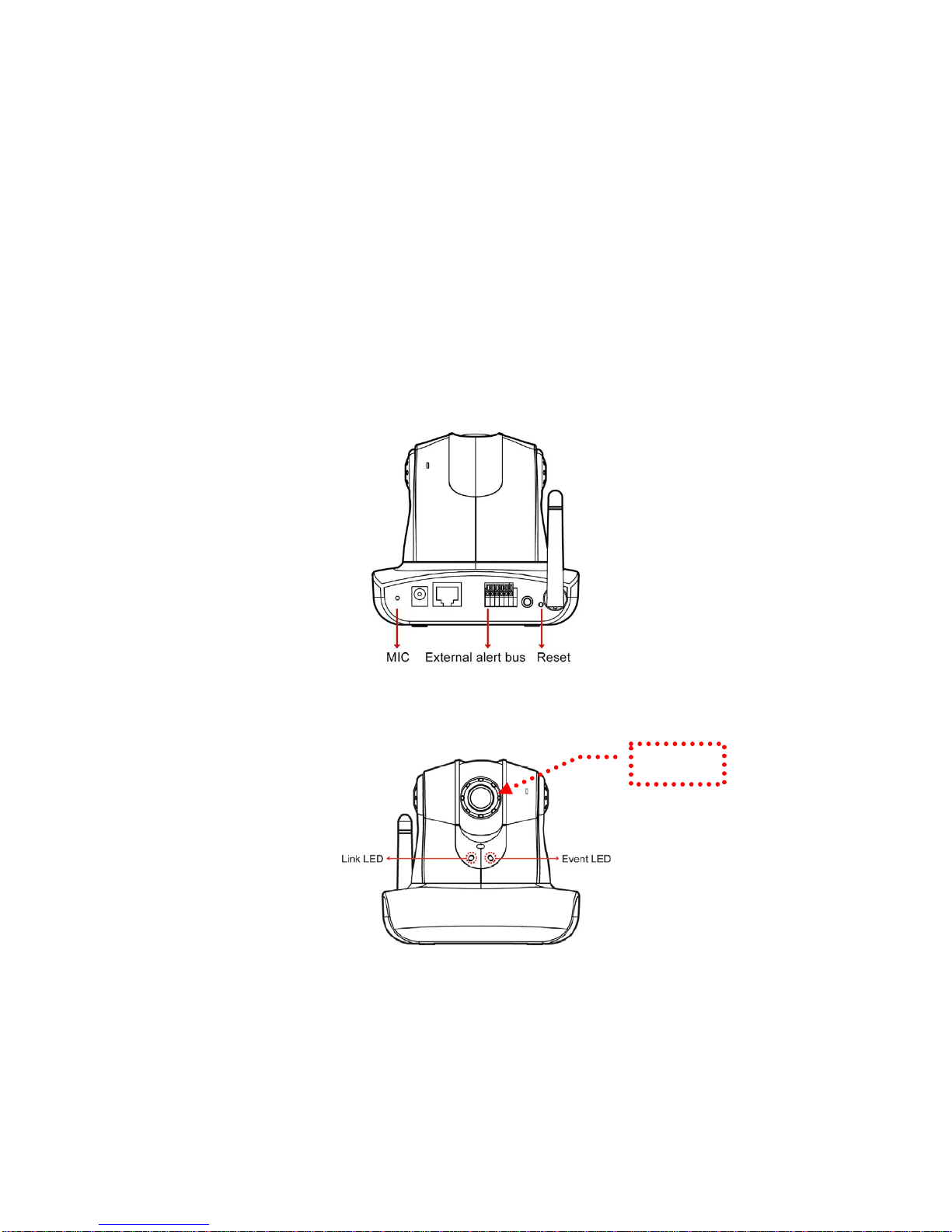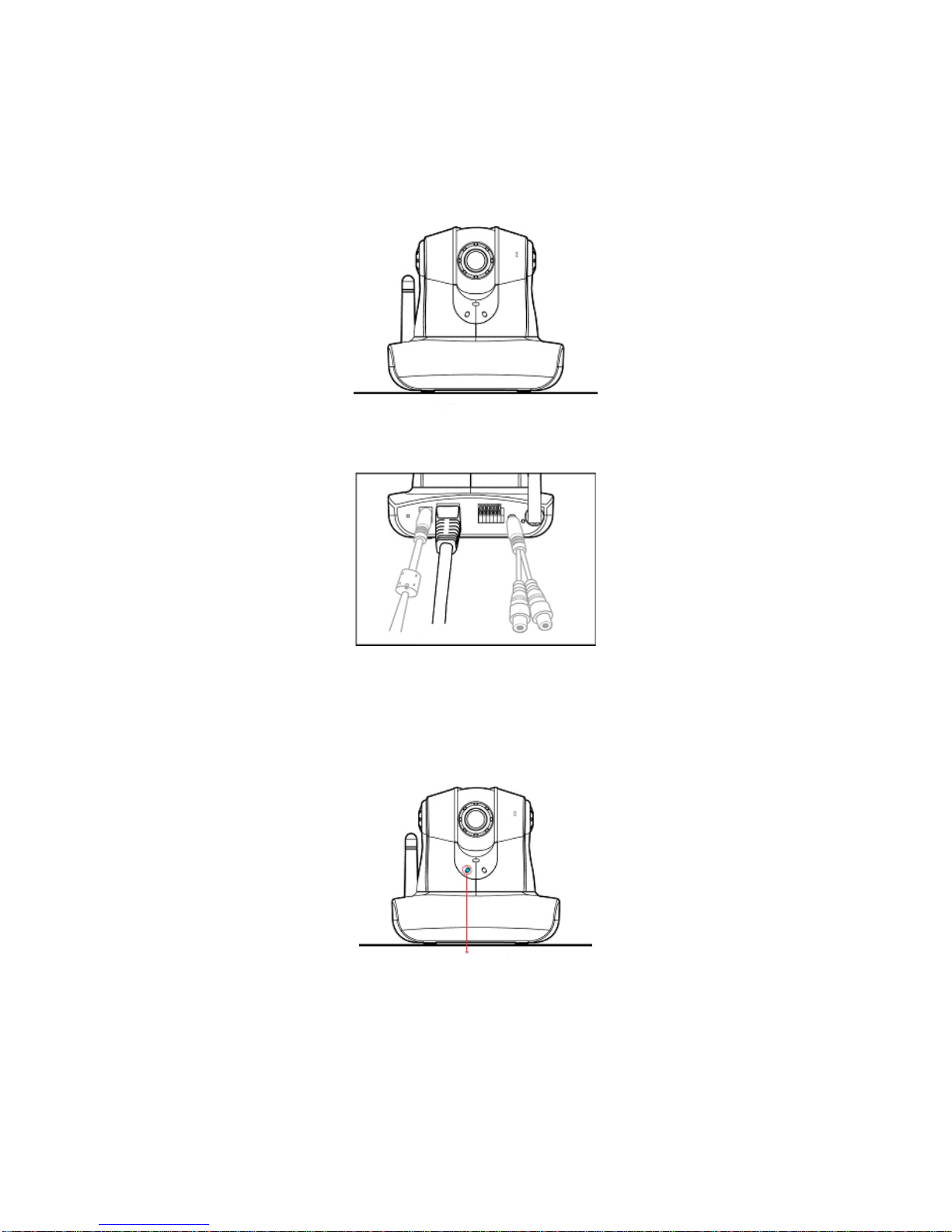Content
Content...........................................................................................................................1
Packaging Contents........................................................................................................4
System requirements......................................................................................................5
Introduction....................................................................................................................6
Features and Advantages................................................................................................6
System Instructions........................................................................................................7
Hardware Installation...................................................................................................10
Camera Setting.............................................................................................................11
Camera Setting from a Router .....................................................................................13
Change the Internet Explorer Setting...........................................................................14
Enter the Main Page.....................................................................................................15
Camera Main Page.......................................................................................................17
System setting..............................................................................................................27
Basic Setting ................................................................................................................27
System .................................................................................................................27
Video/Image........................................................................................................28
Audio...................................................................................................................35
User......................................................................................................................36
Network...............................................................................................................38
Network........................................................................................................38
Wireless........................................................................................................39
Streaming.....................................................................................................44
PPPoE ..........................................................................................................45
DDNS...........................................................................................................47
UPnP............................................................................................................48
SMTP Server................................................................................................50
Samba...........................................................................................................51
Date/Time............................................................................................................54
IP Filter ...............................................................................................................55
Application Setting ......................................................................................................56
Event....................................................................................................................56
Motion Detection................................................................................................63
Firmware upgrade .............................................................................................64
Factory Default...................................................................................................66
2