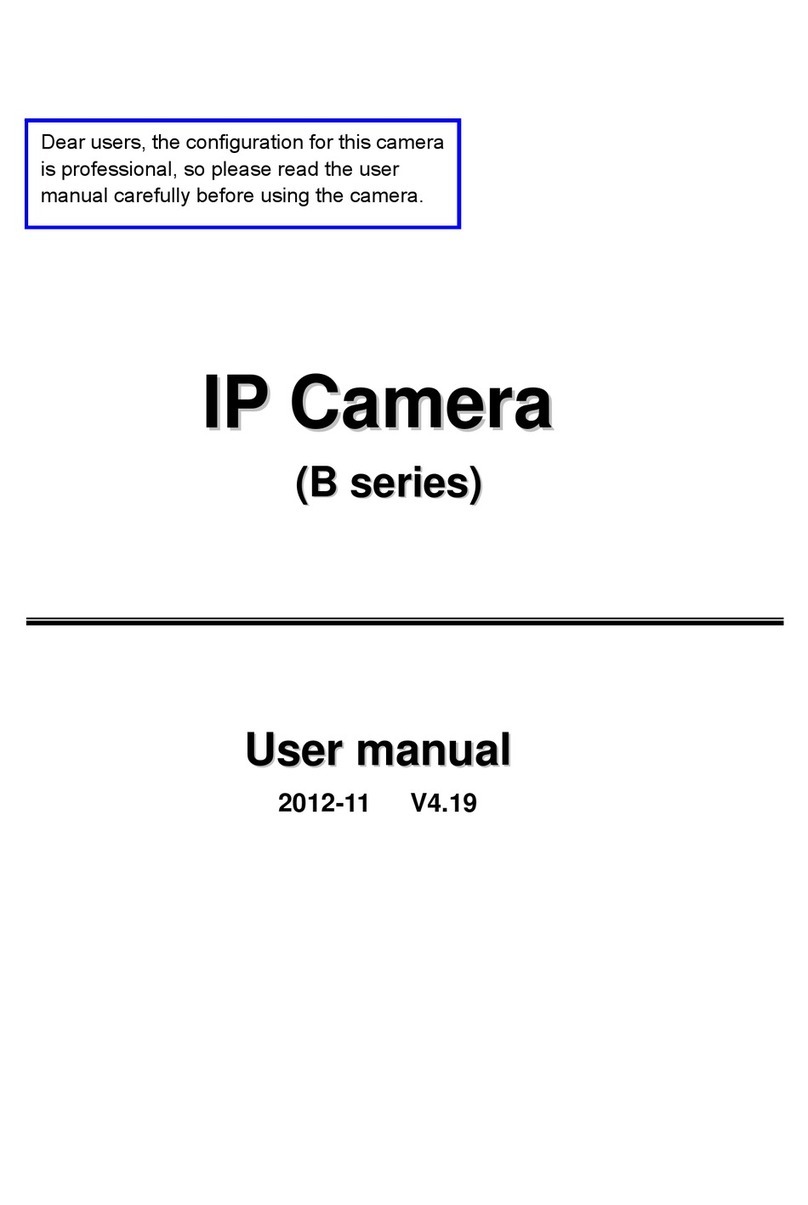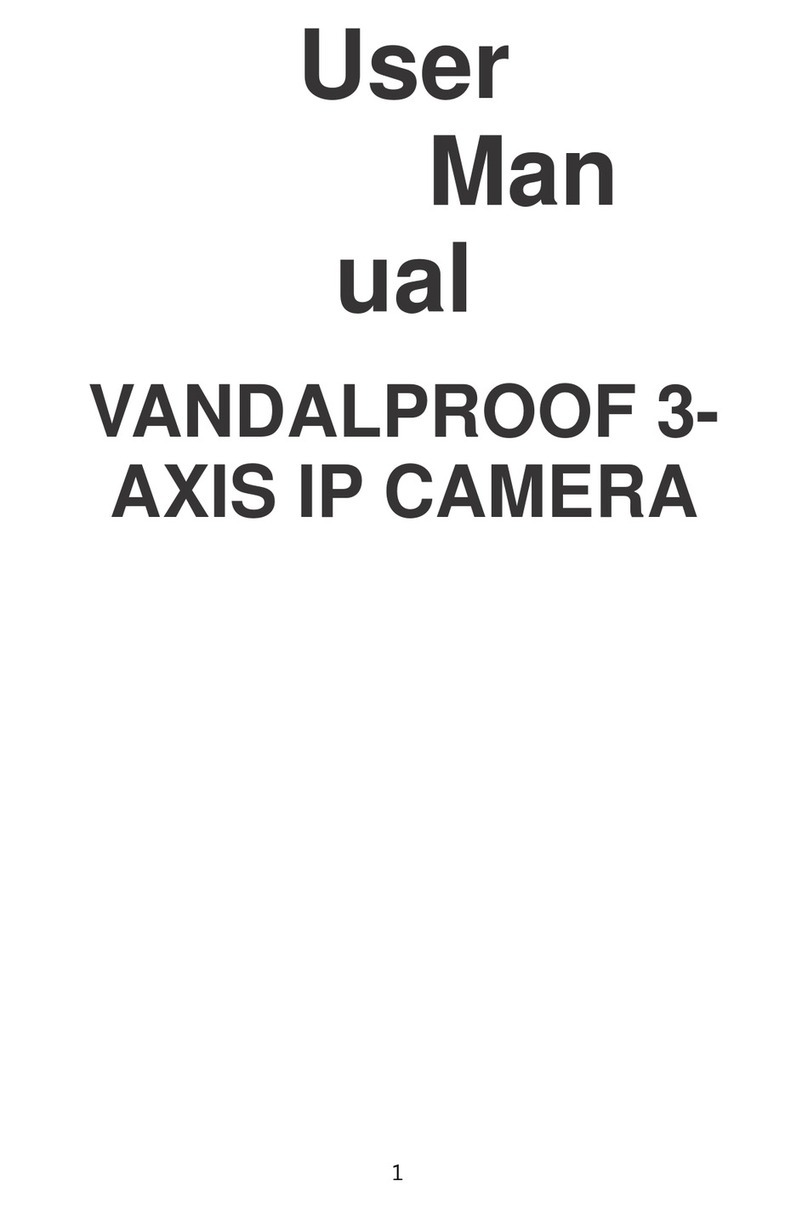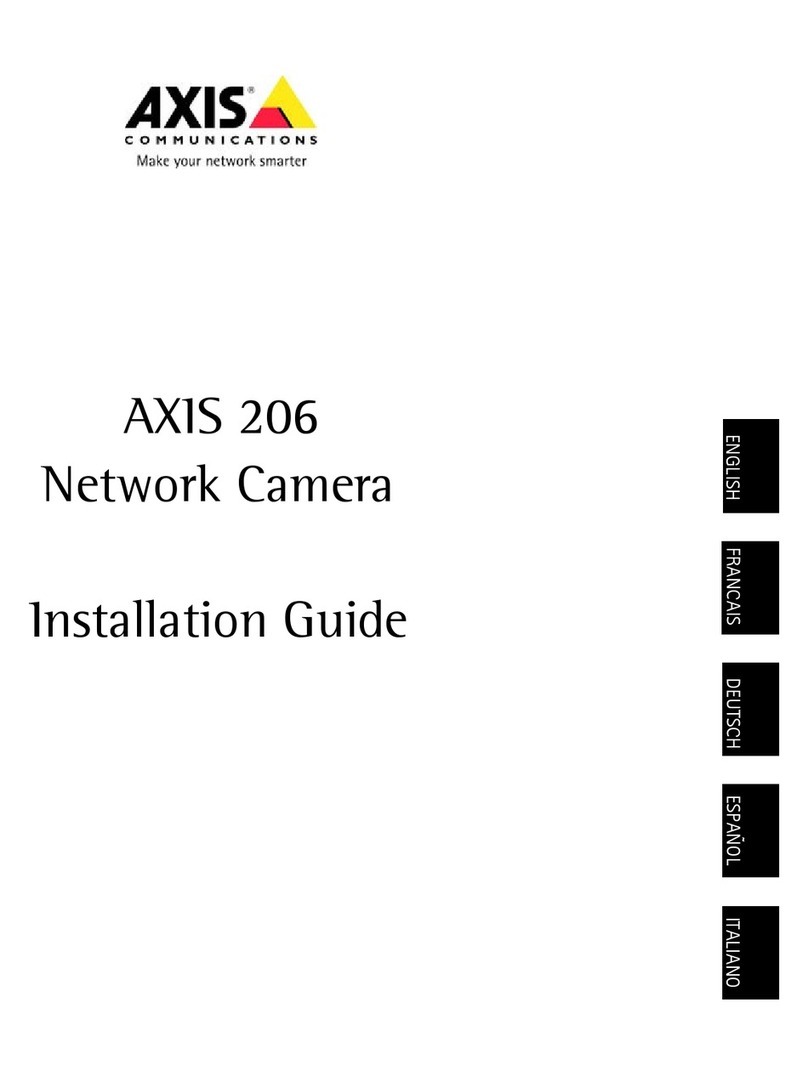AXIS 221/223M Installation Guide Page 7
ENGLISH
AXIS IP Utility
AXIS IP Utility automatically discovers and displays Axis devices on your network. The
application can also be used to manually set a static IP address. AXIS IP Utility is available on
the CD supplied with this product, or it can be downloaded from www.axis.com/techsup
Note that you must install the AXIS 221/223M on the same network segment (physical subnet)
as the computer running AXIS IP Utility.
Automatic discovery
1. Check that the AXIS 221/223M is connected to the network and that power has been
applied.
2. Start AXIS IP Utility. When the AXIS 221/223M appears in the AXIS IP Utility window,
double-click it to open the camera’s home page. To identify the camera, check for the serial
number in the list. The serial number is located on the product label.
3. See page 12 for instructions on how to set the password.
Set the IP address manually
1. Acquire an unused IP address on the same network segment your computer is connected
to.
2. Click the button Set IP address using serial number and enter the serial number and
IP address for the AXIS 221/223M. The serial number is located on the product label.
3. Click the Set IP button and follow the instructions.
4. Click View Home Page to access the AXIS 221/223M web pages.
See page 12 for instructions on how to set the password.
single camera / small installations
Notes:
Set the IP address using Axis IP Utility
within 2 minutes of starting the camera
AXIS IP Utility can be used to change a
dynamically set IP address to a static one
Notes:
Set the IP address using Axis IP Utility
within 2 minutes of starting the camera
AXIS IP Utility can be used to change a
dynamically set IP address to a static one
Notes:
Set the IP address using Axis IP Utility
within 2 minutes of starting the camera
AXIS IP Utility can be used to change a
dynamically set IP address to a static one