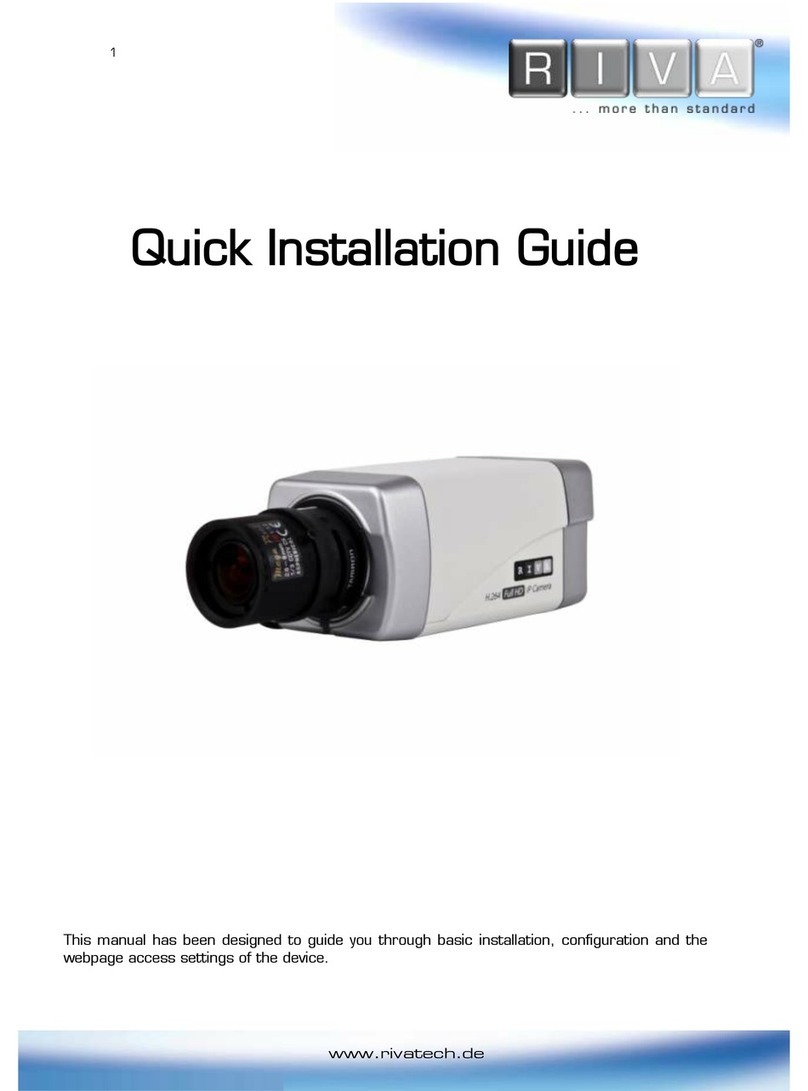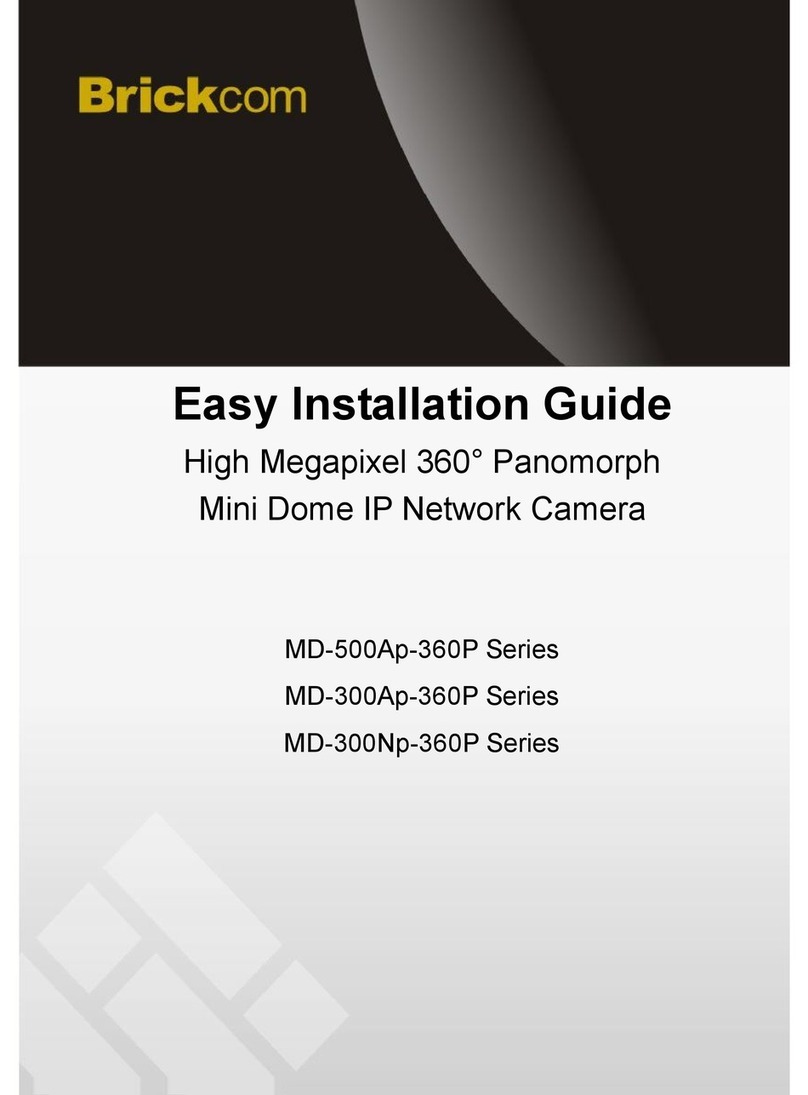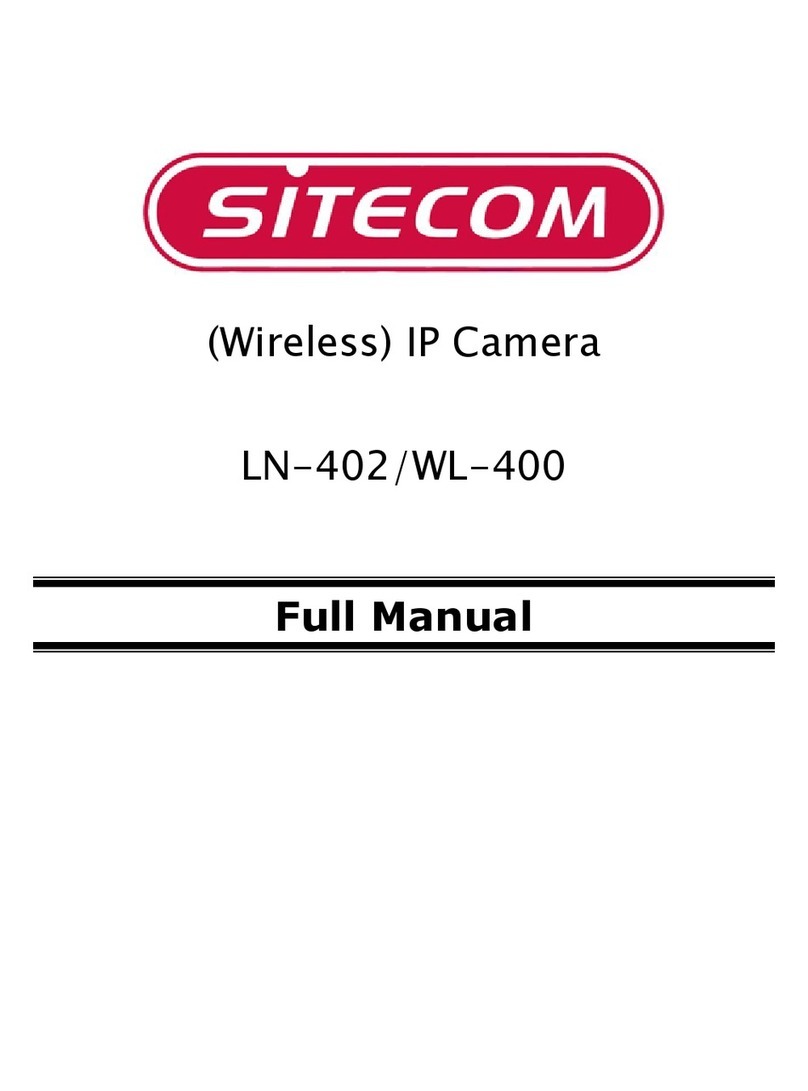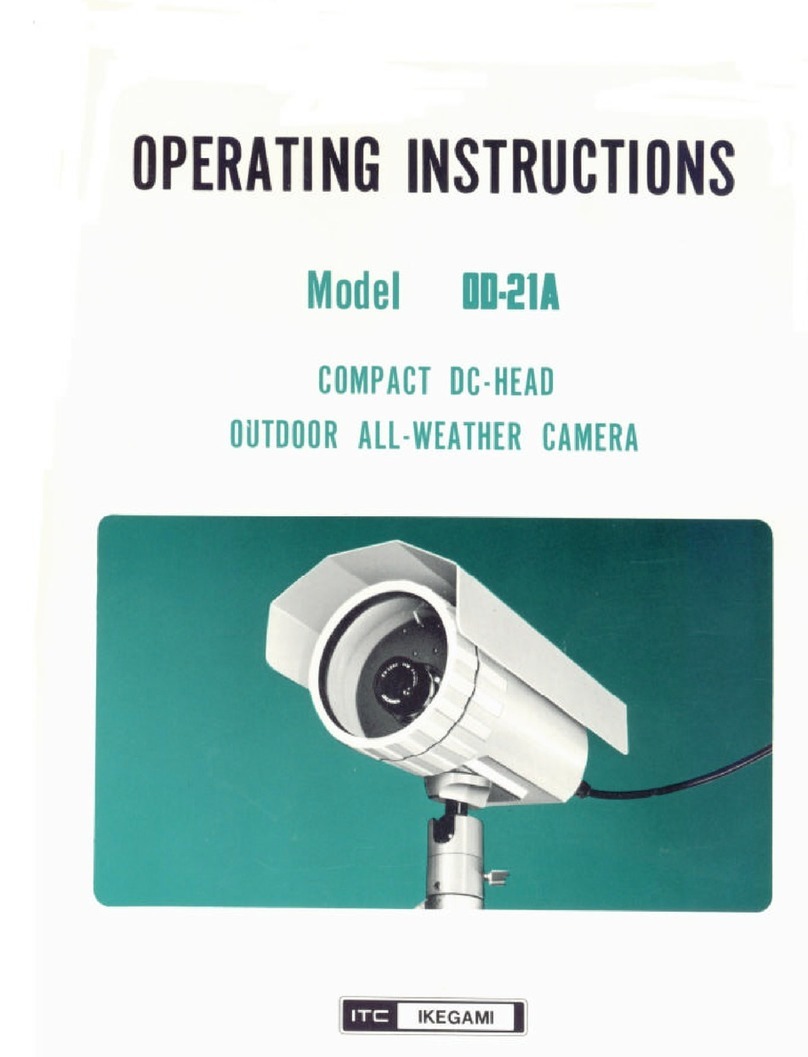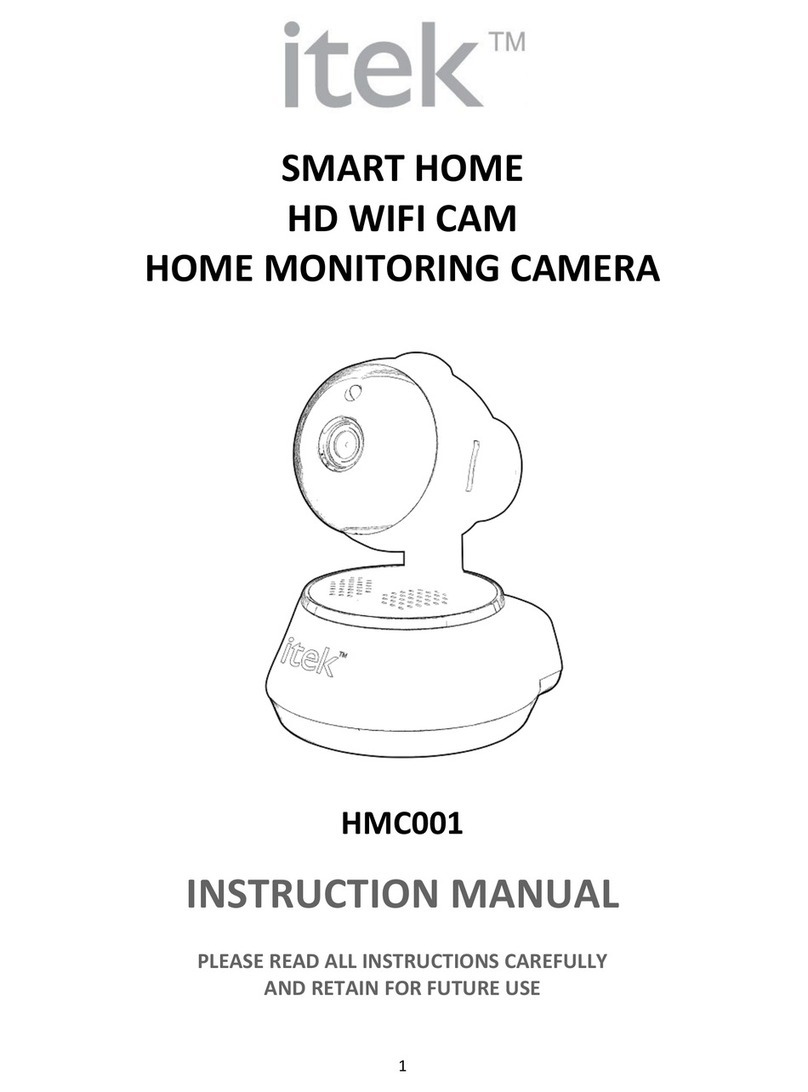Beward N 1000 User manual

Operations User Manual

Table of contents
N1000 Operations User Manual
1
Table of contents
CHAPTER 1. SAFETY INSTRUCTIONS............................................................................................................ 3
CHAPTER 2. OVERVIEW................................................................................................................................... 5
2.1. OVERVIEW OF BEWARD N1000............................................................................................................... 5
2.1.1. N1000 Features ............................................................................................................................................... 6
2.1.2. The N1000 Specifications ................................................................................................................................ 6
2.1.3. Package Contents ............................................................................................................................................ 6
2.1.4. Default Settings ............................................................................................................................................... 7
2.2. PURPOSE OF USER MANUAL ..................................................................................................................... 7
2.3. MINIMUM SYSTEM REQUIREMENTS ............................................................................................................ 8
CHAPTER 3. USING THIRD PARTY CLIENTS ................................................................................................. 9
3.1. PLAYING 3GPVIDEO................................................................................................................................. 9
3.2. PLAYING STREAMING VIDEO IN 2.5G NETWORKS OVER WAP...................................................................... 9
3.3. PLAYING STREAMING VIDEO IN 2.5G NETWORKS VIA BROWSER.................................................................. 9
3.4. PLAYING STREAMING VIDEO VIATHIRD PARTY SOFTWARE........................................................................... 9
3.4.1. Playing MPEG-4 Video ................................................................................................................................... 10
3.4.2. Playing MJPEG Video..................................................................................................................................... 10
3.4.3. Getting a JPEG Image .................................................................................................................................... 10
CHAPTER 4. MANAGING THE IP CAMERA VIA INTERNET EXPLORER.....................................................11
4.1. INSTALLING ACTIVEXCONTROLS.............................................................................................................. 12
CHAPTER 5. MAIN MENU................................................................................................................................ 16
5.1. LIVE VIEW .............................................................................................................................................. 16
5.1.1. [Snapshot] Button.......................................................................................................................................... 17
5.1.2. [Fullscreen] Button ........................................................................................................................................ 17
5.1.3. [Open Digital Zoom] Button .......................................................................................................................... 17
5.1.4. Video Control Buttons.................................................................................................................................... 18
5.1.5. Audio Control Buttons ................................................................................................................................... 19
5.2. SETTING MENU....................................................................................................................................... 20
5.3. CLIENT SETTING ..................................................................................................................................... 21
5.3.1. Mode ............................................................................................................................................................. 22
5.3.2. View Size........................................................................................................................................................ 22
5.3.3. Protocol ......................................................................................................................................................... 22
5.3.4. Video Buffer................................................................................................................................................... 23
5.4. IMAGE SETUP ......................................................................................................................................... 23
5.4.1. Brightness...................................................................................................................................................... 23
5.4.2. Contrast ......................................................................................................................................................... 23
5.4.3. Saturation...................................................................................................................................................... 24
5.4.4. Hue ................................................................................................................................................................ 24
5.4.5. Default........................................................................................................................................................... 24
CHAPTER 6. SETTING: BASIC ....................................................................................................................... 25
6.1. SYSTEM ................................................................................................................................................. 25
6.1.1. Information ................................................................................................................................................... 25
6.1.2. Date/Time...................................................................................................................................................... 26
6.1.3. Initialize ......................................................................................................................................................... 28
6.2. CAMERA................................................................................................................................................. 29
6.2.1. General .......................................................................................................................................................... 30
6.2.2. MPEG-4.......................................................................................................................................................... 33
6.2.2.1. Computer View ........................................................................................................................................... 34
6.2.2.2. Mobile view ................................................................................................................................................ 36
6.2.3. MJPEG ........................................................................................................................................................... 39
6.3. NETWORK............................................................................................................................................... 40
6.3.1. Information ................................................................................................................................................... 40
6.3.2. PPPoE (Point-to-Point Protocol over Ethernet) .............................................................................................. 42
6.3.3. DDNS (Dynamic DNS) .................................................................................................................................... 43
6.3.4. UPnP (Universal Plug and Play) ..................................................................................................................... 45
6.3.5. Bonjour .......................................................................................................................................................... 46

Table of contents
N1000 Operations User Manual
2
6.3.6. IP notification ................................................................................................................................................ 46
6.4. SECURITY............................................................................................................................................... 48
6.4.1. Account.......................................................................................................................................................... 48
6.4.2. HTTPS ............................................................................................................................................................ 50
CHAPTER 7. SETTING: ADVANCED .............................................................................................................. 52
7.1. FTP CLIENT ........................................................................................................................................... 52
7.1.1. General .......................................................................................................................................................... 53
7.1.2. Alarm Sending ............................................................................................................................................... 54
7.1.3. Periodical Sending ......................................................................................................................................... 55
7.2. SMTP.................................................................................................................................................... 57
7.2.1. General .......................................................................................................................................................... 57
7.2.2. Alarm Sending ............................................................................................................................................... 58
7.2.3. Periodical Sending ......................................................................................................................................... 60
7.3. HTTPEVENT ......................................................................................................................................... 61
7.3.1. General .......................................................................................................................................................... 62
7.3.2. Alarm Sending ............................................................................................................................................... 63
7.4. SCHEDULE.............................................................................................................................................. 64
7.5. MOTION DETECTION................................................................................................................................ 65
7.6. SYSTEM LOG.......................................................................................................................................... 67
APPENDIX ........................................................................................................................................................ 68
APPENDIXA. BITRATE VALUES........................................................................................................................ 68
APPENDIX B. REQUIRED DISK SPACE.............................................................................................................. 70
APPENDIX C. REQUESTS FOR IMAGES FROM IPCAMERA ................................................................................. 73
APPENDIX D. PORT VALUES ........................................................................................................................... 75
APPENDIX E. FACTORY DEFAULTS................................................................................................................... 76
APPENDIX F. GLOSSARY................................................................................................................................. 77

Chapter 1. Safety Instructions
N1000 Operations User Manual
3
Chapter 1. Safety Instructions
Before using this product
This camera complies with all safety rules. However, improper use of any electric device
can be a cause of fire and bring to property damage. Before you start using this camera, please
study this user manual carefully.
IMPORTANT!
Use accessories recommended by the manufacturer only. Use of the improper accessories may cause
camera’s breakdown.
Follow the operating instructions
Do not use and store this camera in severe environment:
avoid extremely low or high ambient temperatures (the camera’s operating temperature
is 0°C to +50°C)
avoid exposure to direct sunlight and do not locate the camera near any heat sources
avoid exposure to high humidity
do not locate the camera near any electrical appliances which can be electromagnetic
transmitters
avoid exposure to high vibration
IMPORTANT!
In case of malfunction of the product, please contact your local dealer for technical assistance.
In case of:
detection of a strange smell or smoke
penetration of any liquid or foreign objects into the camera
the camera has been dropped or damaged
Do the following:
unplug the power cord and disconnect all other cords from the camera
contact our Service Center. You can find contact information on our website:
http://www.beward.eu/.
Transportation
Ttransport the camera carefully, using the original box and protective packing.

Chapter 1. Safety Instructions
N1000 Operations User Manual
4
Ventilation
To prevent overheating of the device, keep free air circulation in the area where the camera
is located.
Cleaning
Use a soft, dry cloth for cleaning camera’s external surfaces. It is acceptable to use some
detergent for removing persistent dirt, but not the volatile cleaners such as the alcohol-containing
solvents, benzene and so on, because of the risk to damage the camera’s housing.

Chapter 2. Overview
N1000 Operations User Manual
5
Chapter 2. Overview
2.1. Overview of BEWARD N1000
BEWARD N1000 is a high-quality compact IP camera (Pic. 2.1) with built-in microphone,
high sensitivity CMOS sensor and 10x digital zoom.
Pic. 2.1
BEWARD N1000 allows watching the real time image via a web browser from anywhere in
the world. You can always hear and see what is happening in your home, office, or cottage and
even talk to your employees or relatives.
Unlike the ordinary web cameras, the N1000 does not require a computer that is always
turned on; you need to simply connect it to a network. Compact enough to fit in the palm of your
hand, the N1000 delivers crisp and clear images using the built-in high sensitivity CMOS sensor
and advanced signal processing techniques. The camera delivers video at 30 frames per second
at 640х480 resolution, previously only seen in professional CCD cameras.
The N1000 features a built-in microphone and supports external speakers, allowing two-
way audio communication and offering both video surveillance and listening in on an area as well
as communication with individuals. You can view camera image on a computer or a mobile device,
such as a cell phone, a smart phone, a PDA (iPhone supported as well).
The N1000 comes with everything you need to quickly set up your camera and start using
it. User manuals and surveillance software in English are included. The N1000 is easy to use and
set up.
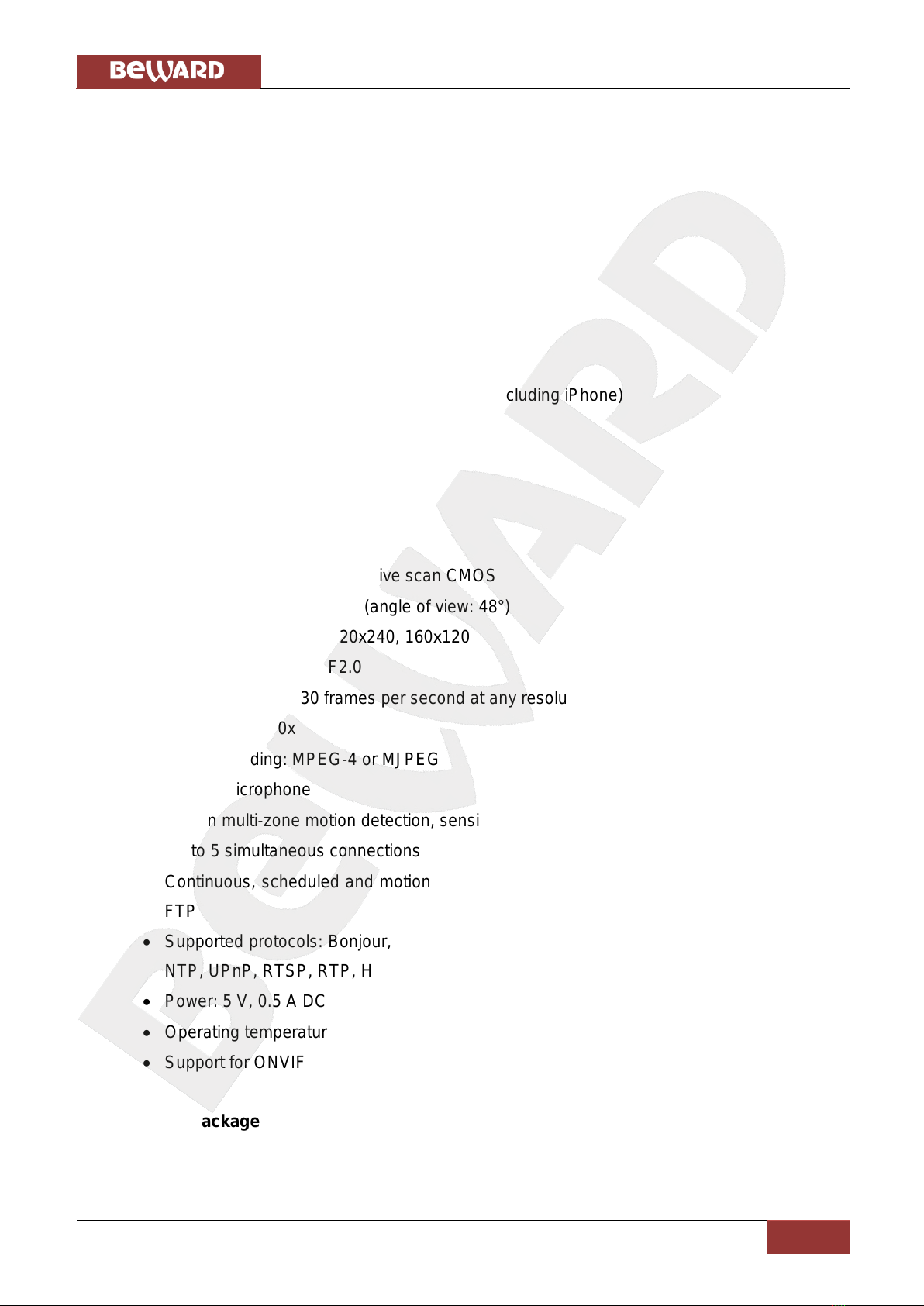
Chapter 2. Overview
N1000 Operations User Manual
6
2.1.1. N1000 Features
Optimal solution concerning price and quality
High-quality image
Professional surveillance software included (16 channels)
1/4'' CMOS image sensor
Dual streaming: MPEG-4/MJPEG
Built-in microphone
3.5 mm audio jack for external speakers
Two-way audio
Viewing camera image on a mobile phone (including iPhone)
Built-in multi-zone motion detection
Sending of files via e-mail and to FTP
2.1.2. The N1000 Specifications
Compact size
Image sensor: 1/4'' progressive scan CMOS
Lens: M12, f4.0 mm, F2.0 (angle of view: 48°)
Resolution: 640x480, 320x240, 160х120
Sensitivity: 0.5 lux @ F2.0
Frame rate: up to 30 frames per second at any resolution
Digital zoom: 10x
Video encoding: MPEG-4 or MJPEG
Built-in microphone
Built-in multi-zone motion detection, sensitivity and threshold control
Up to 5 simultaneous connections
Continuous, scheduled and motion detection triggered sending of files via e-mail and to
FTP
Supported protocols: Bonjour, TCP/IP, DHCP, PPPoE, ARP, ICMP, FTP, SMTP, DDNS,
NTP, UPnP, RTSP, RTP, HTTP, TCP, UDP, 3GPP/ISMA RTSP
Power: 5 V, 0.5 A DC
Operating temperature: 0 to +50°С
Support for ONVIF v1.02
2.1.3. Package Contents
IP camera N1000 (lens 4.0 mm pre-installed)
Patch cord (1 m length)
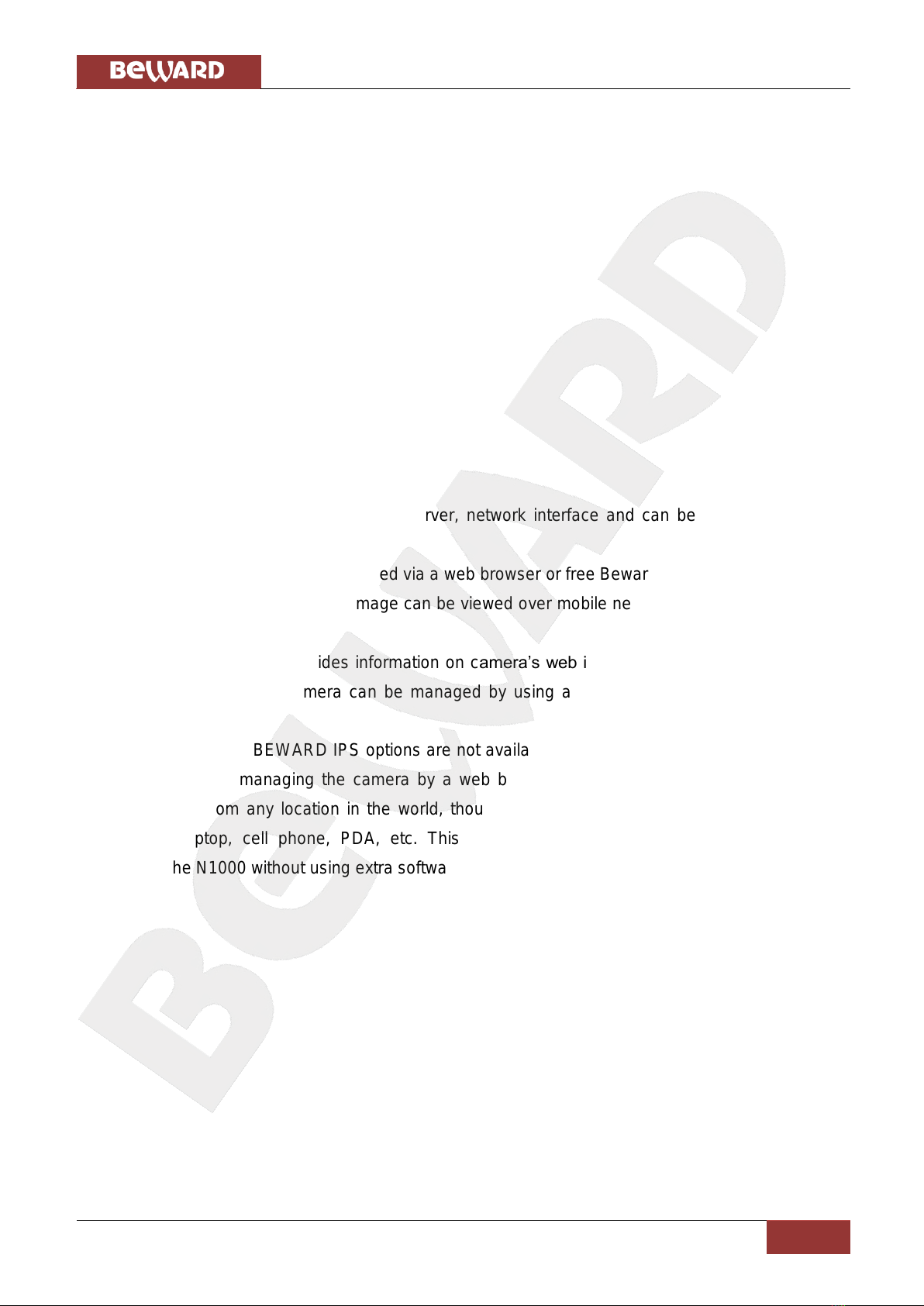
Chapter 2. Overview
N1000 Operations User Manual
7
Quick installation guide
CD with user manuals and software
Bracket
Power supply 5 V, 1 A
2.1.4. Default Settings
IP address: 192.168.0.99
Subnet mask: 255.255.255.0
Gateway: 192.168.0.1
Username: admin
Password: admin
2.2. Purpose of User Manual
BEWARD N1000 features a web server, network interface and can be connected to the
Ethernet directly.
The camera image can be viewed via a web browser or free Beward software, which comes
with this camera. Besides, the live image can be viewed over mobile networks, via stream players,
over the Internet remotely, etc.
This User manual provides information on camera’s web interface, setting it up to connect
to a network so that the camera can be managed by using a built-in web server as well as by
software.
Despite some BEWARD IPS options are not available (see BEWARD IPS Operations User
Manual) if you are managing the camera by a web browser or mobile device, it allows viewing
camera image from any location in the world, though. Moreover, you can view it on any device
such as a laptop, cell phone, PDA, etc. This User manual provides detailed information of
managing the N1000 without using extra software.

Chapter 2. Overview
N1000 Operations User Manual
8
2.3. Minimum System Requirements
Verify that your computer meets the system requirements listed on the camera packaging.
If your computer does not meet these requirements IP camera may not work correctly.
Item
Requirements
CPU
2 GHz Pentium 4 (or equivalent AMD)
Video Card
64 MB RAM (or equivalent integrated video card)
RAM
512 MB
Operating System
Windows 2000, XP, Vista, Windows 7, Mac OS X Leopard
Web Browser
Internet Explorer 8.0 or later
NOTE:
1. If you cannot play records, please install Xvid codec or VLC freeware player
(http://www.videolan.org/vlc/).
2. For correct program operation, you may need to update some Windows components (.Net Framework,
Windows Media Player, Enhance ActiveX Security).

Chapter 3. Using Third Party Clients
N1000 Operations User Manual
9
Chapter 3. Using Third Party Clients
The N1000 supports RTSP/RTP streaming.
RTSP (Real Time Transfer Protocol) is a network control protocol designed for use in
entertainment and communications systems to control streaming media servers. The protocol is
used for establishing and controlling media sessions between end points. Clients of media servers
issue VCR-like commands, such as play and pause, to facilitate real-time control of playback of
media files from the server (see paragraph 6.2.1 for details).
NOTE:
You can play RTSP stream with any supported video player (Real Player, VLC, Quick Time, etc).
3.1. Playing 3GP Video
You can view camera image on a computer as well as a mobile device such as cell phones,
smart phones, PDA, etc (iPhone supported as well). You can configure the stream to be viewed on
a mobile device at SETTING –Basic –Camera –MPEG-4 –Mobile view.
IMPORTANT:
To view 3GP video, you need to enable [RTSP] at SETTING –Basic –Camera –General.
If your phone does not support streaming video, type «rtsp://<IP>:<PORT>/video.3gp»in
a streaming player installed in your phone to view the 3GP video. <IP> means public IP address of
your camera, <PORT> means RTSP port (default value is 554). Example:
rtsp://89.57.167.76:554/video.3gp.
3.2. Playing Streaming Video in 2.5G Networks over WAP
If your phone is used on a 2.5G network, type «http://<IP>/mobile.wml»in the WAP
browser’s address bar to the view video over WAP. <IP> means public IP address of your camera.
3.3. Playing Streaming Video in 2.5G Networks via Browser
If your phone is used on a 2.5G network, type «http://<IP>/mobile.htm»in the browser’s
address bar to view the video. <IP> means public IP address of your camera.
3.4. Playing Streaming Video via Third Party Software
If your computer is connected to high-speed Internet or you need to view streaming video in
other formats, you can use real time RTSP players such as VLC, Quick Time, Real Player, etc.
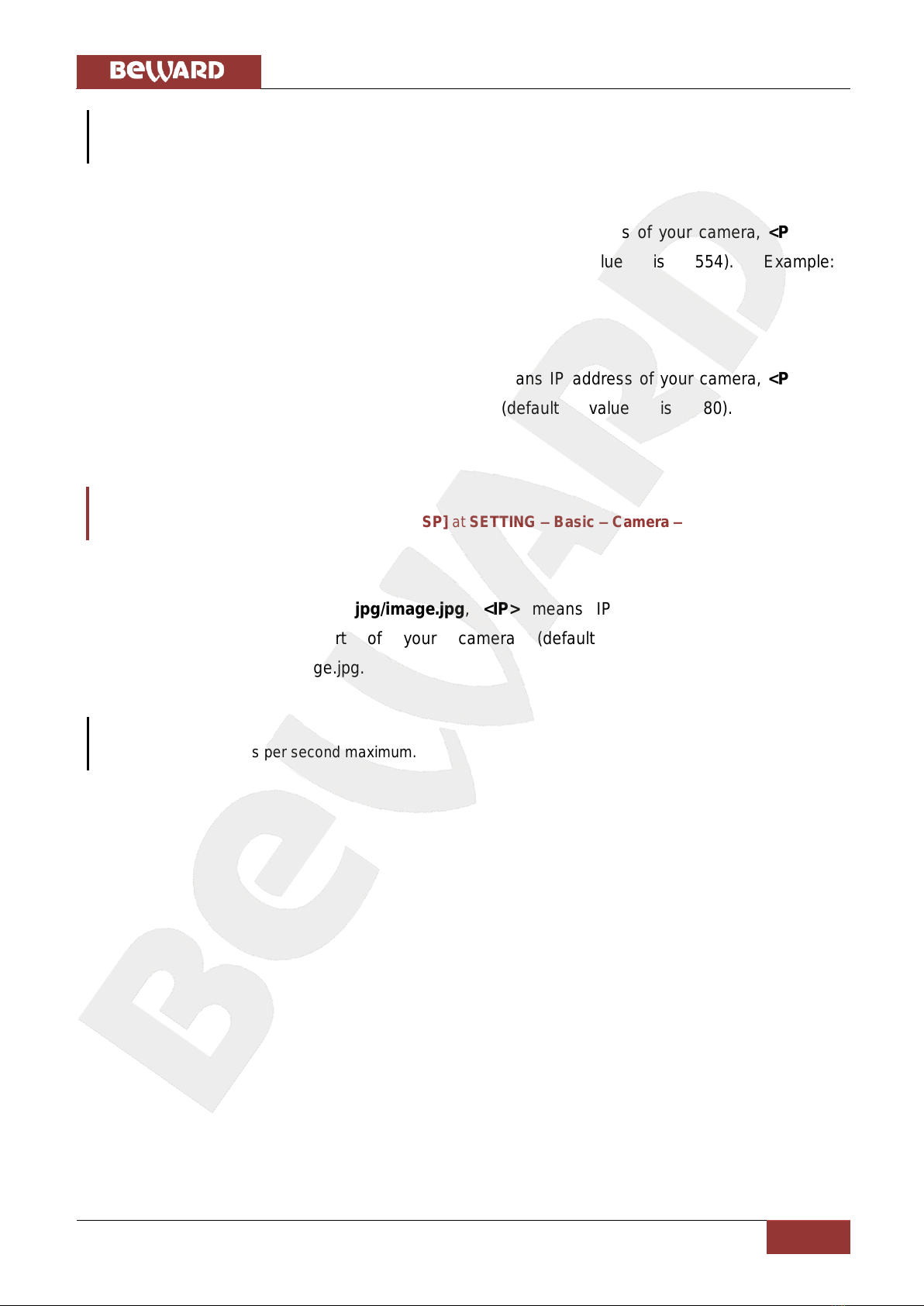
Chapter 3. Using Third Party Clients
N1000 Operations User Manual
10
NOTE:
Connection speed to the camera depends on the bandwidth.
3.4.1. Playing MPEG-4 Video
Type rtsp://<IP>:<PORT>/video.mp4, <IP> means IP address of your camera, <PORT>
means RTSP port of your camera (default value is 554). Example:
rtsp://89.57.167.76:554/video.mp4.
3.4.2. Playing MJPEG Video
Type rtsp://<IP>:<PORT>/video.mjpg, <IP> means IP address of your camera, <PORT>
means HTTP port of your camera (default value is 80). Example:
rtsp://89.57.167.76:80/video.mjpg.
IMPORTANT:
To view MJPEG video, you need to disable [RTSP] at SETTING –Basic –Camera –General.
3.4.3. Getting a JPEG Image
Type http://<IP>:<PORT>/jpg/image.jpg, <IP> means IP address of your camera,
<PORT> means HTTP port of your camera (default value is 80). Example:
rtsp://89.57.167.76:80/jpg/image.jpg.
NOTE:
You can get 5-6 images per second maximum.
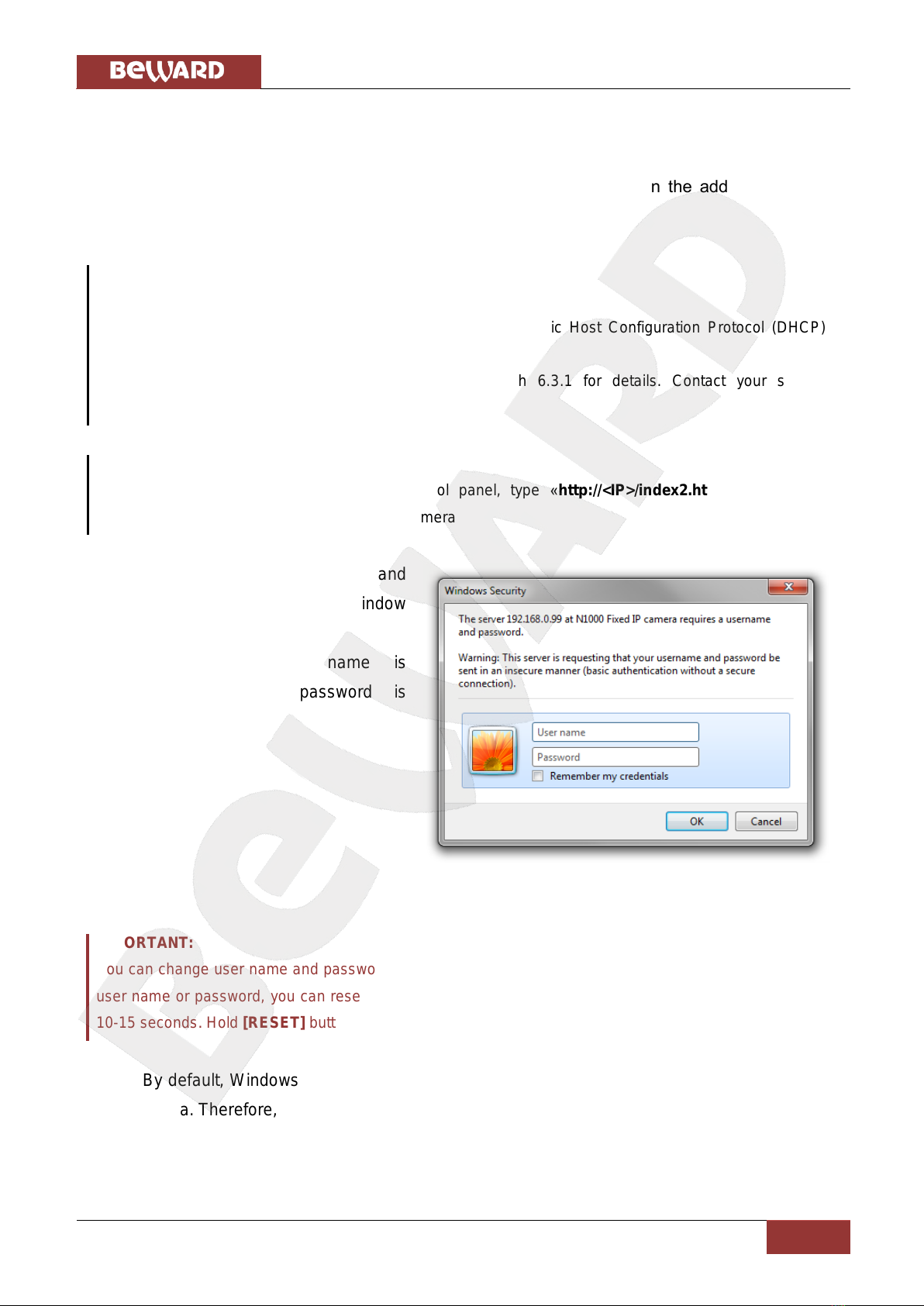
Chapter 4. Managing the IP Camera via Internet Explorer
N1000 Operations User Manual
11
Chapter 4. Managing the IP Camera via Internet Explorer
Step 1: connect your camera according to the User manual.
Step 2: open Internet Explorer, type your camera’s IP address in the address bar. The
default IP address is 192.168.0.99.
NOTE:
There are two ways to assign an IP address to an IP camera.
1. An IP address can be obtained automatically from a Dynamic Host Configuration Protocol (DHCP)
according to the network parameters.
2. Use a manually specified IP address. See paragraph 6.3.1 for details. Contact your system
administrator to avoid IP address conflict.
NOTE:
To view camera image without showing control panel, type «http://<IP>/index2.htm»in browser’s
address bar. <IP> means IP address of your camera
Step 3: enter username and
password in the authorization window
(Pic. 4.1).
The default user name is
«admin», the default password is
«admin».
Pic. 4.1
IMPORTANT:
You can change user name and password at SETTING –Basic –Security –Account.If you forgot your
user name or password, you can reset your camera to factory settings by holding [RESET] button during
10-15 seconds. Hold [RESET] button during 5-7 seconds to restart the camera.
By default, Windows prevents ActiveX add-ons from running which are required to operate
an IP camera. Therefore, you need to install the ActiveX add-on to operate your camera.

Chapter 4. Managing the IP Camera via Internet Explorer
N1000 Operations User Manual
12
4.1. Installing ActiveX Controls
To view camera image via Internet Explorer, you need to install ActiveX controls. To do so,
follow these steps:
NOTE:
The installation is shown for Internet Explorer 8.0 and Windows 7.
Step 1: open Internet Explorer, type the IP address of your camera in the address bar (Pic.
4.2). Press Enter or click Go To button.
Pic. 4.2
IMPORTANT:
The camera’s default IP address is 192.168.0.99. If the camera was assigned with an IP address by a
DHCP server in a local network, you should search your camera by BEWARD IP Installer. If you use
several IP cameras, you need to change their default IP addresses so that each camera will have a unique
IP address.
NOTE:
To connect to the camera, you need to get your computer and your camera to the same subnet.
Step 2: you will see an authorization window where you should enter your user name and
password (Pic. 4.3)
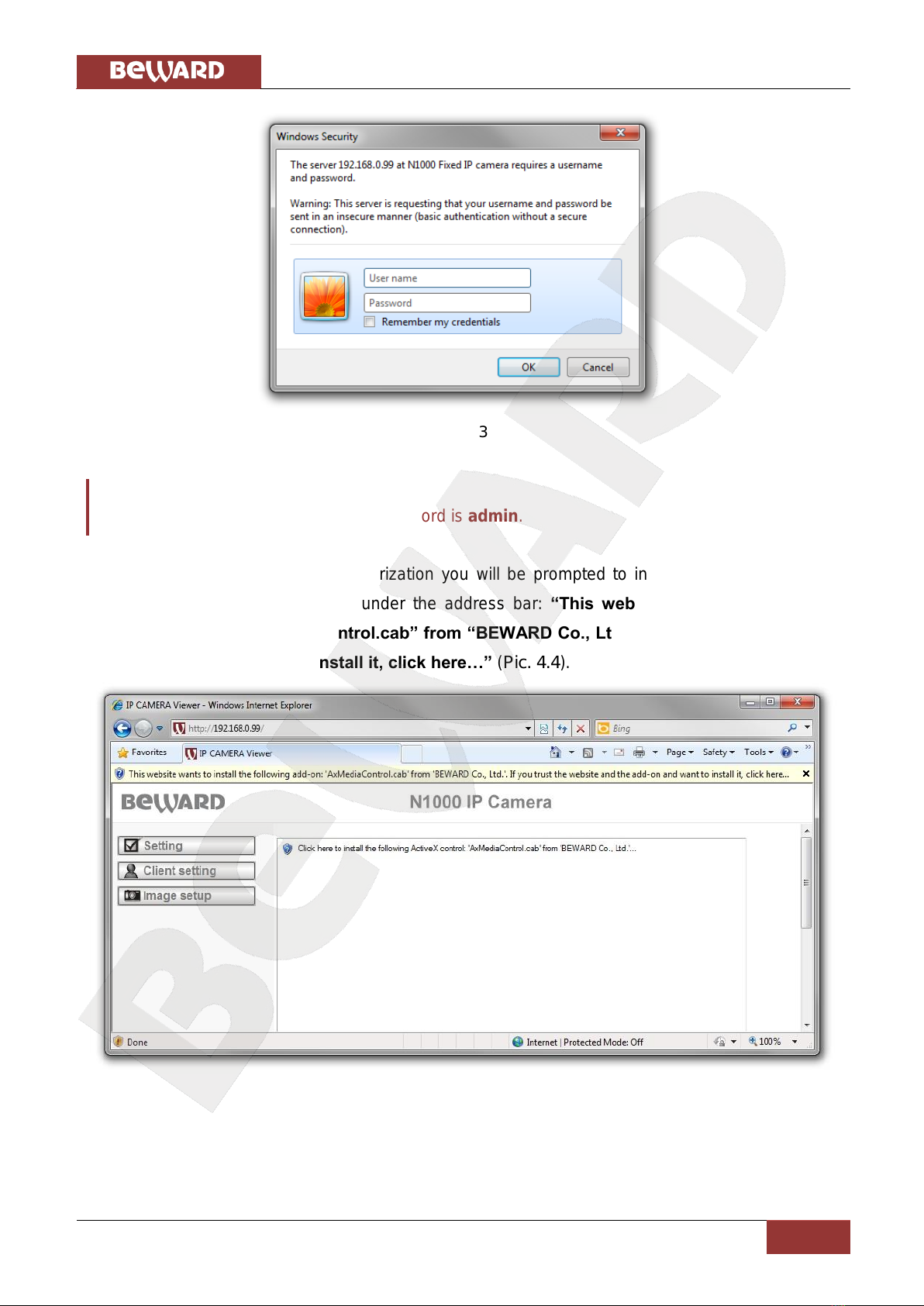
Chapter 4. Managing the IP Camera via Internet Explorer
N1000 Operations User Manual
13
Pic. 4.3
IMPORTANT:
Default user name is admin, default password is admin.
Step 3: after successful authorization you will be prompted to install an ActiveX add-on.
You will see a system notification under the address bar: “This website wants to install the
following add-on: “AxMediaControl.cab” from “BEWARD Co., Ltd.”. If you trust the website
and the add-on and want to install it, click here…” (Pic. 4.4).
Pic. 4.4

Chapter 4. Managing the IP Camera via Internet Explorer
N1000 Operations User Manual
14
Step 4: click right mouse button on this notification. In the drop-down menu select “Install
This Add-on for All Users on This Computer…” or click on the area “Click here to install the
following ActiveX control: “AxMediaControl.cab” from “BEWARD Co., Ltd.”…”. (Pic. 4.5)
Pic. 4.5
NOTE:
Titles of system menu and notifications may differ from the titles of system menu and notifications that
appear in other versions of Windows and Internet Explorer.
Step 5: by default, Internet Explorer prevents ActiveX add-ons from installation, click
[Install] to continue. (Pic. 4.6)
Pic. 4.6

Chapter 4. Managing the IP Camera via Internet Explorer
N1000 Operations User Manual
15
NOTE:
When installing an ActiveX control for Windows 7 or Vista with enabled User Account Control (UAC),
prevents it from installation and generates such a message. Click yes in the appeared window.
Step 6: if everything was done correctly, you should get the camera image via browser. The
settings bar is on the left side, the camera image is on the right side (Pic. 4.7). Detailed information
is discussed later in this Manual.
Pic. 4.7

Chapter 5. Main Menu
N1000 Operations User Manual
16
Chapter 5. Main Menu
The main menu consists of two panes. The left pane contains [Setting],[Client setting],
and [Image setup] menu. (Pic. 5.1).
The right pane contains the “Live View”window, which displays real-time camera image.
Also, this pane contains the following buttons: [Snapshot],[Fullscreen],[Open digital zoom],
[Start record], [Microphone],[Pause],[Play/Stop], and [Volume] (Pic. 5.1). These functions are
discussed later in this Manual.
NOTE:
The example in the picture below is shown for «MPEG-4» and «MJPEG» image. When viewing a «JPEG»
image, there are no control buttons. You can only rewind a clip frame-by-frame.
Pic. 5.1
5.1. Live View
This pane displays real-time camera image and allows you to control it.
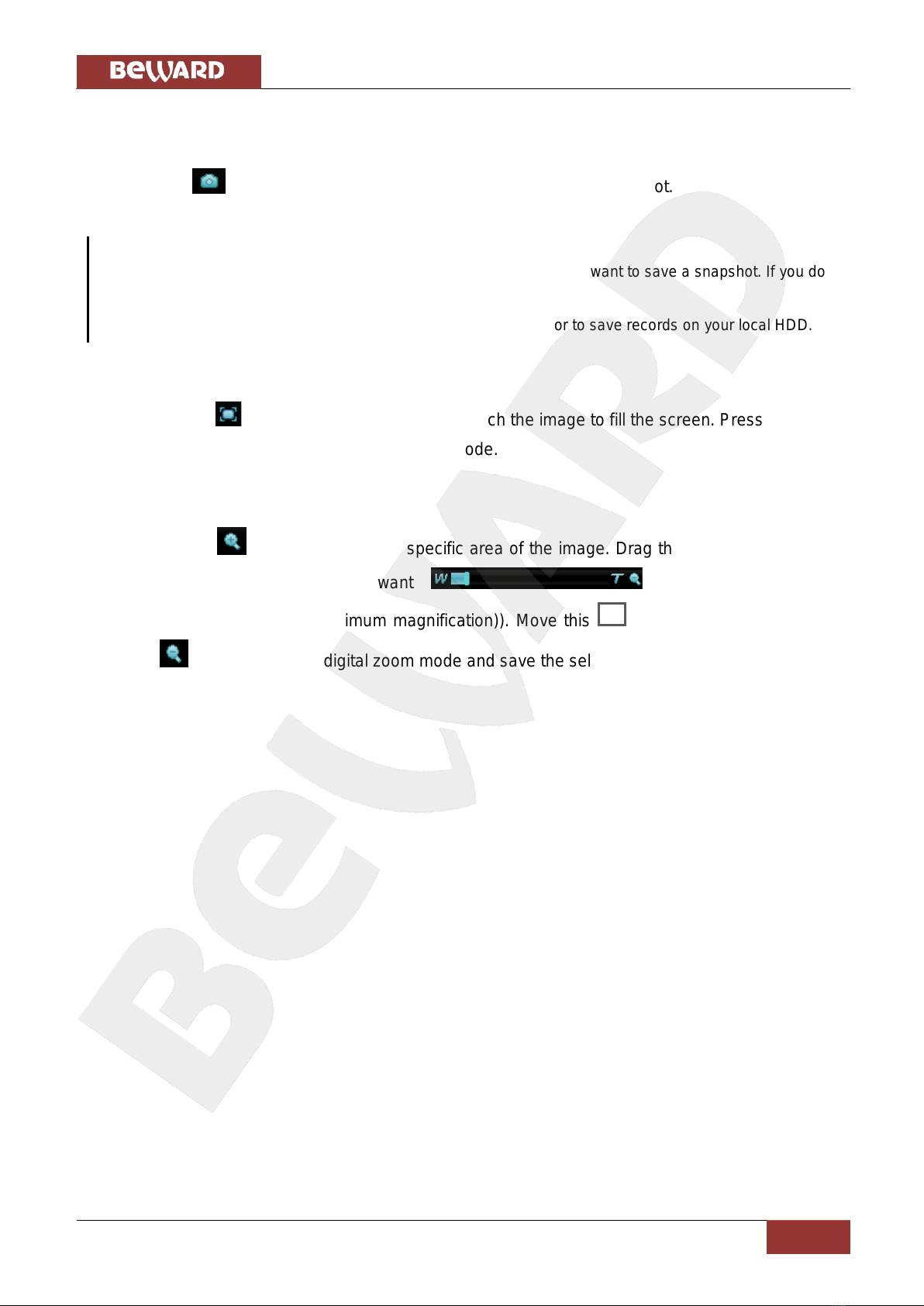
Chapter 5. Main Menu
N1000 Operations User Manual
17
5.1.1. [Snapshot] Button
This button allows you to save snapshots from your camera to your computer. To do so,
click the icon and specify the path where you want to save the snapshot.
NOTE:
When specifying the path, check the permissions on a folder where you want to save a snapshot. If you do
not have the permissions, you cannot save snapshots there.
In Windows 7, you need to start Internet Explorer as an administrator to save records on your local HDD.
5.1.2. [Fullscreen] Button
Click the button to hide controls and stretch the image to fill the screen. Press [ESC] or
double-click left mouse button to exit full screen mode.
5.1.3. [Open Digital Zoom] Button
Click the button to magnify a specific area of the image. Drag the slider to the toward
the magnification level that you want (W means wide (no
magnification)/T means tele (maximum magnification)). Move this frame to the desired area.
Click the button to exit the digital zoom mode and save the selected magnification. (Pic. 5.2)

Chapter 5. Main Menu
N1000 Operations User Manual
18
Pic. 5.2
NOTE:
The image zoom is applied only for the current image in a browser. Its parameters are saved in the
browser’s temporary folder. The next time you open the browser, the image will be with magnification that
was set when you previously closed the browser (if the option for saving settings is enabled in the
browser). If the image is viewed in software, these magnification settings will not be applied.
5.1.4. Video Control Buttons
Icon
Function
[Pause]: click this button to temporarily pause viewing camera image.
[Play]: click this button to resume viewing camera image.
[Stop]: click this button to stop viewing camera image.

Chapter 5. Main Menu
N1000 Operations User Manual
19
[Start record]: click this button to specify the path for saving records and start recording
video.
[Stop record]: click this button to stop recording video.
NOTE:
When specifying the path, check the permissions on a folder where you want to save a snapshot. If you do
not have the permissions, you cannot save snapshots there.
In Windows 7, you need to start Internet Explorer as an administrator to save records on your local HDD.
IMPORTANT:
To playback recorded video, you may need to install VLC media player. Its official website is
http://www.videolan.org/vlc/.
5.1.5. Audio Control Buttons
Icon
Function
Comments
[Sound enabled]
Allows listening to camera microphone sounds (Audio In)
through the speakers connected to your computer (if the
microphone is connected to the correct jack).
[Sound disabled]
Disables listening to camera microphone sounds through the
speakers connected to your computer.
[Mic is on]
You can transmit sound through a microphone connected to
your computer to speakers connected to your camera (Audio
Out).
[Mic is off]
Disables listening to sounds through speakers connected to
your camera.
[Volume level]
Move this slider to a required level to adjust the volume level
of the sound transmitted from your camera (if the microphone
is connected to the correct jack).
Other manuals for N 1000
1
Table of contents
Other Beward IP Camera manuals

Beward
Beward N35110 User manual

Beward
Beward N13201 User manual

Beward
Beward N300 Instruction Manual

Beward
Beward N300 User manual

Beward
Beward N6601 Instruction Manual
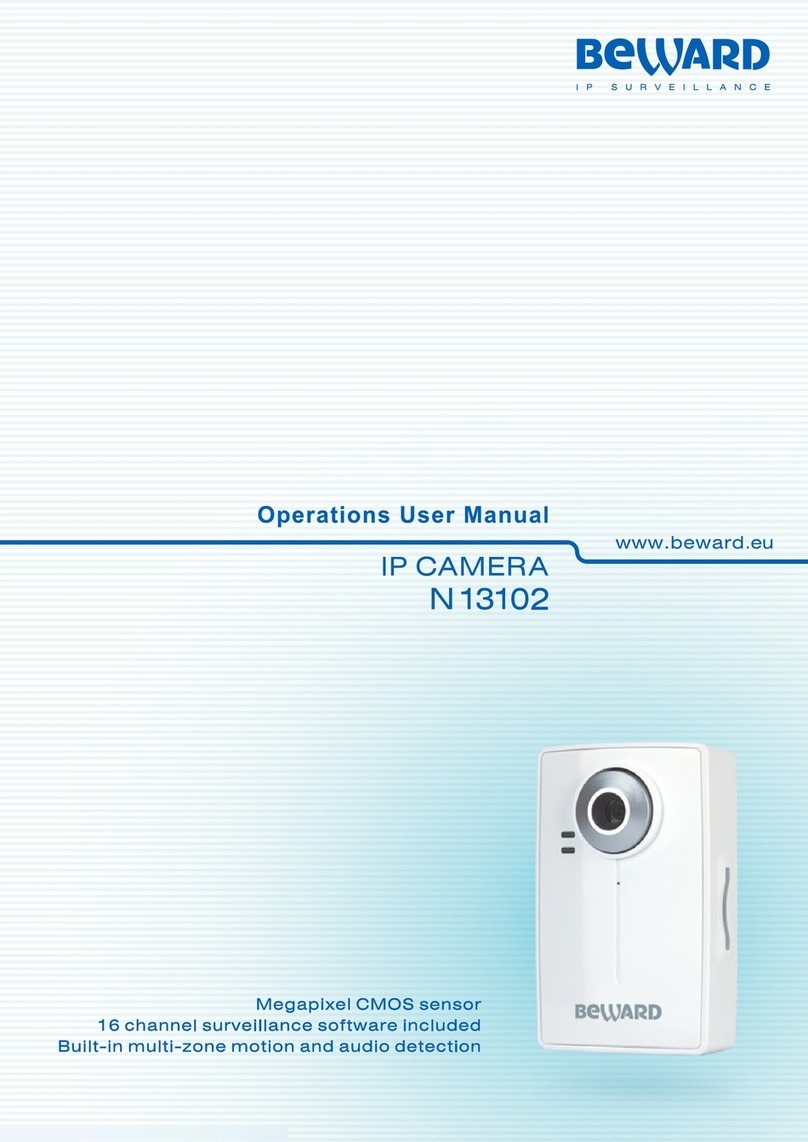
Beward
Beward N 13102 User manual
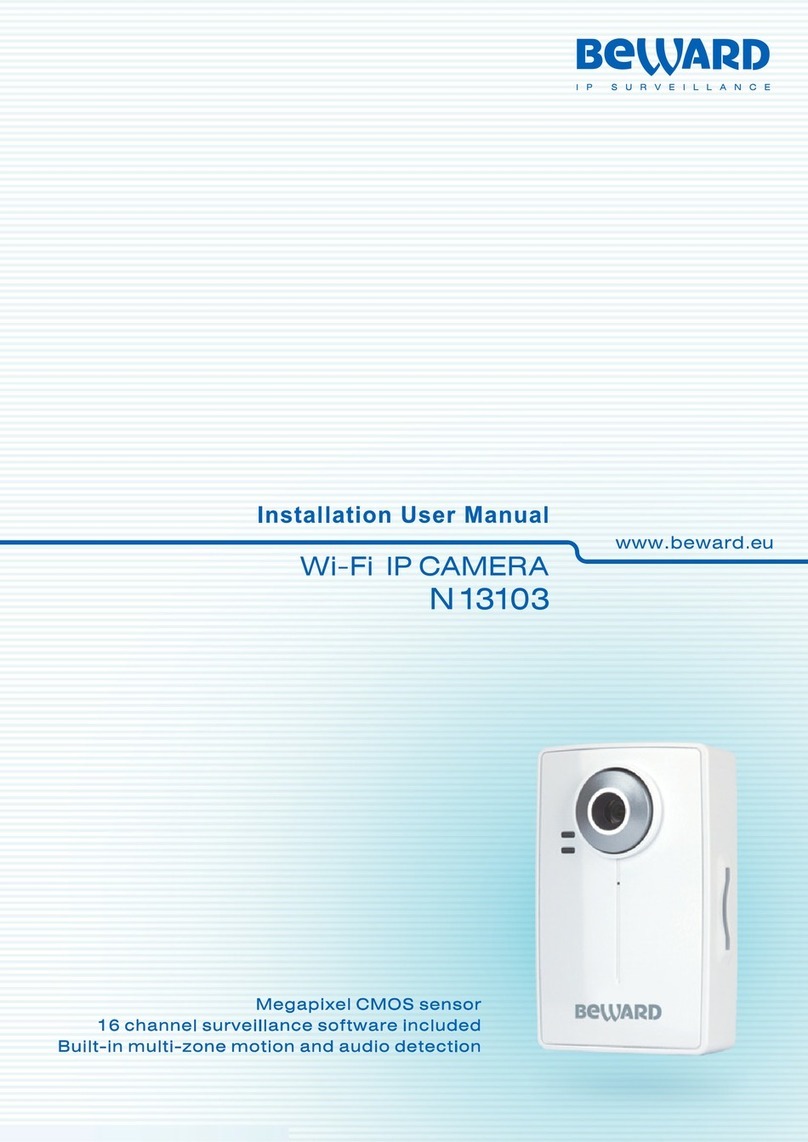
Beward
Beward N13103 Instruction Manual
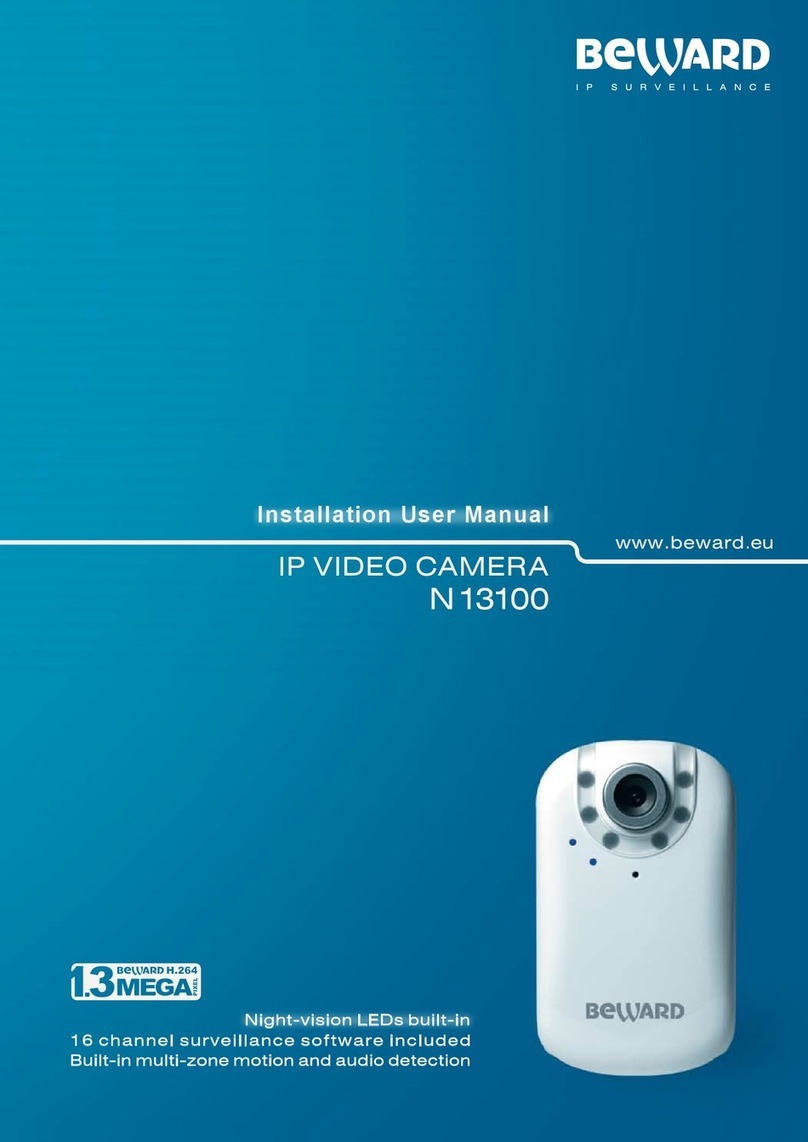
Beward
Beward N13100 User manual

Beward
Beward N37210 User manual

Beward
Beward N 1000 Instruction Manual