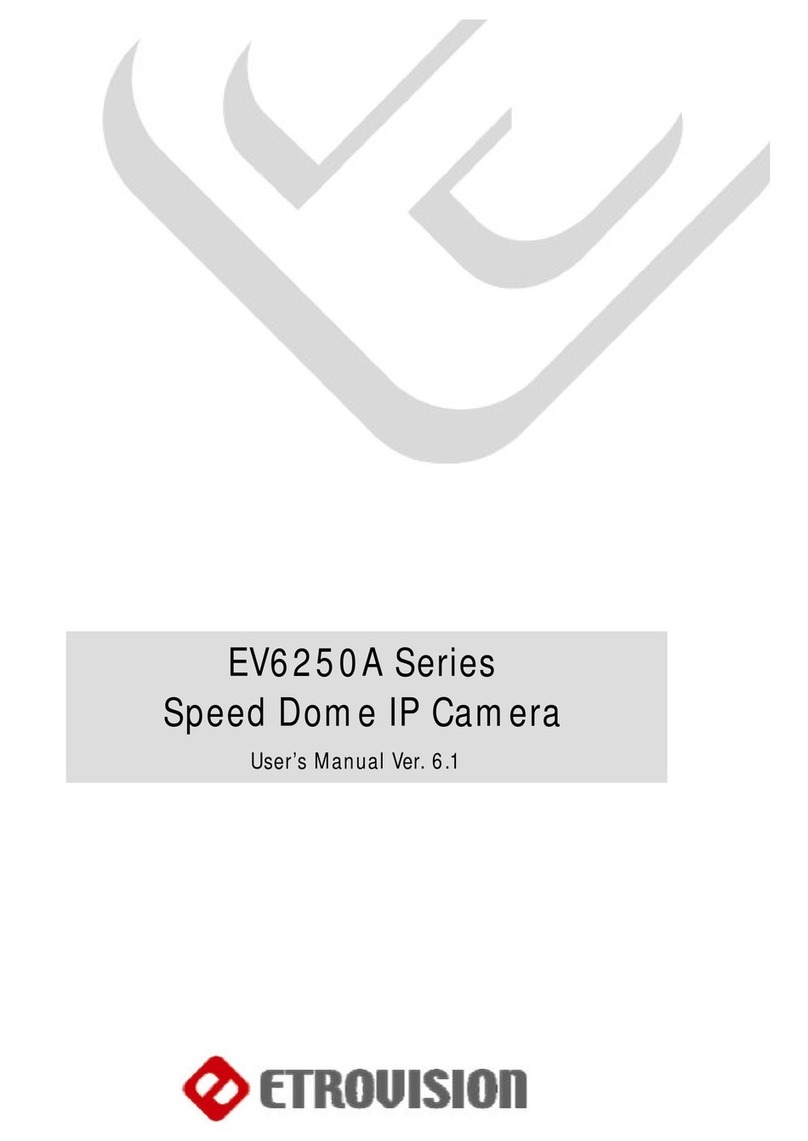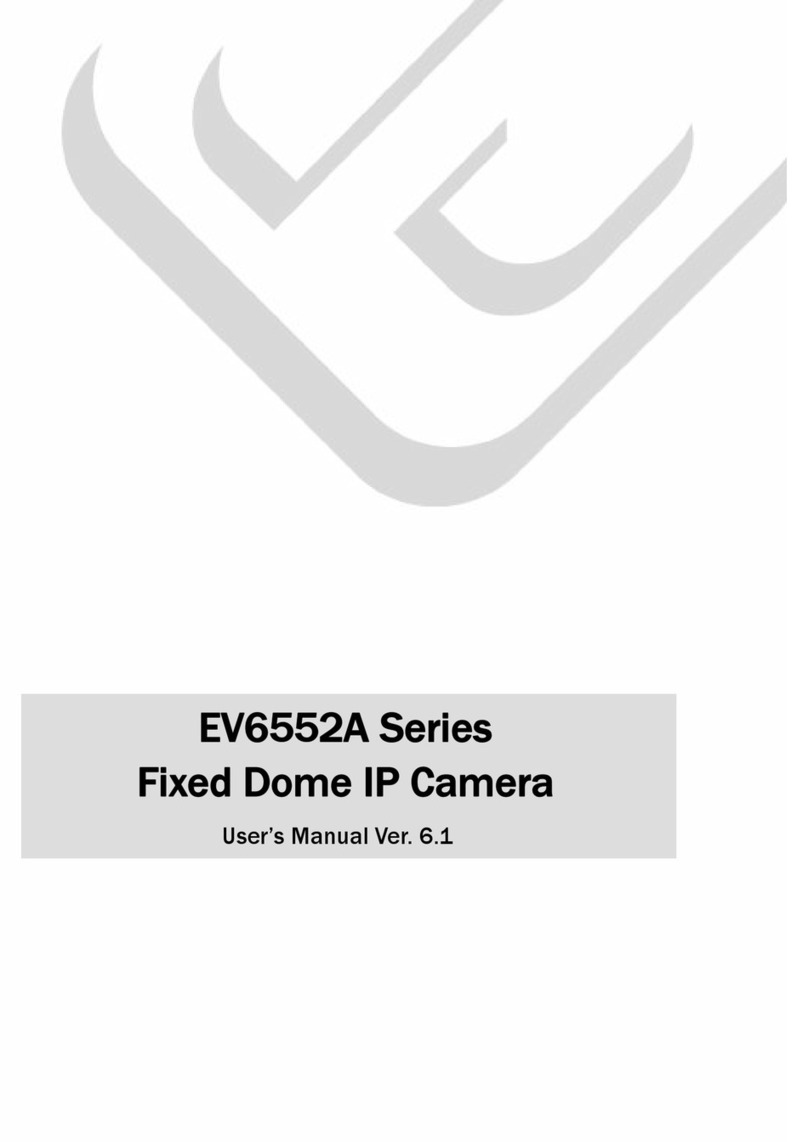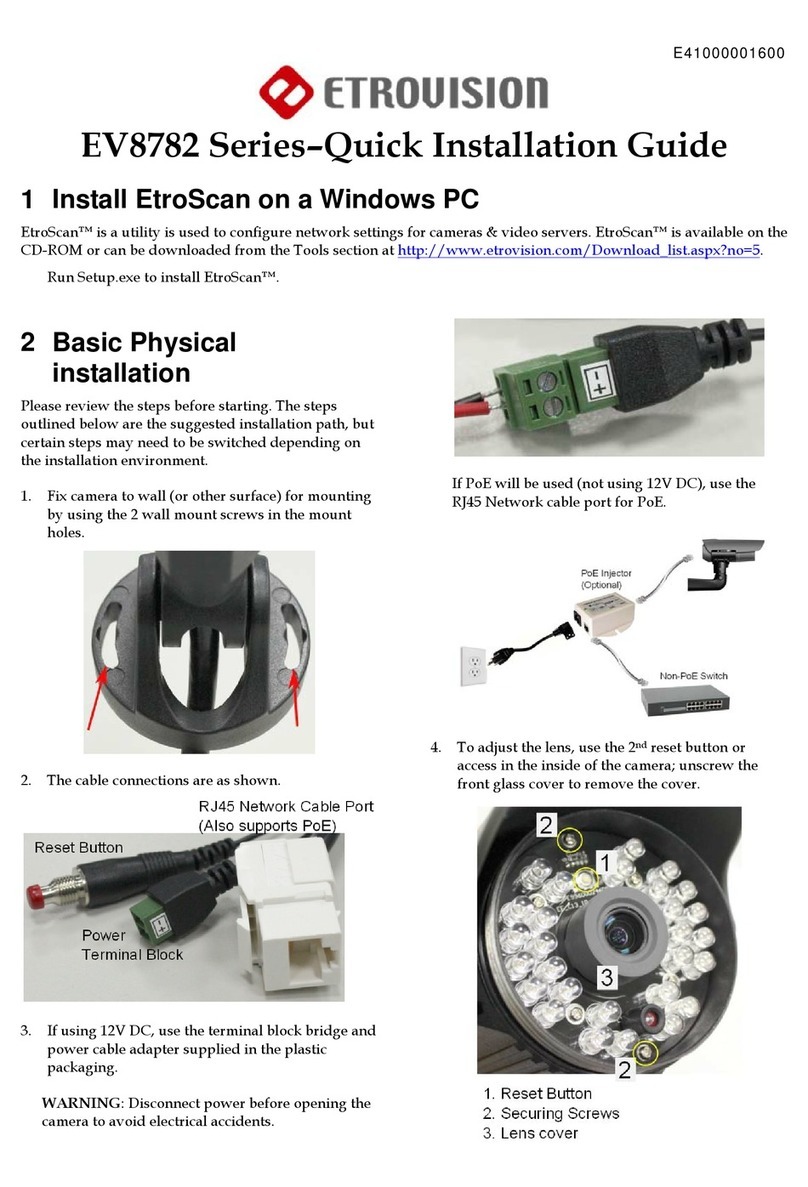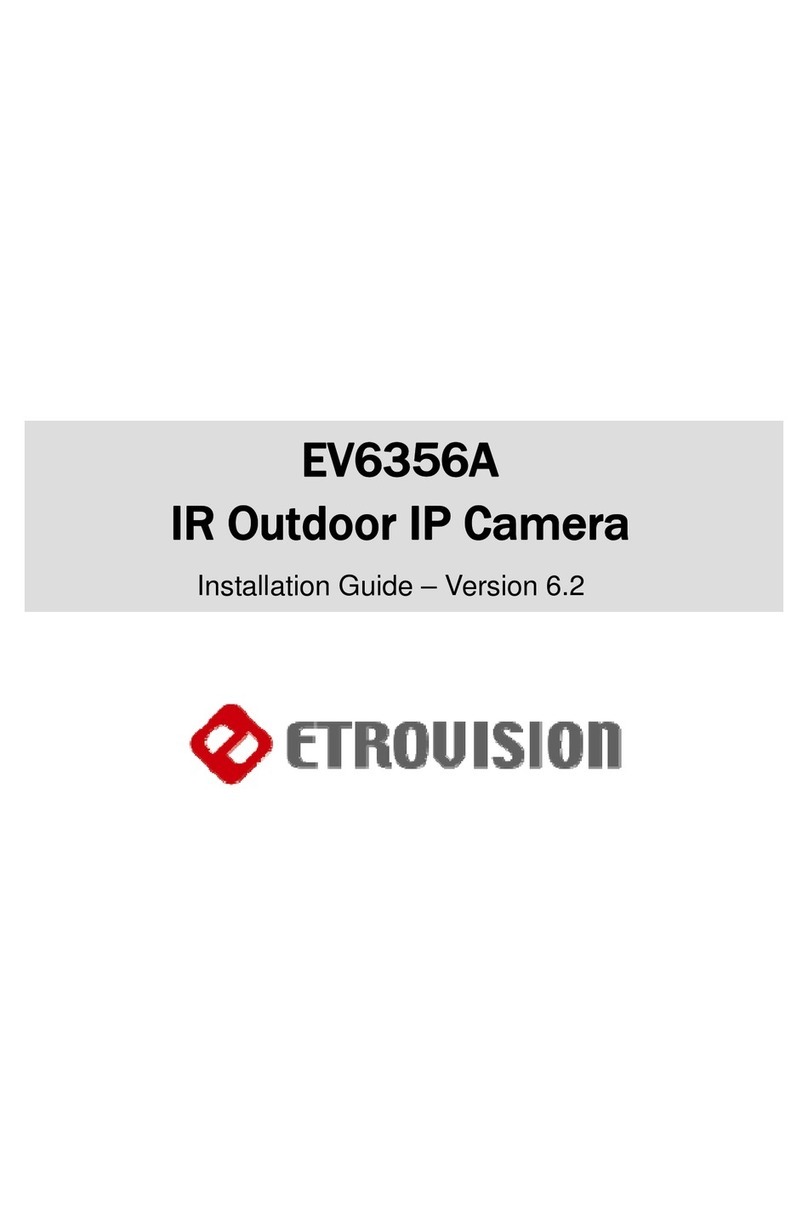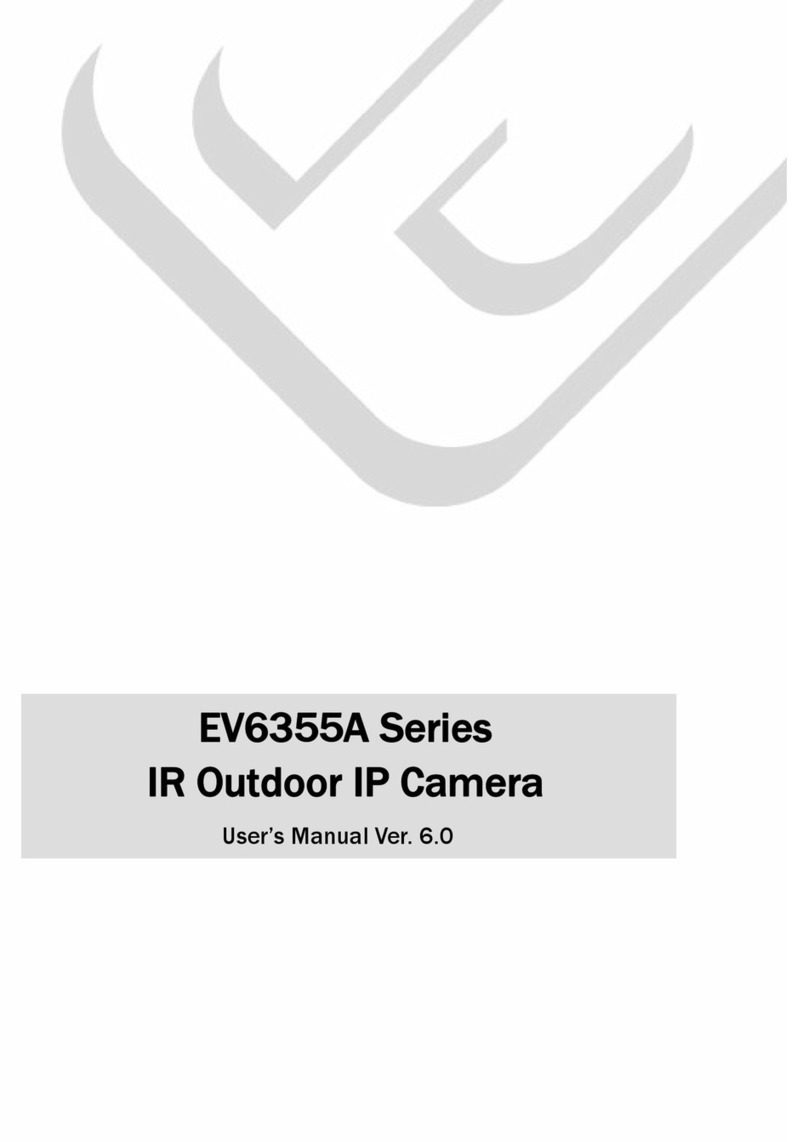Content 2
CONTENT
1.
INTRODUCTION 4
2. THE LIVE VIEW 5
Live View, Setup & Client Setup 6
Client Setup 7
-Recording Path 7
-Streaming Protocol 7
-Buffering Time 7
Controls and Status 8
-Speed Dome Models 8
Digital Zoom 8
Information 10
Streaming 10
Audio 10
N53 Panorama Mode 11
Control (PTZ Control) 11
-Speed Dome PTZ Control 12
-N53 Digital PTZ Control 12
-EV8x8xQ-MD 13
3.
SETUP 14
System – Information 15
System – Generic Setting 16
-Camera Name 16
-System Time 16
-Schedule Reboot 16
-Camera Lens (for EV8180 models
only)
17
-Digital Input 17
-LED 17
-HTTP Port 18
-Language 18
System – User Account Management 18
System – Maintenance 19
Firmware Update 19
-Web UI Firmware Upgrade 19
-Upgrade using SD Card 20
-Clean the ActiveX and IE Cache &
History
20
-Export/Import Camera
Configuration
23
-Restore Factory Default 23
-Reboot Device 23
System – Local Storage 24
System – Recording/Snapshot 25
-Event-Triggered Recording 25
-Continuous Recording 25
-Snapshot Setting
26
Cyclic Recording 26
System – ONVIF 26
Network – IP Setting 27
27
-WLAN Setting 27
Network – Streaming 29
Network – DDNS 30
Network – Access Filtering 30
Network – IP Probe 31
Network – Quality of Service 31
Network – SNMP 32
Video/Audio – Video Setting 33
-TV Output 33
-Resolution Mode
(EV8x80F Models Only)
34
-Profile Setting 34
Video/Audio – Audio Setting 36
Video/Audio – Color Setting 36
-Day/Night Setting 36
-IR-Cut Filter 36
-Color & Sensor Settings
37
Video/Audio – Text Overlay 39
Video/Audio – Privacy Mask 39
Event Handle – Event Rule 41
-EV8280 Event Actions 42
Event Handle – Event Server 42
-Email Setting 42
-Network Storage 43
-FTP Server 43
TCP/HTTP Recipient 44
Event Handle – Motion Detection 45
PTZ Control – Serial Setting 46
System Log – View Log 47
System Log – Remote Log Setting 47
4. PTZ DOME CAMERA CONTROL
48
PTZ Control – General Setting 48
-Home Function 48