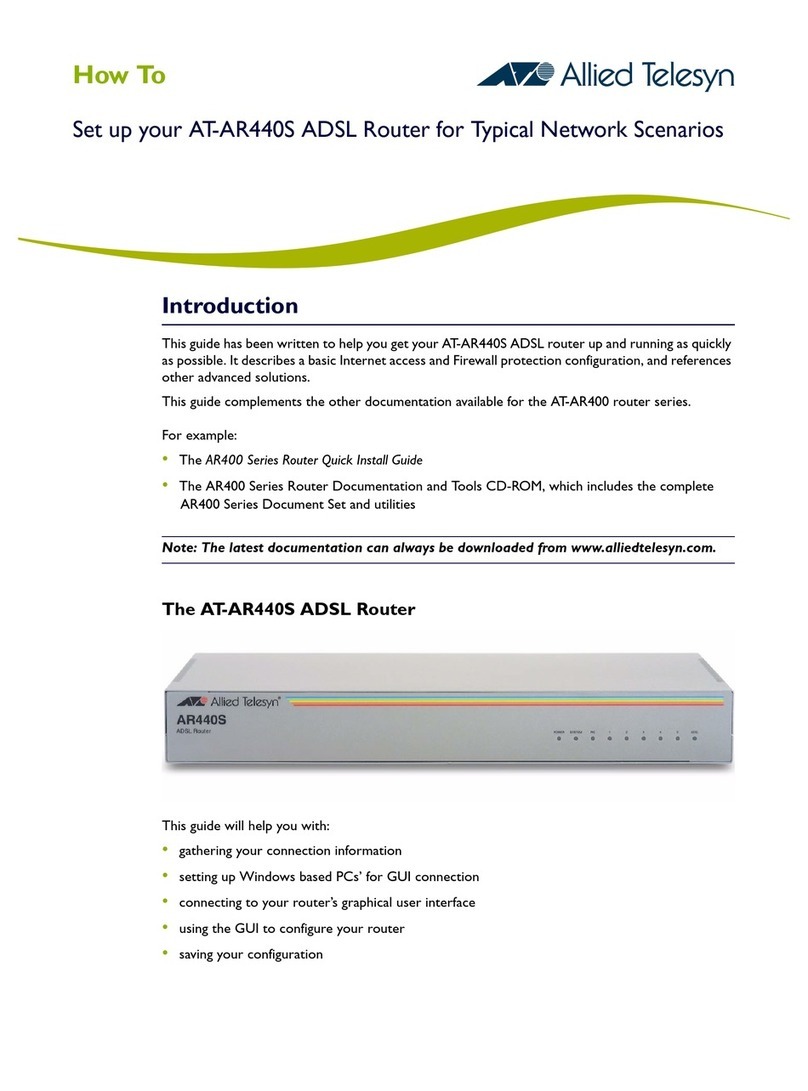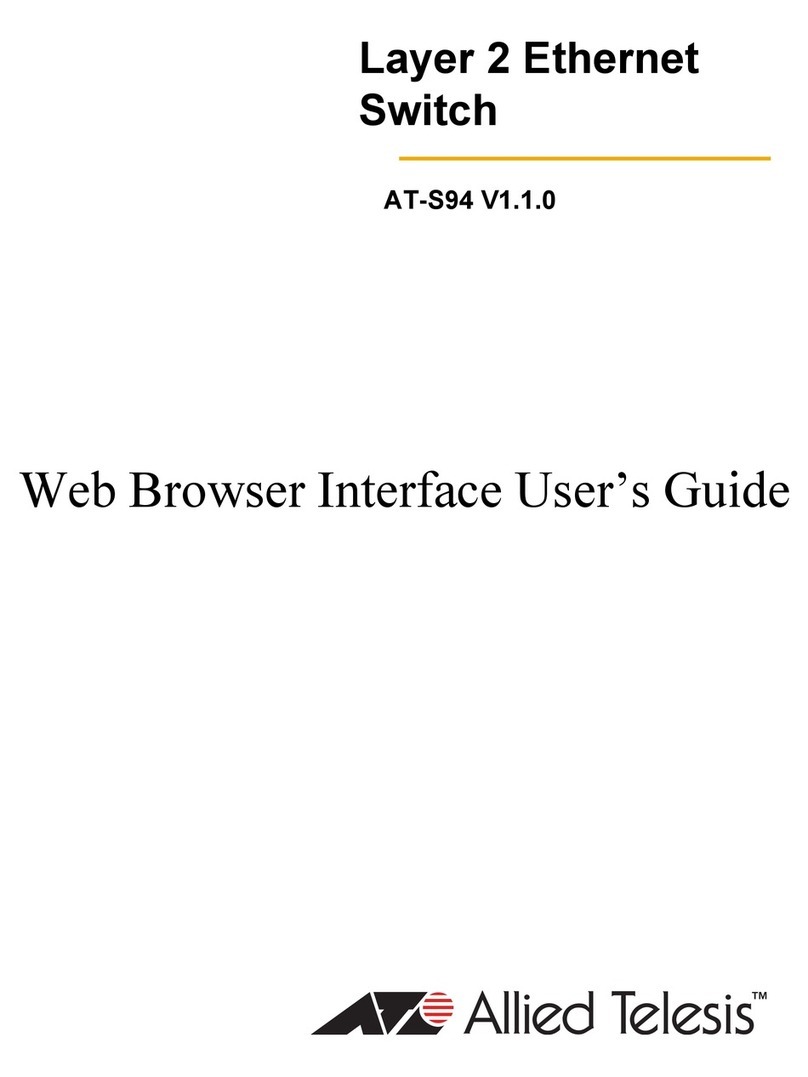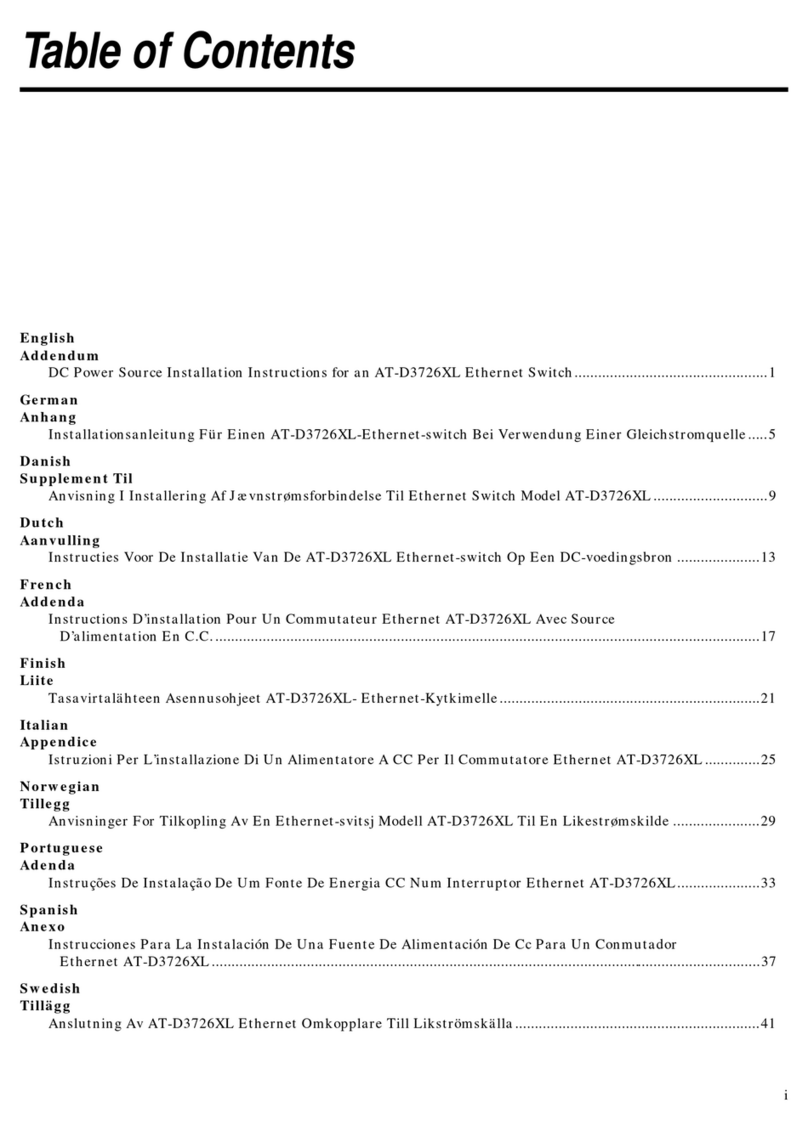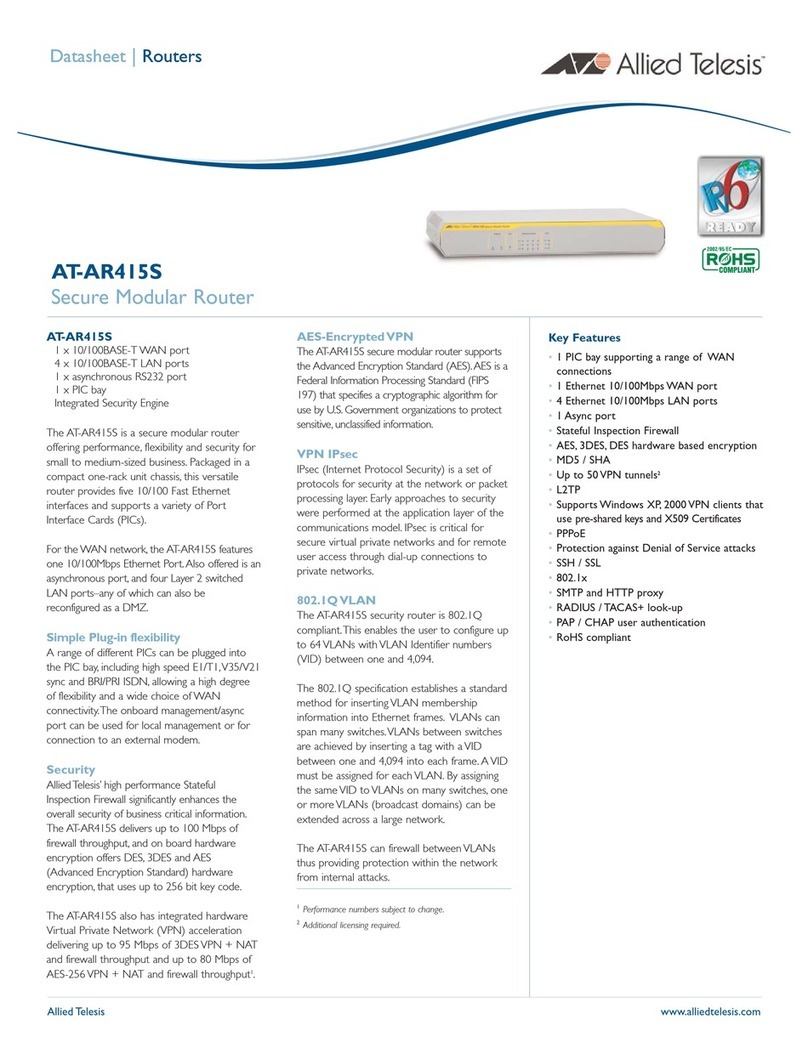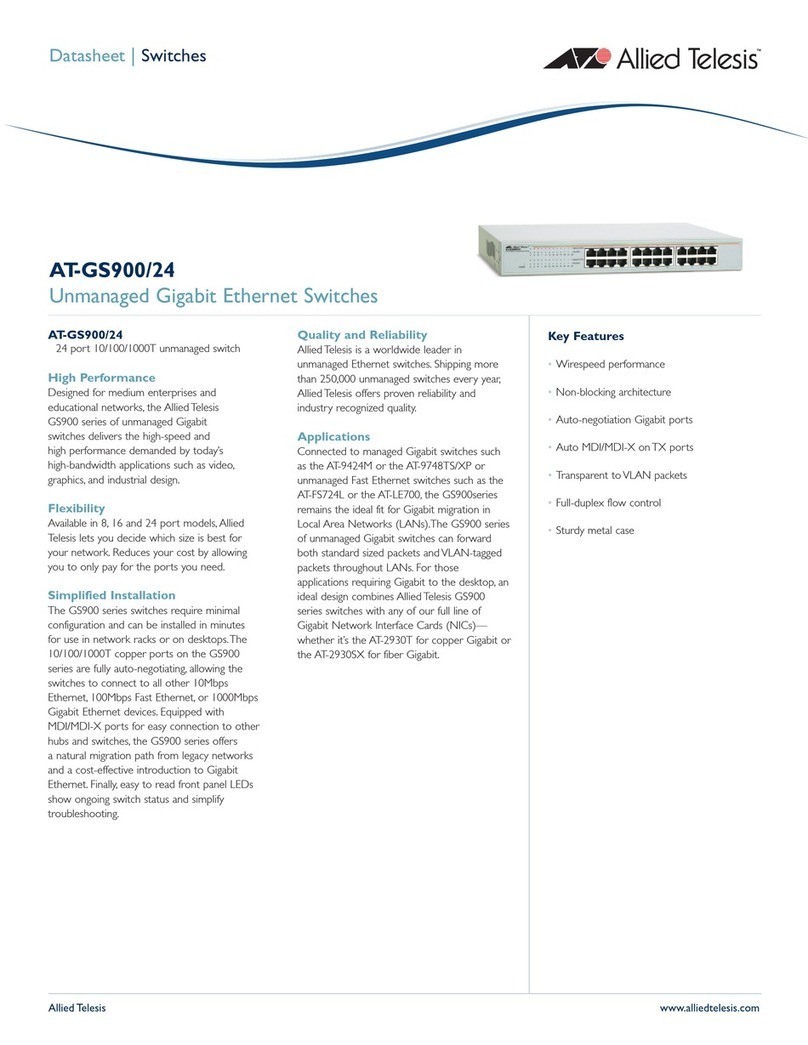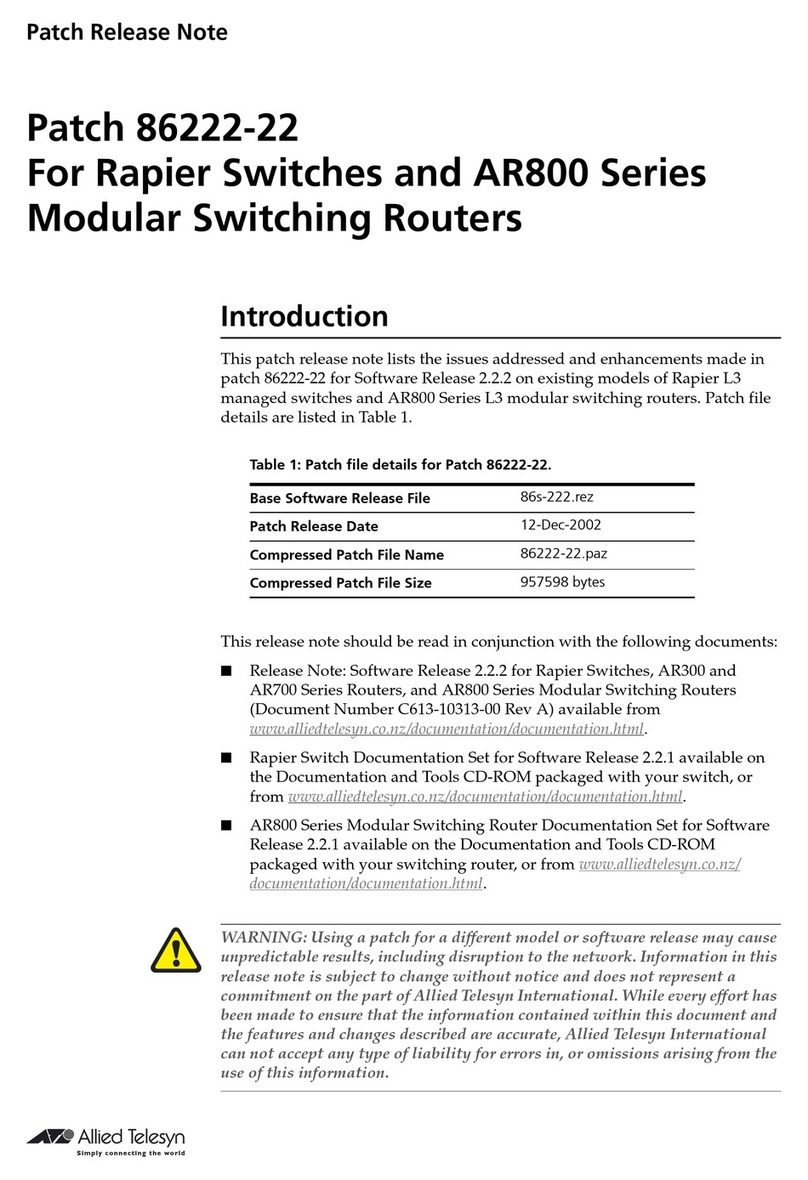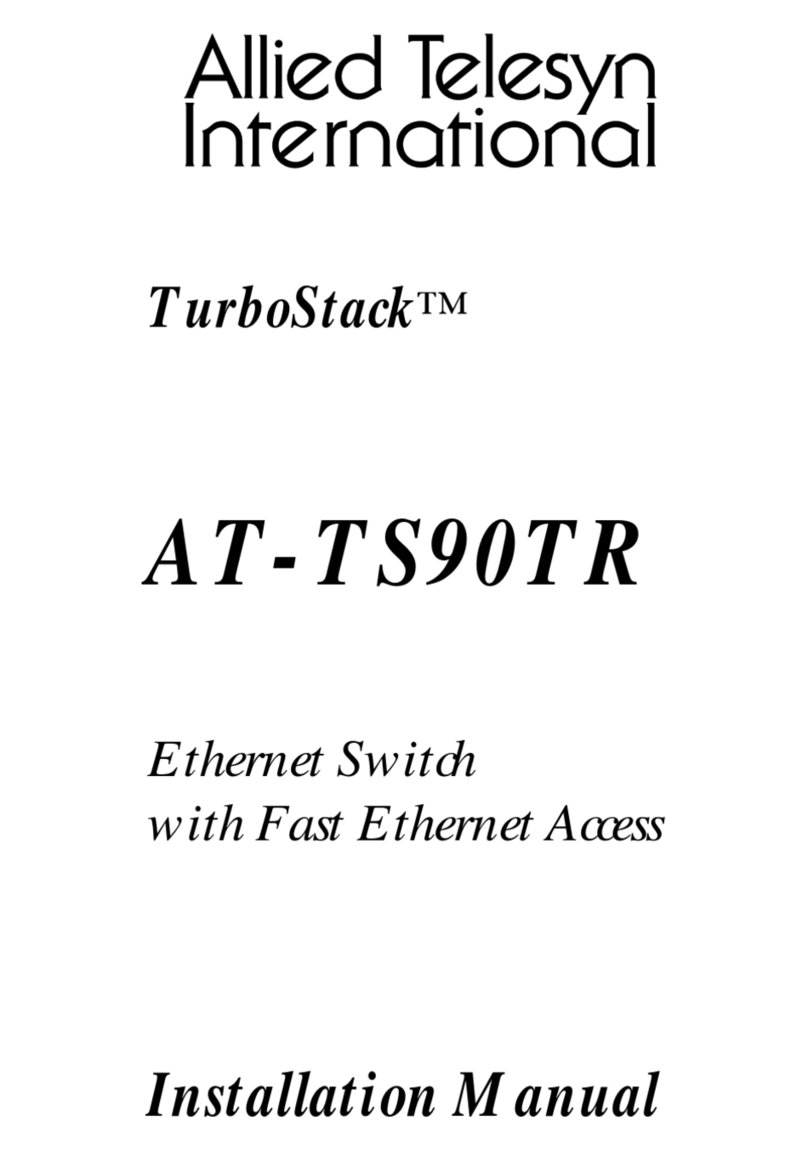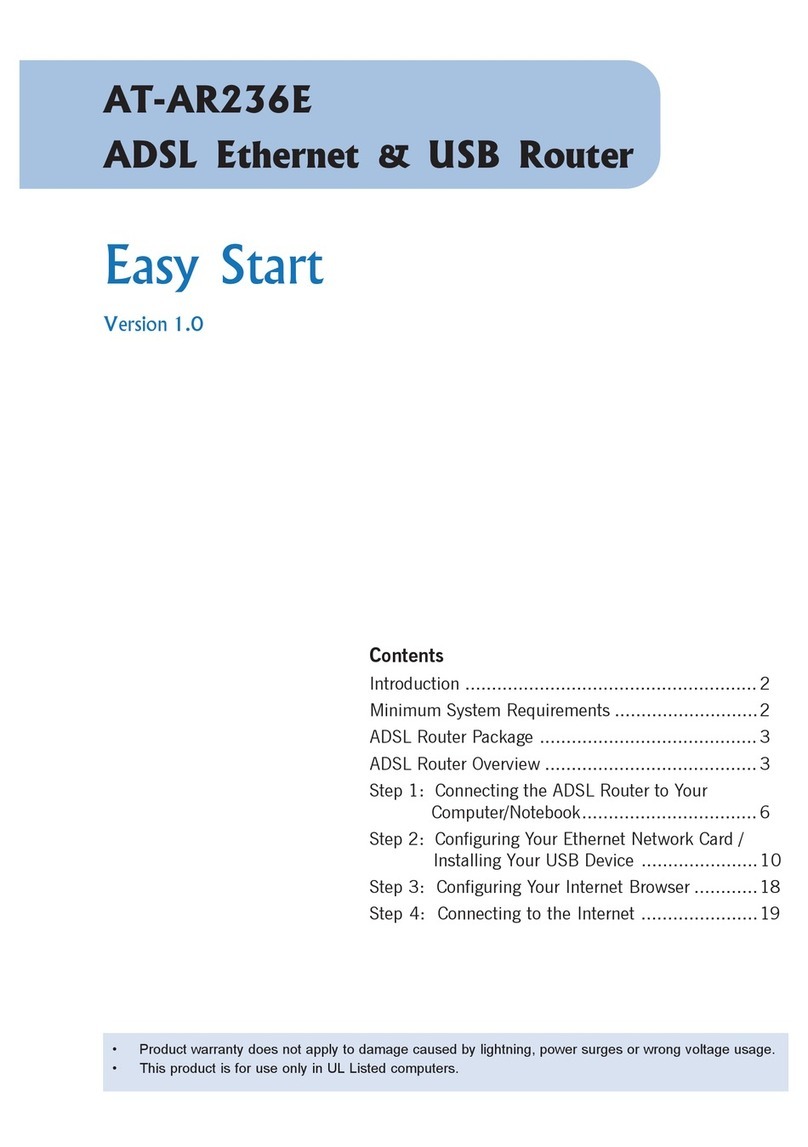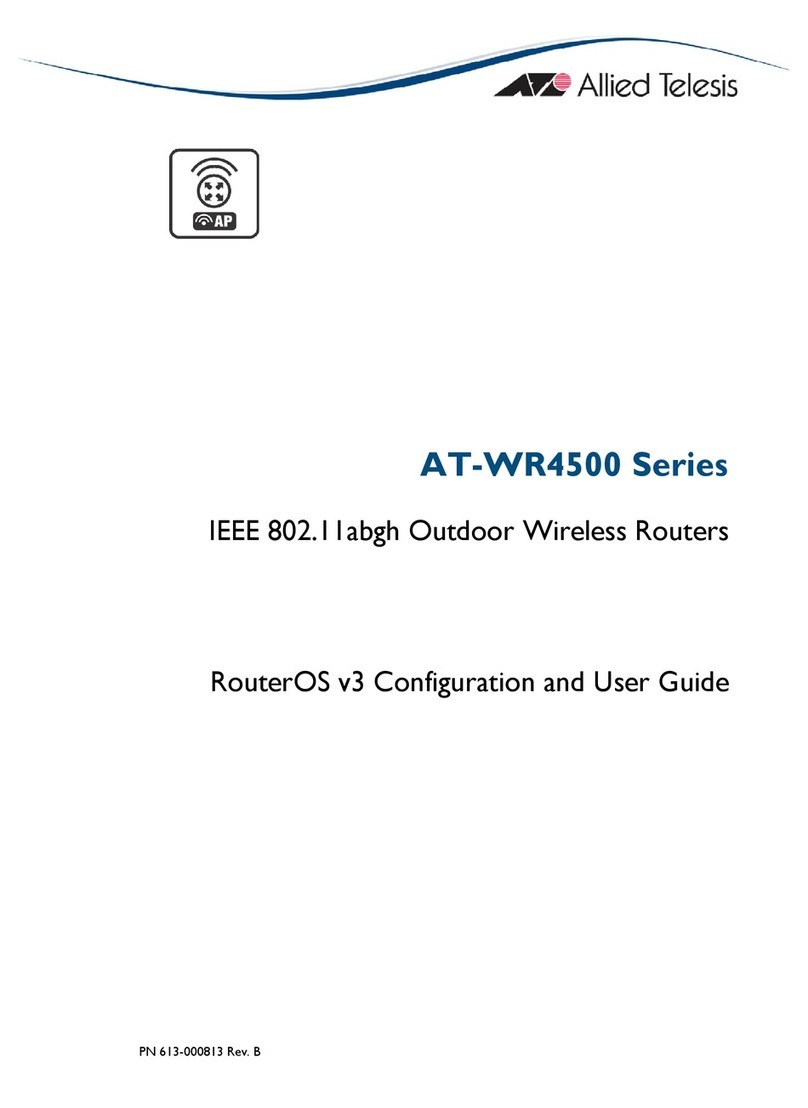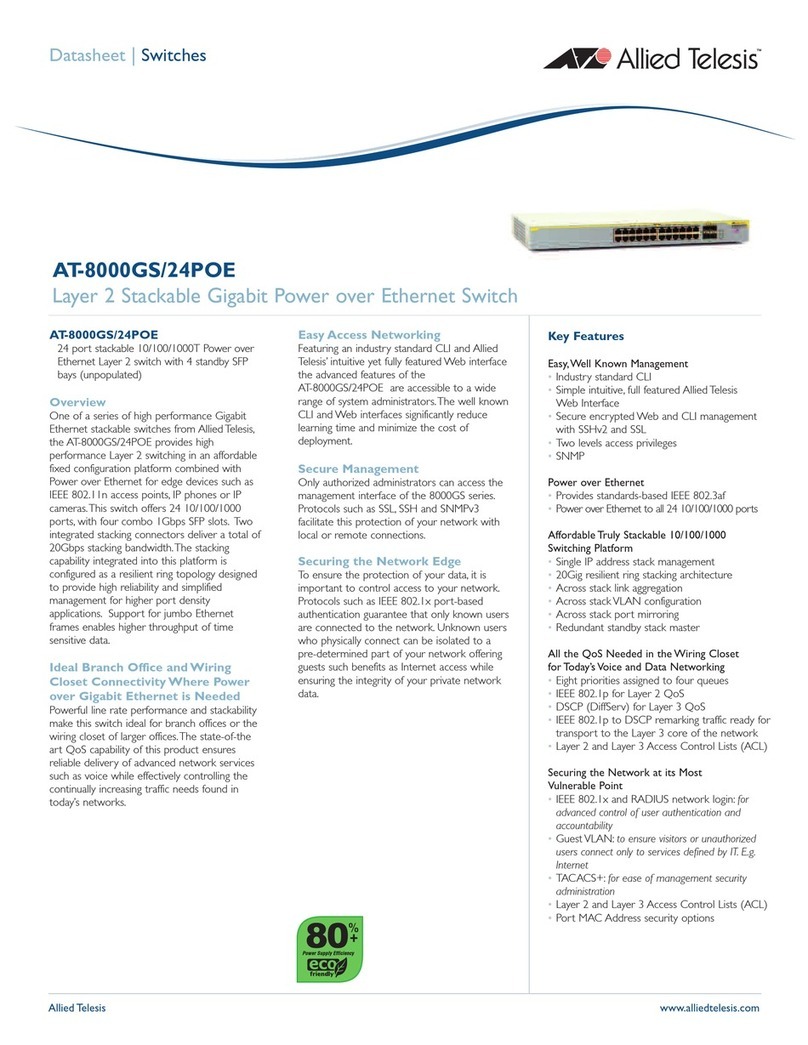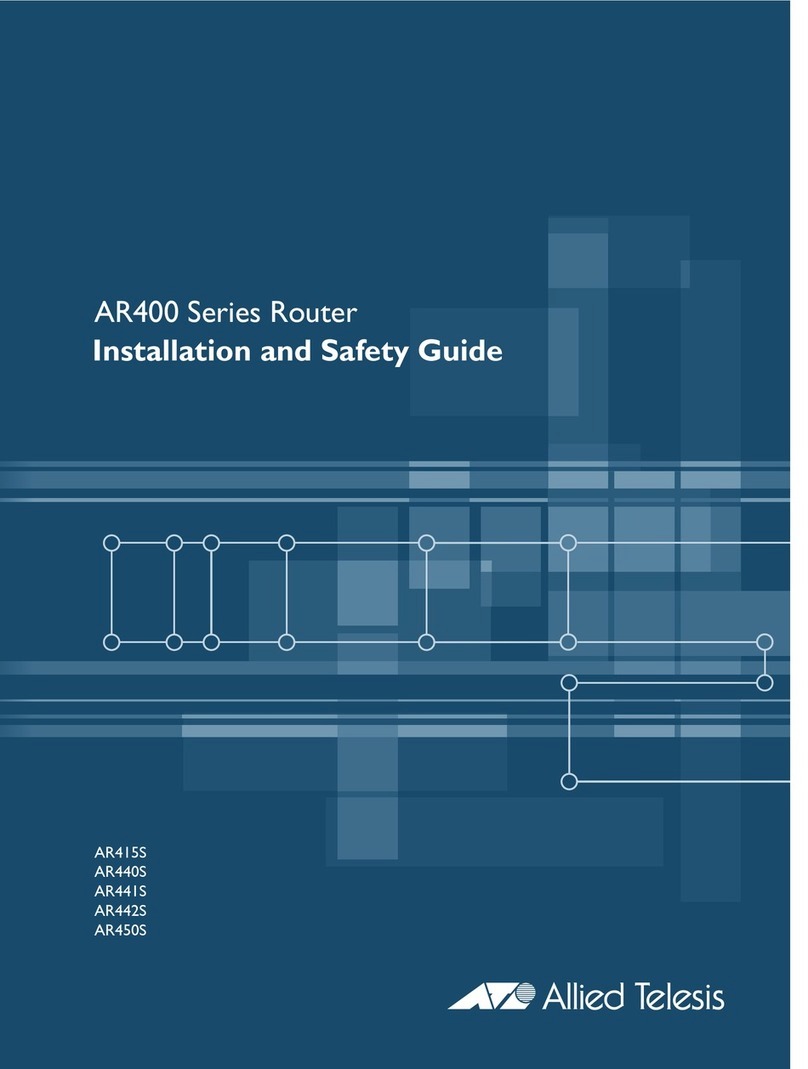9
Figure 1: AT-IE510-28GSX-80 Front Panel..........................................................................................................................20
Figure 2: AT-IE510-28GSX-80 Back Panel ..........................................................................................................................20
Figure 3: AT-IE510-28GSX-80 Management Panel .............................................................................................................21
Figure 4: SFP Slot LEDs ......................................................................................................................................................26
Figure 5: SFP+ Slot LEDs ....................................................................................................................................................27
Figure 6: Switch ID LED .......................................................................................................................................................28
Figure 7: Switch ID LED .......................................................................................................................................................29
Figure 8: Switch ID LEDs in the Low Power Mode ...............................................................................................................30
Figure 9: PORT Parameter in the Command Line Interface.................................................................................................34
Figure 10: Stack of Two Switches in the Linear Topology....................................................................................................38
Figure 11: Stack of Four Switches in the Linear Topology ...................................................................................................39
Figure 12: Stack of Two Switches in the Ring Topology ......................................................................................................40
Figure 13: Stack of Four Switches in the Ring Topology......................................................................................................41
Figure 14: Components of the Switch...................................................................................................................................52
Figure 15: Attaching the Equipment Rack Brackets for a 19-Inch Rack, Mid Mount (Pre-installed bracket position) ..........55
Figure 16: Attaching the Equipment Rack Brackets for a 19-Inch Rack, Front Mount .........................................................55
Figure 17: Attaching the Equipment Rack Brackets for a 23-Inch Rack, Front Mount .........................................................56
Figure 18: Attaching the Equipment Rack Brackets for a 23-Inch Rack, Mid Mount ............................................................56
Figure 19: Mounting the Switch in an Equipment Rack........................................................................................................57
Figure 20: Attaching the Wall Mount Brackets......................................................................................................................58
Figure 21: Inserting the Rubber Feet into the Upside Down Switch .....................................................................................59
Figure 22: Ring Lug ..............................................................................................................................................................62
Figure 23: Stripping the Stranded Grounding Wire...............................................................................................................63
Figure 24: Attaching the Stranded Grounding Wire to the Ring Lug ....................................................................................63
Figure 25: Removing the Nut from the Grounding Post........................................................................................................64
Figure 26: Installing the Grounding Wire ..............................................................................................................................64
Figure 27: Loosening the Two Captive Screws on the DC Connector .................................................................................67
Figure 28: Removing the DC Connector...............................................................................................................................67
Figure 29: Loosening the Captive Screws on the DC Connector .........................................................................................68
Figure 30: Stripping a Stranded Power Wire ........................................................................................................................68
Figure 31: Inserting the Voltage and Return Wires...............................................................................................................69
Figure 32: Sliding the DC Connector into the Switch............................................................................................................69
Figure 33: Securing the DC Connector to the Switch ...........................................................................................................70
Figure 34: Removing the Dust Plug from a Transceiver Slot................................................................................................75
Figure 35: Installing a Transceiver........................................................................................................................................76
Figure 36: Removing the Dust Cover from a Transceiver ....................................................................................................76
Figure 37: Positioning the SFP Handle in the Upright Position ............................................................................................77
Figure 38: Connecting a Fiber Optic Cable to a Transceiver................................................................................................77
Figure 39: Connecting the Management Cable to the Console Port ....................................................................................81
Figure 40: User Exec Mode Prompt .....................................................................................................................................82
Figure 41: SHOW STACK Command...................................................................................................................................83
Figure 42: Moving to the Global Configuration Mode ...........................................................................................................84
Figure 43: Confirmation Prompt for the NO STACK ENABLE Command ............................................................................84
Figure 44: Returning to the Privileged Exec Mode ...............................................................................................................84
Figure 45: Saving the Changes with the WRITE Command.................................................................................................84
Figure 46: Status of a Stacking Slot When VCStack is Disabled .........................................................................................86
Figure 47: Status of a Stacking Slot When VCStack is Enabled ..........................................................................................87
Figure 48: Connecting the Management Cable to the Console Port ....................................................................................91
Figure 49: User Exec Mode Prompt .....................................................................................................................................92
Figure 50: Moving to the Privileged Exec Mode with the ENABLE Command .....................................................................93
Figures