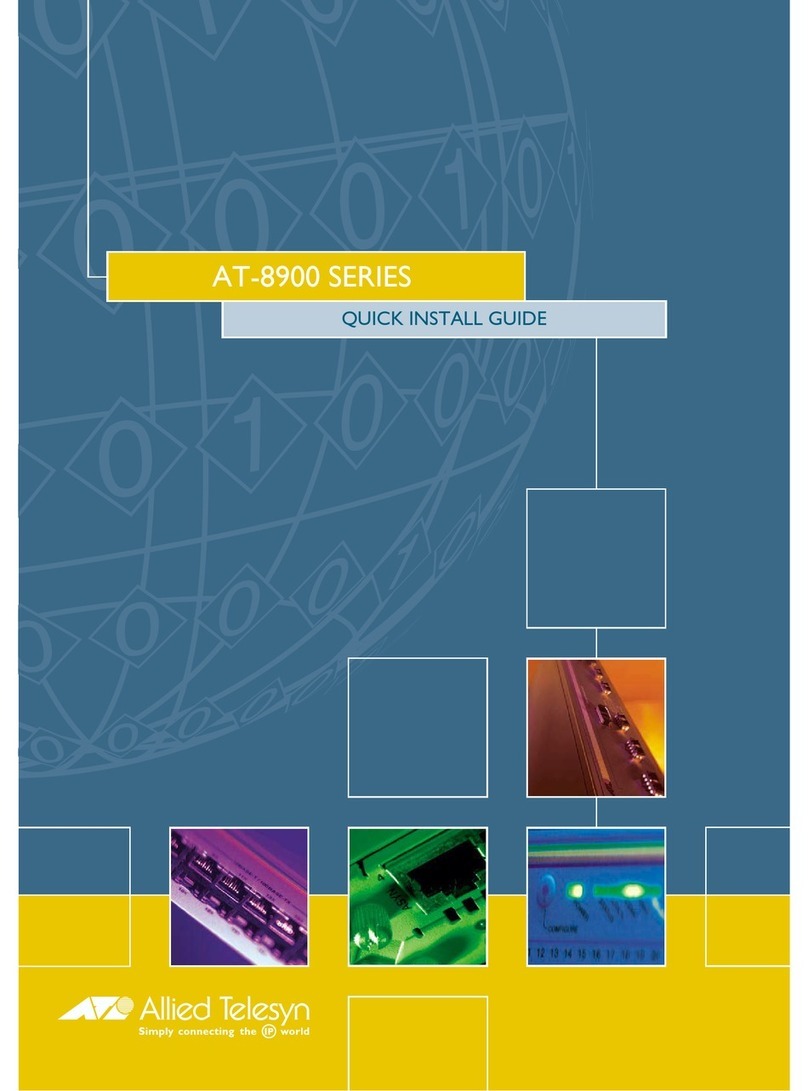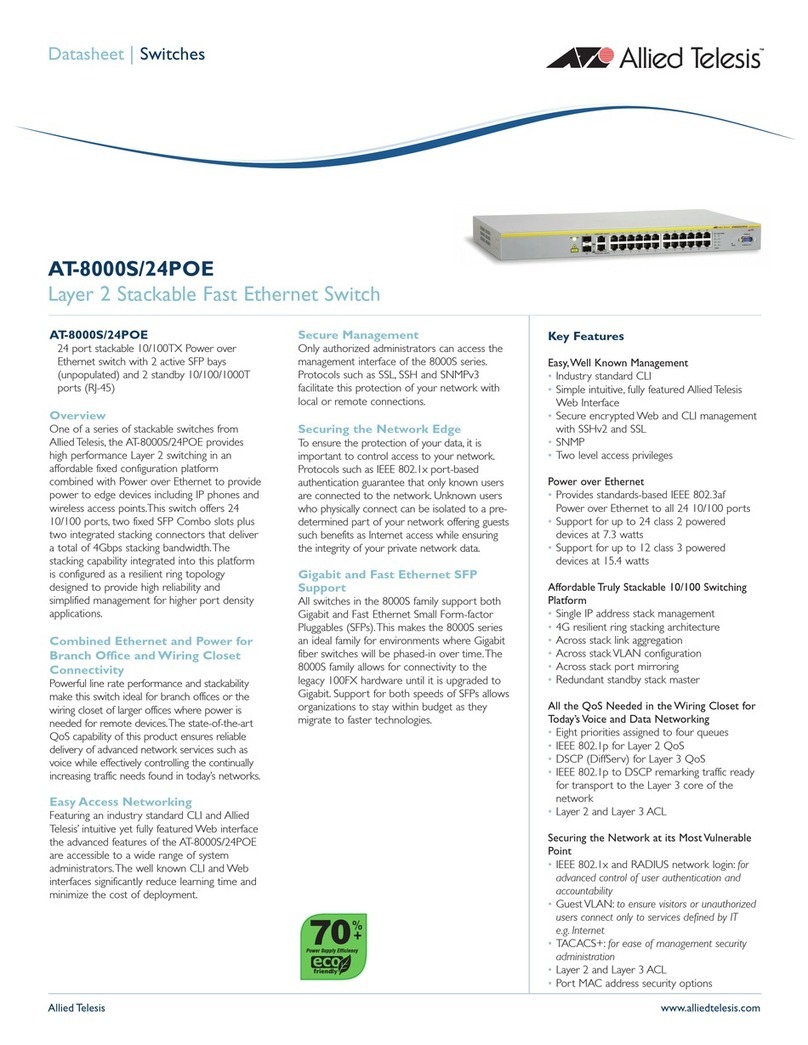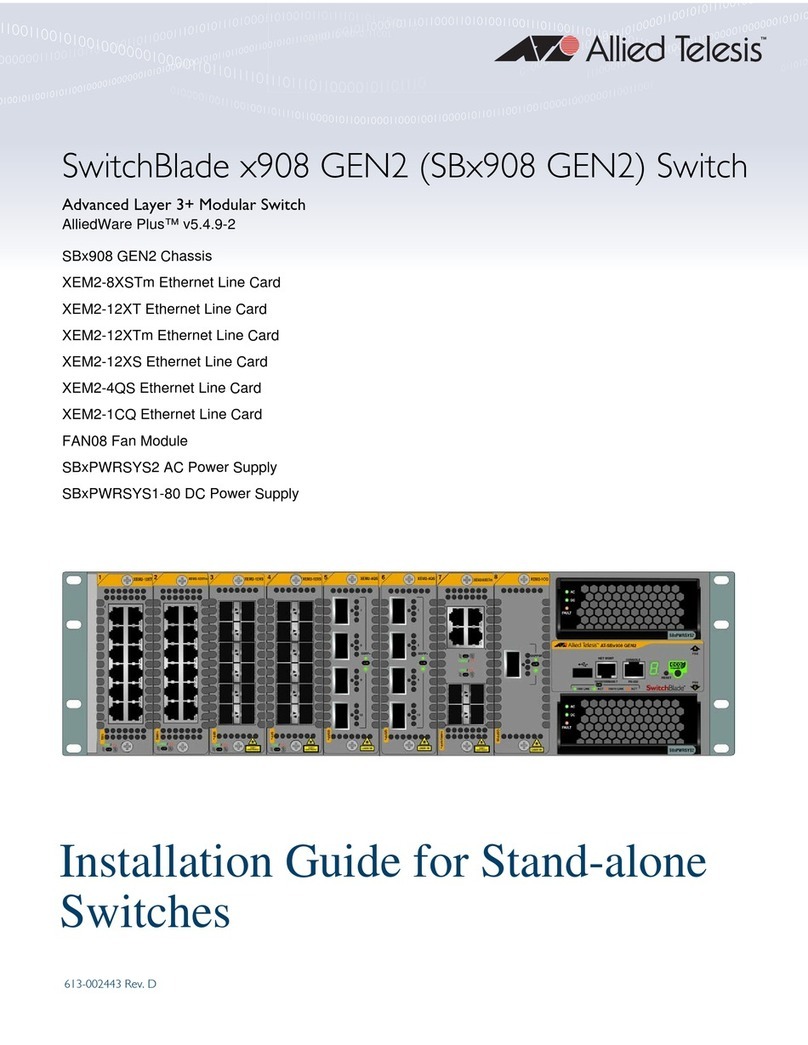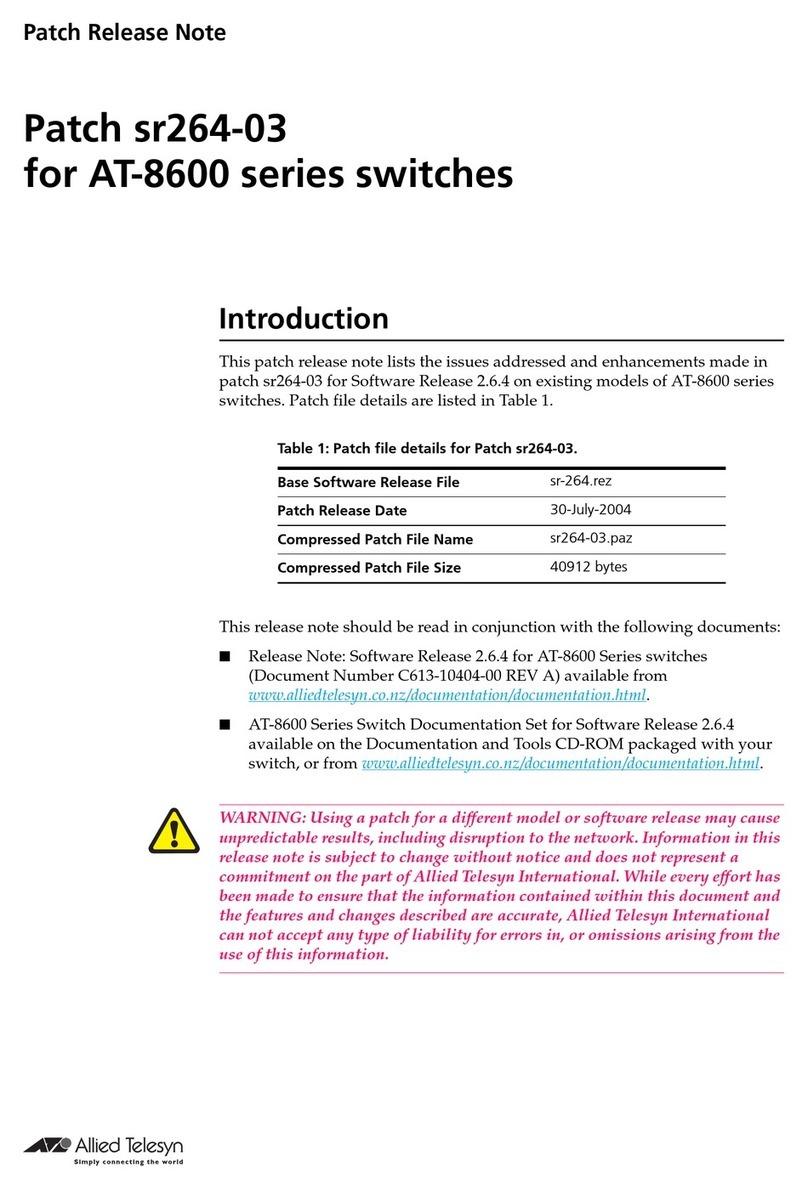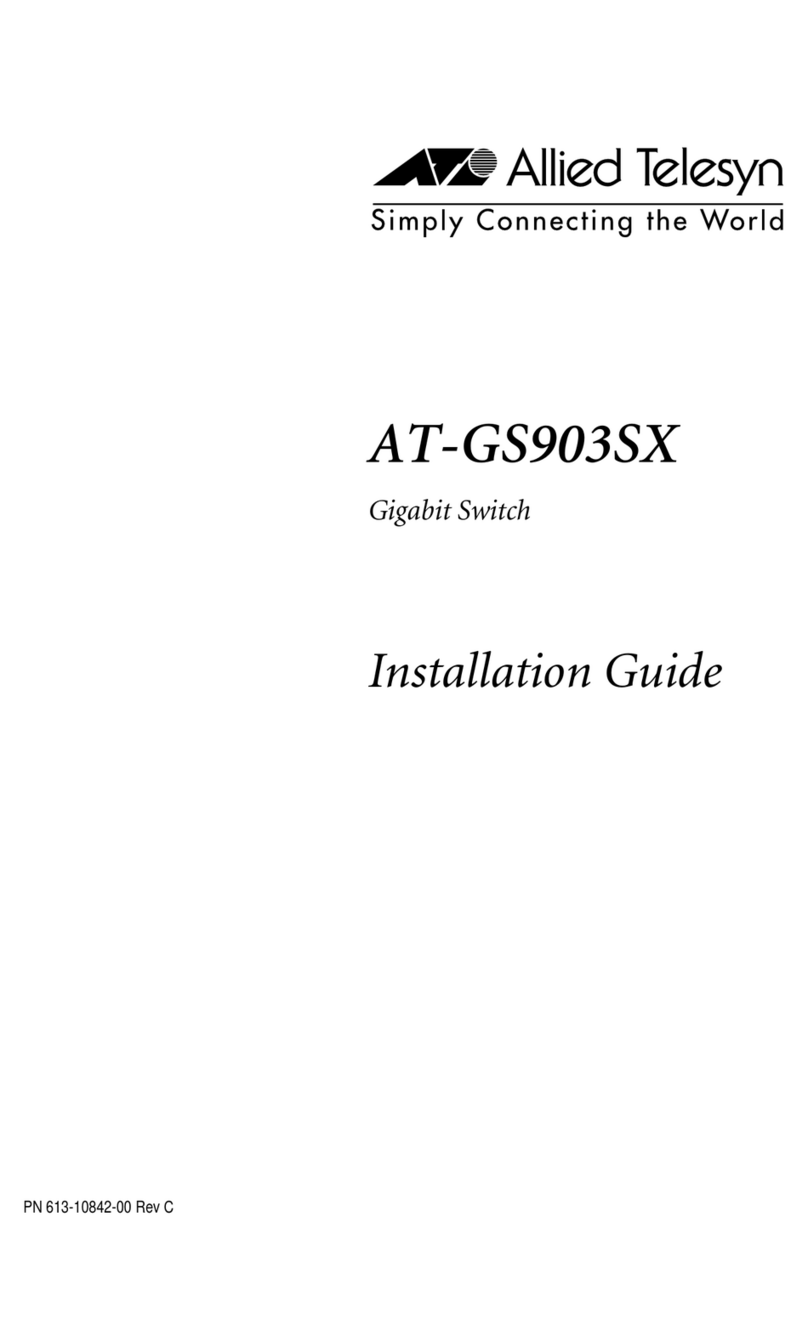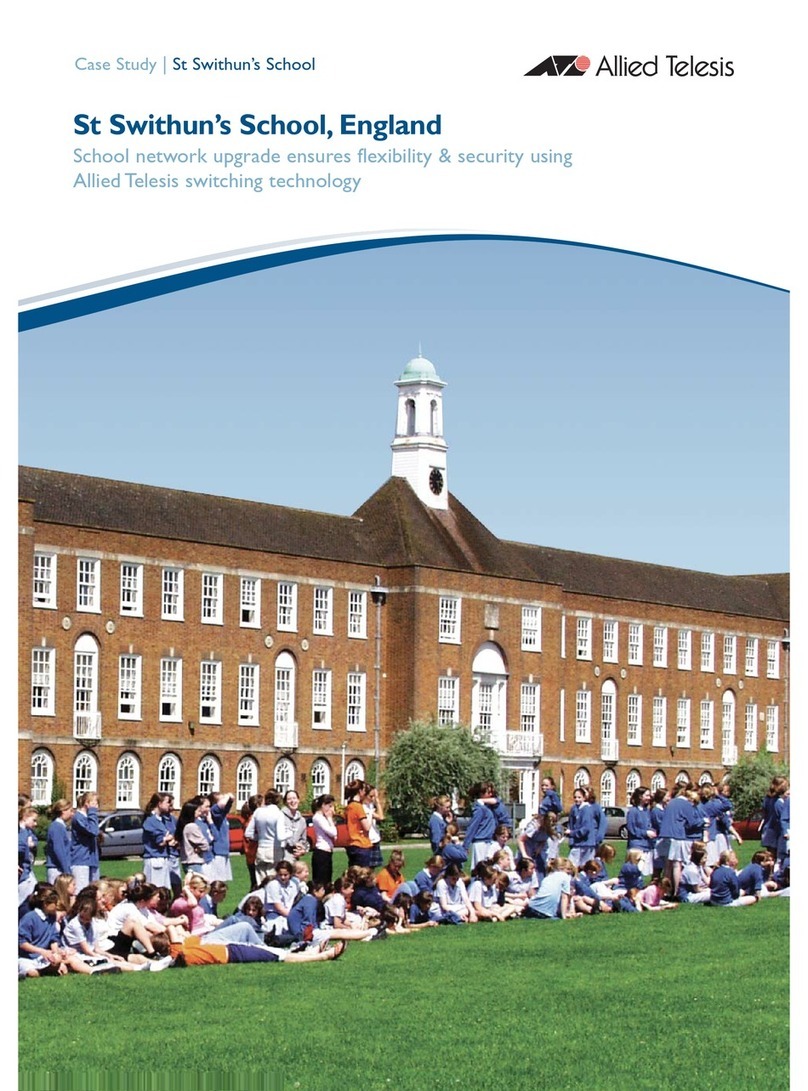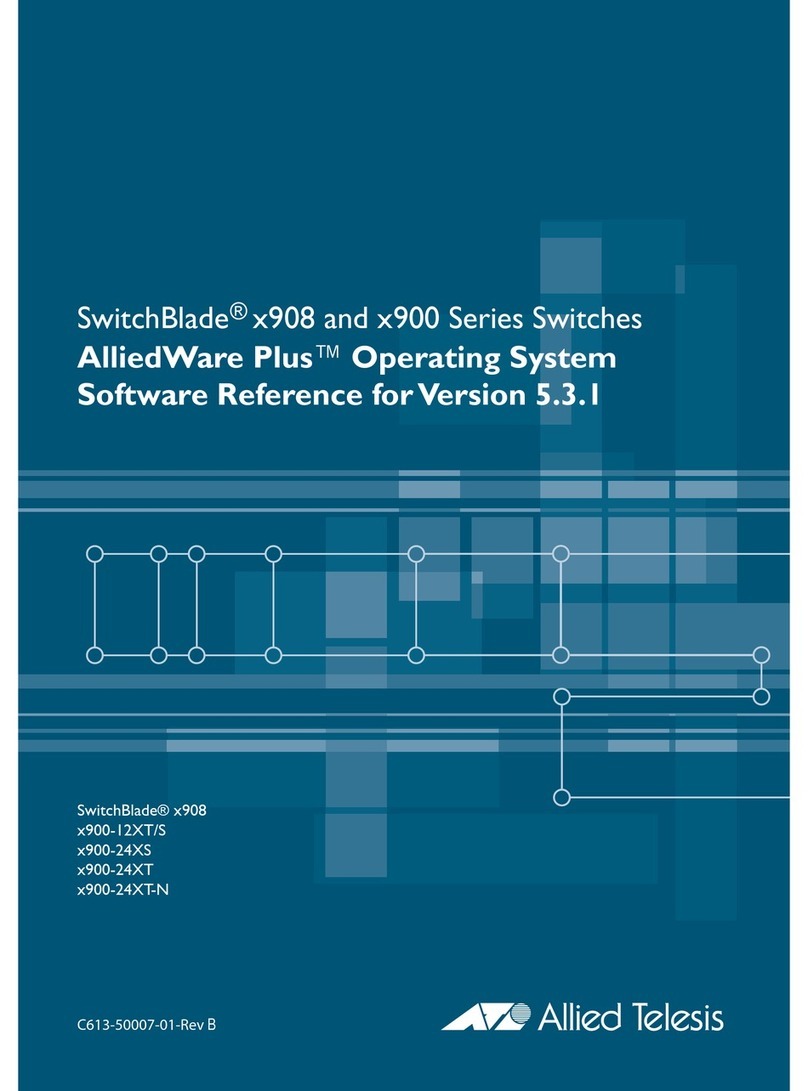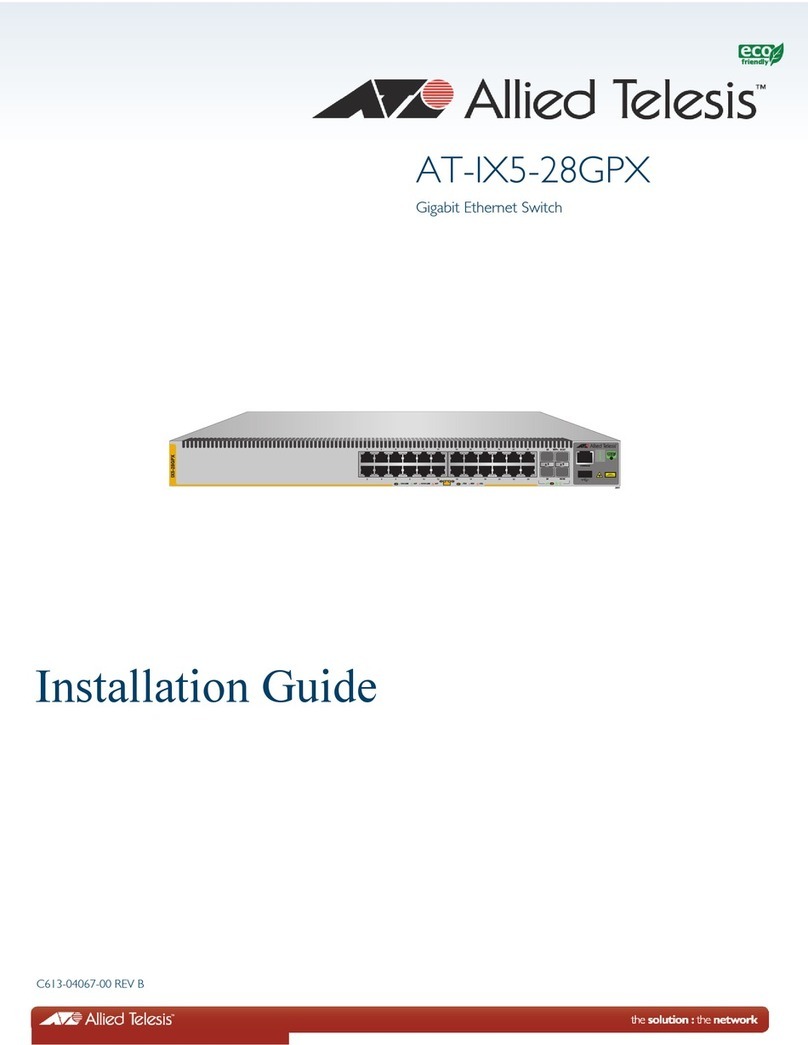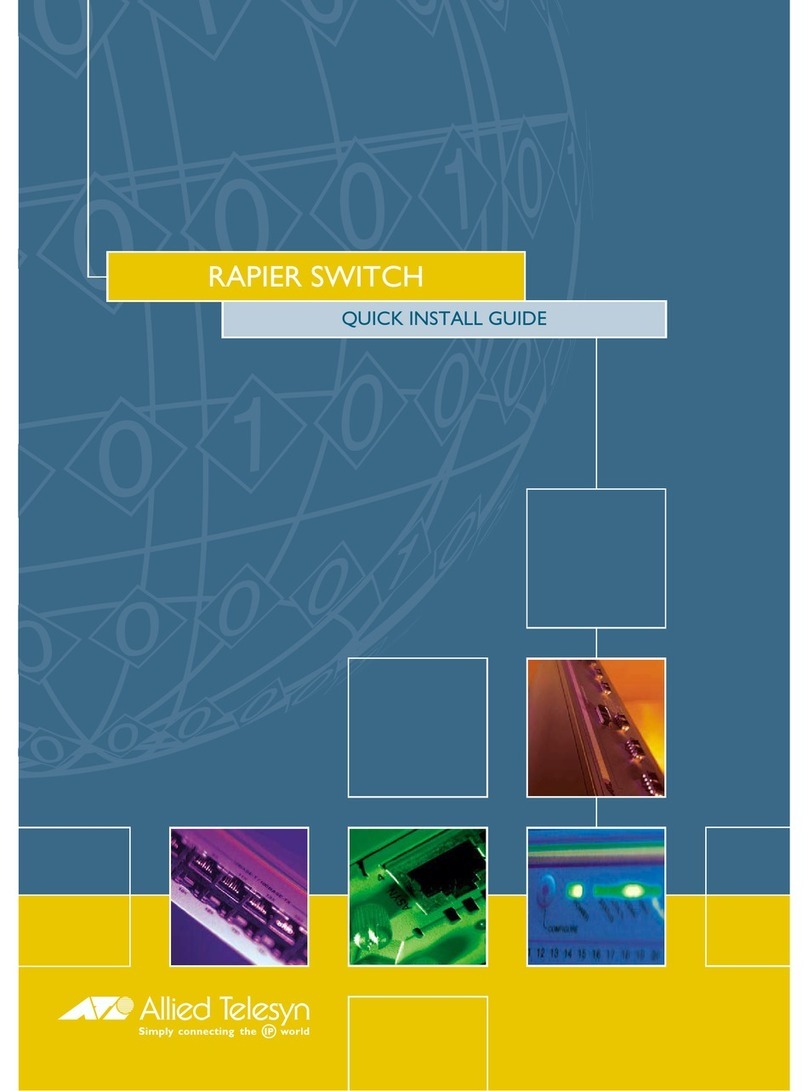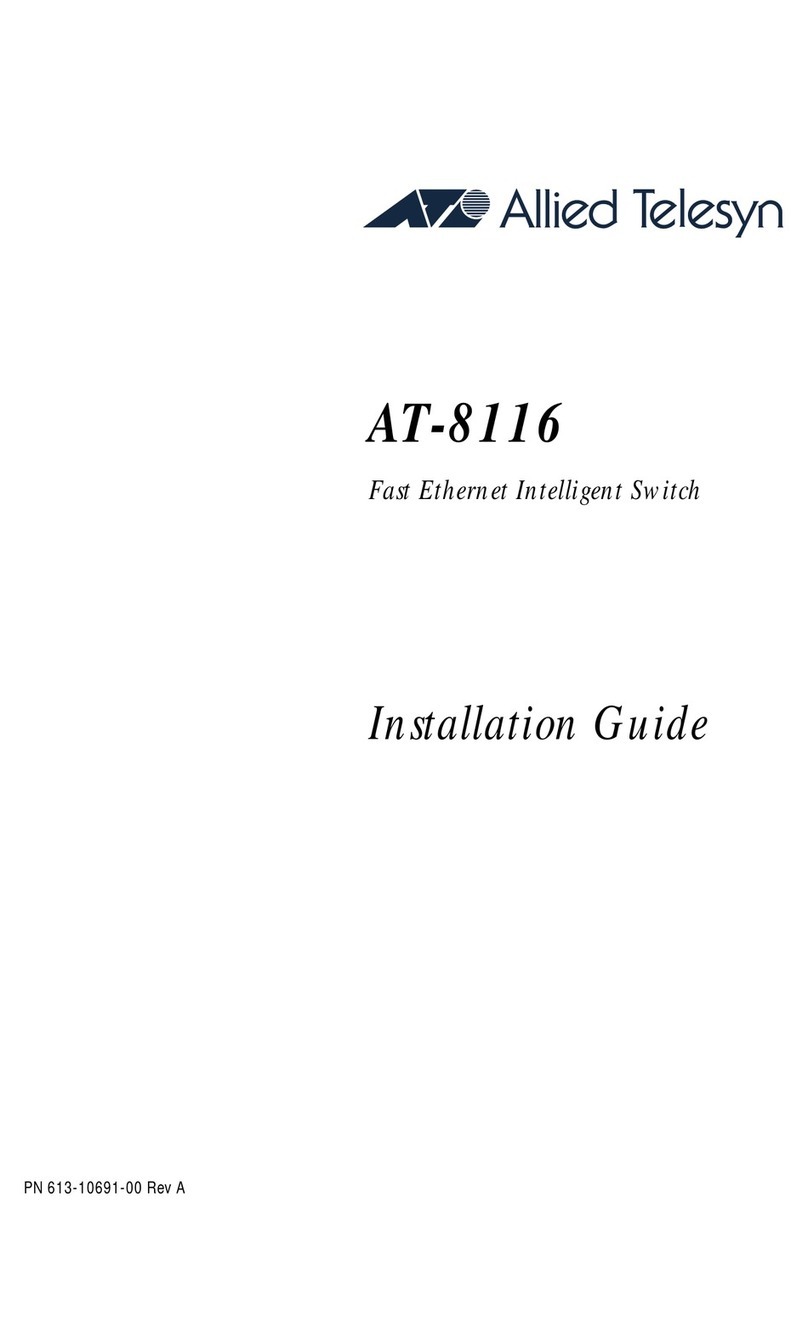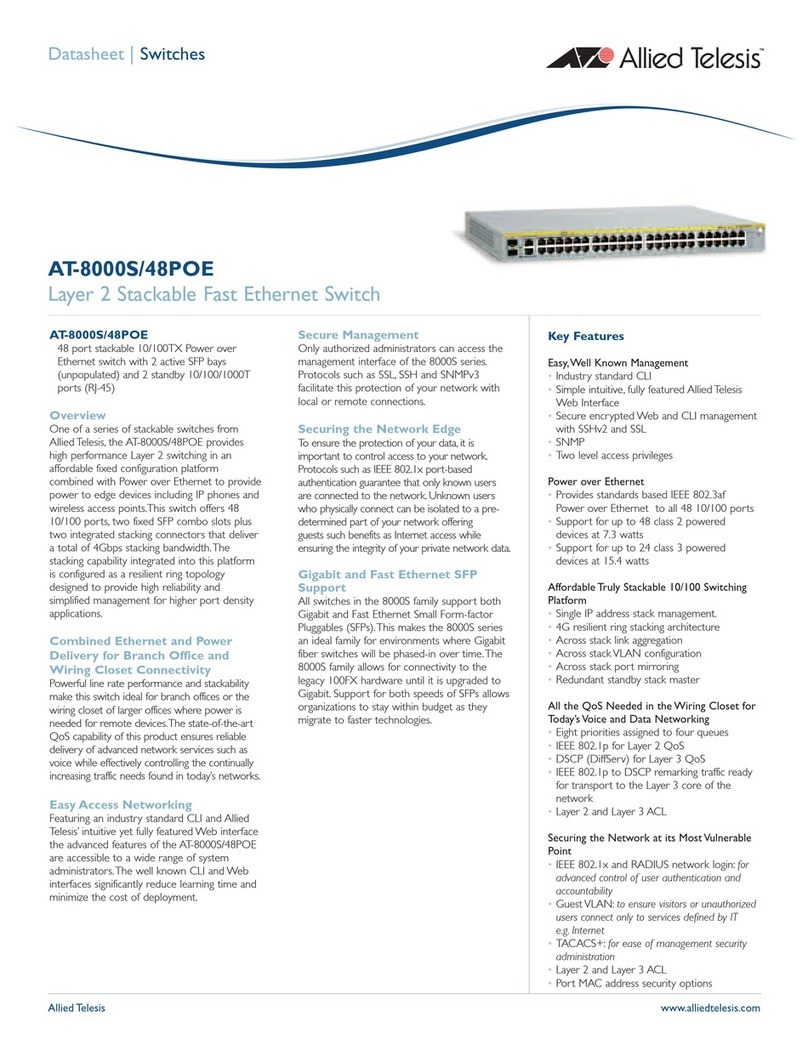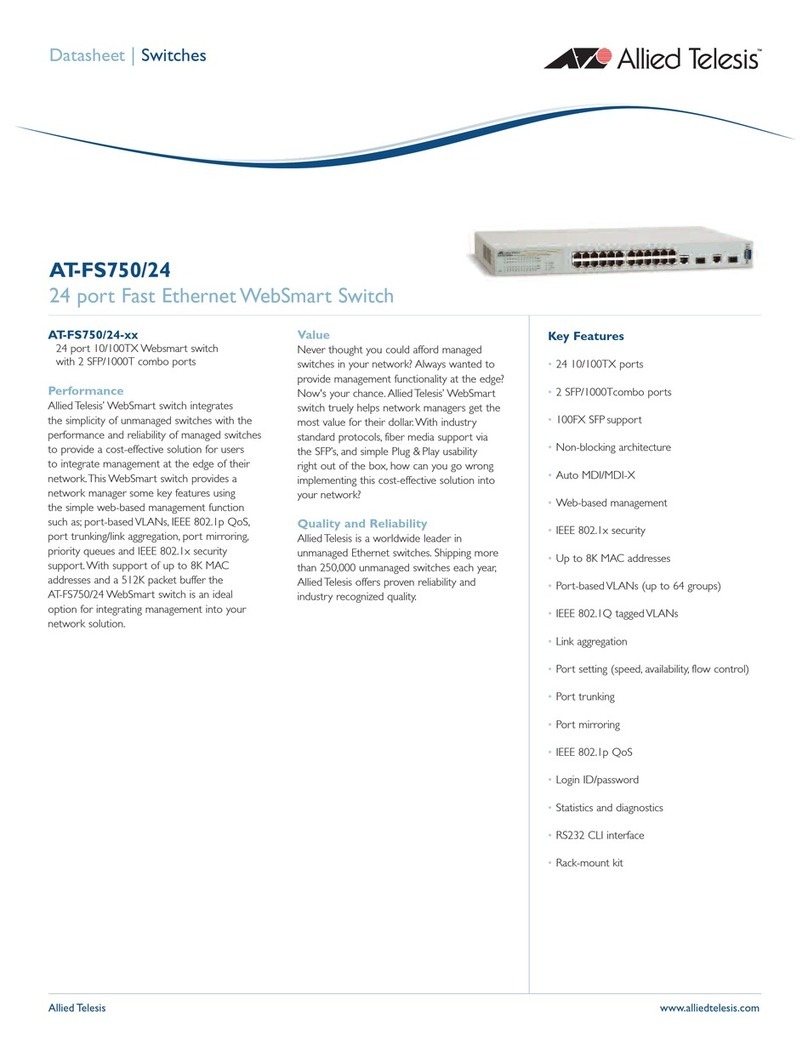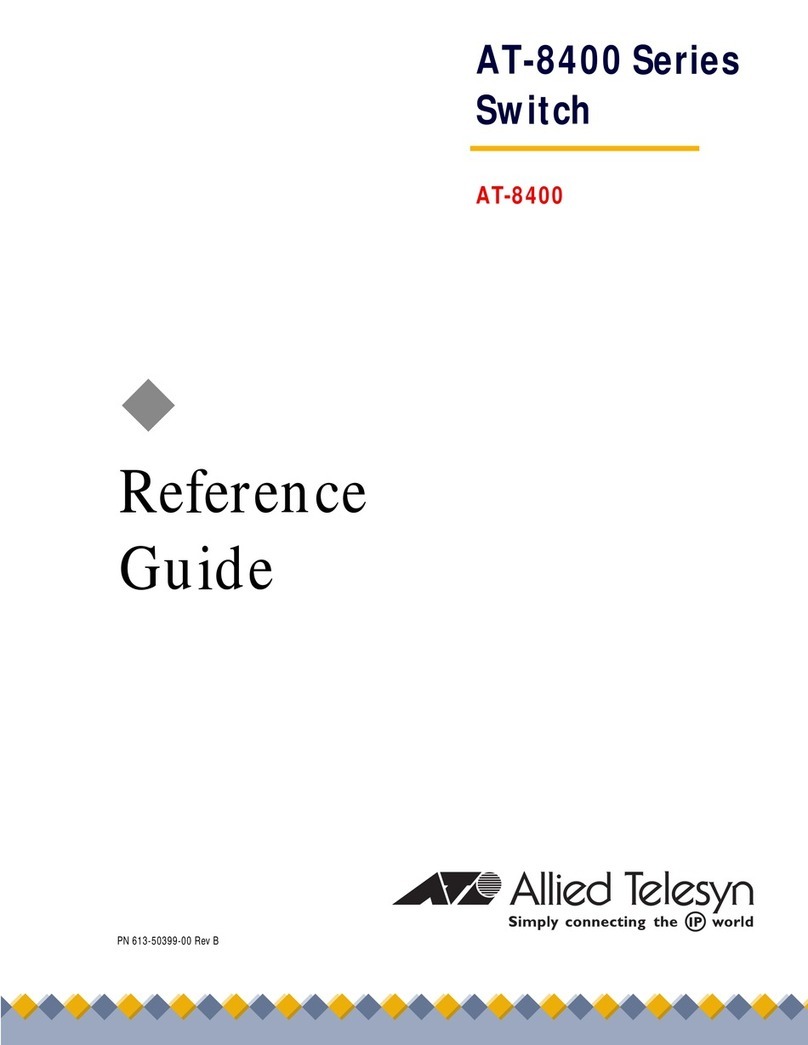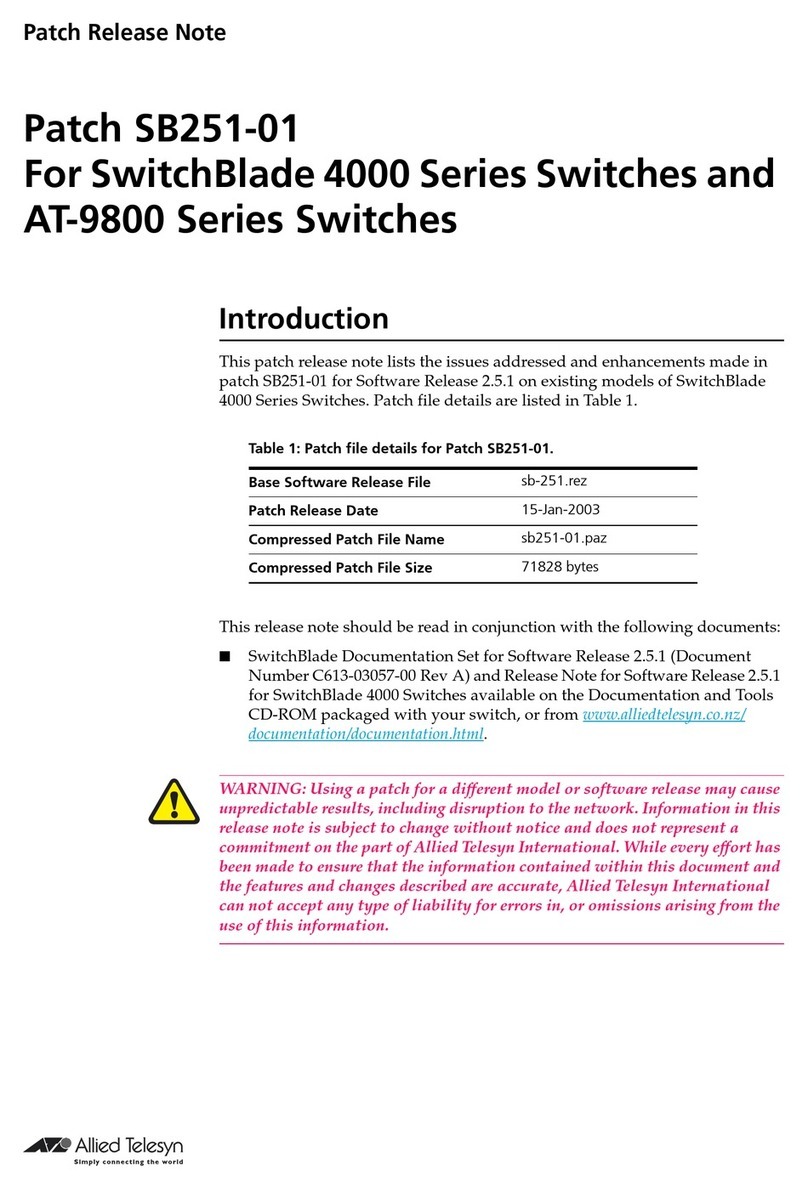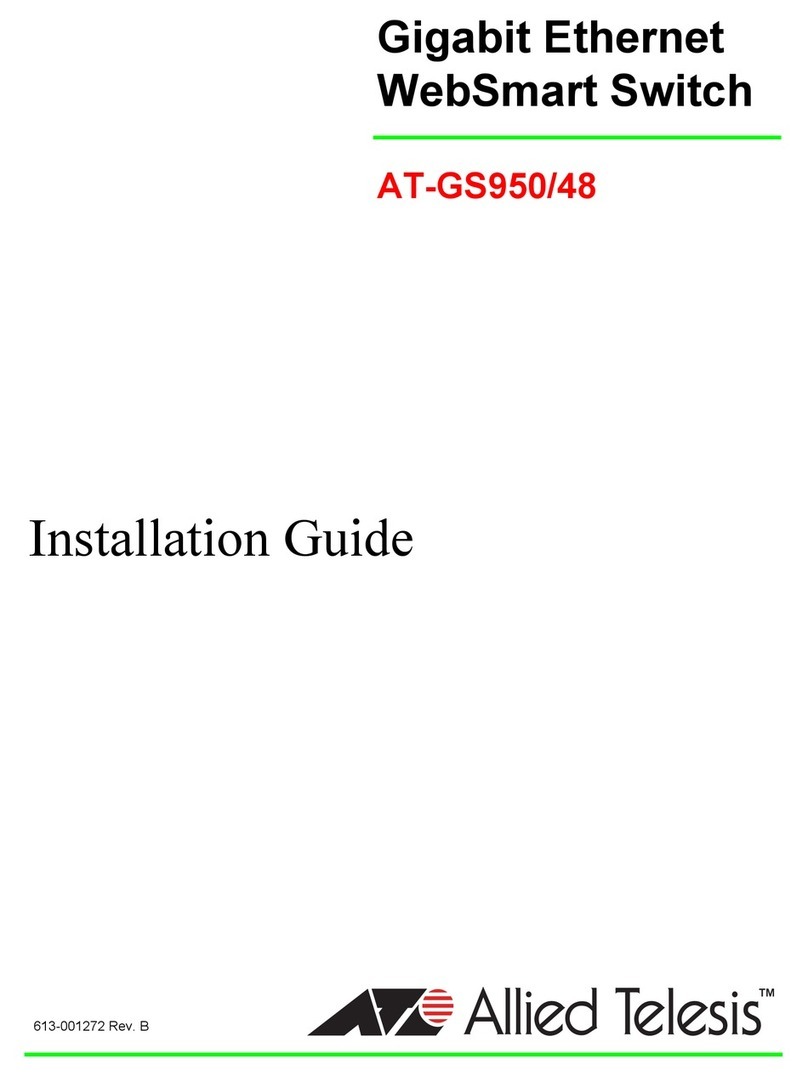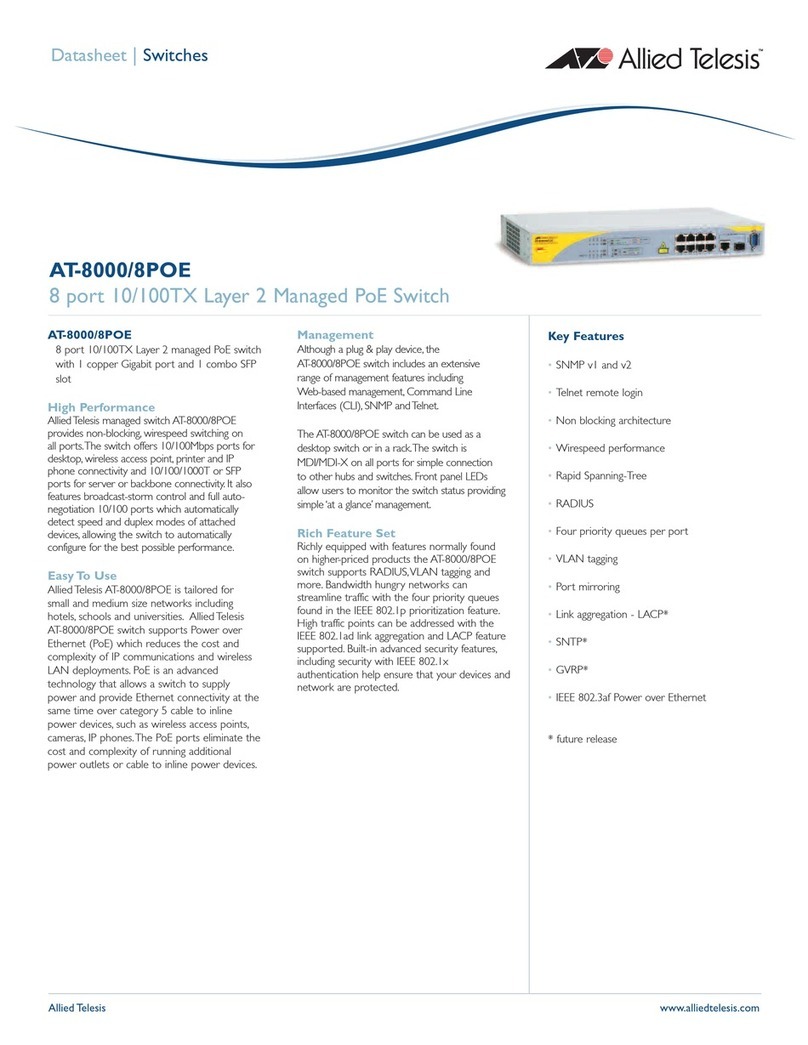7
Figures
Figure 1: Front Panels of the AT-x510-28GTX, AT-x510L-28GT, and AT-x510-28GPX Switches ......................................20
Figure 2: Front Panels of the AT-x510-28GSX, AT-x510-28GSX-80, AT-x510-52GTX, AT-x510L-52GT, AT-x510-52GPX,
and AT-x510L-52GP Switches .............................................................................................................................................21
Figure 3: Back Panel of the AT-x510-28GTX, AT-x510-52GTX, and AT-x510-28GSX Switches ........................................22
Figure 4: Back Panel of the AT-x510-28GPX and AT-x510-52GPX Switches .....................................................................22
Figure 5: Back Panel of the AT-x510L-28GT and AT-x510L-52GT Switches ......................................................................23
Figure 6: Back Panel of the AT-x510L-28GP and AT-x510L-52GP Switches ......................................................................23
Figure 7: Back Panel of the AT-x510-28GSX-80 DC Powered Switch.................................................................................23
Figure 8: x510 Series Management Panel ...........................................................................................................................24
Figure 9: LEDs for the 10/100/1000Base-T Ports on the AT-x510-28GTX, AT-x510L-28GT, AT-x510-52GTX, and
AT-x510L-52GT Switches.....................................................................................................................................................35
Figure 10: LEDs for the 10/100/1000Base-T Ports on the AT-x510-28GPX, AT-x510L-28GP, AT-x510-52GPX, and
AT-x510L-52GP Switches ....................................................................................................................................................37
Figure 11: SFP Slot LEDs on the AT-x510-28GSX and AT-x510-28GSX-80 Switches .......................................................39
Figure 12: SFP+ Slot LEDs ..................................................................................................................................................40
Figure 13: Switch ID LED .....................................................................................................................................................41
Figure 14: Switch ID LED .....................................................................................................................................................42
Figure 15: Switch ID LEDs in the Low Power Mode .............................................................................................................43
Figure 16: Components of the x510 Series Switches...........................................................................................................55
Figure 17: Turning the Switch Upside Down ........................................................................................................................59
Figure 18: Removing the Rubber Feet .................................................................................................................................59
Figure 19: Attaching the Equipment Rack Brackets .............................................................................................................60
Figure 20: Attaching the Equipment Rack Brackets (Continued) .........................................................................................61
Figure 21: Mounting the Switch in an Equipment Rack ........................................................................................................61
Figure 22: Removing the Dust Plug from an SFP Slot .........................................................................................................67
Figure 23: Installing an SFP Transceiver..............................................................................................................................68
Figure 24: Removing the Dust Cover from an SFP Transceiver ..........................................................................................68
Figure 25: Positioning the SFP Handle in the Upright Position ............................................................................................69
Figure 26: Connecting a Fiber Optic Cable to an SFP Transceiver......................................................................................69
Figure 27: Removing the Dust Plug from an SFP+ Slot .......................................................................................................70
Figure 28: Installing an SFP or SFP+ Transceiver ...............................................................................................................71
Figure 29: Removing the Dust Cover from an SFP or SFP+ Transceiver ............................................................................71
Figure 30: Positioning the SFP or SFP+ Handle in the Upright Position ..............................................................................72
Figure 31: Connecting a Fiber Optic Cable to an SFP or SFP+ Transceiver .......................................................................72
Figure 32: Plugging in the AC Power Cord...........................................................................................................................75
Figure 33: Ring Lug ..............................................................................................................................................................77
Figure 34: Stripping the Stranded Grounding Wire...............................................................................................................78
Figure 35: Attaching the Stranded Grounding Wire to the Ring Lug ....................................................................................78
Figure 36: Removing the Nut from the Grounding Post........................................................................................................79
Figure 37: Installing the Grounding Wire ..............................................................................................................................79
Figure 38: Loosening the Two Captive Screws on the DC Connector .................................................................................81
Figure 39: Removing the DC Connector...............................................................................................................................81
Figure 40: Loosening the Captive Screws on the DC Connector .........................................................................................82
Figure 41: Stripping a Stranded Power Wire ........................................................................................................................82
Figure 42: Inserting the RETURN Wire ................................................................................................................................82
Figure 43: Inserting the -48/-60VDC Wire ............................................................................................................................83
Figure 44: Sliding the DC Connector into the Switch............................................................................................................83
Figure 45: Securing the DC Connector to the Switch ...........................................................................................................84
Figure 46: Switch Initialization Messages.............................................................................................................................86
Figure 47: Switch Initialization Messages (Continued) .........................................................................................................87