AlliedStar AS 100 User manual



Notice
The information in this document is subject to change. Neither Alliedstar nor any of its subsidiaries shall be
liable for errors contained herein or for incidental damages in conjunction with the furnishing, performance,
or use of this material. No part of this publication may be reproduced without the permission of Alliedstar.
All trademarks and registered trademarks are the property of their respective holders.
The AS 100 is intended for professional use only.
U.S. Federal law restricts this device to sale by or on the order of a dentist.
Manual Name: AS 100 User Manual: Installation and Operation
Part Number: DD0026
Revision: 1.2
Date: 2021-12

1Safety Information............................1
Conventions in This Manual ..........................1
2AS 100 Overview ...............................2
AS 100 Components ......................................2
Status Indicator Overview .............................3
AS 100 Holder Overview................................3
AS 100 Packing List ........................................4
3AS 100 Software Overview ............5
Computer System Requirements...................5
ScanPro Interface Overview ..........................5
Toolbar Overview ..................................6
Option Menu Overview ...............................11
Import/Export Scan Data Overview.....11
Scan History Dialog Overview..............11
Preference Dialog Overview ................11
About Dialog Overview ........................14
4Setting Up the Scanner ................16
Setting Up the Scanner ................................16
Using the Scanner Holder ............................17
Installing the Desktop Holder ..............17
Installing the Wall Mount Holder ........18
5Getting Started................................21
Accessing the ScanPro User Interface .........21
Audio Prompts .....................................22
Preparing the Teeth.............................23
Preparing the Scanner .........................23
Starting Scanning .................................24
Scanning Approach ..............................24
Scanning Protocol ................................25
6Acquiring a 3D Model Using the
Common Scan Workflow ....................26
Scanning the Upper and Lower Jaw.....26
Scanning the Buccal Bite Registration .29
Refining and Checking the 3D Model...30
Completing and Saving the 3D Model .31
7Acquiring a 3D Model Using the
Scan Body Workflow ............................33
Scanning the Upper and Lower Jaw.....33
Scanning the Buccal Bite Registration .36
Marking the Implant Areas ..................37
Installing and Scanning the Scan Body.37
Refining and Checking the 3D Model...40
Completing and Saving the 3D Model .42
8Acquiring a 3D Model Using the
Preparation Workflow..........................43
Import the scanned data before
preparing .............................................43
Scan the Preparation Areas .................44
Refining and Checking the 3D Model...47
Completing and Saving the 3D Model .49
9Maintenance ....................................51
Cleaning, Disinfecting, and Sterilizing..........51
10 Troubleshooting .............................52
AS 100 Troubleshooting Instructions...........52

AS 100 User Manual: Installation and Operation
1
1Safety Information
Conventions in This Manual
The following special messages emphasize information or indicate potential risk to personnel or equipment:
WARNING: Warns you to avoid injury to yourself or others by
following the safety instructions precisely.
CAUTION: Alerts you to a condition that might cause serious damage.
Important: Alerts you to a condition that might cause problems.
Tip: Provides extra information and tips.

AS 100 Overview
2
2AS 100 Overview
AS 100 is designed to acquire 3D models in the followings:
Upper jaw
Lower jaw
Buccal bite registration
AS 100 Components
AS 100 consists of the following parts:
1. Reusable tip
2. Start / stop scan button
Press once to start scanning
Press again to stop scanning
3. Mode indicators
Upper jaw scan mode
Lower jaw scan mode
Buccal bite registration mode
4. Mode button & status indicator
Press this button to switch between different modes.
5. USB cable
6. USB connector

AS 100 User Manual: Installation and Operation
3
Status Indicator Overview
The relationship between the status of the scanner and the status indicator is as follows:
Scanner Status
Status Indicator
Power off
Off
Connected
Solid blue
Start up
Flashing
Sleep
Breathing light
AS 100 Holder Overview
Place the scanner in the holder when you are not using it.
The scanner goes into sleep mode when put into the holder or left idle
for 10 seconds. To use it again, take it out of the holder or pick it up and
press any button on the scanner.
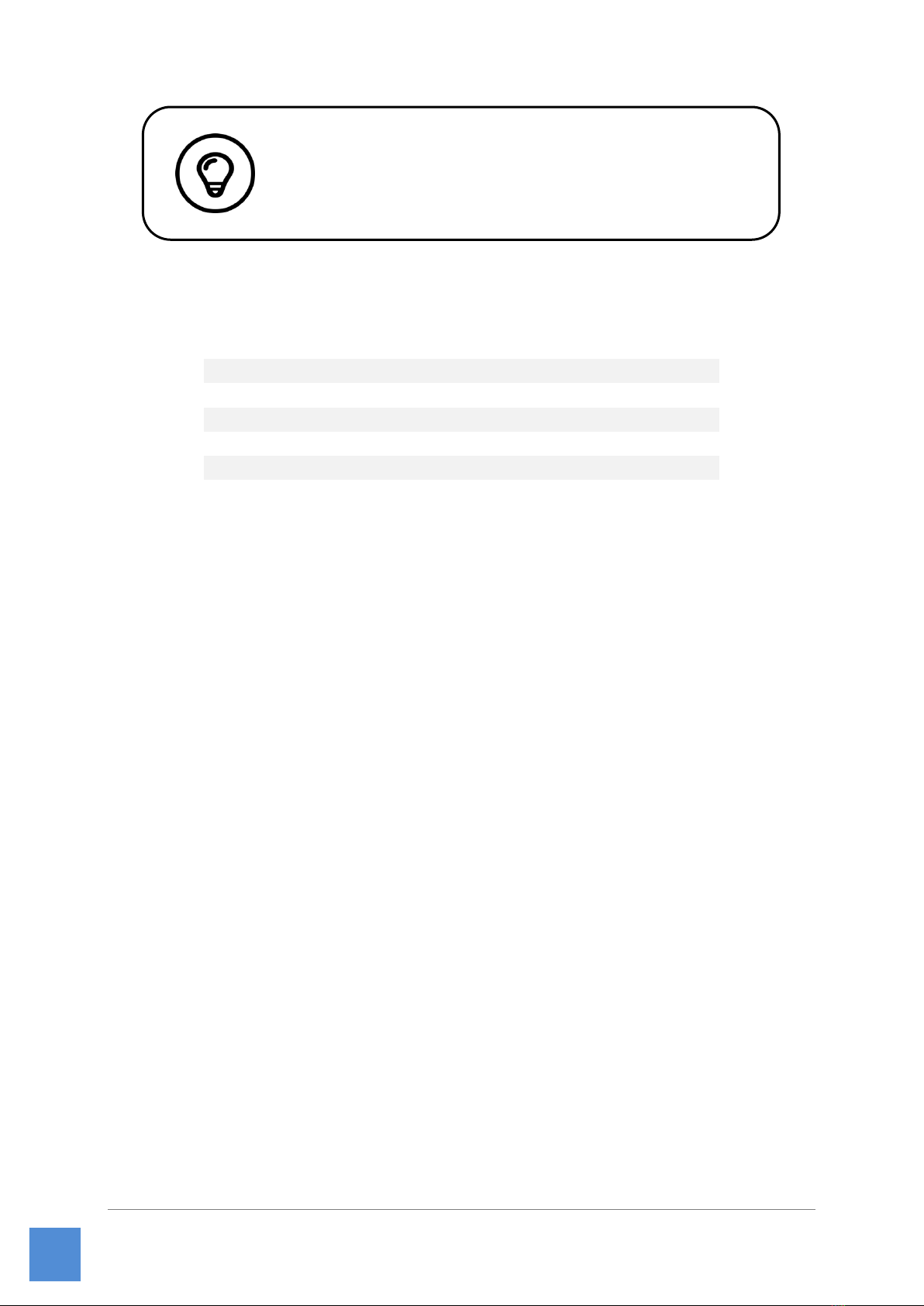
AS 100 Overview
4
AS 100 Packing List
Part
Quantity
Scanner handpiece
1
Reusable tip
4
Holder set
1
Screw pack for holder
1
AS 100 User Manual: Installation and Operation
1
AS 100 User Manual: Safety, Regulatory and Technical
Specifications
1
The scanner will automatically shut down if it is idle for more than 10
minutes. If you need to use it again, press any button on the scanner, or
take it out of the holder.

AS 100 User Manual: Installation and Operation
5
3AS 100 Software Overview
Computer System Requirements
For the computer system requirements, see the AS 100 User Manual: Safety, Regulatory and Technical
Specifications.
ScanPro Interface Overview
The AS 100 scanner operates with ScanPro software. The ScanPro interface enables you to acquire 3D
models in two ways:
Partial arch scan: Several teeth in the preparation area on both the upper and lower jaws, and buccal
bite registration.
Full arch scan: Upper jaw, lower jaw, and buccal bite registration
1. Acquisition Step: Displays the current step in the acquisition process.
2. Jaw/Bite Switch: Enables you to select the upper jaw, lower jaw, or buccal bite registration.
3. Image Toolbar: Enables you to select and manage 3D images.
4. Workflow Toolbar: Enables you to choose general scan, preparation scan and scan body scan.
5. 3D Model Display Screen: Displays the 3D model created from the scan.
It is MANDATORY to check that your computer system configuration is
compatible with the computer system requirements for the AS 100
software.

AS 100 Software Overview
6
6. Video Preview Screen: Displays live video when scanning, or the scanner status when not scanning.
7. Scanning Time: Displays the total scanning duration of the current case.
8. Display Toolbar: Enables you to change how the 3D model is displayed.
9. Option Menu: Access the system configuration and version information.
10. Datahub Service: You can view the cloud service status.
11. Login Menu: Enables you to log in, switch users and access Datahub.
Toolbar Overview
Acquisition Step Toolbar
Scan button: Enables you to scan the upper and lower arch, and the buccal bite registration.
Refine button: Refines the acquired 3D model, and enables you to use various tools to check
the refined results.
Finish button: complete the case information and save the scan results.
Jaw/Bite Switch Toolbar
Upper Jaw button: Acquires a 3D model of the upper jaw.
Lower Jaw button: Acquires a 3D image of the lower jaw.
Buccal Bite Registration button: Acquires a 3D image of the bite.
Switch Upper/Lower Jaw button: Changes the acquisition mode from upper to lower or vice versa,
if you accidentally scan teeth on the wrong jaw.

AS 100 User Manual: Installation and Operation
7
Image Toolbar
Cut button: draw a curve to delete unnecessary data.
Undo last cut
Return to the upper level tool (icon on the left)
Lock button: Enables you to select and lock an area on the model to prevent it from being updated
by additional scanning.
Unlock the last locked area
Return to the upper level tool (icon on the left)
Mark tooth button: Mark one or more preparation / implant areas.
Delete marked teeth
Return to the up-level toolbar (icon on the left)
Delete button: Delete all models from the current case.
Quadrant Snapshot button: Displays a preview of five 2D images showing different views of the
model.
Transparency button: Set the transparency of the scanned model.

AS 100 Software Overview
8
Undercut check button: View the undercut areas on the surface of the preparation.
Occlusion analysis button: Analyze the occlusion space.
Display Toolbar
True Color button: When selected, displays the 3D model in the actual color of the patient’s hard
and soft tissues. When deselected, displays the 3D model in monochrome.
Zoom fit button: Scales the 3D model to the best size to fit the display region.
View orientation button: Displays a list of views.
Front view
Back view
Left view
Right view
Top view
Bottom view
Return to the up-level toolbar (icon on the right)
Snapshot button: Takes a snapshot of the 3D model as it appears on your screen.
Intraoral Camera button: Enables you to select 2D intraoral images.

AS 100 User Manual: Installation and Operation
9
Workflow Toolbar
Common scan button: Enables you to acquire a 3D model of the upper jaw, lower jaw, and the
buccal bite.
Config Scan button: Edit acquisition type.
Add preparation scan button: Add a preparation scan step.
Add scan body button: Add a scan body scan step.
Preparation button: Activate the preparation scan.
Scan body button: Activate the scan body scan.
Option Menu
Option menu button: Enables you to access Import/Export scan data, Scan history, Preference
and About dialogs.
Scanner Status Icons
Scanner is not connected
Scanner is connecting
Scanner is overheating
Scanner is in sleep mode
Scanner is in the holder
Scanner tip is not detected

AS 100 Software Overview
10
Scanner is in pause state

AS 100 User Manual: Installation and Operation
11
Option Menu Overview
Import/Export Scan Data Overview
The import/export scan data menus allow users to export the current scan data to a specified folder, and
import it later to continue scanning or perform other operations.
Scan History Dialog Overview
The Scan History dialog allows users to import automatically saved scan history data. Based on different
user settings, the scan history data is retained for up to 30 days. In the scan history dialog, you can search
data by ID or name. To import or manage the selected record, right-click the entry, and then select "Open",
"Lock/Unlock" or "Delete".
Open: Import the selected scan history data.
Lock/Unlock: Lock or unlock the selected scan history. The locked scan history records will not be cleared
after the storage period expires.
Delete: Delete the selected scan history data.
Preference Dialog Overview
The Preferences dialog enables you to select the software and scanner settings.
If you need to continue scanning after importing the previously
saved scan data, you must ensure that the scan data is acquired by
the same scanner currently connected, otherwise you will not be
able to perform subsequent scans on the imported data.
If you need to continue scanning after importing the previously
saved scan data, you must ensure that the scan data is acquired by
the same scanner currently connected, otherwise you will not be
able to perform subsequent scans on the imported data.

AS 100 Software Overview
12
Language: Select the user interface language.
Tooth numbering system: Select the FDI/ISO or Universal as the tooth numbering system.
Automatically update software and firmware: When selected, the software will automatically
prompt of new versions.
Show patient information dialog on startup: When selected, the patient information dialog will pop
up when ScanPro opens.
Show instructions: When selected, the software will show tutorial animation.
Implant cut out diameter: Set the diameter of the automatic cut out areas in implant mode, it is
recommended to choose a value slightly larger than the diameter of the scan body used.
Preparation cut out diameter: Set the diameter of the automatic cut out areas in preparation scan

AS 100 User Manual: Installation and Operation
13
mode, it is recommended to choose a value slightly larger than the preparation diameter.
Bite adjustment: Set whether to adjust the bite result to avoid intersection.
Hole highlight color: Fill the holes in the model with the specified color after refining.
Enable remote control: When selected, the scanned 3D model can be rotated by rotating the
scanner after the scanning is stopped.
Enable scanning sound: When selected, a sound will be continuously played when you are
successfully scanning (if your computer does not have speakers, this option will not take effect).
Enable warning sound: When selected, a warning sound will be played if the scanning duration
exceeds the recommended thresholds, a strong light is detected, or the scanning performance is
declined (if your computer does not have speakers, this option will not take effect).
Color scheme: Select the color scheme of the user interface.
UI element size: Select the size of interface icons to adapt to different screen resolutions.
Monochrome color: Select the color when displaying the 3D model in monochrome.
Jaw/Bite switch: Select the style of jaw/bite switch.

AS 100 Software Overview
14
Save bite data: When selected, save the bite images to separate files.
Automatically save scan history: When selected, scan history is automatically saved when the
software is closed. When this option is enabled, the user can customize the number of days and the
path to save the scan history.
Create support file: Export software and firmware logs.
About Dialog Overview
The About dialog displays software version, firmware version and scanner serial number information.

AS 100 User Manual: Installation and Operation
15

Setting Up the Scanner
16
4Setting Up the Scanner
Setting Up the Scanner
To set up the scanner, follow these steps:
1. Visit www.allied-star.com and download the installation file and user manual according to the
product model.
2. Double-click the software installation file SetupScanPro_x.x.x.x.exe (where x.x.x.x represents the
internal version number of the ScanPro software)
3. Choose a language from the drop-down list and click Ok to install
4. Follow the instructions on the screen to complete the installation
5. Firmly slide one of the tips onto the end of the scanner.
6. Insert the USB connector of the scanner to any USB 3.0 port on the computer
Make sure the scanner is connected to the USB 3.0 port.
If connected to a USB 2.0 port, the scanner may not work properly.
Table of contents
Popular Medical Equipment manuals by other brands

Getinge
Getinge Arjohuntleigh Nimbus 3 Professional Instructions for use

Mettler Electronics
Mettler Electronics Sonicator 730 Maintenance manual

Pressalit Care
Pressalit Care R1100 Mounting instruction

Denas MS
Denas MS DENAS-T operating manual

bort medical
bort medical ActiveColor quick guide

AccuVein
AccuVein AV400 user manual











