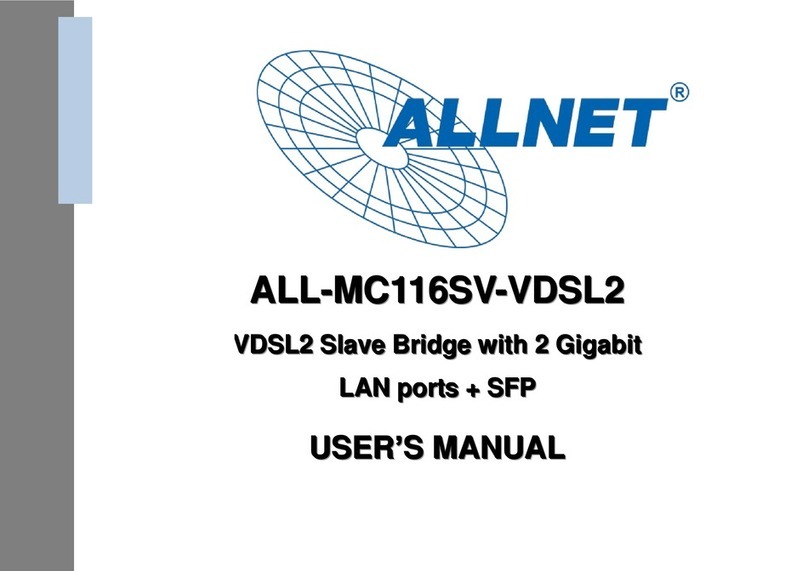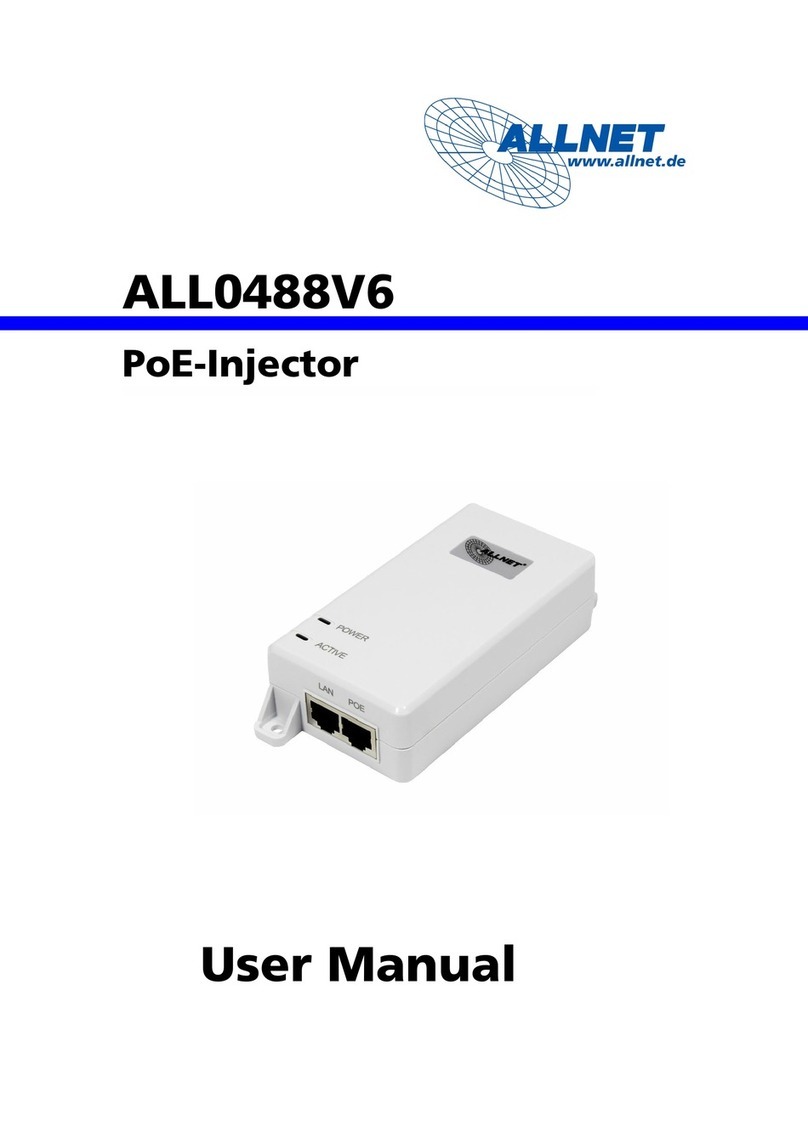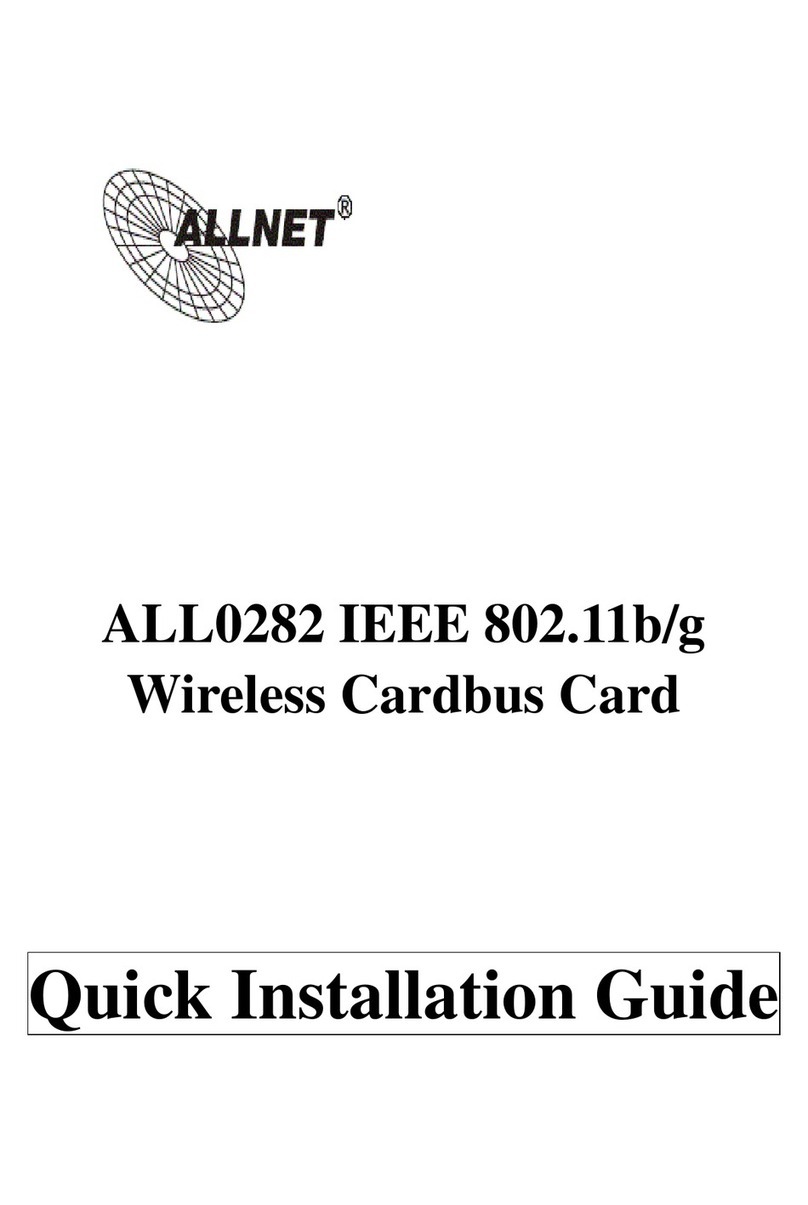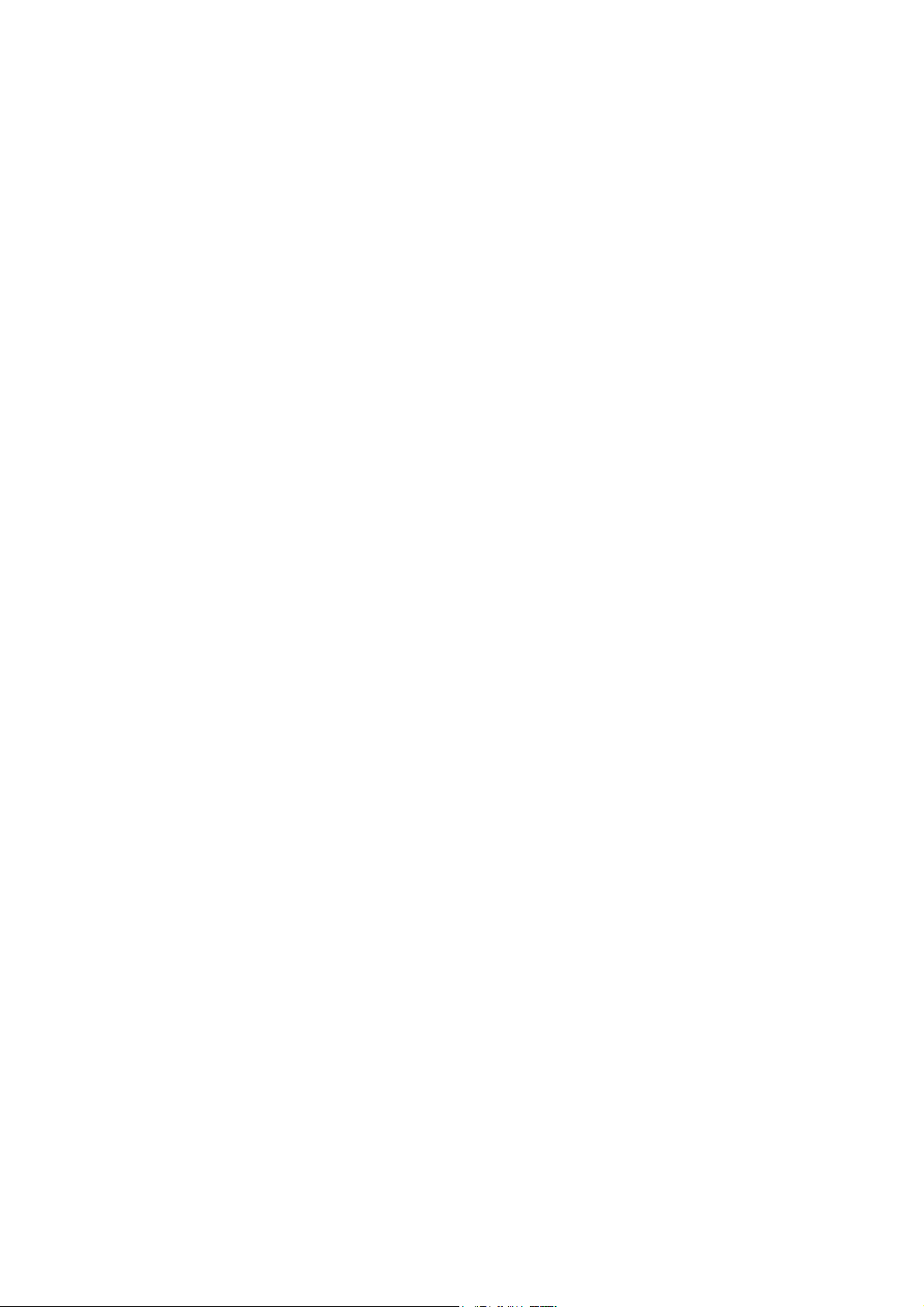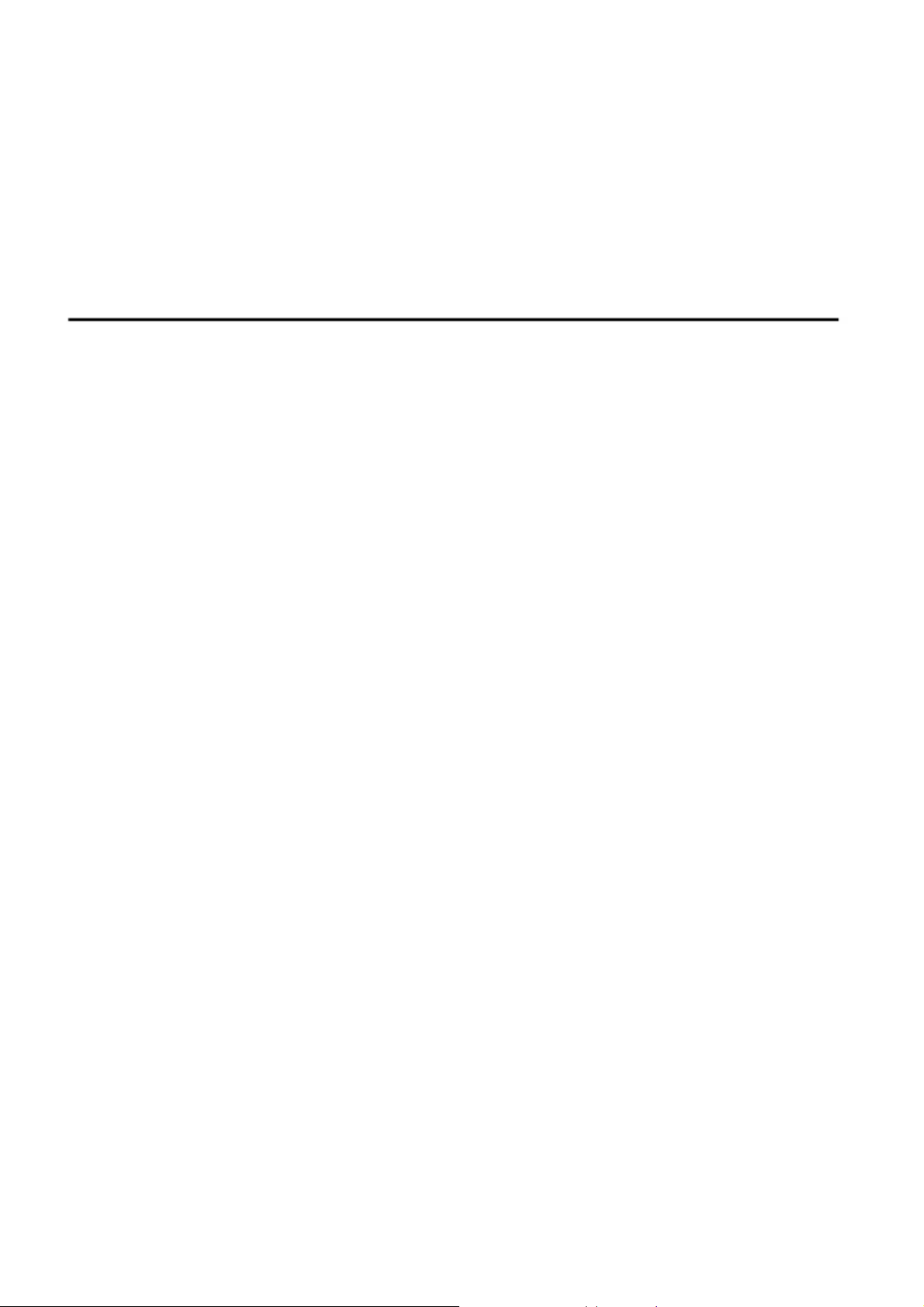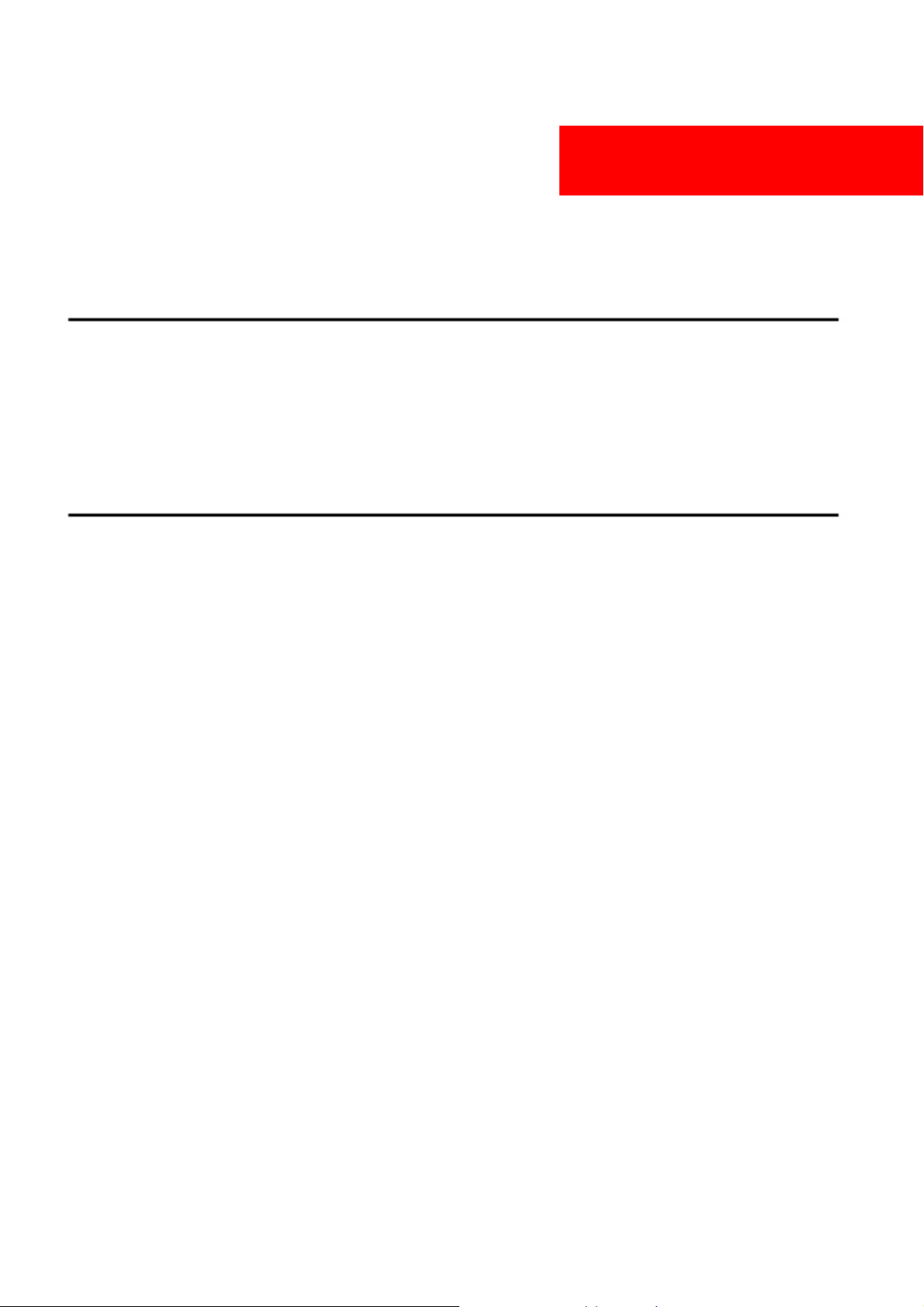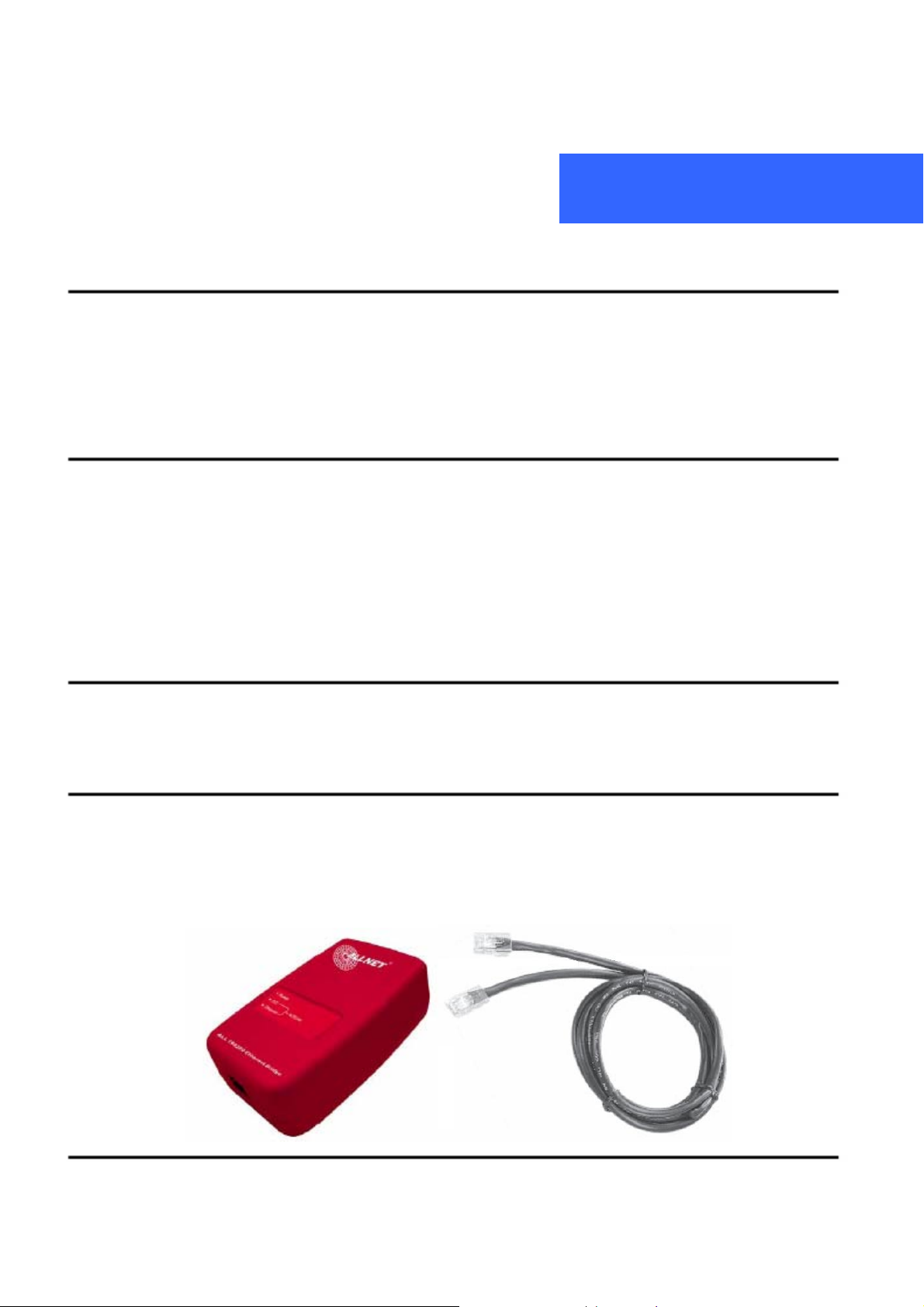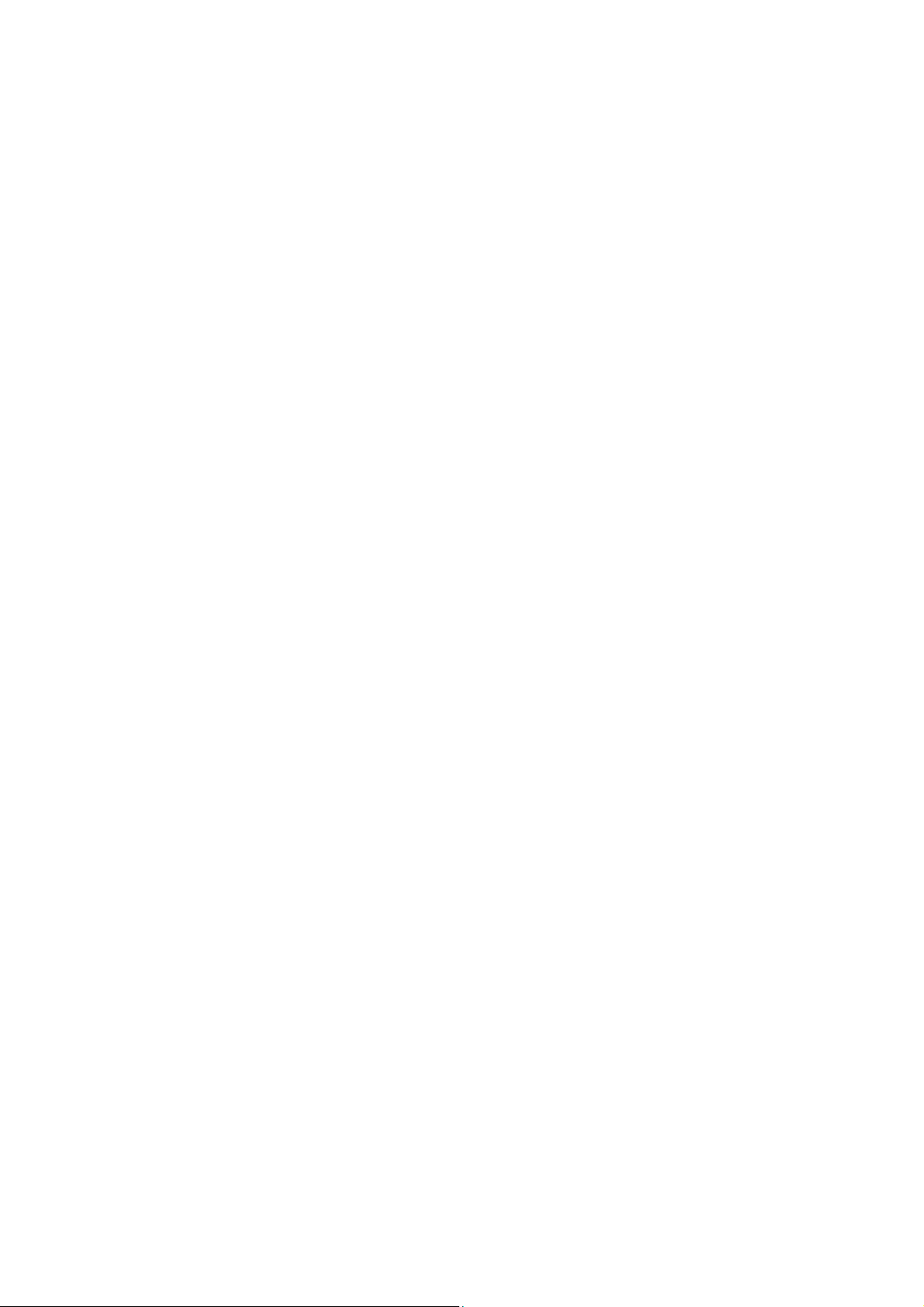Powerline Network
©2006.Allrightsreserved. Page7
ALLNETGmbH,Maistraße2,82110Germering www.allnet.de
Product installation guide
Important:
Do not plug the device into a power strip or surge protector because these devices may
consist of filter and impair signal. Also avoid plugging the device right next to noisy sources
such as cell phone charger, halogen light, noisy desktop computer, vacuum cleaner, etc. Both
cases result in poor transmission speed.
Installation for PC local Powerline network
1. Use the supplied Category 5 Ethernet cable to connect Ethernet Bridge and your PC’s Ethernet port.
2. Plug the Ethernet Bridge to AC outlet.
3. You can repeat steps 1 and 2 for connecting many other links depending on your needs.
4. The ETHERNET LINK/ACT LED indicator should light up after 35 to 75 seconds when you complete the above
connection.
5. The PLC LINK/ACT LED indicator starts blinking when the data communication proceeds on power line.
To share a xDSL or cable modem with Internet access service
1. Connect one Ethernet Bridge to the broadband router
zPlug the Ethernet Bridge into an AC outlet.
zPlug the provided Ethernet cable into the RJ45 connector of the Bridge and plug the other end of the
cable into an available Ethernet port of the router.
2. Connect the other Ethernet Bridge(s) to the PC(s) to share the Internet access
zPlug the Bridge into an AC outlet.
zPlug the provided Ethernet cable into the RJ45 connector of the Bridge and plug the other end of the
cable into Ethernet port on the PC.
As wireless AP (Access Point) Extender
1. Connect one Ethernet Bridge to the broadband router
zPlug the Bridge into an AC outlet.
zPlug the provided Ethernet cable into the RJ45 connector of the Bridge and plug the other end of the
cable into an available Ethernet port of the router.
2. Connect the other Ethernet Bridge to the AP
zPlug the Bridge into an AC outlet.
zPlug the provided Ethernet cable into the RJ45 connector of the Bridge and plug the other end of the
cable into the Ethernet port on the AP.
PRODUCT INSTALLATION GUIDE