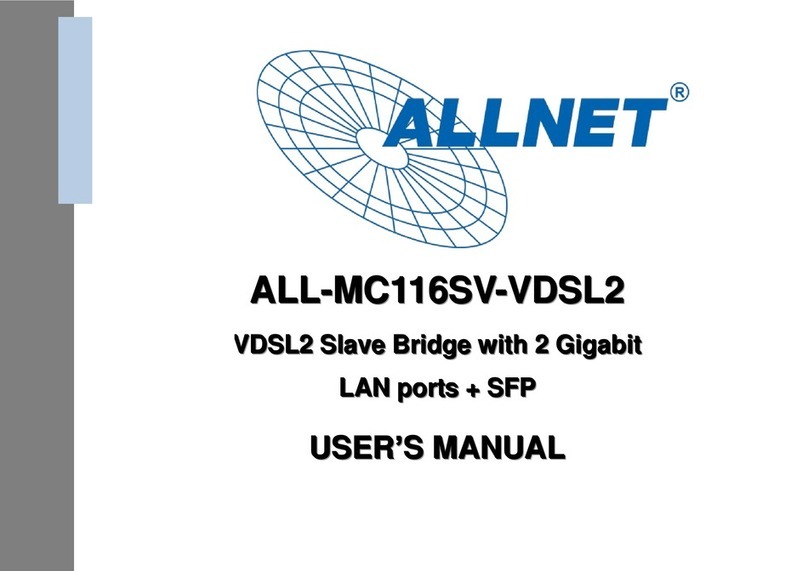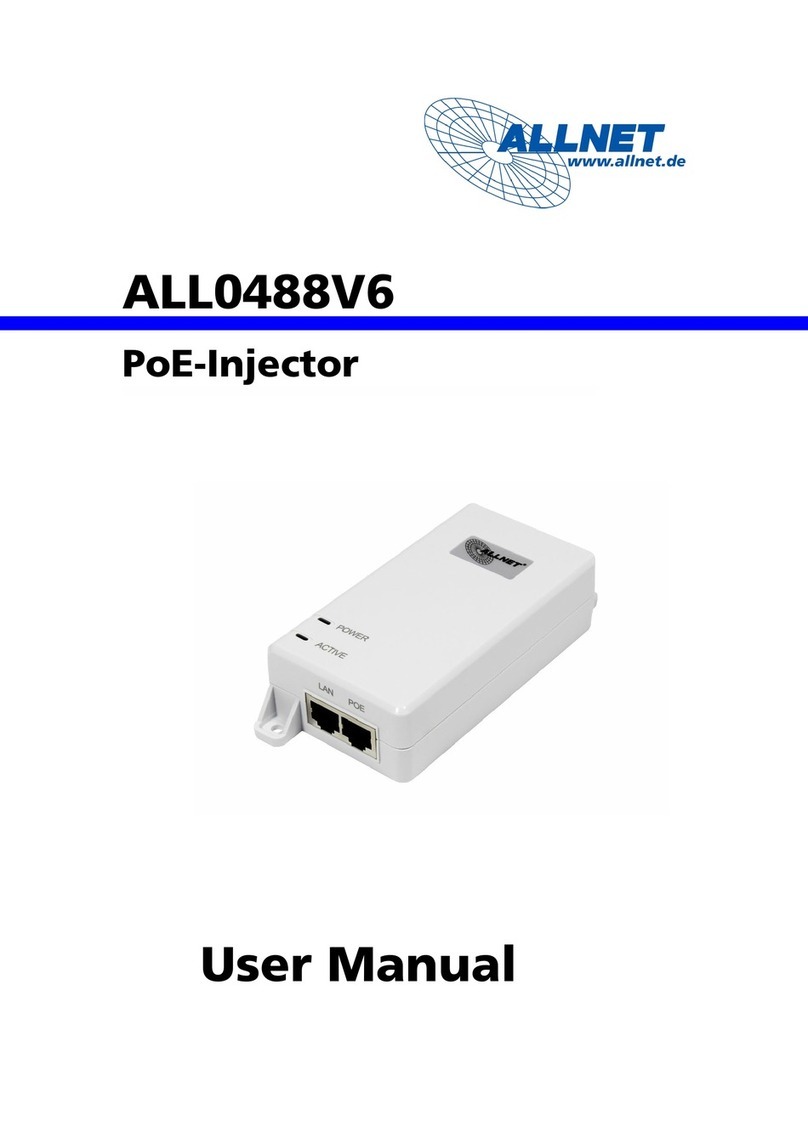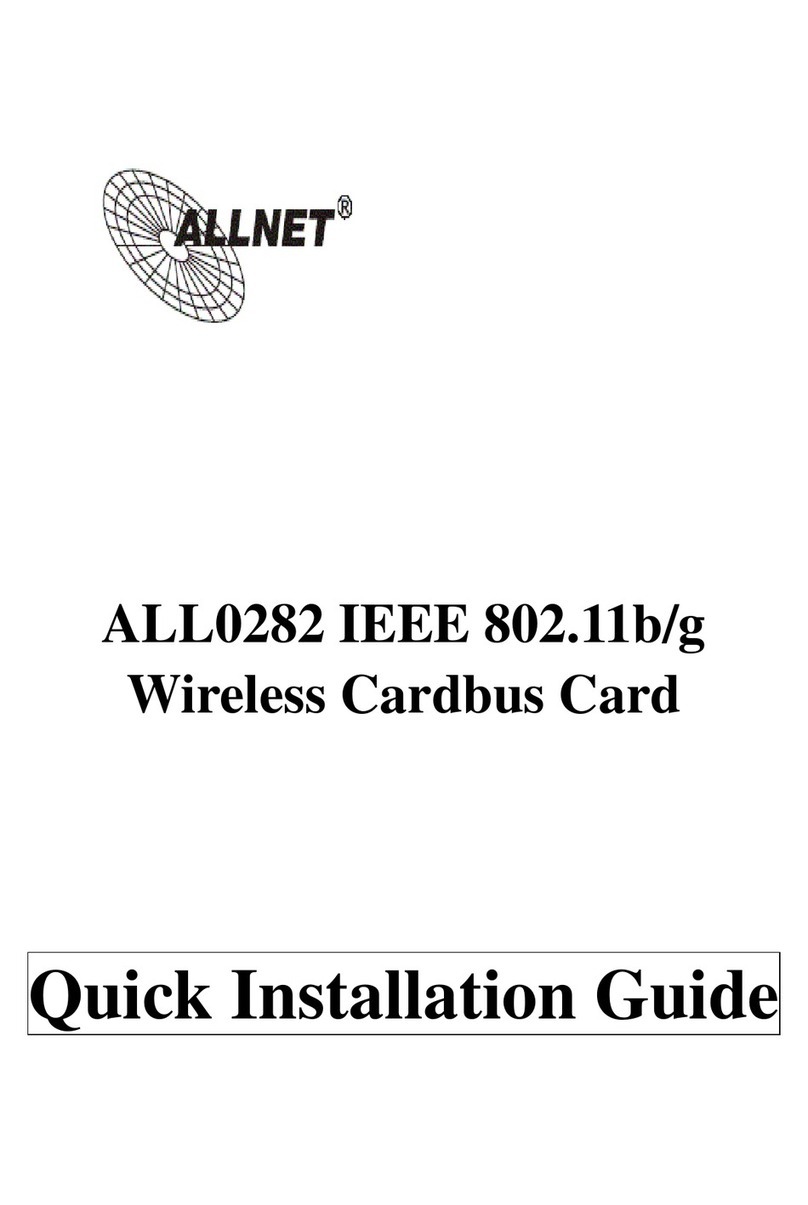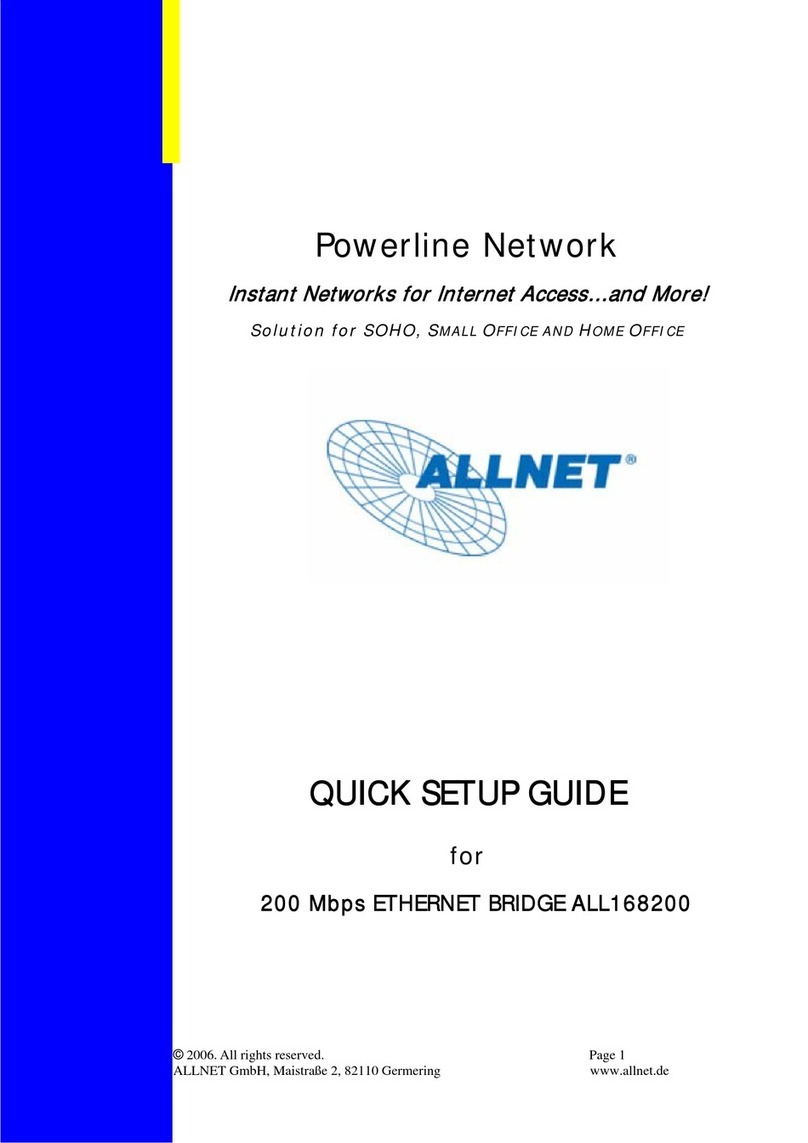How to use the voice remote control?
1. Connect the PC box to the TV set and plug in the USB
receiver.
2. Switch on the remote control, insert 2 AAA batteries in the
battery compartment and locate the "Language" shortcut
key on the remote control.
3. Point the remote control at the television and operate the
unit using the remote control.
How to change the resolution?
1. Locate the settings icon at the bottom of the user interface
and click OK to open the settings interface.
2. Locate the appropriate option following the steps in the
illustration below.
3. Locate the appropriate signal line that you have connected.
4. Click the resolution to select it automatically. (Before
setting, make sure your TV supports 8K resolution, HD 8K
cable requires version 2.1).
1. Install the driver "Release_DriverAssitant".
2. Start RKDevTool.exe
3. Connect the USB-C port to the PC and the player and connect the
power supply.
4. You should now see an ADB device in RKDevTool. Or use a paper clip to
press the switch (small hole) next to the USB 3.0 port and give power at
the same time. Then the device starts directly in loader mode.
5. Press the Firmware button under the "Upgrade Firmware" tab and
select the Linux/Android image.
6. Then press the "Switch" button when you see an ADB device. If you
see Loader Device, you do not need to do this. (If you want to
change the system from Android to Linux or vice versa, press the
"Switch" button. Or vice versa, press "Erase ash". A Maskrom
Device will appear after a successful erase).
7. The tablet should now switch off the screen and a loader device
(Maskrom device) should appear in the Android tool.
8. Press the Upgrade button. The rmware should now be saved to the
ash.
9. The device will reboot automatically after the update process.For the