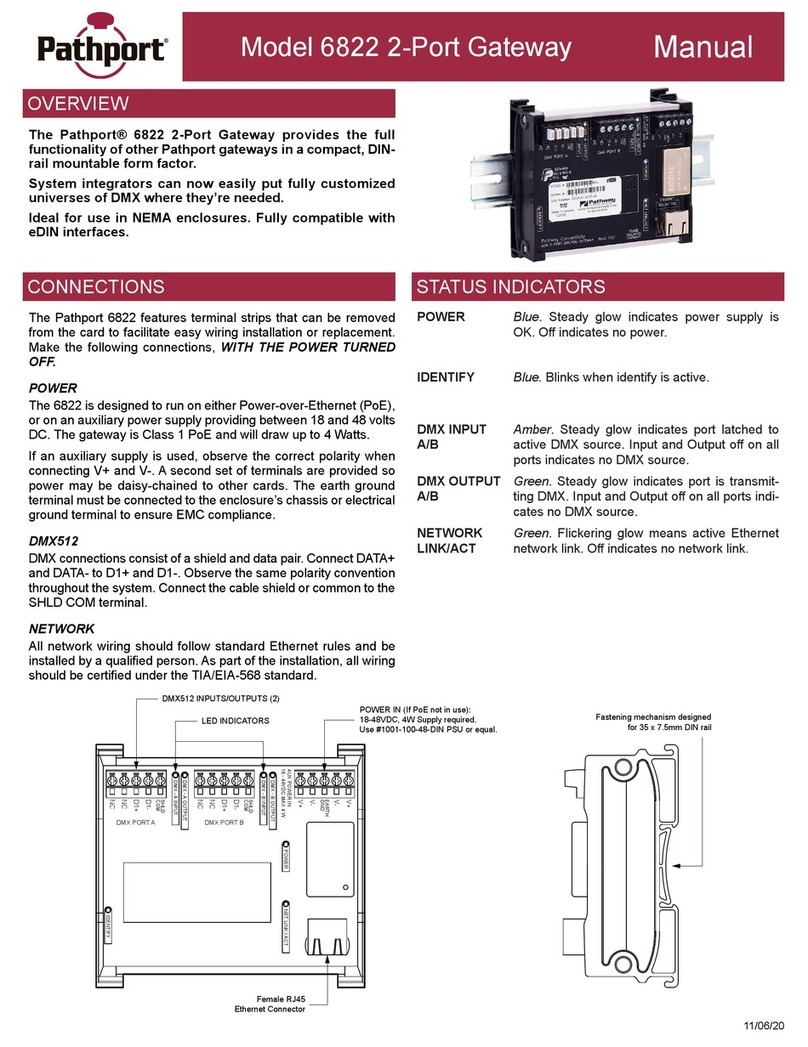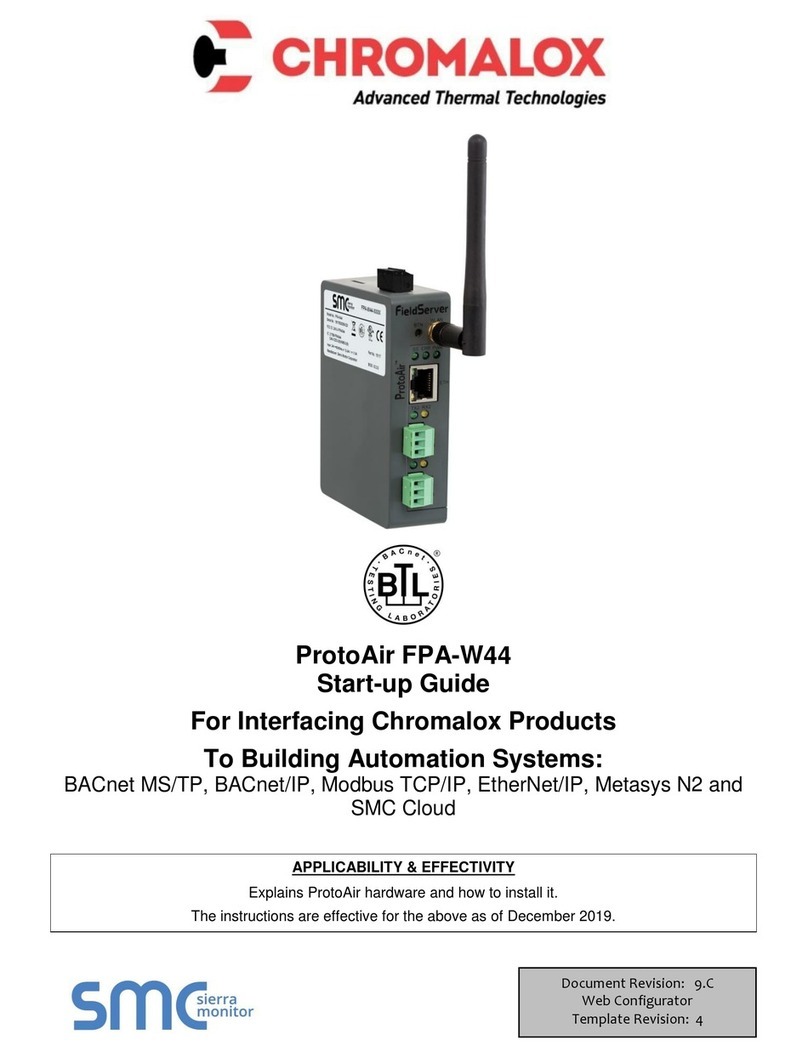Allot SG-9500 Series Installation instructions

SG-9500
Hardware Guide

SG-9500 Hardware Guide
ii SG-9500 Hardware Guide
Version History
Each document has a version and a build number. You can tell the exact version and
build of this document by checking the top row of the table below.
Document updates are released in electronic form from time to time and the most up to
date version of this document will always be found on Allot’s online Knowledge Base.
Doc
Revision
Internal
Build
Published
Summary of Changes
3 r3b7 17.11.19 Copper Bypass added, Transceivers information
added, general updates

SG-9500 Hardware Guide
iii SG-9500 Hardware Guide
Contents
1Introducing the SG-9500 ...............................................................................................1-1
1.1 Planning Your Deployment...............................................................................1-2
1.2 Packing List........................................................................................................1-2
1.3 Cabling and Transceivers ..................................................................................1-3
Cable types ..........................................................................................1-3
Transceivers.........................................................................................1-3
Connectors ..........................................................................................1-4
2Connectors and LEDs.....................................................................................................2-1
2.1 Front Panel........................................................................................................2-1
Front Panel Buttons and LEDS Description .........................................2-2
Front Panel Connectors.......................................................................2-2
2.2 Rear Panel .........................................................................................................2-3
SG-9500 (24 x 1/10G Ports).................................................................2-3
SG-9500 Configuration B (8 x 1/10G and 4 x 100G Ports) ..................2-5
Power Supply.......................................................................................2-8
3Bypass............................................................................................................................3-1
3.1 External Bypass Unit .........................................................................................3-1
HD 4 Fiber Bypass Unit........................................................................3-2
HD 8 Fiber or Copper Bypass Unit.......................................................3-3
HD 16 Fiber Bypass Unit......................................................................3-6
HD 24 Fiber Bypass Unit......................................................................3-8
3.2 External Bypass Control Cabling .....................................................................3-10
4Power Connectivity Planning ........................................................................................4-1
4.1 Power Source Requirements ............................................................................4-1
Electrical GroundingRequirements.....................................................4-2
4.2 Cable and Cord Specifications ..........................................................................4-2
AC Power Cord Specifications .............................................................4-2
DC Cable Specifications .......................................................................4-3
5Preparation and Installation..........................................................................................5-1
5.1 Unpacking the SG-9500 ....................................................................................5-1
5.2 Mounting the SG-9500 .....................................................................................5-2

SG-9500 Hardware Guide
iv SG-9500 Hardware Guide
Space and Airflow Requirements .......................................................5-2
Rack Mounting the Service Gateway
................................................5-3
DC Power Source.................................................................................5-5
6Deploying the SG-9500..................................................................................................6-1
6.1 Connecting Network Traffic..............................................................................6-1
SG-9500 Connectivity ..........................................................................6-3
SG-9500 Configuration B Connectivity................................................6-3
6.2 Powering Up the SG-9500.................................................................................6-4
6.3 Initial Configuration ..........................................................................................6-4
The iLO System ....................................................................................6-4
Configuring the SG-9500 .....................................................................6-5
6.4 Active Redundancy .........................................................................................6-14
Physical Connections.........................................................................6-14
Configuration.....................................................................................6-16
7Maintenance ...............................................................................................................7-18
7.1 Component Replacement...............................................................................7-18
7.2 Power Modules...............................................................................................7-18
7.3 System RTC Battery.........................................................................................7-19
8Technical Information ...................................................................................................8-1
8.1 Technical Specifications....................................................................................8-1
8.2 Environmental Specifications ...........................................................................8-2
8.3 Safety Certifications..........................................................................................8-2
8.4 Laser Safety Requirements ...............................................................................8-3
Laser Classification ..............................................................................8-3
Laser Information ................................................................................8-3
Laser Safety Statutory Warning ..........................................................8-3
Training for Laser Safety......................................................................8-3
Laser Device Operating Precautions ...................................................8-4

SG-9500 Hardware Guide
1Introducing the SG-9500
Allot Service Gateway 9500 provides a powerful service delivery platform in an
Intel-based appliance, designed especially for cloud data center, enterprise, and ISP
networks. Its small-footprint is equipped with the same rich features and functions
as our chassis-based Allot Service Gateway, enabling you to roll out Security as a
Service as well as other revenue-generating services rapidly and cost-effectively,
while you lower your total cost of ownership and accelerate ROI.
•Powerful and cost-efficient service delivery platform
•140 Gbps per appliance; up to 1 Tbps in a cluster
•Real-time Layer-7 application visibility, policy enforcement and charging
•Real-time visibility of encrypted traffic
•Supporting turnkey Security as a Service solutions
•Deployment and management across any access
•Easy installation and pay-as-you-grow scalability

Introducing the SG-9500
1-2 SG-9500 Hardware Guide
1.1 Planning Your Deployment
This equipment is intended to be installed by trained service personnel and in
environments where access by unauthorized personnel is restricted (Restricted
Access Location). The SG-9500 complies with the requirements for operator access
when all cards and covers are in place.
Please note that the power resources used by the SG-9500 must be planned and
installed by a qualified electrical engineer only. Before installing or using the SG-
9500, please read all Safety Information carefully to avoid electrical hazards that
can result in injury or loss of equipment.
In addition, be aware that all network and power connections to the SG-9500 are
from the rear of the device so there must be adequate space behind the unit for
safe access at all times.
1.2 Packing List
Verify that the following items are included with the SG-9500:
•Pair of AC power IEC-320 C13/C14 cables (included in the SG-9500 AC
version only)
•Up to 24 x 1/10G SFP+ Optical Transceivers (either SR, LR, SX or LX5 Fiber)
or Copper transceivers.
OR
Up to 8 x 1/10 QSFP+ Optical Transceivers (either SR, LR, SX or LX5 Fiber)
or Copper transceivers and 4 x 100G QSFP28 Optical Transceivers.
•2 x SFP+ Optical Transceivers (either SR Fiber or LR Fiber) for Management
Ports
NOTE All Transceivers MUST be provided or approved by Allot specifically for the SG-
9500. Any other Transceivers will not function in the SG-9500.
•Ethernet cable straight CAT6 RJ45_2_RJ45 3m for management (Allot P/N
C243010)
Note Cables to connect from the Service Gateway to the Bypass are included with
the Bypass Unit. Cables to connect from the Bypass Unit to the Network are
not provided by Allot.

Introducing the SG-9500
1-3 SG-9500 Hardware Guide
1.3 Cabling and Transceivers
Cable types
CONNECTIONS MM CABLE TYPE SM CABLE TYPE COPPER CABLE TYPE
Management Port
Ethernet (CAT 6) (Allot
P/N C243010 included)
Dual RJ-45 or Full
Duplex LC Connectors
(not included)
Ethernet (CAT 6)
(Allot P/N C243010
Included)
Dual RJ-45 or Full
Duplex LC Connectors
(not included)
Ethernet (CAT 6)
(Allot P/N C243010
Included) or Fiber.
Dual RJ-45 or Full Duplex LC
Connectors
Between Bypass
and System Provided with Bypass Provided with Bypass Provided with Bypass
Service Gateway’s
Bypass Connector
to Bypass Unit
USB Bypass Cable Allot
P/N C245055
(Included with Bypass).
USB to DB-9
Connectors.
USB Bypass Cable
Allot P/N C245055
(Included with
Bypass).
USB to DB-9
Connectors.
USB Bypass Cable Allot P/N
C245055
(Included with Bypass).
USB to DB-9 Connectors.
Between Bypass
Unit and Network
Standard 50/125 MM
fiber optic cross cable
(Not Included).
Full Duplex LC to Full
Duplex LC
Connectors.
Standard 9/125 SM
fiber optic cross cable
(Not Included).
Full Duplex LC to Full
Duplex LC
Connectors
STR CAT6 Copper cabling
(Not Included).
Dual RJ45 Connectors
Transceivers
NOTE All Transceivers MUST be provided or approved by Allot specifically for the SG-
9500. Any other Transceivers will not function in the SG-9500.
The following transceivers (available from Allot) may be used with the SG-9500:
SG-9500 Configuration A
•SG-TRANSCE-10G-LR
•SG-TRANSCE-10G-SR
•SG-TRANSCE-1G-COP-A
•SG-TRANSCE-1G-LX5-A
•SG-TRANSCE-1G-SX-A

Introducing the SG-9500
1-4 SG-9500 Hardware Guide
SG-9500 Configuration B
•SG-TRANSCE-10G-LR
•SG-TRANSCE-10G-SR
•SG-TRANSCE-1G-COP-A
•SG-TRANSCE-1G-LX5-A
•SG-TRANSCE-1G-SX-A
•SG-TRANSCE-100G-SR4-A
•SG-TRANSCE-100G-LR4-A
NOTE The switch/router connected to 1G interfaces must be manually configured to
1G/Full. The Service Gateway will be configured automatically by the software
to 1G/Full.
1G Fiber interfaces must be set as Full Duplex.
1G Copper interfaces may only use the 8 Port Bypass Unit if available, limiting
the number of ports which may be used on the SG-9500.
Connectors
The SG-9500’s 8-port and 16-port Fiber Bypass Units use Multi Mode fiber (MM) or
Single Mode fiber (SM) dual LC Connectors. The 24-port Fiber Bypass unit and the 4
ports Fiber Bypass unit uses MTP Fiber connectors. The 8-port Copper Bypass Unit
uses dual RJ45 connectors.
Figure 1-1 – Full Duplex LC Connector
NOTE Color and appearance of actual connectors may vary.

SG-9500 Hardware Guide
2Connectors and LEDs
Allot Service Gateway 9500 (SG-9500) provides a high performance service delivery
platform with rich functionality in an efficient, small-footprint appliance.
With high-density connectivity and throughput, the platform allows enterprises,
cloud data centers and ISP networks to satisfy the ever-growing demand for
Internet bandwidth and network-based services in cost-efficient manner.
Figure 2-1 – SG-9500
2.1 Front Panel
Figure 2-2 – SG-9500 Front Panel without Bezel

Connectors and LEDs
2-2 SG-9500 Hardware Guide
Front Panel Buttons and LEDS Description
Figure 2-3 – SG-9500 Front Panel LEDs
IT
EM
DESCRIPTION STATUS
1
Power
O
n
/
S
t
an
dby
button and system
power
L
E
D
Solid green
=
System on
Flashing green (1
Hz/cycle
per sec) = Performing
power
on sequence
Solid amber
=
System in
s
t
an
dby
Off
=
No power p
res
e
n
t
**
2
Health
L
E
D
Solid green
=
Normal
Flashing green (1
Hz/cycle
per sec)
= iLO
is rebooting
Flashing amber
=
System degraded
Flashing red (1
Hz/cycle
per sec)
=
System
c
r
i
t
i
c
a
l
†
3
NIC status
L
E
D
Solid green
=
Link to network
Flashing green (1
Hz/cycle
per sec)
=
Network a
c
t
i
v
e
Off
=
No network a
c
ti
v
i
ty
4
UID b
utt
o
n
/
L
E
D
Solid blue
=
A
c
ti
v
a
te
d
Flashing blue:
•
1
Hz/cycle
per sec
=
Remote
management
or
firmware upgrade in progress
•
4
Hz/cycle
per sec = iLo manual
reboot sequence initiated
•
8
Hz/cycle
per sec = iLo manual
reboot sequence in progress
Off
=
Deactivated
Front Panel Connectors
All connectors are located on the rear panel of the SG-9500.

Connectors and LEDs
2-3 SG-9500 Hardware Guide
2.2 Rear Panel
There are two possible configurations of the SG-9500, one that utilizes up to 24 x
1/10G Ethernet Ports (known as the SG-9500) and another that utilizes 8 x 1/10G
ports and 4 x 100G ports (known as SG-9500 Configuration B). The configuration
must be stipulated when ordering.
SG-9500 Configuration A (24 x 1/10G Ports)
Figure 2-4 – SG-9500 (10G) Rear Panel
Rear Panel Connectors
•10G/1G NETWORK/STEERING LINKS There are 4 x 1G/10G Ethernet
network interfaces on each of the six PCIe cards (P1 – P6) which can
support 1G/10G SFP+ fiber or 1G RJ45 Copper interfaces.
Figure 2-5 – NETWORK/STEERING Links
Each PCIe card has ports L1-L4 which may be used for either 1G/10G fiber
or 1G copper network or steering interfaces. On all ports the TX
connection is on the left and the RX connection is on the right. In the
NetXplorer, SG-9500 ports are labeled Px.Ly where 'x' stands for the PCIe
slot number and 'y' stands for the port number within that PCIe slot. For
example, the second port on the third PCIe card (S3) will be identified as
P3.L2.
MONITOR PORT
M3
BYPASS
POWER SUPPLIES
M1
P1
P2
P3
P4
P5
P6
L1
L2
L3
L4
iLO
PORT
M4
M2

Connectors and LEDs
2-4 SG-9500 Hardware Guide
See the table below:
PORT
USAGE
PORT
USAGE
P1.L1
Int1
P4.L1
Int7
P1.L2
Ext1
P4.L2
Ext7
P1.L3
Int2
P4.L3
Int8
P1.L4
Ext2
P4.L4
Ext8
P2.L1
Int3
P5.L1
Int9
P2.L2
Ext3
P5.L2
Ext9
P2.L3
Int4
P5.L3
Int10
P2.L4
Ext4
P5.L4
Ext10
P3.L1
Int5
P6.L1
Int11
P3.L2
Ext5
P6.L2
Ext11
P3.L3
Int6
P6.L3
Int12
P3.L4
Ext6
P6.L4
Ext12
Different kinds of transceivers (Copper, 1G Fiber and 10G Fiber) may be
mixed on a single NIC card.
LINK/ACT LEDs for each connection are located together to the left of the
interfaces.
NOTE 1G Copper interfaces may only use the 8 Port Bypass Unit is available, limiting
the number of ports which may be used on the SG-9500.
•MONITOR port. The port is implemented as D-Type connection for
connection of an external monitor.
•M1 – M4 may be used for system monitoring and maintenance. M2 acts as
a redundant port for M1. There are total 4 management ports (2 out of
the 4 are selected for use):
M1 & M2 - RJ45 copper 1G ports
M3 & M4 - SFP+ that can accommodate 1/10G optic interfaces
•USB Ports should only be used to connect the SG-9500 to the Bypass unit
or for keyboard/mouse connection during initial configuration.

Connectors and LEDs
2-5 SG-9500 Hardware Guide
CAUTION The bypass cable USB connections should only be
connected/disconnected when the system is powered down.
SG-9500 Configuration B (8 x 1/10G and 4 x 100G Ports)
Figure 2-6 – SG-9500 Configuration B Rear Panel
Rear Panel Connectors
•100/10G/1G NETWORK/STEERING LINKS In this configuration two
different kinds of NIC cards are used, as follows:
P1: 4 x 1G/10G Network or Steering Interfaces
P2: 2 x 100G Network Interfaces
P3: NOT IN USE
P4: 4 x 1G/10G Network or Steering Interfaces
P5: 2 x 100G Network Interfaces
P6: NOT IN USE
NOTE It is possible for the 100G interfaces of Configuration B to be installed with
PSM-4 Transceivers (MTP-MTP, SM Only). This requires an HD 4 Bypass unit
with PSM-4 Transceivers as well. For more information, contact Allot
Customer Support.
The 1G/10G interfaces can support 1G/10G SFP+ fiber or 1G RJ45 Copper
interfaces and may be used for Steering, Network Traffic or Asymmetry
traffic.
The 4 x 100G interfaces can support 100G QSFP28 fiber and may be used
for Network traffic only (not available for steering or Asymmetry).
MONITOR PORT
M3
BYPASS
POWER SUPPLIES
M1
P1
P2
P3 NOT IN USE
P4
P5
P6 NOT IN USE
iLO
PORT
M4
M2

Connectors and LEDs
2-6 SG-9500 Hardware Guide
Figure 2-7 – 100G NETWORK Links
On all ports the TX connection is on the left and the RX connection is on the right.
In the NetXplorer, SG-9500 ports are labeled Px.Ly where 'x' stands for the PCIe slot
number and 'y' stands for the port number within that PCIe slot. For example, the
second port on the third PCIe card (S3) will be identified as P3.L2.
See the table below:
PORT
USAGE
P1.L1
Int1
P1.L2
Ext1
P1.L3
Int2
P1.L4
Ext2
P2.L1 (100G)
Int3
P2.L2 (100G)
Ext4
P4.L1
Int5
P4.L2
Ext5
P4.L3
Int6
P4.L4
Ext6
P5.L1 (100G)
Int4
P5.L2 (100G)
Ext3
LINK 4
LINK 3
INT
INT
EXT
EXT

Connectors and LEDs
2-7 SG-9500 Hardware Guide
Different kinds of transceivers (Copper, 1G Fiber and 10G Fiber) may be mixed
on a single 1G/10G NIC card.
LINK/ACT LEDs for each connection are located together to the left of the
interfaces.
NOTE 1G Copper interfaces may only use the 8 Port Bypass Unit is available, limiting
the number of ports which may be used on the SG-9500.
•MONITOR port. The port is implemented as D-Type connection for
connection of an external monitor.
•M1 – M4 may be used for system monitoring and maintenance. M2 acts as
a redundant port for M1. There are total 4 management ports (2 out of
the 4 are selected for use):
M1 & M2 - RJ45 copper 1G ports
M3 & M4 - SFP+ that can accommodate 1/10G optic interfaces
•USB Ports should only be used to connect the SG-9500 to the Bypass unit
or for keyboard/mouse connection during initial configuration.
CAUTION The bypass cable USB connections should only be
connected/disconnected when the system is powered down.

Connectors and LEDs
2-8 SG-9500 Hardware Guide
Power Supply
The SG-9500 contains two built in power supply modules and a dual line feed for
Redundancy purposes. Each line feed drives one power supply. It is possible for the
unit to operate normally with only one of the two power supplies active.
NOTE The AC power supply automatically adapts to voltages between 100 V and 240
V, 50/60 Hz.
The Power supplies of SG-9500 units with different interface configurations
are not interchangeable.
Figure 2-8 – SG-9500 AC Power Feed
Figure 2-9 – SG-9500 DC Power Feed

Connectors and LEDs
2-9 SG-9500 Hardware Guide
Figure 2-10 – SG-9500 DC PEM with Grounding Screw
Grounding
Screw

SG-9500 Hardware Guide
3Bypass
3.1 External Bypass Unit
The SG-9500 operates with one or two external Bypass Units. The Bypass Unit is a
mission-critical subsystem designed to ensure network connectivity at all times.
The Bypass mechanism provides "connectivity insurance" in the event of a
subsystems failure. Each Allot Bypass unit features low insertion loss (< 1dB) in
both Normal mode and Bypass mode and fast switching time (< 10mSec) between
modes. A Service Gateway unit Network ports must be connected to the
appropriate External Bypass Unit. This is to ensure continuous service in the event
of failure. The Service Gateway should be ordered with appropriate Bypass Units
considering total number of ports that need bypass protection and Fiber interface
Type (Multi-Mode / Single-Mode).
NOTE The SG-9500 cannot support more than two bypass units.
A single HD 24 Fiber Bypass supports 12 links (24 ports), an HD 16 Fiber Bypass unit
supports up to 8 links (16 ports). an HD 8 Fiber Bypass Unit supports up to 4 links (8
ports) and an HD 4 can support up to 2 x 100G MM links (4 ports). In terms of
Management, each Bypass unit is connected to the SG-9500 via a single USB cable.
NOTE If you have mix of Single-Mode and Multi-Mode optical interfaces in a single
SG-9500 system, then you will need to split them into groups and connect
them to appropriate Bypass according to interface type. i.e. all Single-Mode
ports (LR) should be connected to a Single-Mode Bypass and all Multi-Mode
ports (SR) should be connected to a Multi-Mode Bypass.
ATTENTION Ports that are used for steering should not be routed through Bypass.
The following bypass units are supported by the SG-9500:
PRODUCT NUMBER
DESCRIPTION
SUPPORTED INTERFACES
SG-BYPS-EXT-16P-MM-B
HD 4 Multi-Mode Fiber Bypass
40G, 100G
SG-BP-EXT-8P-MM-A
HD 8 Multi-Mode Fiber Bypass
1G, 10G
SG-BP-EXT-8P-SM-A
HD 8 Single-mode Fiber Bypass
1G, 10G, 40G, 100G
SG-BP-EXT-8P-MM-
50UM-A
HD 8 Multi-Mode Fiber Bypass,
50/125 um
1G, 10G
SG-BP-EXT-8P-COP-A
HD 8 Copper Bypass
1G
SG-BP-EXT-24P-MM-A
HD 24 Multi-Mode Fiber Bypass
1G, 10G
SG-BP-EXT-24P-SM-A
HD 24 Single-Mode Fiber Bypass
1G, 10G, 40G, 100G
SG-BP-EXT-16P-MM-A
HD 16 Multi-Mode Fiber Bypass
1G, 10G

Bypass
3-2 SG-9500 Hardware Guide
PRODUCT NUMBER
DESCRIPTION
SUPPORTED INTERFACES
SG-BP-EXT-16P-SM-A
HD 16 Single-mode Fiber Bypass
1G, 10G, 40G, 100G
HD 4 Fiber Bypass Unit
The HD 4 Bypass Unit can work in conjunction with the 100G interfaces of the SG-
9500 Configuration B and is available with Multi Mode Fiber interfaces and MTP
connectors.
Figure 3-1: HD 4 Multi Mode Fiber, MTP Bypass Unit
Note: Use Multi-Mode 62.5μm fiber optic cables CROSS to connect ports of the
switch and the router.
The HD 4 Bypass Unit includes MTP connectors for up to 2 x 100G MM links on the
SG-9500. In addition, the HD 4 Bypass Unit includes two D-type 9-pin connectors
(DB-9) for connection to the SG-9500 via special DB-9/USB cables (available from
Allot).
Figure 3-2: MTP connector and transceiver (Multi Mode)
The HD 4 Bypass Unit is a passive optical device with no need for external power
connection. It is powered by the SG-9500 as long as it is Active. It will move
automatically to bypass mode when SG-9500 is powered off, or by being forced to
Mode LED
Link 1
to Network
(INT on left)
Secondary
Primary
Link 2 to the SG
-
9500 (INT on left)
Link 2
to Network
(INT on left)
Link 1 to the SG
-
9500 (INT on left)

Bypass
3-3 SG-9500 Hardware Guide
bypass mode as protective action is taken. There is no way to have a single link go
into bypass independently. When moving to Bypass mode all links are switched
into Bypass.
NOTE It is possible for the HD 4 Bypass unit to be installed with PSM-4 Transceivers
(MTP-MTP, SM Only). This is to support the SG-9500 Configuration B with
PSM-4 Transceivers. For more information, contact Allot Customer Support.
HD 4 Bypass Unit LEDS Description
The following indicators can be used to identify the operation of the blade:
•Mode LED is STEADY GREEN when the Bypass Unit is operating normally
and OFF when the Link is in Bypass mode.
HD 4 Bypass Unit Front Panel Connectors
•Link 1-2 connect to the network (on the left) and the SG-9500 (on the
right).
•Primary connects to the USB port on the SG-9500
•Secondary is not in use.
HD 8 Fiber or Copper Bypass Unit
The HD 8 Bypass Unit (previously known as the Allot Multi-Port Bypass) can work in
conjunction with all SG-9500 Configuration and is available with copper, Single
Mode Fiber or Multi Mode Fiber interfaces and with RJ45 or Dual-LC connectors.
Figure 3-3: HD 8 Single-Mode Fiber Bypass Unit (Dual LC)
Mode LED
Links to Network
Secondary
Primary
Links to the SG
-
9500
Other manuals for SG-9500 Series
1
Table of contents
Other Allot Gateway manuals
Popular Gateway manuals by other brands

RTA
RTA 460MRSBS-NNA1 Product user guide
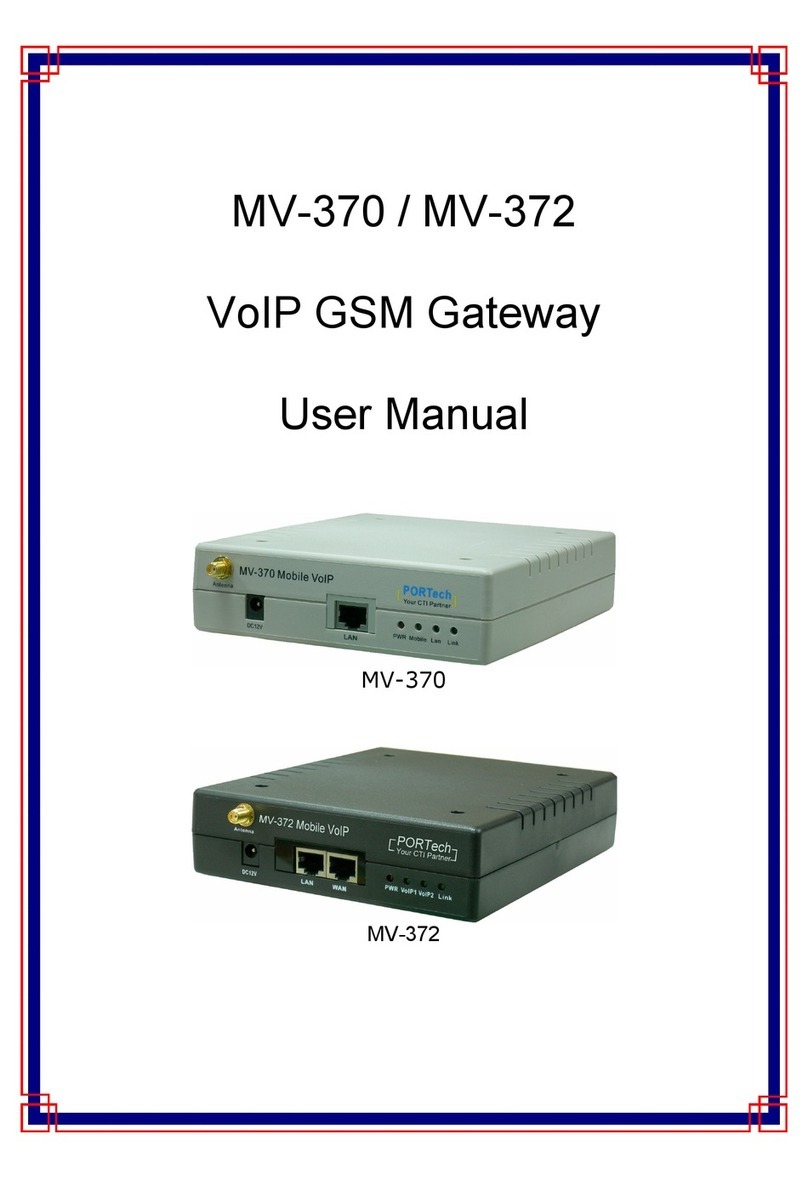
Portech
Portech MV-370 user manual

Microcyber
Microcyber G1013 user manual

Grandstream Networks
Grandstream Networks DUAL FXS PORT HT502 installation guide
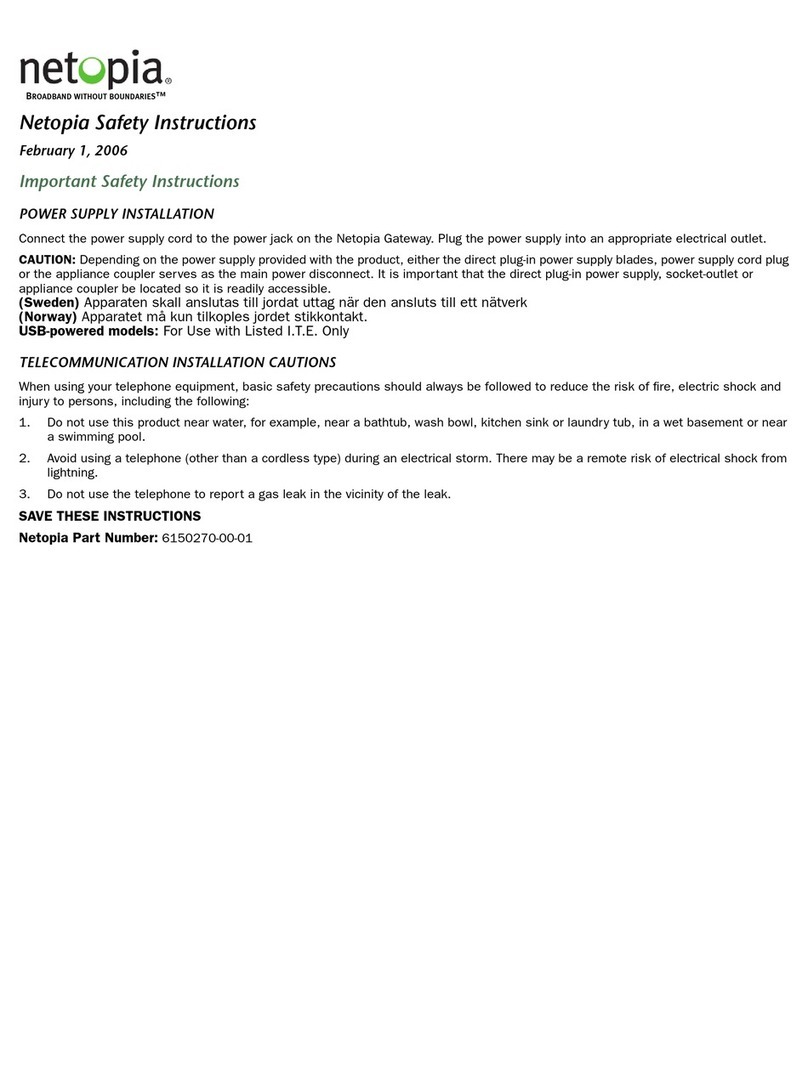
Motorola
Motorola NETOPIA 2210-02 ADSL2-RESIDENTIAL GATEWAY -... Important safety instructions

OpenVox
OpenVox DGW-1004 user manual

CastleNet
CastleNet CBW500 user manual

ELTEC
ELTEC CYBOX GW 2-P installation manual
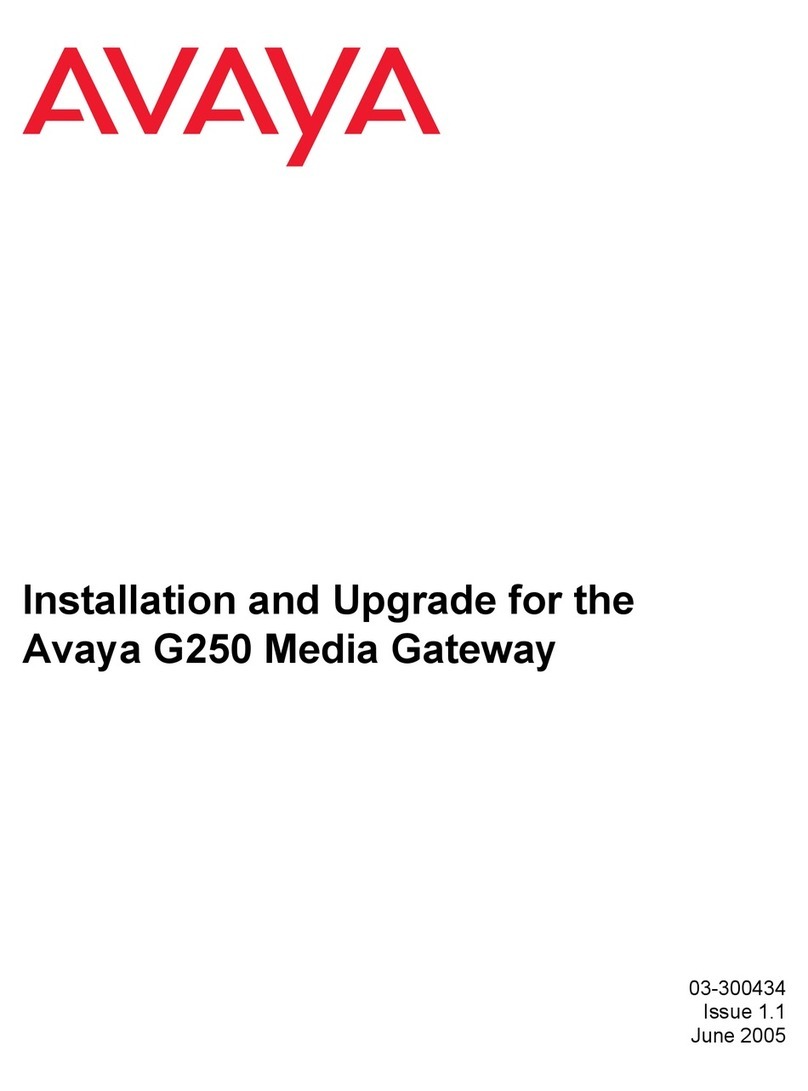
Avaya
Avaya Media Gateway G250 Installation and upgrade guide

Danfoss
Danfoss Secop 105N9502 manual

AudioCodes
AudioCodes Mediant 1000 user manual

Viessmann
Viessmann WAGO KNX/TP gateway Installation and service instructions for contractors