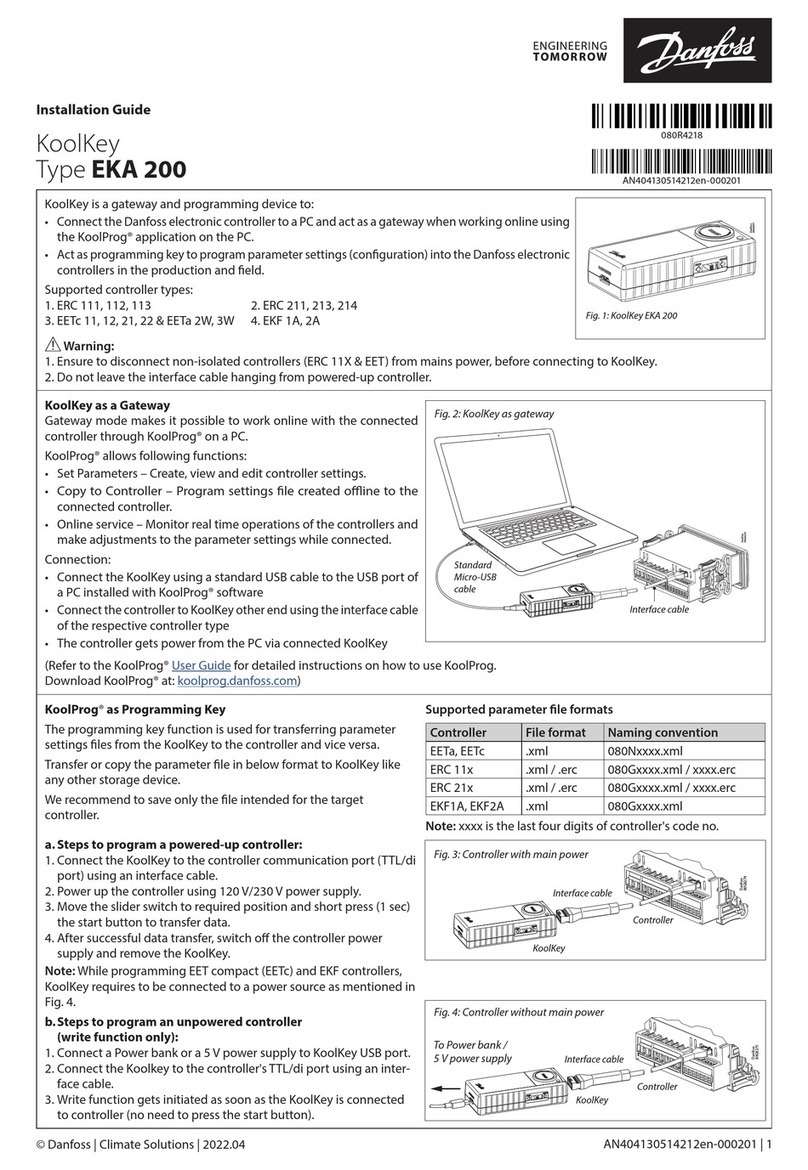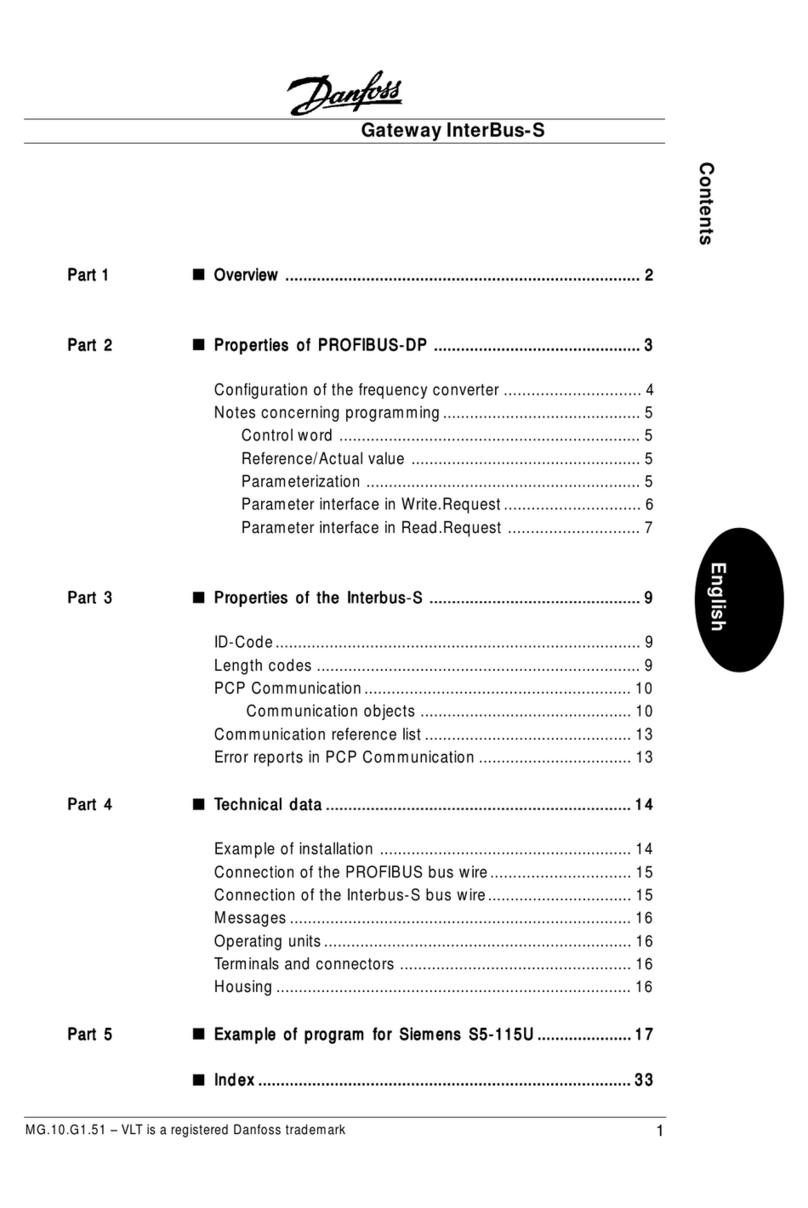3FRCC.ES.011.A1.02
MANUAL CONTENTS
Introduction .................................................................................................................................................................................. 4
General Description ................................................................................................................................................................................................................................................4
Important to know ..................................................................................................................................................................................................................................................4
Contents of the package.......................................................................................................................................................................................................................................4
Starting and charging the gateway ............................................................................................................................................ 5
View of Secop Bluetooth® Gateway..................................................................................................................................................................................................................5
Switching on ..............................................................................................................................................................................................................................................................5
Charging the battery ..............................................................................................................................................................................................................................................5
Recommandations ..................................................................................................................................................................................................................................................5
Pairing the gateway...................................................................................................................................................................... 6
Windows XP................................................................................................................................................................................................................................................................6
Windows 7...................................................................................................................................................................................................................................................................8
Conguring tool4cool®............................................................................................................................................................... 11
Technical data overview............................................................................................................................................................. 13
Gateway status............................................................................................................................................................................ 14
Safety notes................................................................................................................................................................................. 15
Conformity with standards ............................................................................................................................................................................................................................... 15
Battery ....................................................................................................................................................................................................................................................................... 15
Troubleshooting ......................................................................................................................................................................... 16
Error Message ......................................................................................................................................................................................................................................................... 16
LED2 is ashing red .............................................................................................................................................................................................................................................. 16
Top Causes of Errors............................................................................................................................................................................................................................................. 16
There is no connection between the computer and the device served by the gateway........................................................................................................ 17