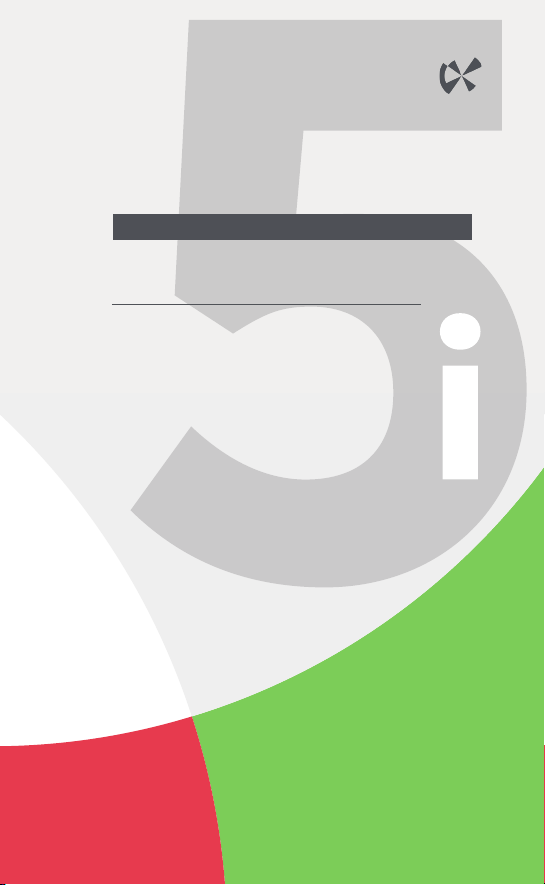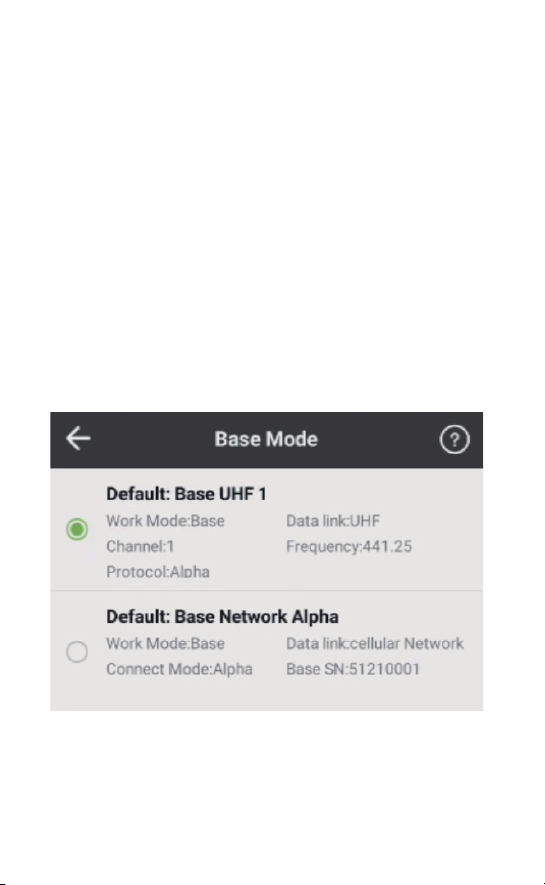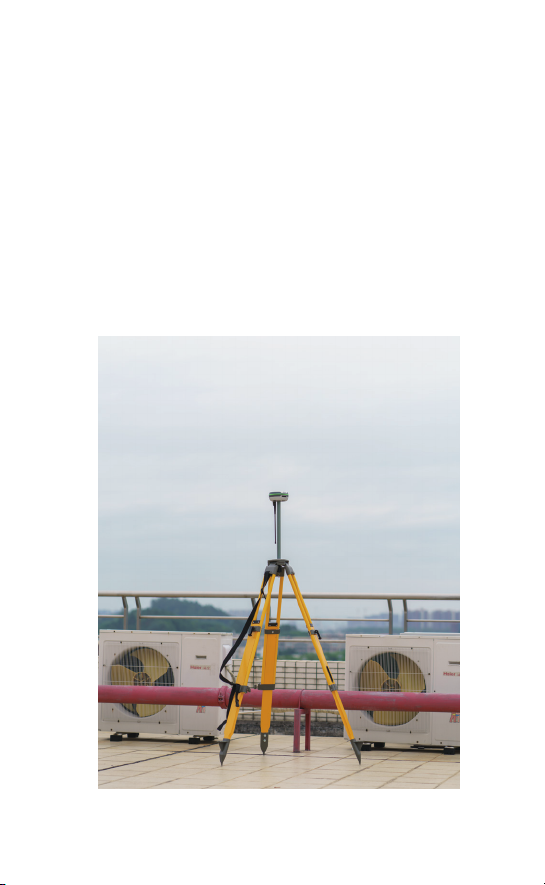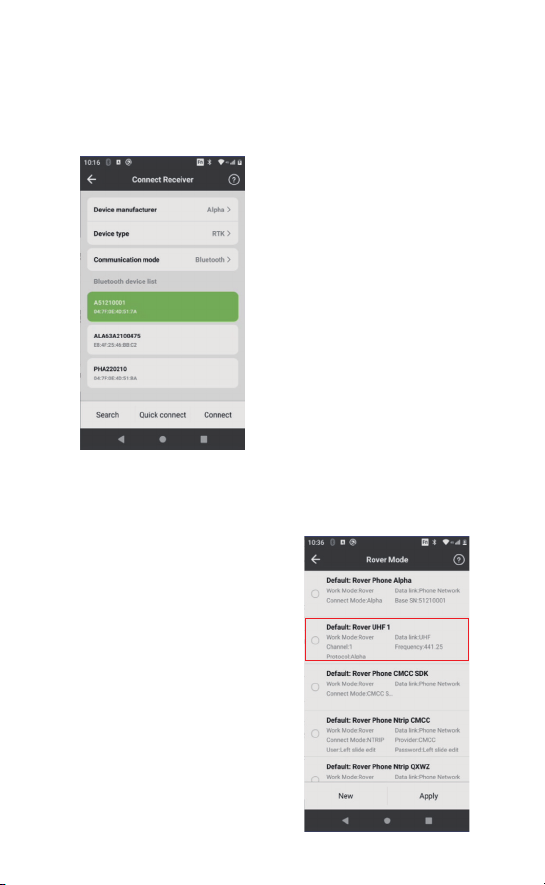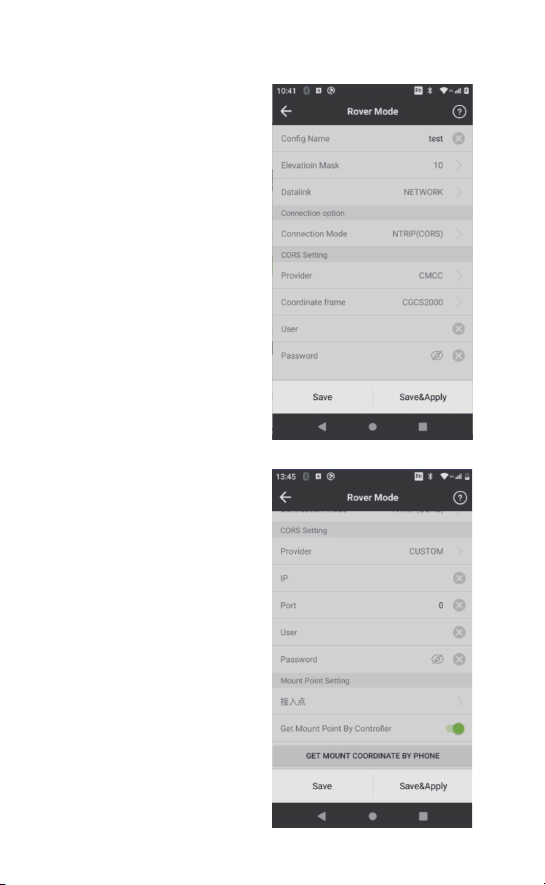2.2 Dat Button
a.Show point database. The Dat button is connected to the
point database when doing survey or stakeout work. The Dat
button coordinated with the red positioning button makes
possible a fast and direct interaction between measuring and
stakeout work.
b.Open the output folder. Press the Dat button can get quick
access to the data output folder once the user logs out the
DiMap.
2.3 Fn Button
The Fn button is used to switch the working mode of the key
2,4,6,8: Direction control mode / Digital mode.
When the Fn button is activated, there will be a start prompt at
the top of the controller.
The following instructions are easy-to-follow tips for new surveyors.
For detailed guidance,please read the user manuals. (Note:The
manuals can be downloaded on the official website:alpha-survey-
ing.com)
(1) Set up the base.
(2) Open the controller and DiMap, connect them to the base station
in a new project and set the parameters of the coordinate system
and base station for sending differential data.
(3) Connect the controller to the rover and prepare it for receiving
differential signals from the base and getting the fixed solution.
(4) Move the rover to a certain place in the measurement area to find
out the original coordinates of the place. Calculate and apply the
transfer parameters.
3.1 General Working Process Of Base & Rover:
3、 Guide For Outdoor Surveying