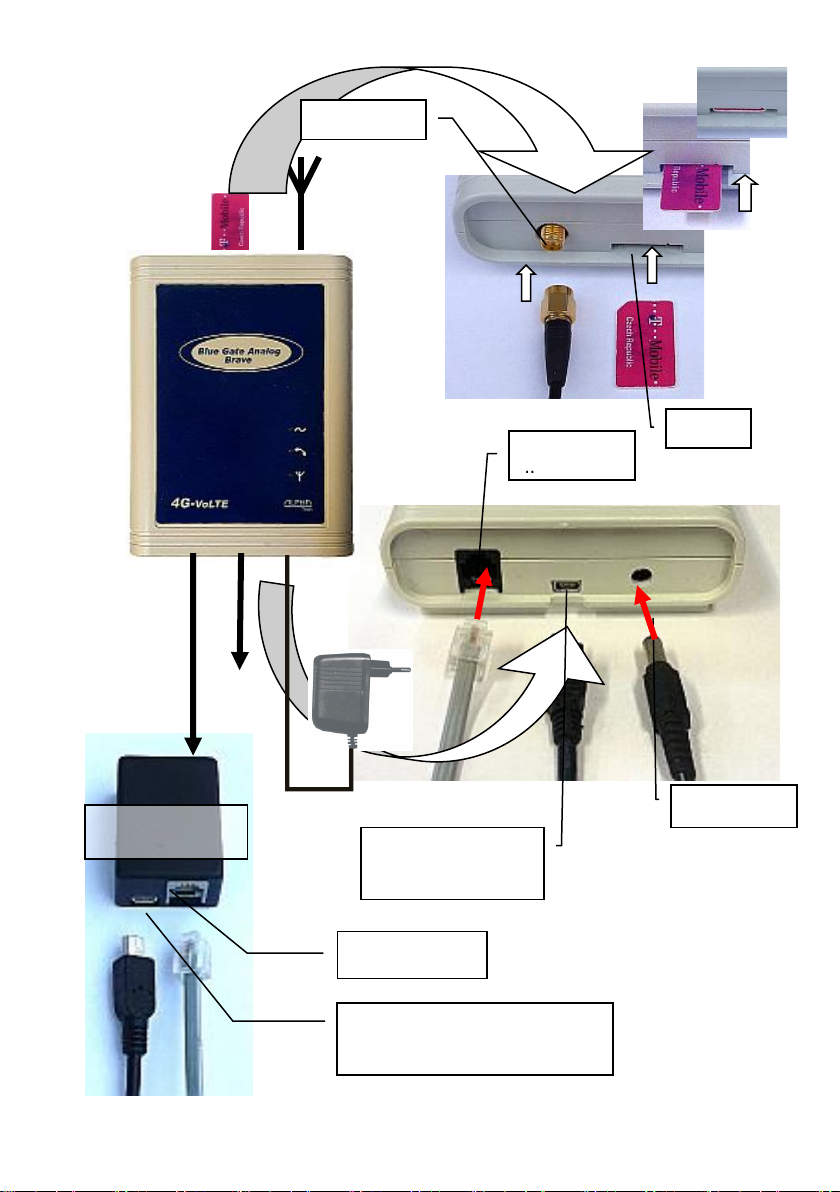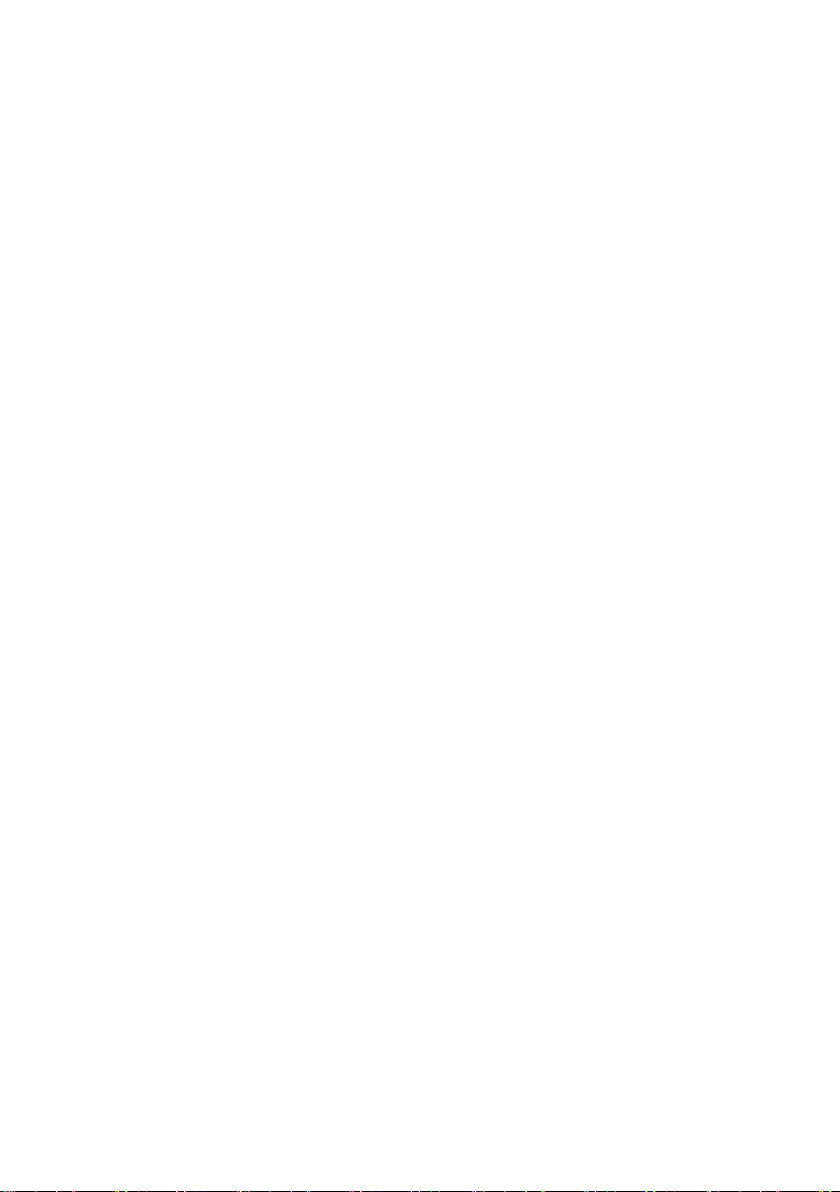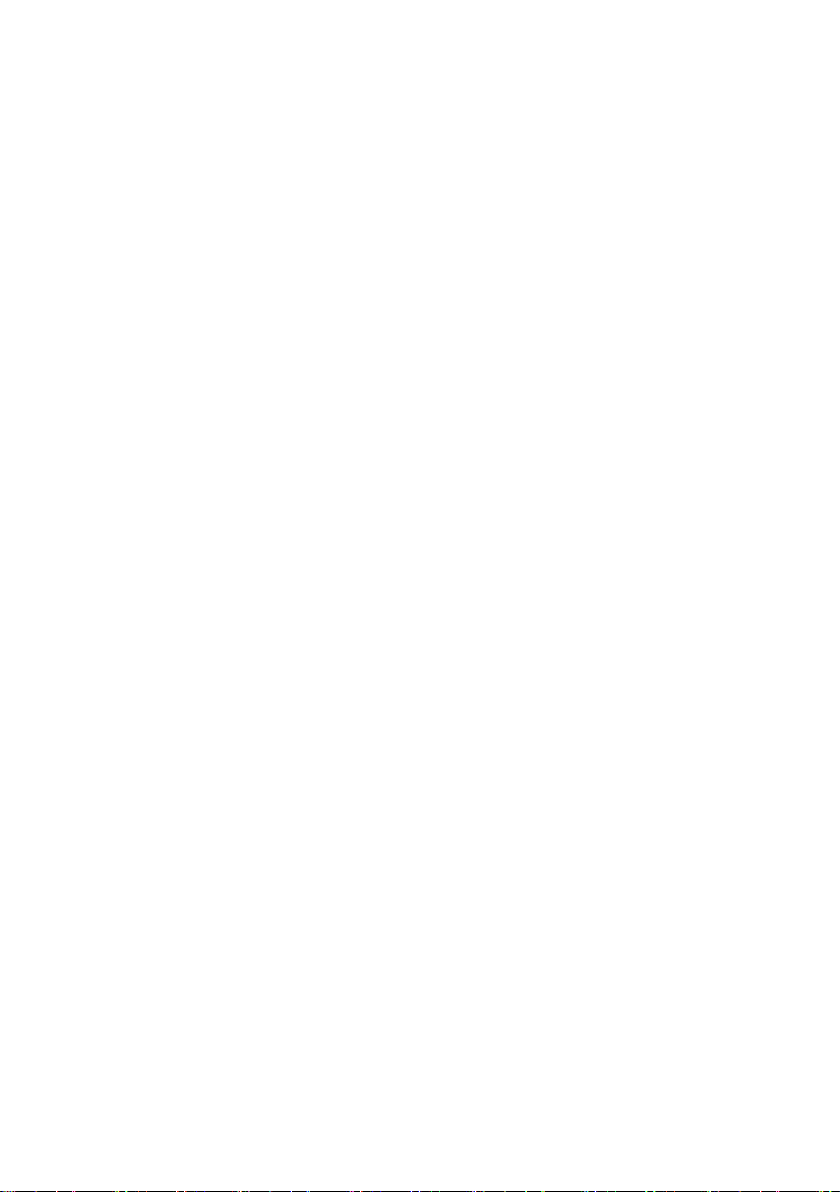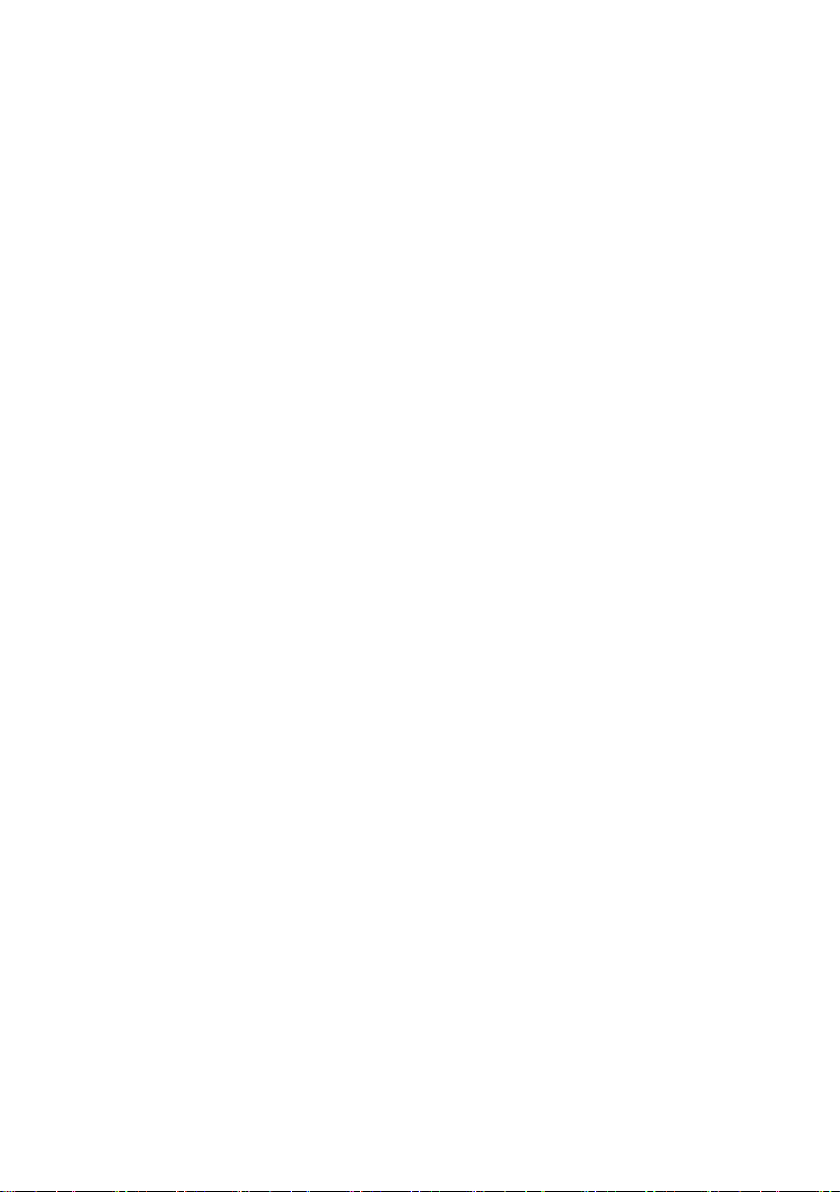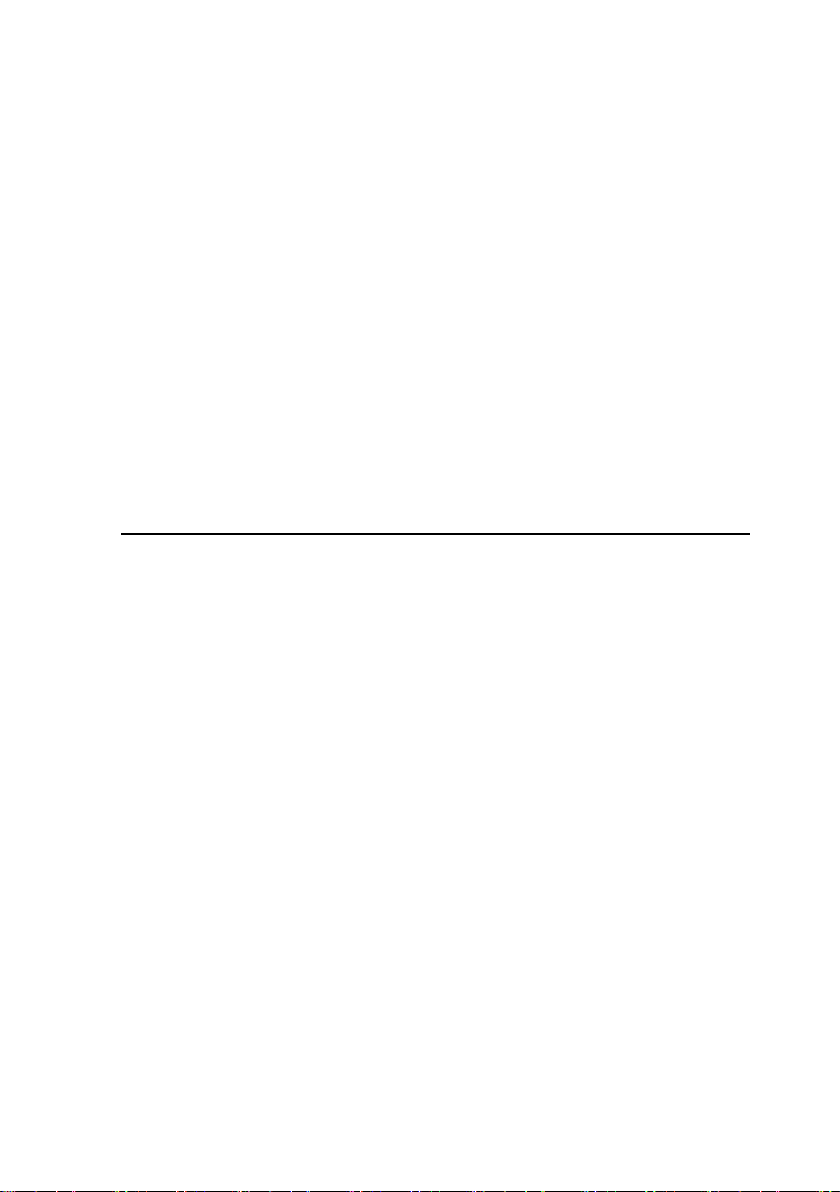Insert the SIM card orientedas shown on the previous page and
press to secure it in the working position. We recommend that
you check its status on any GSM phone before inserting the
SIM card (switching on with PIN, or without PIN, PIN, etc.)
and set them on without PIN. If you want to use PIN on, you
must set this PIN when programming the gateway (see
programming table). Without this setting, the gateway will
not be in operation!
DON'T FORGET TO CONNECT THE ANTENNA! Attach the
gate to a suitable location. A suitable place for the gate should
be selected according to several aspects:
•distance from the PBX –possibility of interference of other
lines on the PBX by GSM radiation, but also the maximum
possible length of the line from GSM gate to PBX (approx.
200 m)
•230 V network availability to power GSM gateway
•GSM signal quality at the gate location (see below)
GSM signal quality required
The sound quality of the connection depends very much on the
BTS settings to which you are connected with your GSM
gateway and on the phase shifts of the signal on the antenna,
resulting from reflections from the surroundings. This
phenomenon is known from the normal use of mobile phones,
and especially from traffic in cars. It is recommended to try a
different antenna location (due to the very small wavelength can
help according to practice experience and displacement by only
a decimeter). Since the device does not have a display with a
signal strength indicator, you can use a mobile phone, flashing
yellow LED on the panel (see table at the end of the instructions)
or a computer connected to USB gateways and setting sw (see
program manual). When searching for a suitable place, the
strength of the signal does not matter so much as its "quality"
(similar to "ghosts" in TV antennas). In case of failure, we
recommend using a directional antenna for GSM, which largely
eliminates reflections. The signal strength to function reliably is